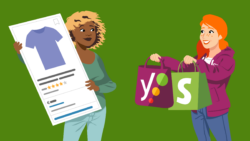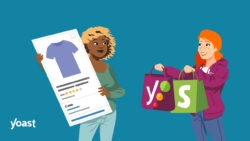Quick start guide for Yoast SEO for Shopify
You landed on this page, which means you probably use Yoast SEO for Shopify (or at least plan to do so). Exciting! We’re happy you decided to take this step. So, we created this guide for Yoast SEO for Shopify that explains everything Yoast SEO can do for you.
But we have more learning materials available to you. Want to make the most of Yoast SEO in Shopify? Login to MyYoast to check out the free Yoast SEO for Shopify course. It will teach you to use all the great features of Yoast SEO to their full potential!
Yoast SEO for Shopify tutorial
Table of contents
- Yoast SEO for Shopify tutorial
- How to access Yoast SEO for Shopify
- First things to do after installing Yoast SEO for Shopify
- How to optimize your product pages with Yoast SEO
- The Yoast SEO analysis for other content types
- How your pages will look on the SERPs and social media
- The settings tab in Yoast SEO
- What should you do yourself?
- What do you get with Yoast SEO for Shopify?
- Switching to and uninstalling Yoast SEO
- 24/7 support
How to access Yoast SEO for Shopify
There are several ways to access Yoast SEO in Shopify after you’ve installed it.
Accessing Yoast SEO via Apps
When logged in to your Shopify admin, select the Apps menu. You will be able to see the installed apps and select Yoast SEO. That will immediately take you to the screen where you can optimize your content and configure the Yoast SEO settings.
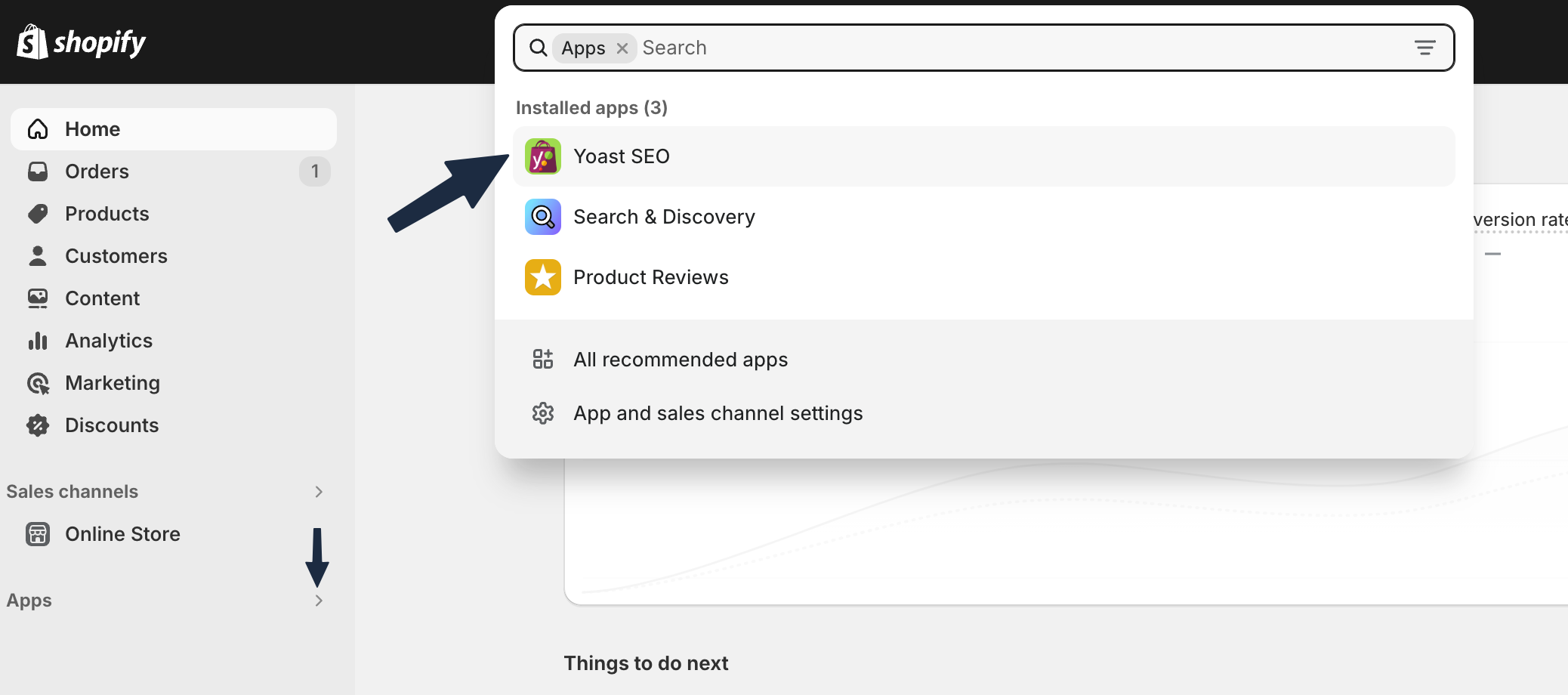
Accessing Yoast SEO via More actions
If you are already working on a page and want to improve its SEO, go to the More actions button in the top right corner of the screen. Click on it, and then select Optimize in Yoast SEO. That will take you straight to the Optimization settings for that page.

Accessing Yoast SEO via the Shopify sidebar
Accessing Yoast SEO through the Shopify sidebar is possible, but you must first “pin it.” You can do this by logging in to your Shopify admin, selecting the Apps menu, and then opening Yoast SEO. The Yoast SEO app will appear in the Shopify sidebar. Click the pin icon to pin the app to the sidebar.
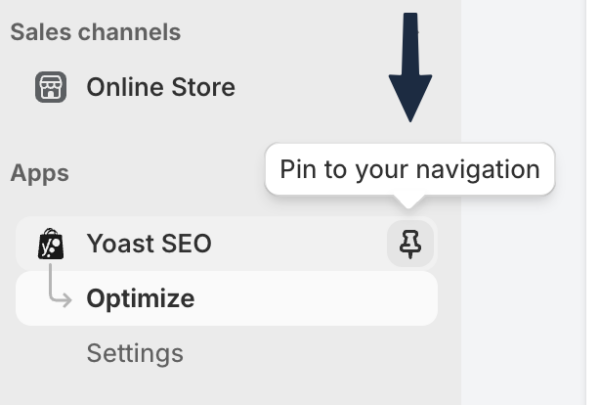
First things to do after installing Yoast SEO for Shopify
- Pin Yoast SEO to your Shopify sidebar
You can pin Yoast SEO to your sidebar to get easy and quick access to Yoast SEO. Follow the steps in the previous paragraph to do that! - Fill in the Site representation settings
The most important thing is to fill in the Site representation settings. You can find them through Yoast SEO > Settings > Schema > Site representation. When you fill the data in, Yoast SEO will combine all the information about your site and tell search engines what your website is about. As a result, your site may get featured in a Google knowledge panel and increase your visibility in the search results.
So fill in your website info, organization info, logo, and social profiles, and you’re all set.
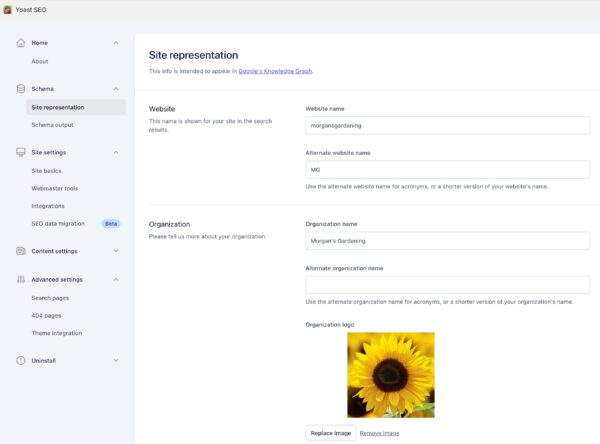
You can also add the social media profiles that belong to your organization.
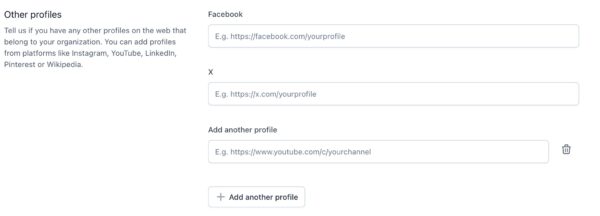
3. Set your site defaults
Go to Yoast SEO > Settings > Site settings > Site defaults. In these settings, you can choose and fill in:
- The Site title & Separator: this will be the default template for the SEO title (the title that explains to search engines what a page is about and that appears in the search results) of your whole site. With this, you always have a backup if you forget to fill in the SEO title.
- The site image: this image also functions as a backup. If you make many pages, you’re bound to forget to add an image on an individual page (we’re all humans, right?). So, in case that happens, you can always be sure you’ll have an on-brand image!
- Turn on the inclusive language analysis if you want to be notified when you use language that excludes people. The analysis will also give you suggestions for inclusive alternatives.
These settings won’t overwrite anything, nor can they break your site. They are only a backup when you have an empty SEO title or image on your site.
4. Optimize your first product page
Now you’ve filled in the most important settings, it’s time to start optimizing. In the remainder of this page, you’ll find an in-depth explanation of optimizing your product pages. But here, we’ll give you a quick overview of the most important things you should do.
First, once you’ve accessed the Yoast SEO app, pick out your most important product page. For every product page, there are five things you should always do:
- Fill in your Focus keyphrase; this is the keyphrase that you’d like to rank for.
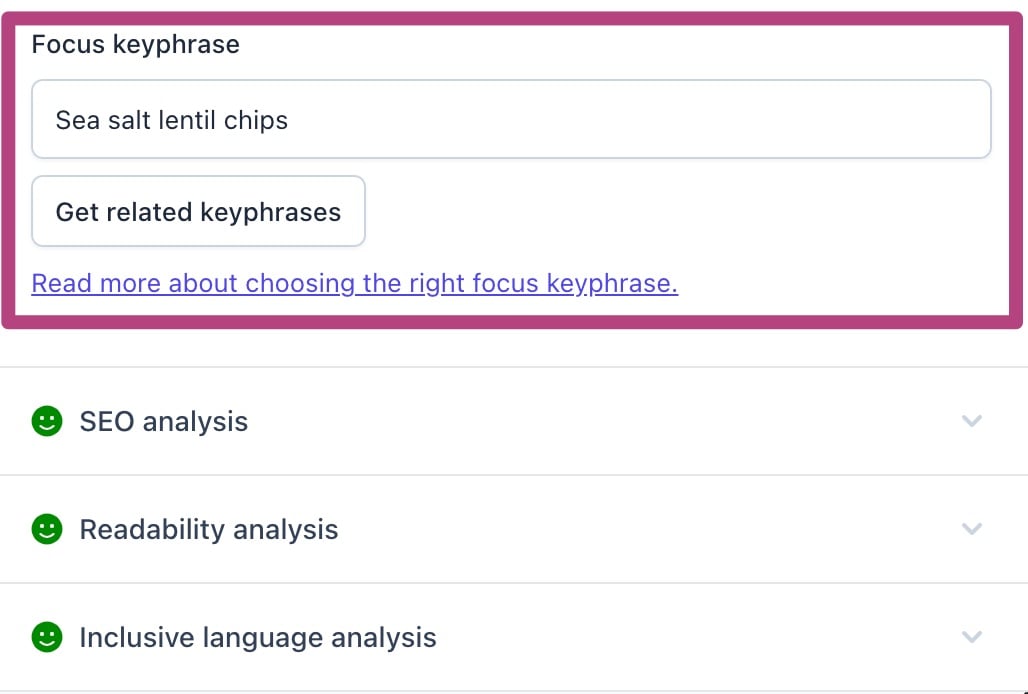
- Make your product page SEO-friendly with the SEO analysis.
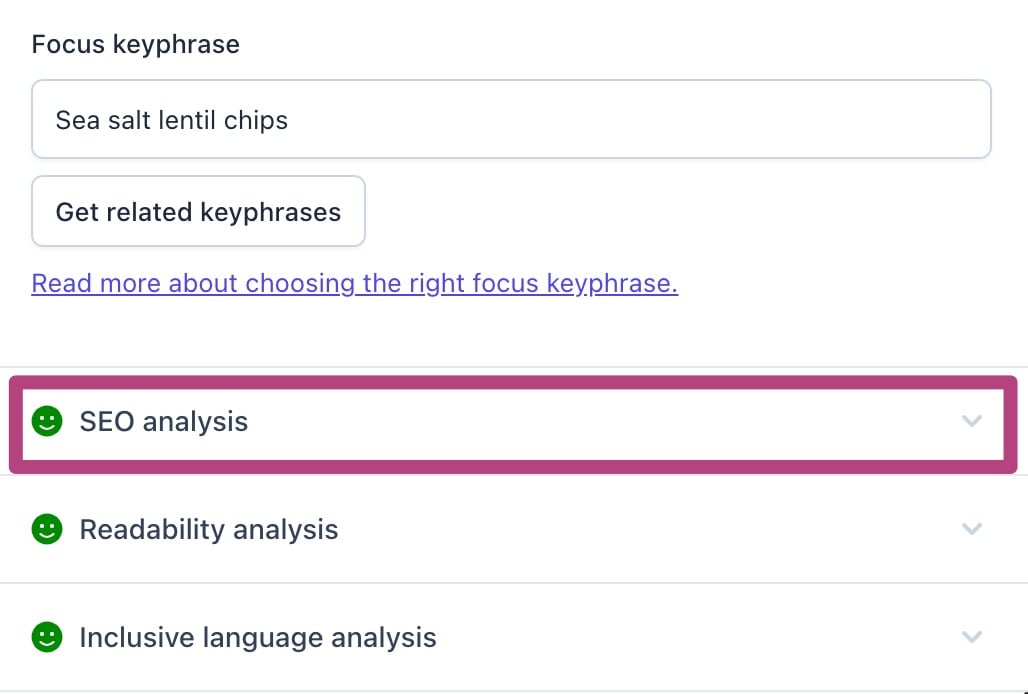
- Make the content of your product page readable with the Readability analysis.
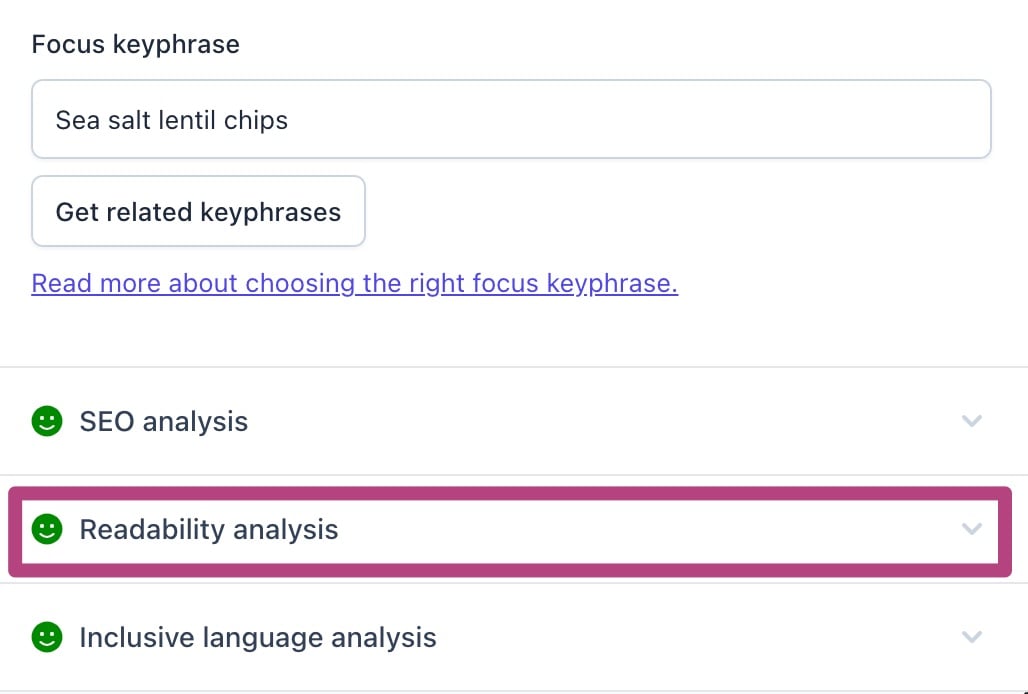
- If you activated this, please ensure your content passes the inclusive language analysis.
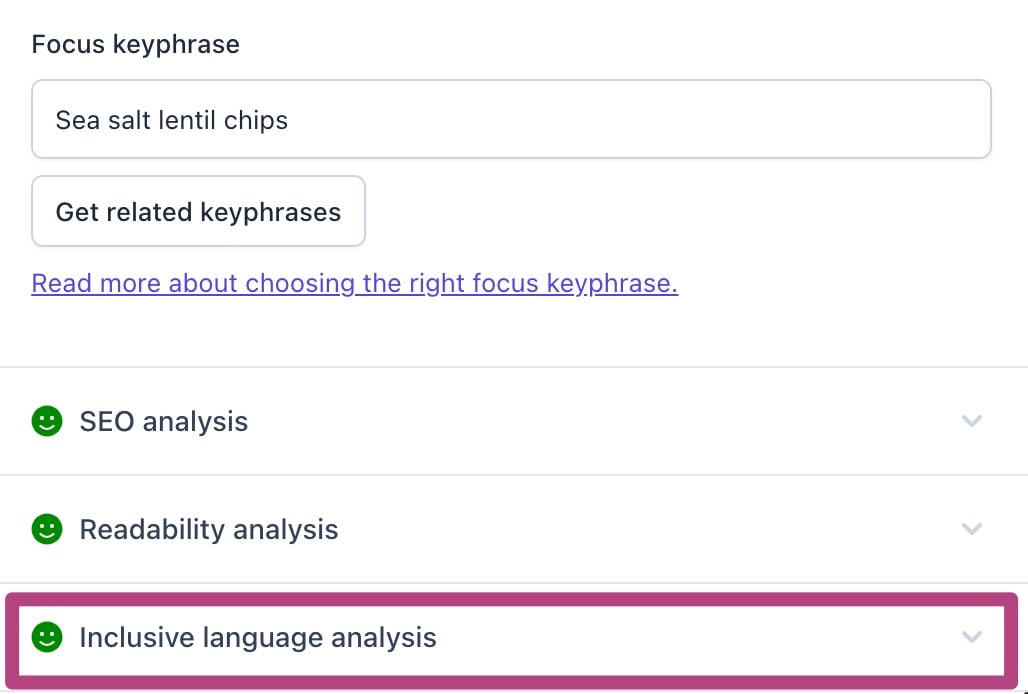
- Optimize your SEO title and meta description in the Search appearance and Social media appearance section.
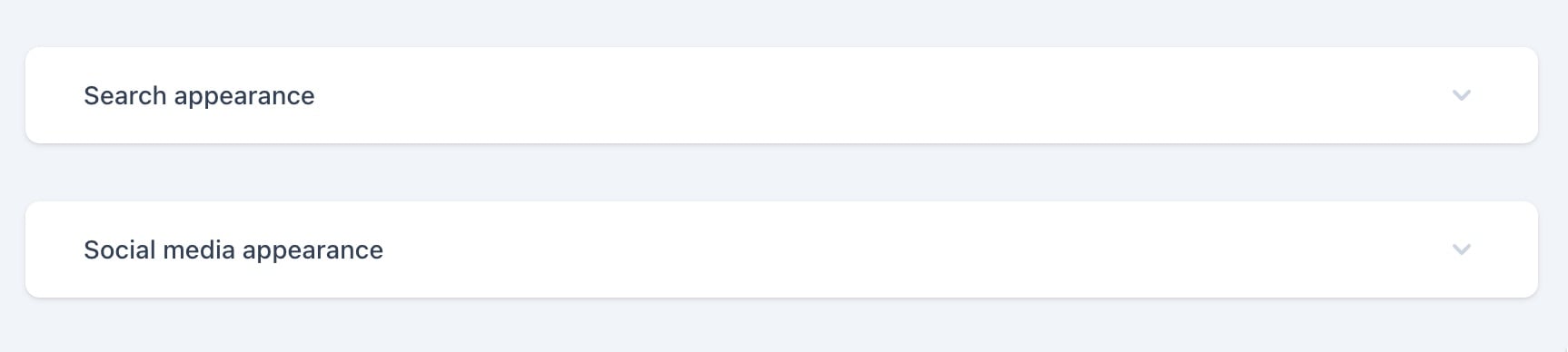
Great, now you know how to get started with Yoast SEO! But, to learn about everything the app can do for you, we advise you to keep reading.
How to optimize your product pages with Yoast SEO
Yoast SEO helps you write product pages your customers will love. In addition, it assists you in preparing your content for search engines. It guides you in writing easy-to-read content and ensures you correctly use the keyphrases you want to rank for.
Yoast SEO offers Readability, SEO, and Inclusive language analysis for all your content types. For example, you can use the analysis for your blogs, collection pages, pages, etc. In this article, we focus on the product page analysis. Most of the checks we perform here are also available for the other content types (and for some content types, there are additional checks). The main difference in the checks for different product types is how we calculate the scores. If you would like more information, check the tabs below this section.
Make it easy for customers to understand your message with the readability analysis
The readability analysis contains various checks designed to help you make your product descriptions easier to read and understand. When customers find it easy to get what your product is and why you are selling it, they are more likely to buy it.
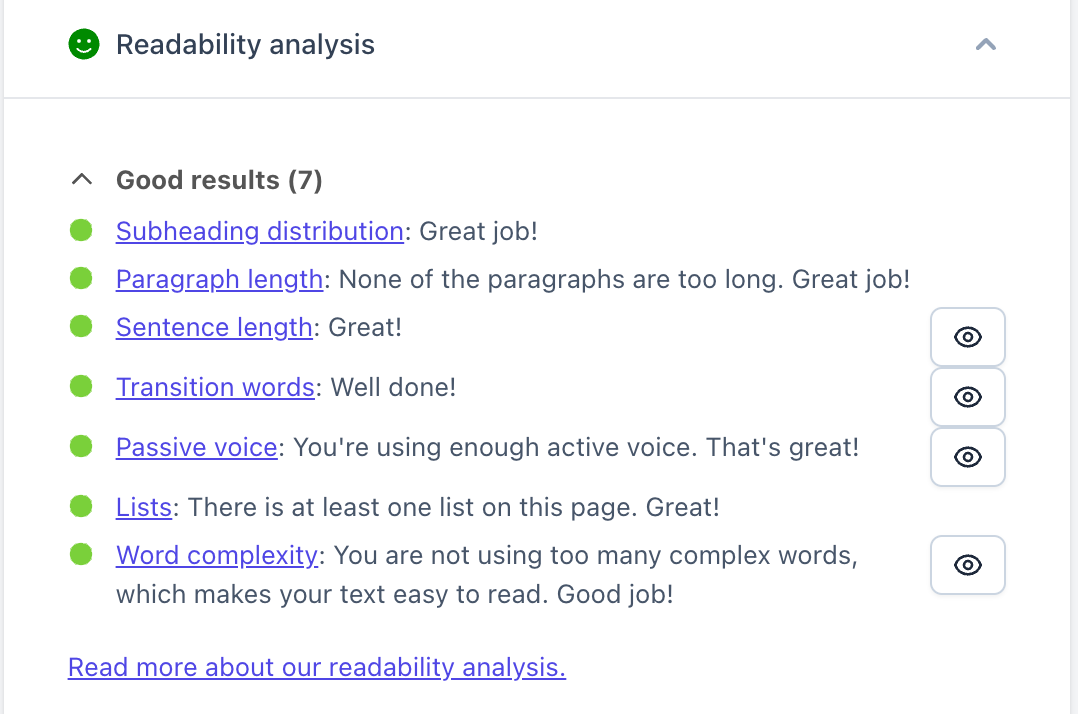
Yoast SEO contains the following checks to make your descriptions easier to read.
Lists
Lists make your product pages easier to scan, so people can quickly find what they need. This check will give you a red traffic light if there are no lists on your product page and a green one if the page has at least one list.
Transition words
Transition words help you create a flow between your sentences and paragraphs. The transition words check works only if your product description is at least 200 words.
Passive voice
Using too much passive voice can make your content difficult to read. So, this check assesses whether the number of sentences containing passive voice exceeds the recommended maximum amount. The amount will vary depending on the length of your content.
Sentence length
Using too many long sentences can get in the way of delivering your message. Yoast SEO will warn you if many sentences (depending on the overall length of your content) contain more than 20 words.
Paragraph length
Writing short and focused paragraphs can help customers scan through your product page and easily digest the information you present. Yoast SEO gives you an orange or a red traffic light for product pages if the paragraphs exceed the recommended maximum length of 100 words.
Subheading distribution
Adding subheadings is another way to make your product pages easier to scan. However, that applies in cases where your descriptions are long enough. So, if your product description contains more than 300 words, the app will suggest adding subheadings.
Word complexity
Yoast SEO for Shopify also analyzes the complexity of the words you use to write about your products. Too many difficult words make it harder for people to understand what you mean or what your product does.
The SEO analysis helps search engines understand your content
With the SEO analysis in Yoast SEO, you ensure that your product descriptions are focused on the keyword or keyphrase you want to rank for. So it does the following checks.
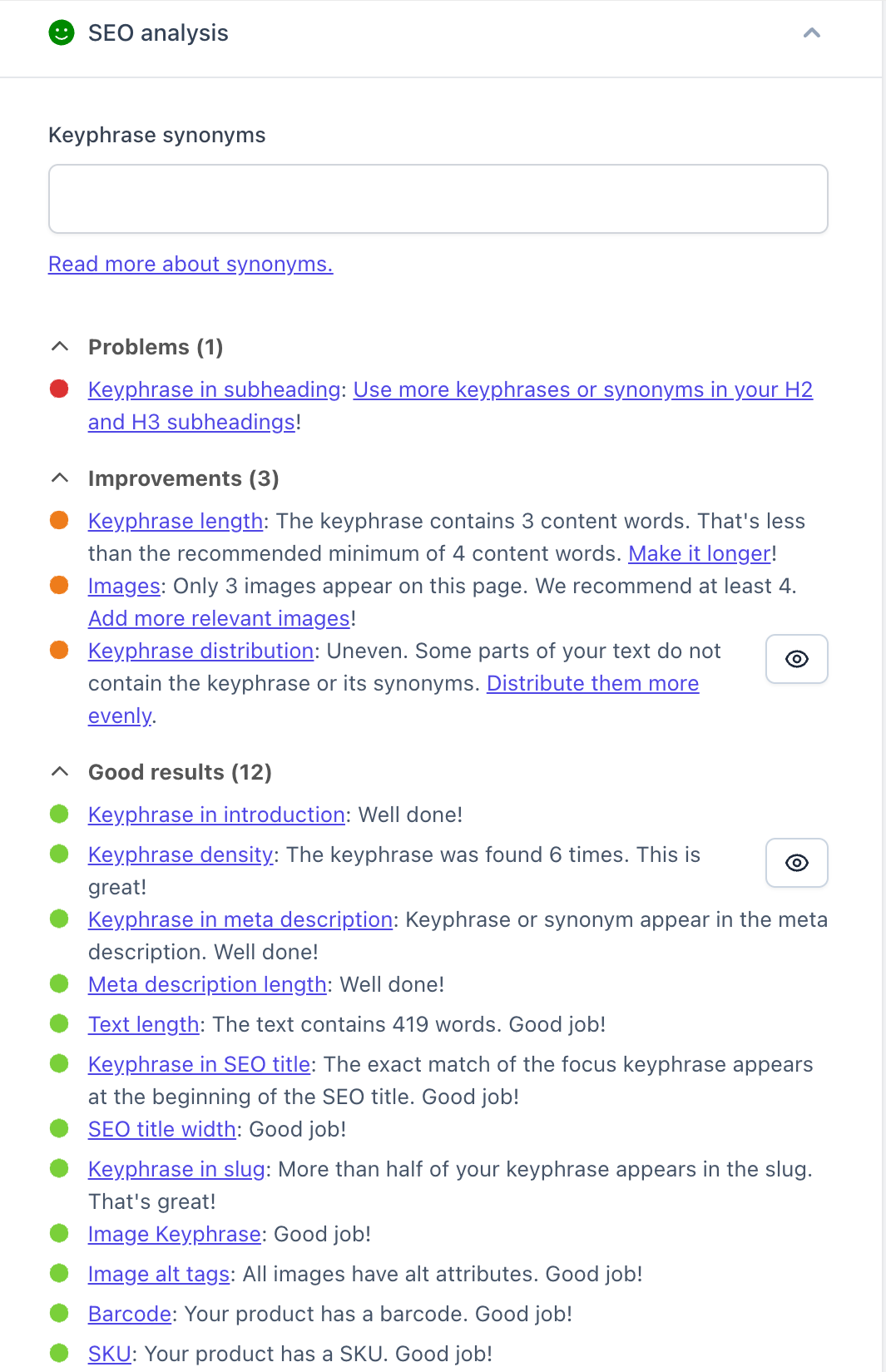
Keyphrase in introduction
Using your keyphrase in the introduction of your product description will immediately make it clear to customers what that product is about. This check ensures that your keyphrase can be found in the first paragraph of the text.
Keyphrase distribution
It’s not only that you need to use the keyphrase in your content, but it’s about how you use it. Repeating it often at the start of the content and then forgetting about it is not great for SEO. Yoast SEO makes sure your keyphrase is evenly distributed throughout your content.
Keyphrase density
You write your product pages to convince customers to buy your products. But search engines need to understand what the product is as well. So, the keyphrase density assessment checks whether the (content) words from the keyphrase are used in the text and whether they are used often enough (but not too often). For the app to recognize the keyphrase, you should use all the keyphrase content words in one sentence.
The keyphrase length
To increase your chances of ranking, we recommend optimizing your content for a long keyphrase. This assessment checks whether the keyphrase’s (content) words are within the recommended limit (between 4-6 words).
Keyphrase in meta description
The meta description is the short text that appears in the search results. You can use your focus keyphrase in the meta description to make your product page stand out in the results. Search engines often highlight it, making it even more visible to customers. This assessment checks whether you’ve used all (content) words from the keyphrase in the meta description.
Keyphrase in subheadings
Like the people who land on your product page, search engines use subheadings to scan the content and determine what the page is about. Keywords help them understand the page. So, this assessment checks whether H2 and H3 subheadings reflect the topic of the copy (based on keyphrases or synonyms). For languages with function word support, a subheading is considered to reflect the topic if at least half of the words from the keyphrase are used in it. For languages without function word support, a subheading is considered to reflect the topic if all content words from the keyphrase are used.
Keyphrase in title
The title of a page is among the first things people see. That’s why it is crucial to use your keyphrase in the title. Yoast SEO checks if the keyphrase is used in the page title (when function words precede the keyphrase in the title, they are filtered out when determining the position of the keyphrase in the title).
Image alt tags
Images need to be understood by search engines and people who use screen readers. You can facilitate that by adding alt tags to your images. If you’ve forgotten to add some, Yoast SEO will remind you.
Image keyphrase assessment
Ideally, when adding alt-tags to images, use your keyphrase and make it abundantly clear what your image is about. It checks if there are keyphrase or synonyms in the alt attributes of images.
Competing links
Search engines use links to understand pages. So, optimizing a page for a particular keyphrase and then using the same keyphrase in an anchor text to link to another page may confuse search engines. They may have trouble understanding which page to rank better. Yoast SEO ensures you avoid this by checking whether links in the text use the keyphrase as their anchor text.
The text length
This check makes sure your content contains at least 200 words. By doing that, it encourages you to give all the necessary information customers may need about a product.
Slug keyword assessment
Adding the keyphrase in the URL slug gives an additional hit to search engines about the page’s content. You’ll also find a check that ensures you’ve included your keyphrase in the slug in the Yoast SEO analysis.
Images and videos
Images (and/or videos) are crucial on product pages since they allow you to show the product to your customers and convince them that it is as good as you claim it to be! This check ensures you have at least one image or video on your product page.
The meta description length
A meta description is like a pitch for your product. But, if your meta descriptions are shorter, you risk having them cut off in the search results, which may lead to losing some valuable information. Yoast SEO checks if your meta description has a length between 120 and 156 characters.
The SEO title width
The SEO title is the title that appears in the search results. So, besides the page’s title, it can also contain a separator and/or the site’s name, for example. If the SEO title is too long, it may get cut off. That’s why Yoast SEO checks if your SEO title is of good length. Just so you know, this assessment checks the SEO title as it appears in the snippet preview. Therefore, it also takes into account the content from replacement variables.
Barcode
Product identifiers are essential for ecommerce SEO. Yoast SEO for Shopify ensures you remember to add these. It comes with a check for product barcodes.
SKU
Similarly, Yoast SEO for Shopify checks if you’ve added an SKU for your product.
Adding synonyms and related keyphrases
Yoast SEO runs a lot of checks for your focus keyphrase. However, add keyphrase synonyms that the app considers when running the analysis to make your writing more engaging and varied. In addition, you can add related keyphrases, which will have a separate analysis. You can also find and add related keyphrases with the Semrush integration*
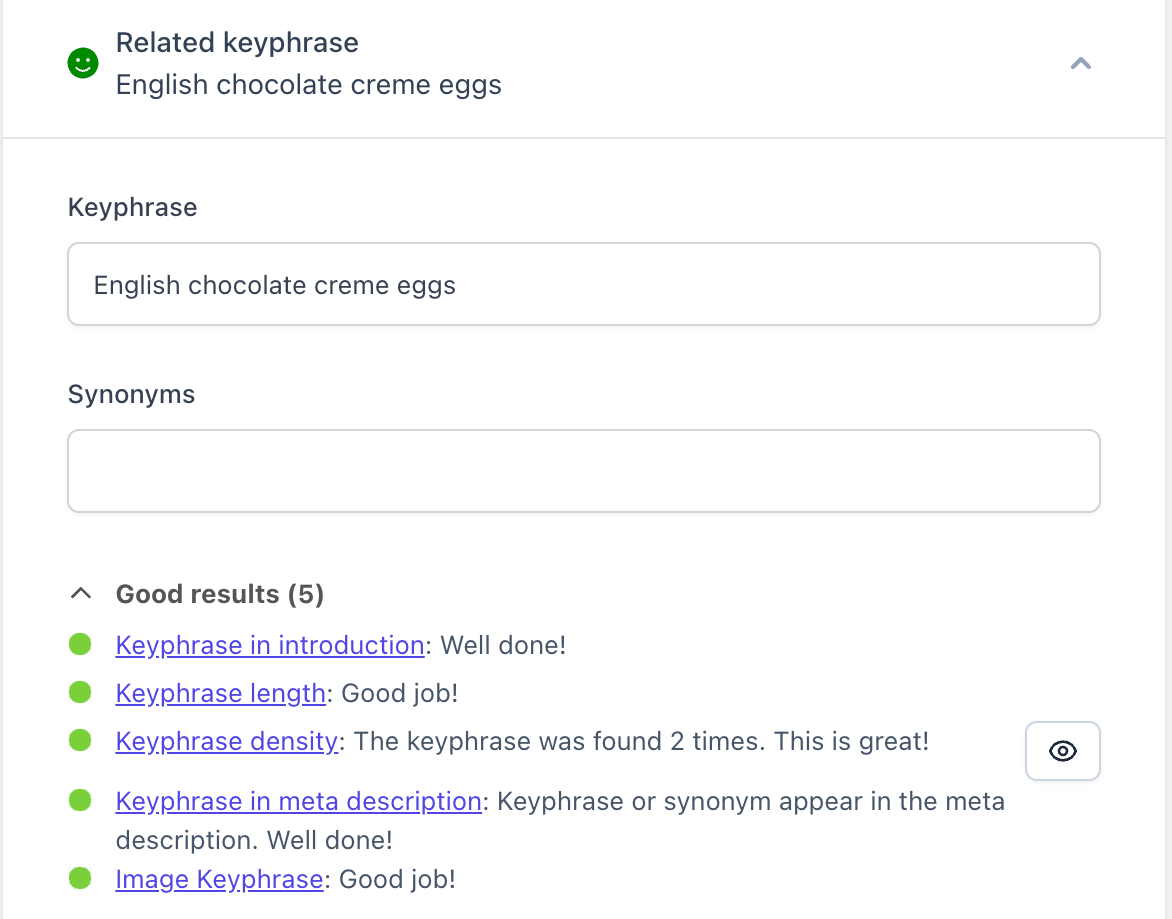
The Schema tab
Yoast SEO automatically describes your pages using Schema.org. This helps Google understand your website and your content. As a result, Google may feature your products in the Google Shopping section or display them as rich results. For Products, you cannot change the default Schema we output. However, if you are writing a blog post or a page, you can choose the type of Schema Yoast SEO outputs.
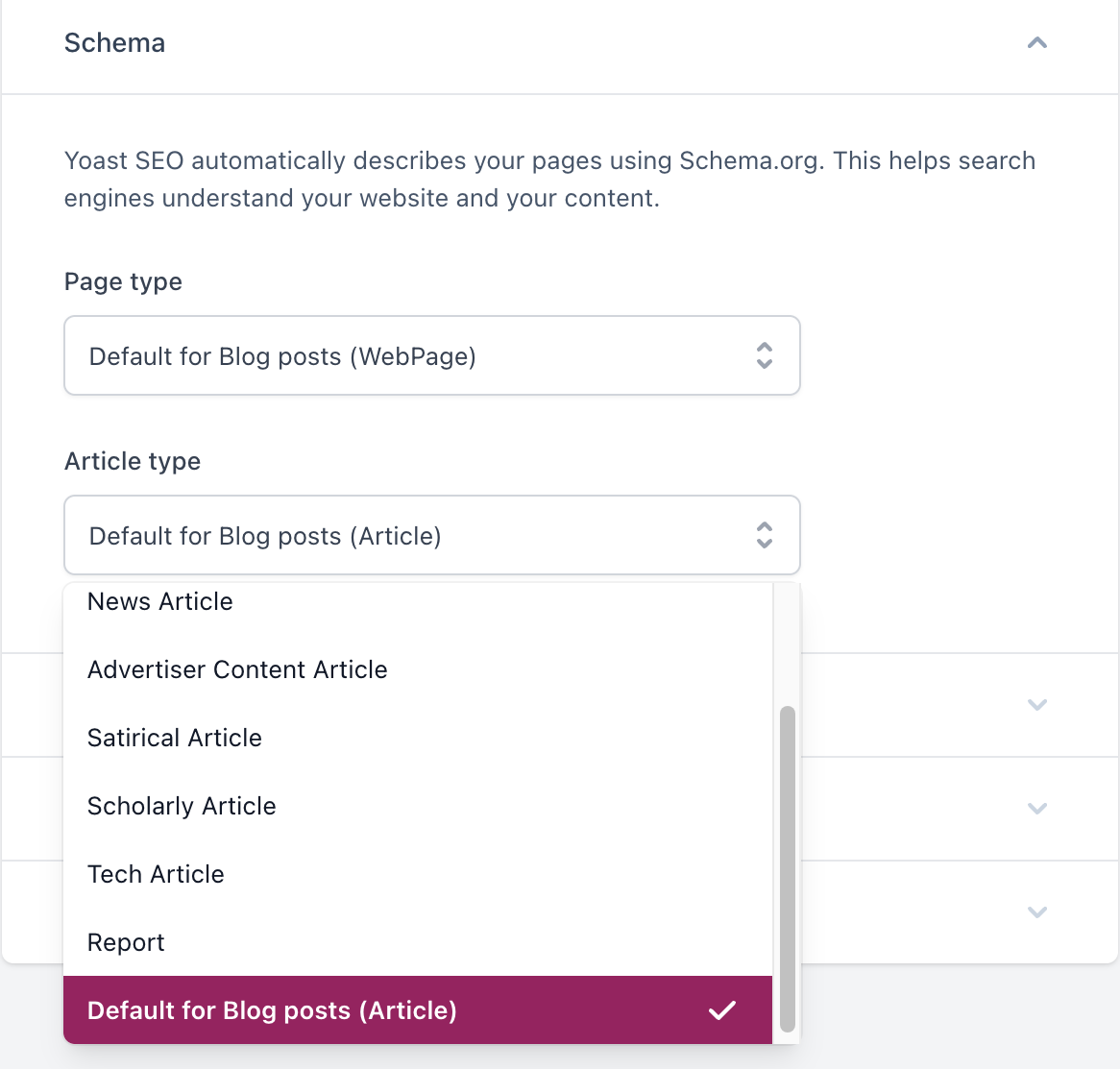
Guiding the search engines
The Advanced settings allow you to decide what to show to search engines and, by extension, what shows up in the search results. For instance, you can hide the entire page or parts of it, such as the links or images. Moreover, you can instruct search engines not to show a snippet of the page or its cached version.
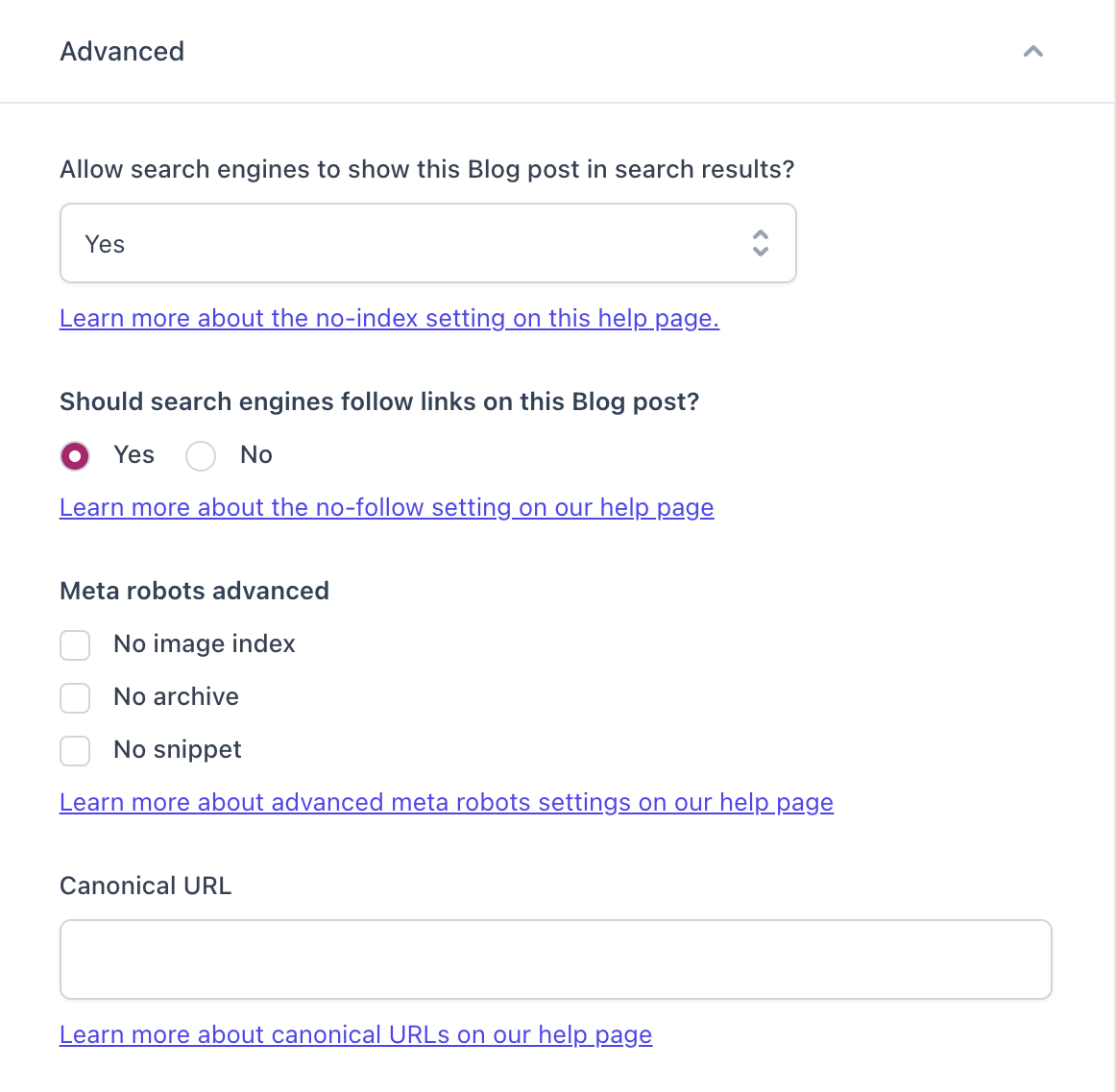
Cornerstone content
Cornerstone content is the most important content on your site. For example, a product you always have in stock or a product that sells the most in your store can be your cornerstone. If you mark a product, a page, a blog, or a collection as cornerstone content in Yoast SEO, the SEO analysis will be stricter. This is because cornerstone content is the one you typically want to rank highest and should, therefore, be the best.
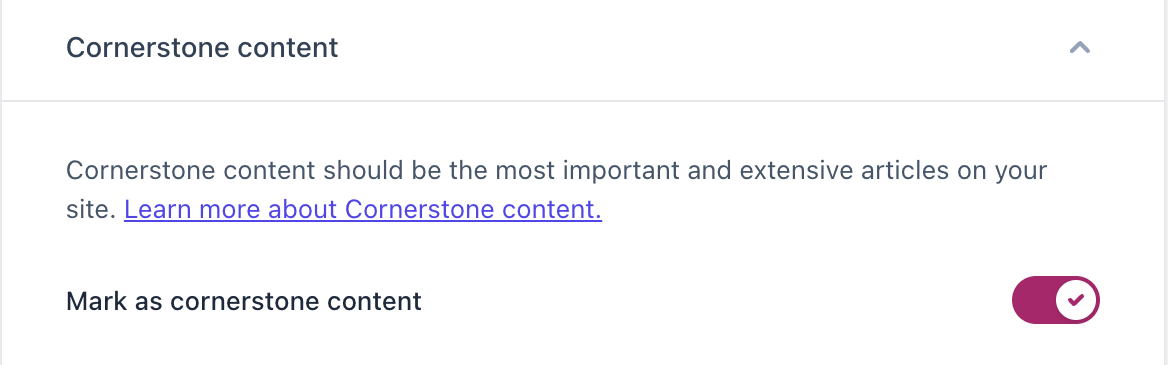
For example, we check if your content is long enough. That means we expect a cornerstone product page to have at least 400 words. We’ll also be stricter with some of the keyphrase checks. We want to ensure you use the keyphrase often enough and in the right places.
The Yoast SEO analysis for other content types
As mentioned earlier, Yoast SEO for Shopify also checks the readability and the SEO of all other content types. Click on the appropriate tab below to see the specific differences in the analysis.
For collections, the SEO and readability analysis at the same as the analysis for product pages.
The SEO analysis for blogs and pages has these additional checks:
Previously used keywords
- What it does: Checks if the words from the keyphrase were previously used in a keyphrase for a different post.
Outbound links
- What it does: Checks if outbound links are present and followed.
Internal links
- What it does: Checks if internal links are present and followed.
How your pages will look on the SERPs and social media
Besides ensuring your content is well-optimized and easy to read, Yoast SEO also helps you control what your pages look like in the search results or when they get shared on social media.
Search appearance
The search appearance feature lets you preview and edit the page snippet that will appear in search engines. So, you can choose the title (including a separator and/or your site’s name), the slug (the last part of the URL), and the meta description. The preview is available for mobile and desktop, so you can better understand your page’s appearance across different platforms.
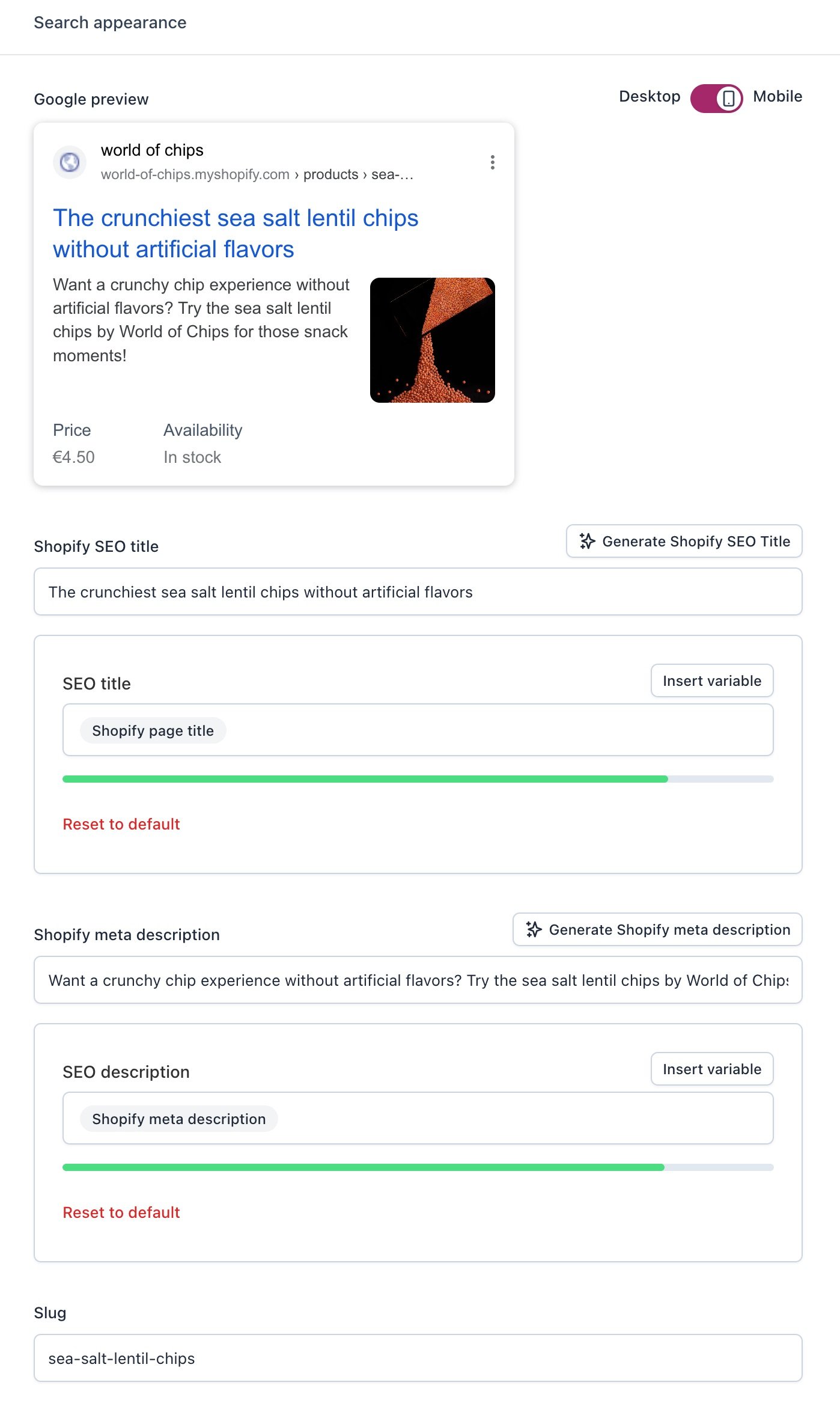
You can also edit your snippet in Shopify! If you’ve already set a title and product SEO title templates, Yoast SEO will override the original Shopify title with the Yoast SEO title template. Did you add a meta description in Shopify? It will appear here, so you can check the Yoast SEO feedback and edit where necessary.
Did you create a product template for your meta descriptions in the Yoast SEO Content settings? Go to the Shopify editor and delete the description there. Then, return to the Yoast optimizing screen, and you’ll see your template!
Social media appearance
With the social media appearance, you can decide what your page will look like when you, or someone else, share it on social media like Facebook and X. You can add a title, a description, and an image. By editing and previewing the page and what it would look like when it gets shared, you can make it stand out in the sea of social media posts. And that might get you more traffic to your site!
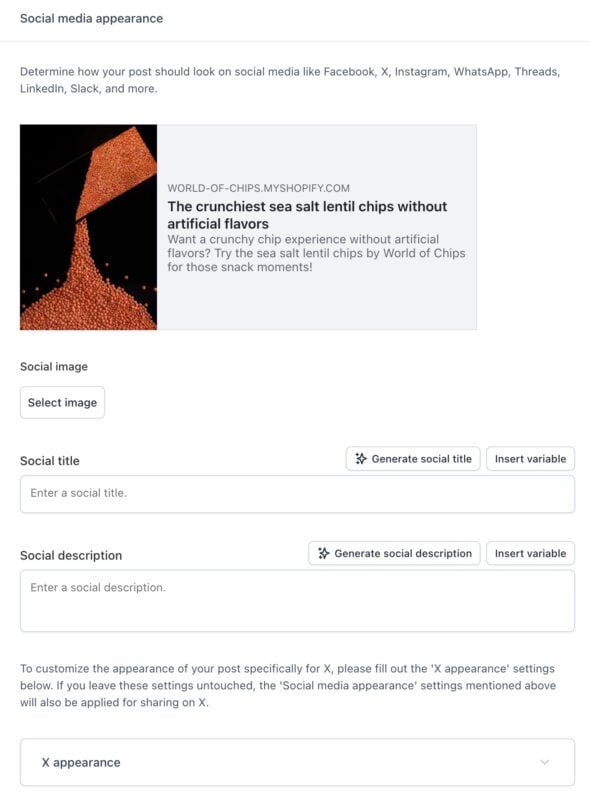
Bulk editing in Yoast SEO for Shopify
Yoast SEO lets you easily export a CSV file with all your SEO metadata, edit it, and import it back. That makes for easy and quick bulk editing!
Getting your product reviews to show in the search results
If you want your product reviews to appear in the search results, you can integrate Fera and Yoast with your Shopify store. This combination of apps enhances your store’s reviews and visibility in the SERPs. Wondering how that works? Yoast SEO takes the rating from the Fera reviews app and translates it into a language that search engines can understand, called structured data. Read more on how to get your product reviews to show in the search results with the Fera integration in Yoast SEO for Shopify.
The settings tab in Yoast SEO
When you access Yoast SEO via the Apps menu item, you will see two tabs – Optimize and Settings. Let’s discuss what you’ll find in the Settings tab.
About
When you open the Settings tab, you’ll see the About tab first. You’ll find important information about our app, your subscription details, and the option to apply a discount code or upgrade your subscription. In addition, you’ll find a link to the Changelog, where all the important app updates will be listed.
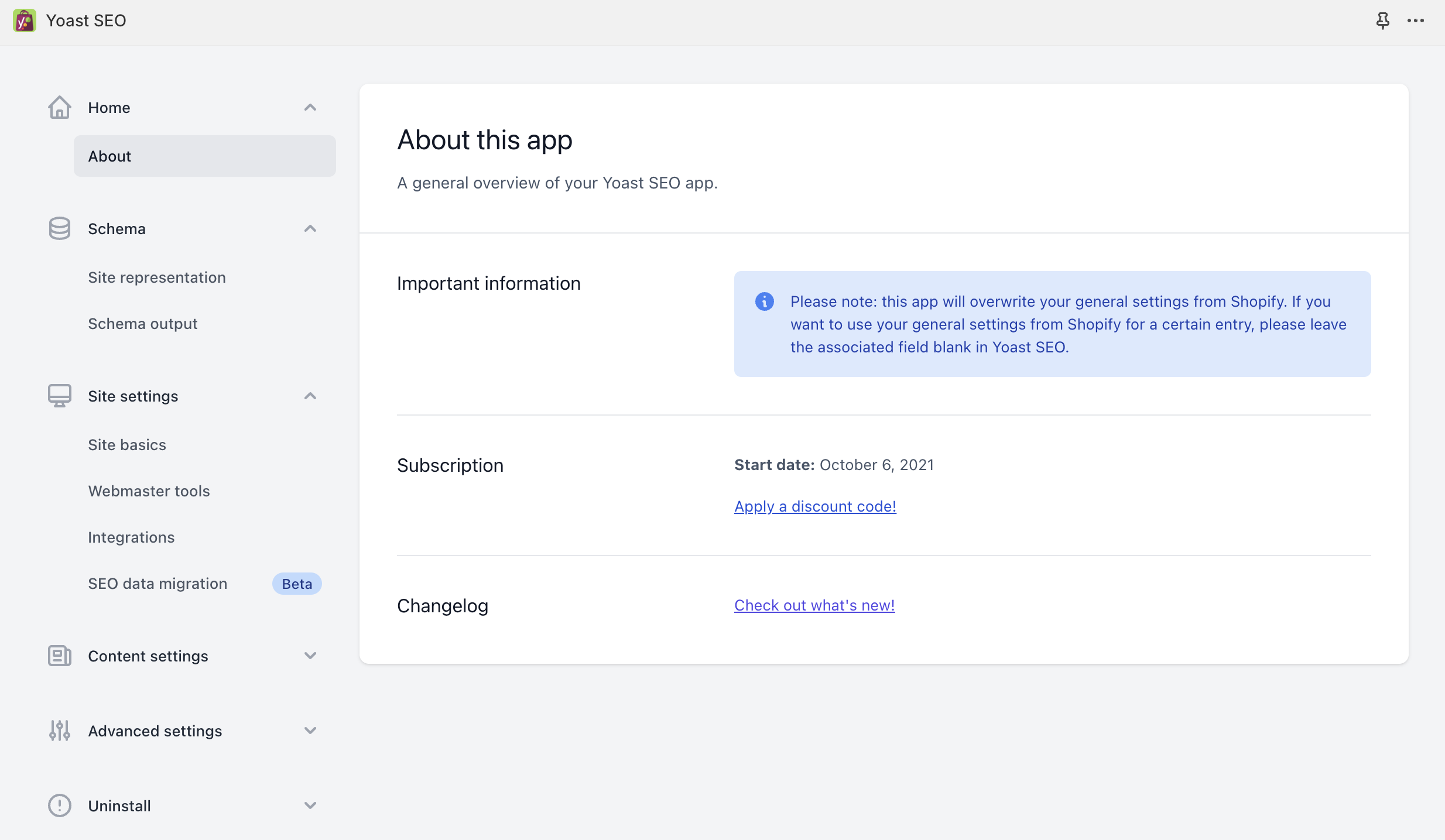
Schema
Site representation
With these settings, you can give Yoast SEO the essential information to feed Google’s knowledge graph. For example, you can add your organization’s name, logo, and social profiles. You can also specify the site name and alternate site name of the website. As a result, you may get your site featured in a Google knowledge panel and increase your visibility in the search results.
Schema output
With these settings, you can choose which parts of Schema.org markup you want to disable for your site. However, if you change some settings here, they can impact other parts of the Schema.org markup. So, suppose you disable the Organization schema, for example. In that case, we won’t be able to successfully communicate all the essential information with search engines that can get you rich results and better representation in the search engines. We advise you to keep all the Schema toggles on unless you are using other apps that are already outputting the same Schema.
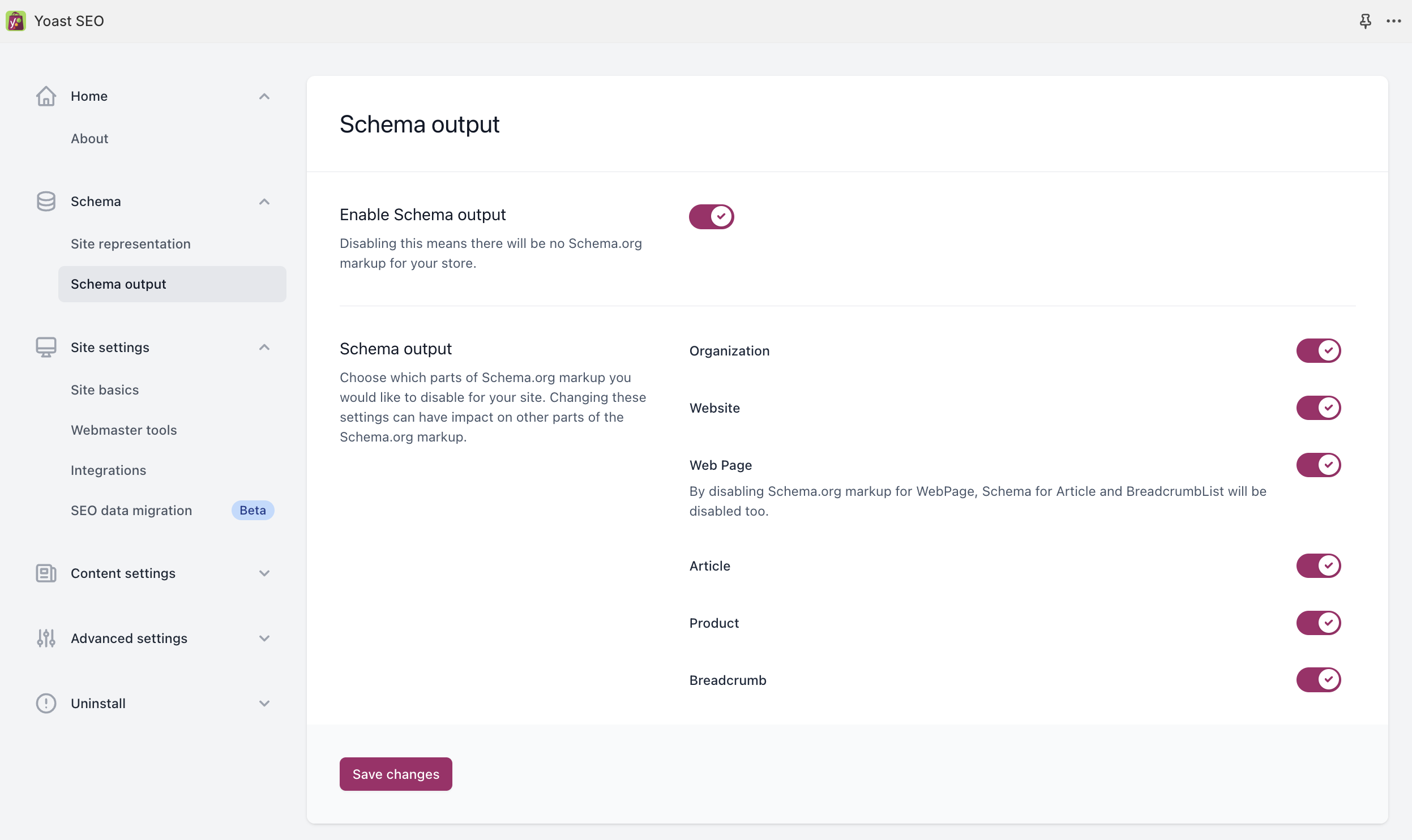
Site settings
With these settings, you can set some defaults for your entire site or content types. For instance, you can set defaults for your snippets’ titles and descriptions. Although it is possible to add them to Shopify, we advise you to use Yoast SEO for all your SEO needs. So, when you add a site title separator and an image with these settings, we will override the Shopify settings you may have configured.
Site features
In the Site features tab, you can enable or disable certain site features, such as the inclusive language analysis and Yoast AI.
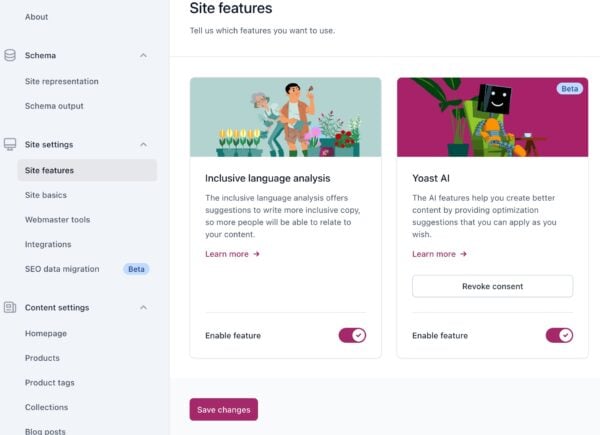
Site basics
In the site basics tab, you can choose how you want your site to look in the search results. Whatever you set here will be a default template for all your content types. You can, of course, change this default in the content editor in the Yoast SEO app.
- The Site title & Separator: this will be the default template for the SEO title (the title that explains to search engines what a page is about) of your whole site. With this, you always have a backup in case you forget to fill in the SEO title somewhere.
- The site image: this image also functions as a backup. If you make many pages, you’re bound to forget to add an image on an individual page (we’re all humans, right?). So, in case that happens, you can always be sure you’ll have an on-brand image!
- Here, you can activate the inclusive language analysis, which is turned off by default.
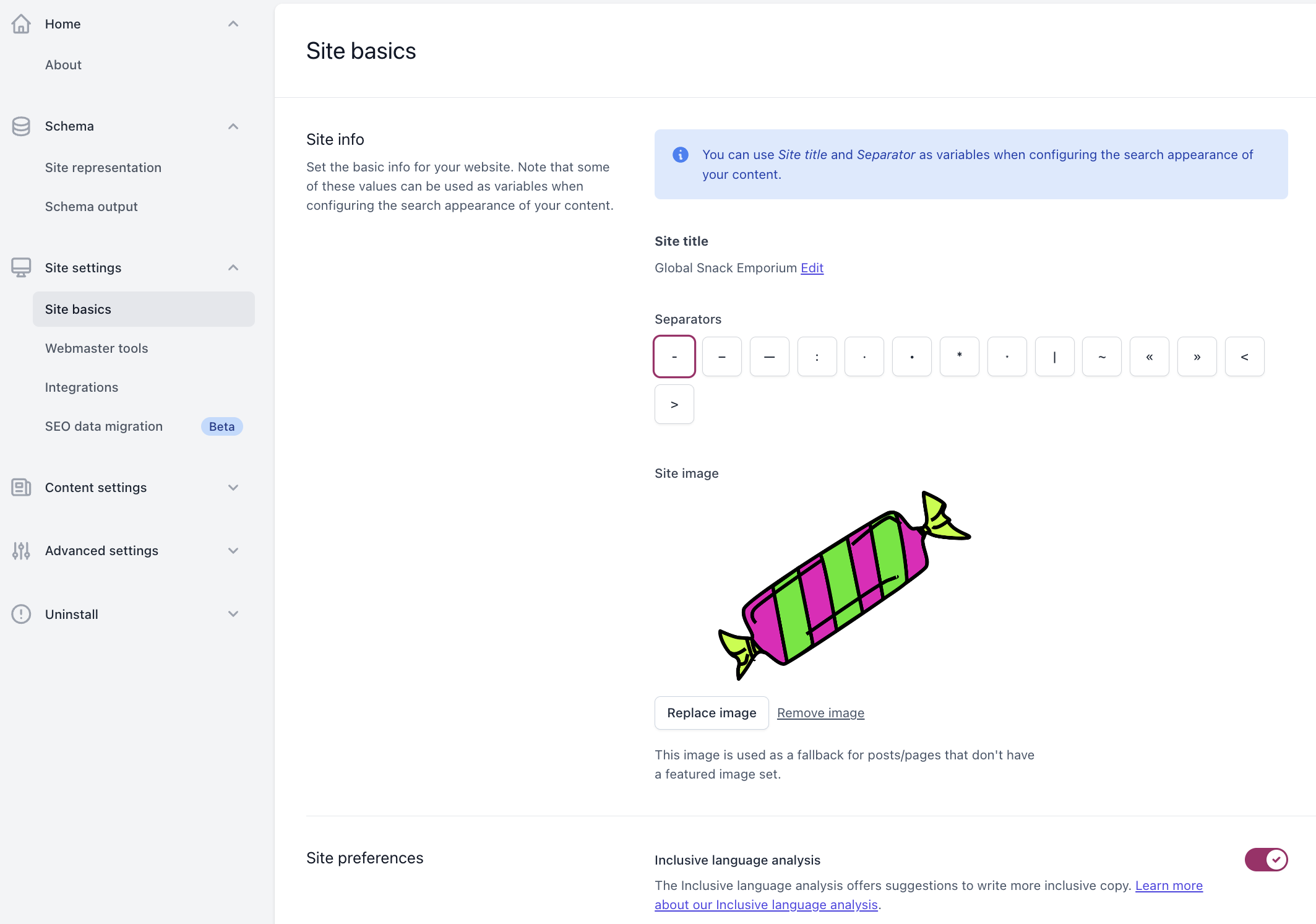
Integrations
Yoast SEO for Shopify can also integrate with other apps. Currently, we have an integration with Semrush — the leading digital marketing platform. Activating this helps you do keyword research from inside the Yoast SEO app using data from Semrush.

Site connections
The site connections settings let you verify your site with different webmaster tools. The benefit of webmaster tools is that you can see how your site performs in search engine results. Depending on the platform, you can also get tips on improving your site’s performance in the respective search engines.
After you’ve set up an account with, for example, Google Search Console, you’ll need to verify the ownership of your site by adding a meta tag on your homepage. Yoast SEO does that automatically for you with these settings, so you won’t have to touch any code. You can find instructions on verifying your site for each platform by following the link in the description.
You can skip this step if you have already verified your website with a search engine. To ensure verification, simply check your website’s source code for the inclusion of verification codes. Remember to input only the code itself, not the entire HTML line, when adding a verification code. The blank fields are intentionally left empty. If you are unsure, refer to our documentation for guidance on website verification. Your website’s verification status can be confirmed without completing the menu options.
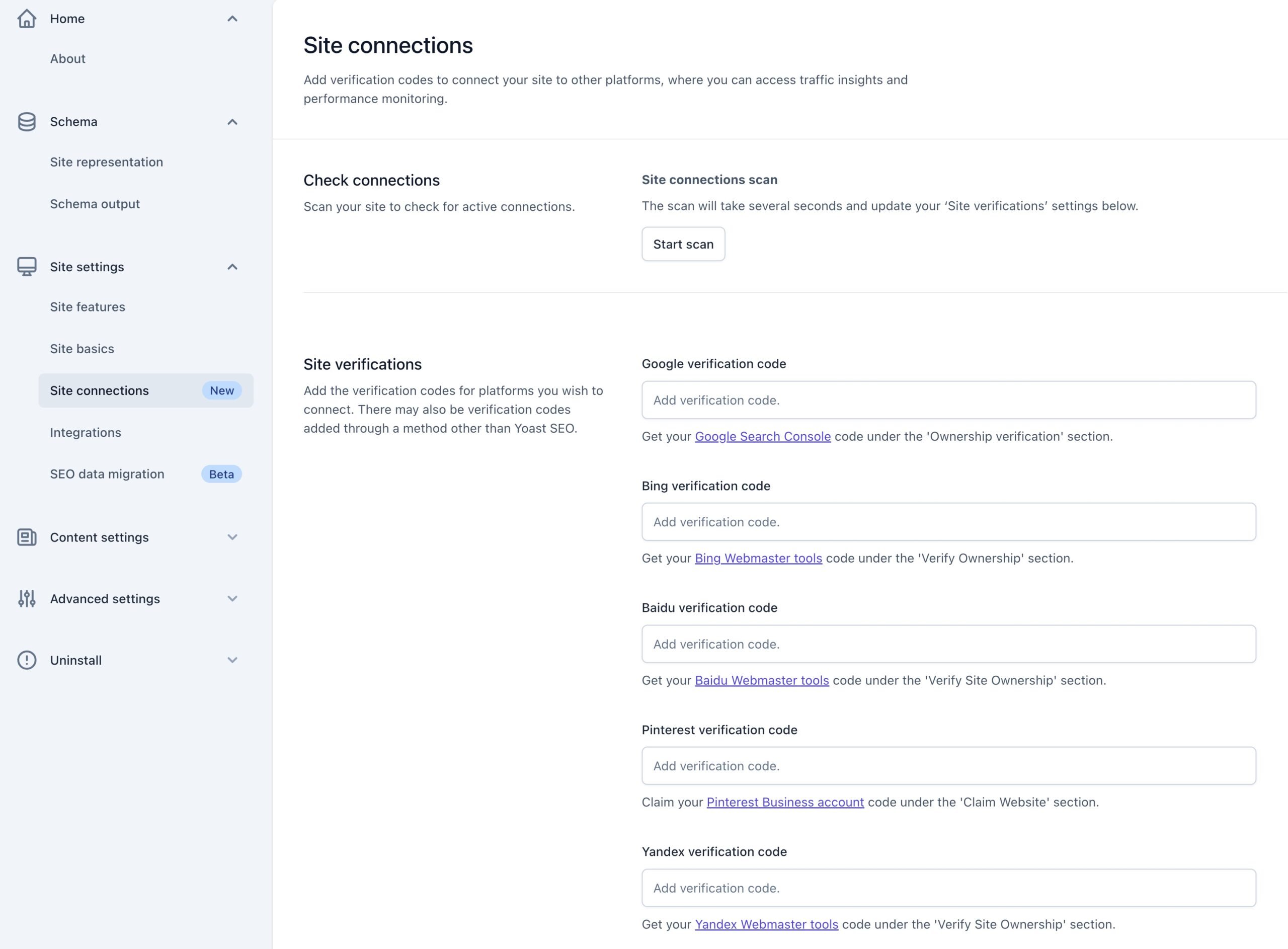
SEO data migration
With the SEO data migration in Yoast SEO, you can import your data from another SEO app to Yoast SEO. You will, however, need to use a third-party app to export the data. You can read all about it in our SEO data migration guide. This feature is currently in beta.
Content settings
The content settings tab lets you decide if and how the different content types, including your homepage, appear in the search results. In the content settings, you can set templates for SEO titles and meta descriptions for your content pages before doing individual optimization of the pages. In our documentation, you can find more on these Content settings.
For each content type (e.g., product page, collection, blog), you can decide:
- the SEO title;
- the meta description;
- the schema settings (only for the homepage, blog posts, and pages);
- The search appearance of the archive pages. Archives are an overview of all collections and products.
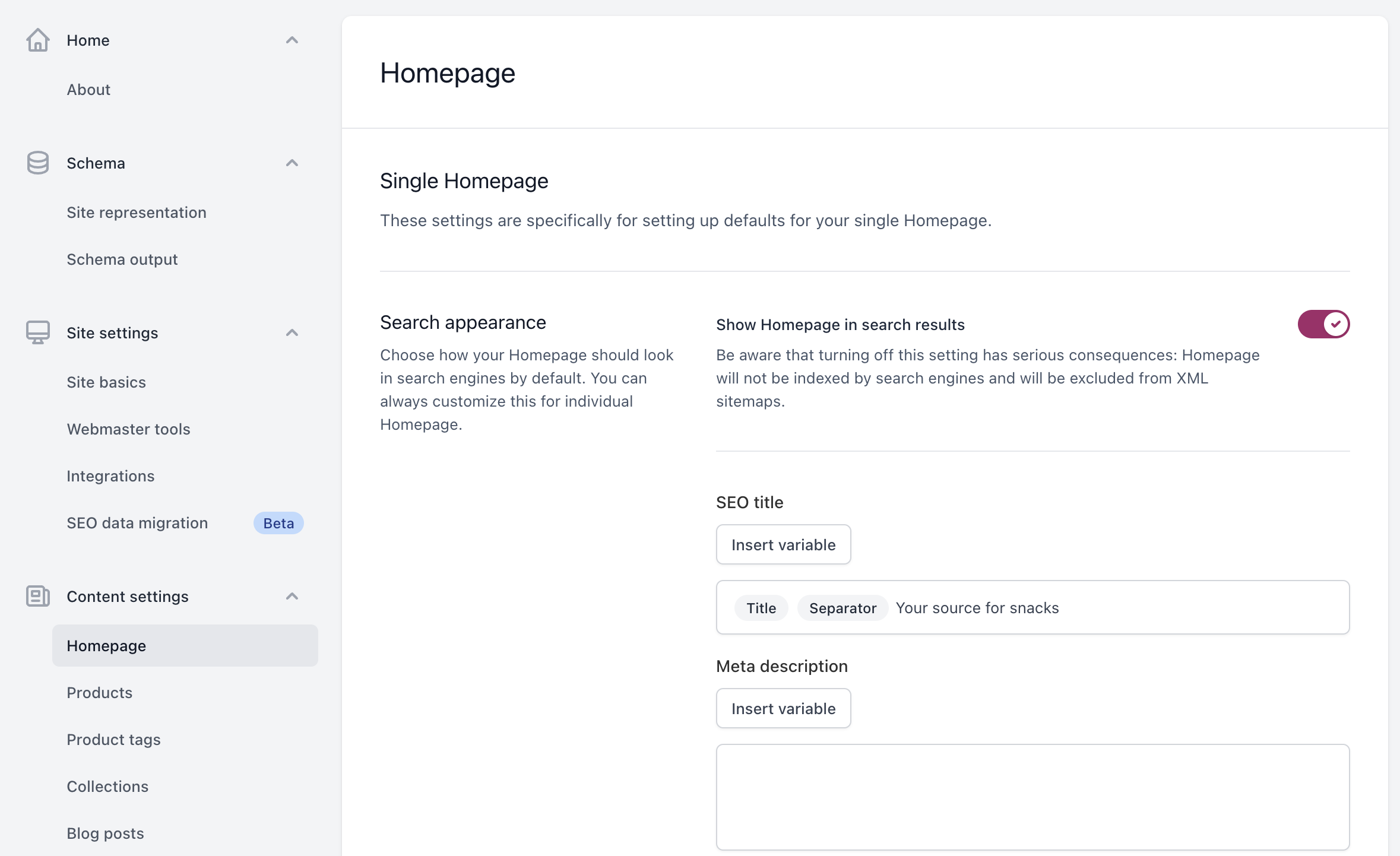
Advanced settings in Yoast SEO
Search pages
You can set the search appearance of the Search pages and 404 pages in these settings. It’s the special pages that may appear in the search results. For example, a 404 page is an error page. If such a page appears in the search results, it’s good to set the title to clear up what the page is about and manage people’s expectations.
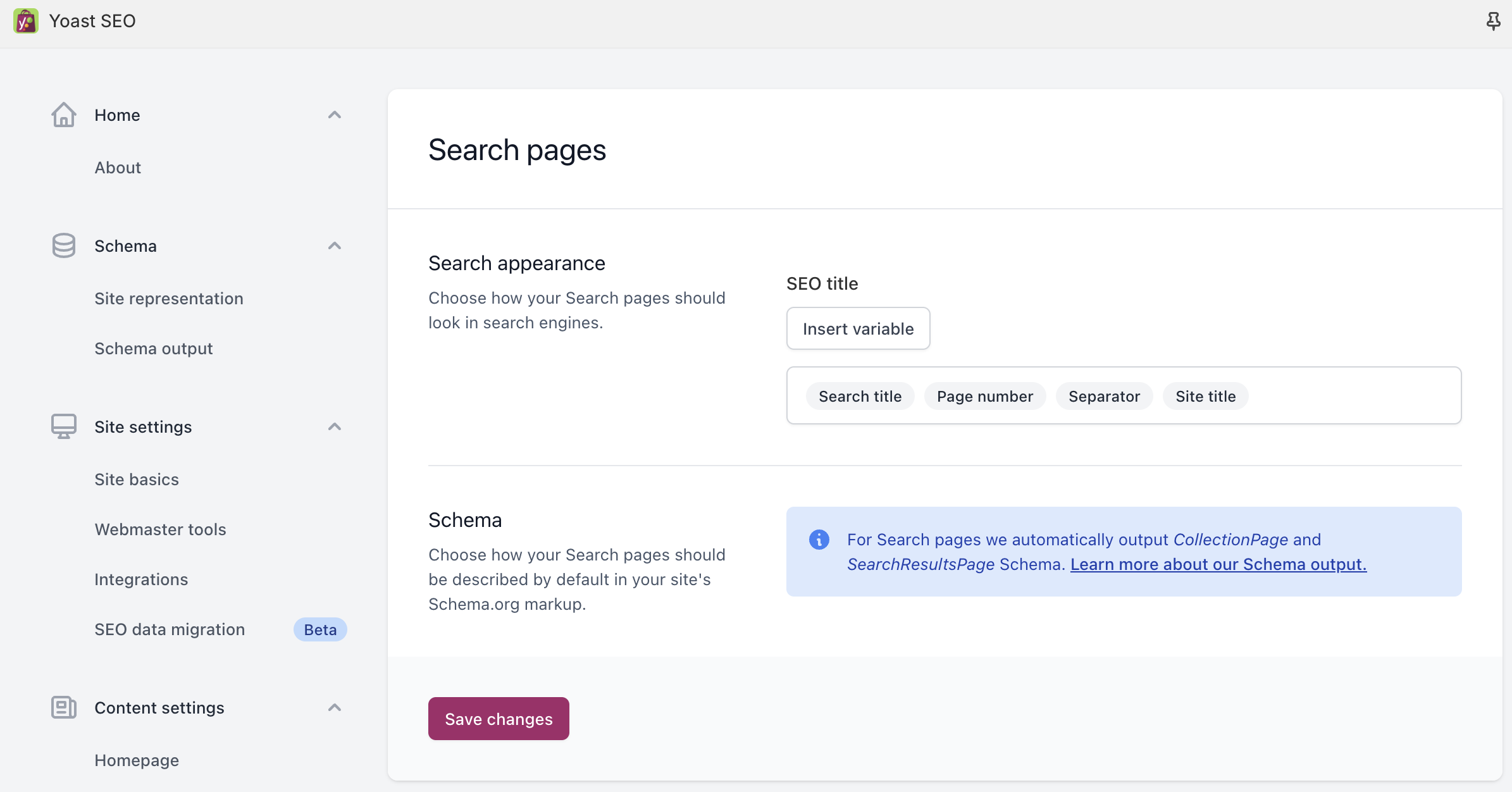
With that, we’ve covered all Yoast SEO can do for you in Shopify. We hope you have fun using it. Of course, we are rooting for you to climb those rankings!
What should you do yourself?
Despite all these features, our app can’t do all the work for you. It can’t write awesome content, for example. You have to do that yourself. What it can do, however, is make it as easy as possible to work on your site’s SEO. In addition, these are some of the things you can check yourself.
Theme integration
The Yoast SEO for Shopify app makes changes and additions to a store’s theme files. It does this to optimize various aspects of technical SEO and to connect our content editing tools to the website’s output, while also offering the option to clear conflicting code coming from your Shopify theme or other SEO-related apps. Are you a developer? Then you can check if all the output is correct. To do so, you can use this overview of all our theme modifications on our Developer portal.
Schema implementation
Because many Shopify themes include isolated Schema pieces, we attempt to remove all existing structured data code and replace it with our Schema output. If you are a developer, you can check if all the Schema output is correct by checking this description of the Schema output for Yoast SEO for Shopify.
Implementing breadcrumbs
Yoast SEO also comes with breadcrumbs for Shopify. Depending on your theme, these can be implemented via the customizer or manually editing your theme. Our app uses Shopify’s breadcrumb structure, so no path customization options exist. Read more about how to implement breadcrumbs with Yoast SEO for Shopify.
What do you get with Yoast SEO for Shopify?
Using the tools and assessments in Yoast SEO for Shopify, all your pages will be well-written and ready to be shown in the search results. You’ll also be able to bulk edit your content and save time with Yoast’s bulk editor. In addition, you get top-quality customer support. Our expert support engineers are always ready to answer any questions you have! Plus, you’ll get unlimited access to all the Yoast SEO Academy courses, with an extensive library covering topics like keyword research, SEO copywriting, ecommerce SEO, etc.
Switching to and uninstalling Yoast SEO
How to switch to Yoast SEO for Shopify
Are you using a different SEO app for your Shopify store, but do you want to switch to Yoast SEO? That’s great! You can do that with the Importer feature in Yoast SEO.
Uninstalling Yoast SEO
If you want to uninstall Yoast SEO, you’ll need to remove the changes the app made to your theme and delete the app to cancel your subscription. We’ve made this process as easy as possible. Read more about how to uninstall Yoast SEO for Shopify.
Managing your subscription
Do you have questions about your Shopify subscription? Check out the most frequently asked questions about managing your Yoast SEO subscription for Shopify.
What happens to my work if I decide to delete your app?
Likely, most of your work with the Yoast SEO app has been on your content. And don’t worry; you won’t lose any of it when you remove the Yoast SEO app. You also won’t lose any gains you’ve made in search rankings due to optimizations.
However, if you remove the theme modifications and delete our app, you will lose any optimizations made directly in the Yoast SEO sidebar. This means you’ll lose data like your focus keyphrases, synonyms, Facebook titles, and descriptions. The same goes for the data you’ve set in the Settings menu item in the Yoast SEO app, like the data for your site representation and Schema output. Your Shopify data, like product titles and descriptions, won’t be affected.
If you want to keep the SEO titles and meta descriptions you’ve added in Yoast SEO, use the respective variables. This ensures the data stays in the Shopify editor after removing the Yoast SEO app. You can also use our bulk export functionality and save your SEO metadata in a CSV file.
Lastly, after uninstalling the Yoast SEO app, our Schema graph will no longer be outputted. However, any Schema that existed on your site before installing the Yoast SEO app won’t be lost, but the Yoast SEO app will no longer manage it.
If you still have questions about what happens to your data after deleting the Yoast SEO app, feel free to contact our support team!
24/7 support
Do you have a different question? Our support team is available round-the-clock if you have Yoast SEO for Shopify. This means you can send us an email at any time or use the chat in the help beacon when offered/available. Our experienced support engineers will gladly help you and answer your questions.
Disclaimer: the Semrush account creation link provided in this article is an affiliate offering a 14-day trial period instead of the regular 7-day trial Semrush provides.
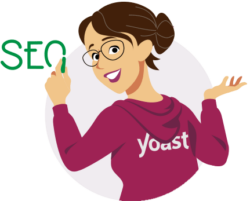
Learn more in Yoast SEO Academy
Did you know that a Yoast SEO for Shopify subscription comes with access to 7+ actionable online courses in Yoast SEO Academy? You can learn all about using Yoast SEO and topics like ecommerce SEO, keyword research, copywriting, and technical SEO. Log in to MyYoast to start learning!