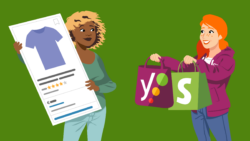How to add a barcode in Shopify
Yoast SEO for Shopify gives you an orange traffic light if you are missing a barcode for your Shopify products without variants. In this article, we’ll explain what barcodes are and how you can add them with Shopify!
What are barcodes?
Barcodes are strings of numbers and letters that identify a product. Adding unique barcodes to your product pages can help Google better understand your product. As a result, people will be able to find your products easier. Plus, they may get displayed as rich results.
These are some of the most common barcodes:
- GTIN8 / EAN -8 – a code used for items that are too small to fit the usual 12-14 digits.
- GTIN12 / UPC and GTIN13 / EAN – the most common codes used in North America (UPC) and outside of North America (EAN).
- GTIN14 / ITF-14: a code used for packaged products that contain multiple individual items, such as a pack of canned sodas.
- ISBN: stands for “International Standard Book Number” and it is used, of course, for books.
- MPN: stands for Manufacturer part number. These numbers are typically found on machines and hardware that contain different parts.
The Yoast SEO barcode check
Yoast SEO will give you an orange traffic light in the SEO analysis if you forgot to add a barcode. You’ll need to add the barcode in the Shopify product editor to make the traffic light green.

How to add barcodes in Shopify
To add barcodes in Shopify, after seeing an orange traffic light in the Yoast SEO feedback, follow these steps.
- In the Yoast SEO product optimizing screen, click on Edit with Shopify.
A new screen will open.
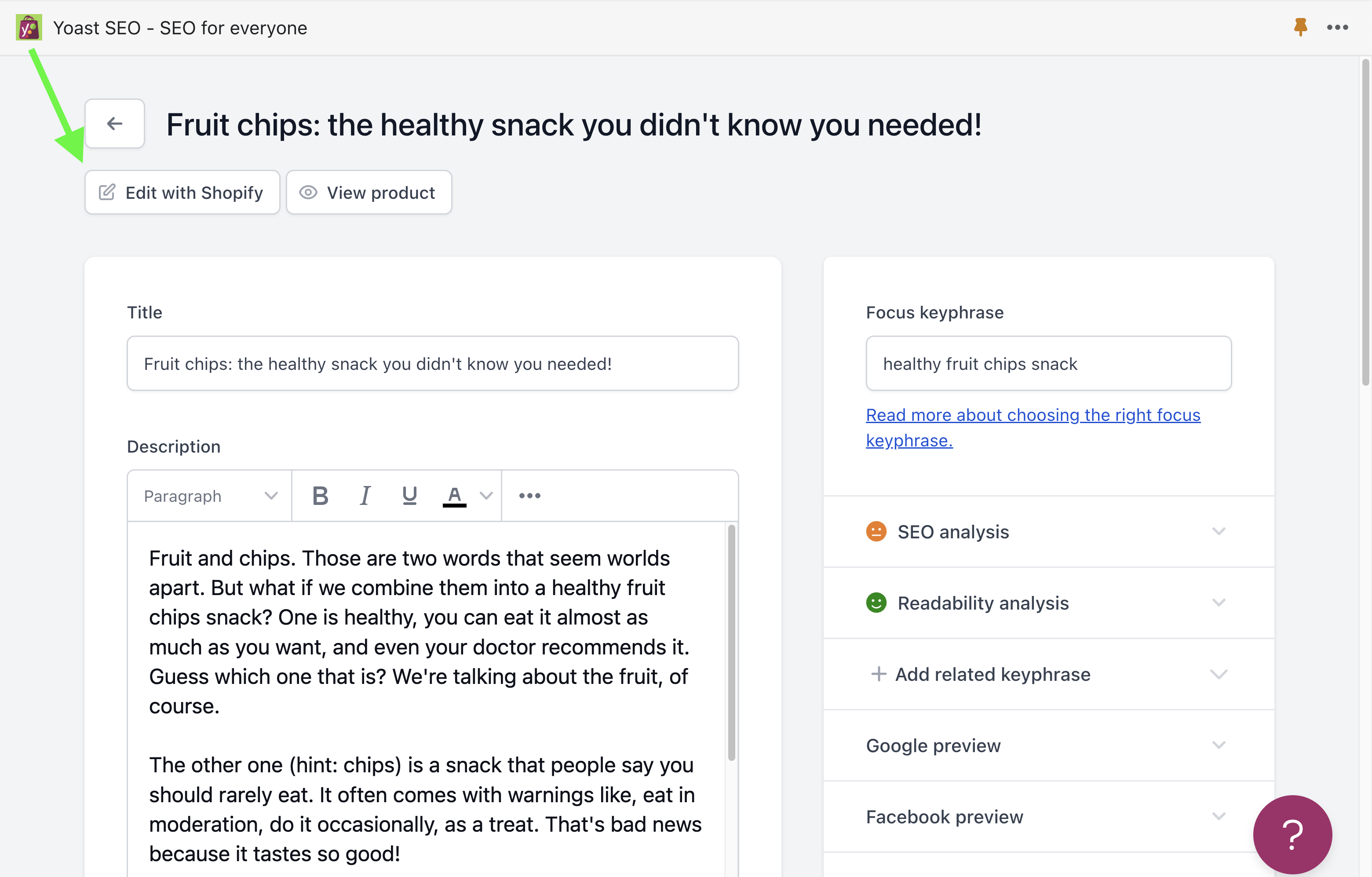
- In the Shopify product editing screen, scroll down to the Inventory settings.
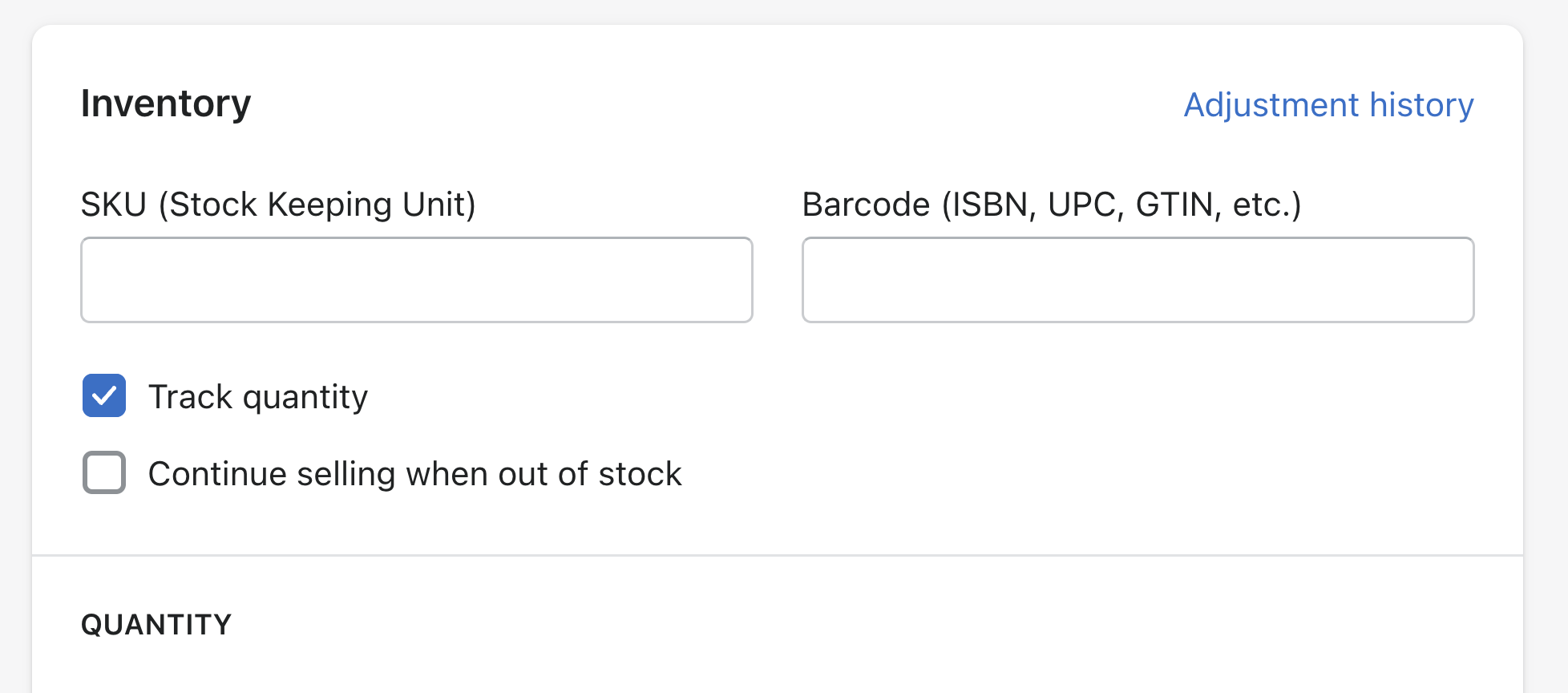
- Add the barcode in the Barcode input field.
Make sure to add the barcode following Google’s guidelines.
- Click Save.