How to customize your Yoast SEO experience
Yoast SEO comes with a lot of features that get your posts and pages in tip-top SEO shape. We believe that everything the plugin offers is valuable and that it’s good to take advantage of these tools. We’ve carefully built the features in Yoast SEO based on extensive research and experience. Each one has a role in making your site perform and rank better. That is why we’ve enabled our features by default when you install the plugin. Of course, there might come a time when you’d like to turn some features off. You can do that in the General settings of Yoast SEO. We want to ensure you know each feature’s value and function. So, in this article, we shortly explain what each feature does and how you can use the features to customize your Yoast SEO experience.
The Yoast SEO Features
SEO analysis
Our SEO analysis is one of the most praised features of Yoast SEO. When it’s activated, the plugin analyses various crucial SEO aspects of your text. For example, it looks at how you use your keyphrase, whether you have enough internal and outbound links, and much more! Given the usefulness of the feature and the wonders it can do, we strongly recommend you use it!
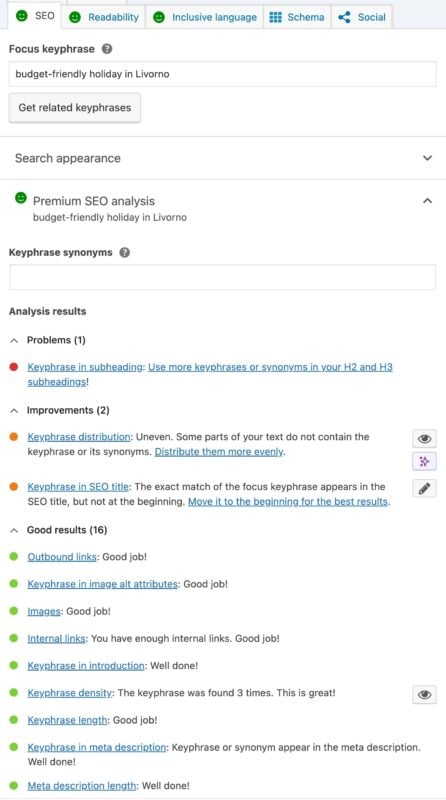
You find the SEO analysis in the Yoast meta box below the post and the sidebar of the WordPress block editor. In the Yoast SEO Settings, you can enable or disable the SEO analysis feature on your whole website, on individual pages, and for different users.
Readability analysis
Use the feedback you get from the readability analysis feature to write easy-to-read texts. It inspects your writing, such as the use of transition words, passive voice, sentence length, and word length. Since readability is a key aspect of SEO, using this feature will significantly benefit your site! In addition, your audience will be thankful for the content that reads like a breeze. Plus, this feature is available in many languages!
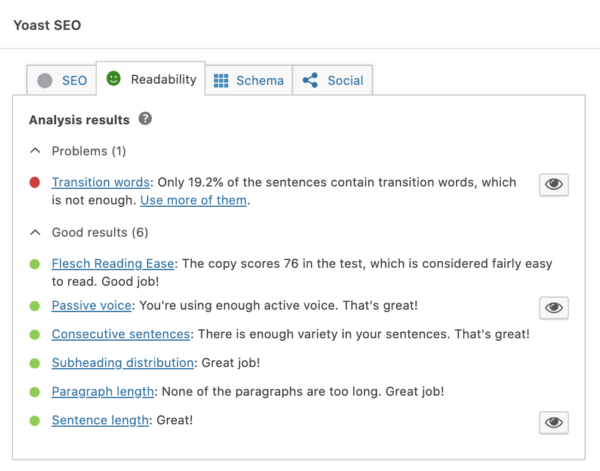
Like the SEO analysis tab, it is also possible to enable or disable the Readability analysis feature site-wide, on individual pages, or per user.
Inclusive language analysis
Language continuously evolves as our understanding of the world changes. It’s becoming more important to write in a way that does not stigmatize or exclude people. To keep up with the changes, we’ve included an Inclusive language analysis in the plugin. It’s an optional feature, and it’s turned off by default. Turn it on if you want the plugin to check if your content is inclusive. The analysis checks the inclusivity of your language in six categories:
Cornerstone content
Cornerstone content is crucial for your site structure: it’s the essential content on your site. As such, they are likely to rank high in search results. You can mark your cornerstone posts and pages in the Yoast SEO sidebar or meta box in Yoast SEO. That will create a list in your posts overview and give you more control over your critical articles. And, in Yoast SEO Premium, the stale cornerstone content filter ensures that your cornerstone articles don’t become outdated.
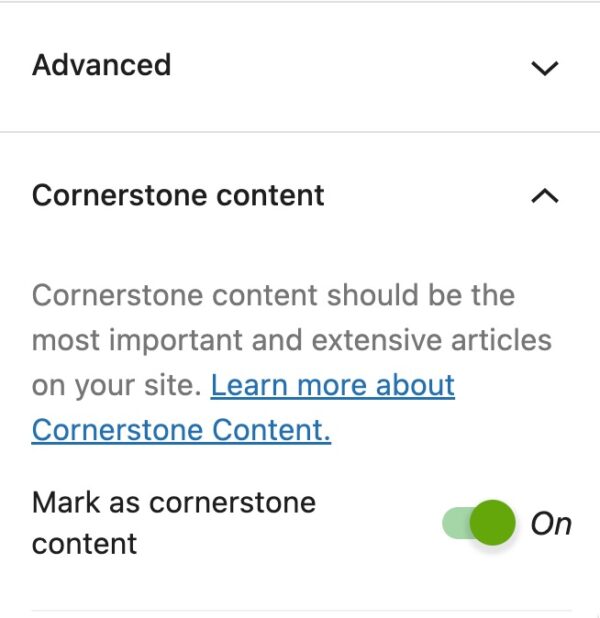
Read the step-by-step guide on customizing the cornerstone content feature.
Text link counter
The text link counter, located in the Posts overview screen, counts the number of links in your posts and the number of links to your posts. Using it gives you more control over the links in your texts. Why is this important? Because internal links are essential for findability and creating an awesome site structure.
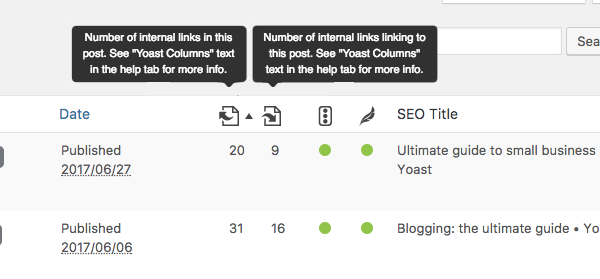
You can customize the text link counter feature in the Yoast SEO Settings.
Insights
Yoast SEO Premium comes with the insights tab, which gives you useful information about your content. For instance, in Yoast SEO Premium, you’ll see a list of the most prominent words you use. That helps you ensure you stay on topic and rank for the right keyphrase.
You can also find the Flesch reading ease assessment in the insights tab. It analyzes the overall reading ease of your copy. Finally, the reading time and word count tools help you ensure your texts are not too long.
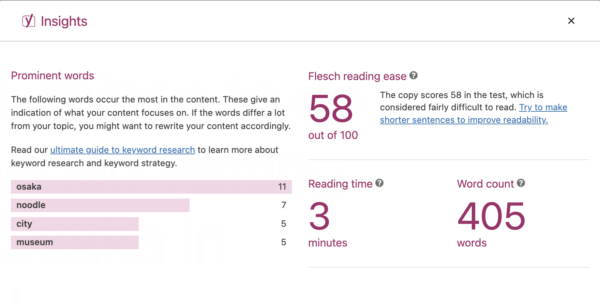
The Yoast SEO settings allow you to turn the insights feature on or off.
Internal linking suggestions
If you have a large site, keeping track of the articles you have can be challenging. It is even more difficult to have a clear idea of how your posts and pages are related to each other. Yoast SEO Premium makes things a little easier with the link suggestions tool located in the Yoast SEO Premium sidebar. The tool produces a list of articles related to the one you are working on. By linking related content, you create a solid site structure that can significantly benefit your SEO.
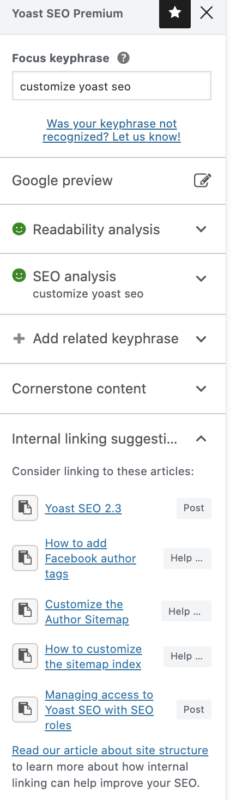
XML sitemaps
An XML sitemap is like a guide to your site used by search engines. Yoast SEO automatically creates an XML sitemap of your website, thus helping your content appear in search results. To learn how to get the best out of this feature, read this article about XML sitemaps in Yoast SEO.
Admin bar menu
You can find Yoast SEO in different places in your WordPress backend. One of those places is the admin bar menu. From here, you can get quick access to several SEO tools and useful resources. The menu will also show you the focus keyphrase you set for the page and the overall scores Yoast SEO gives for readability and SEO. If you have Yoast SEO Premium, the menu gives you access to the front-end SEO inspector as well. In the Yoast SEO settings, you can add or remove the Yoast SEO admin bar menu.
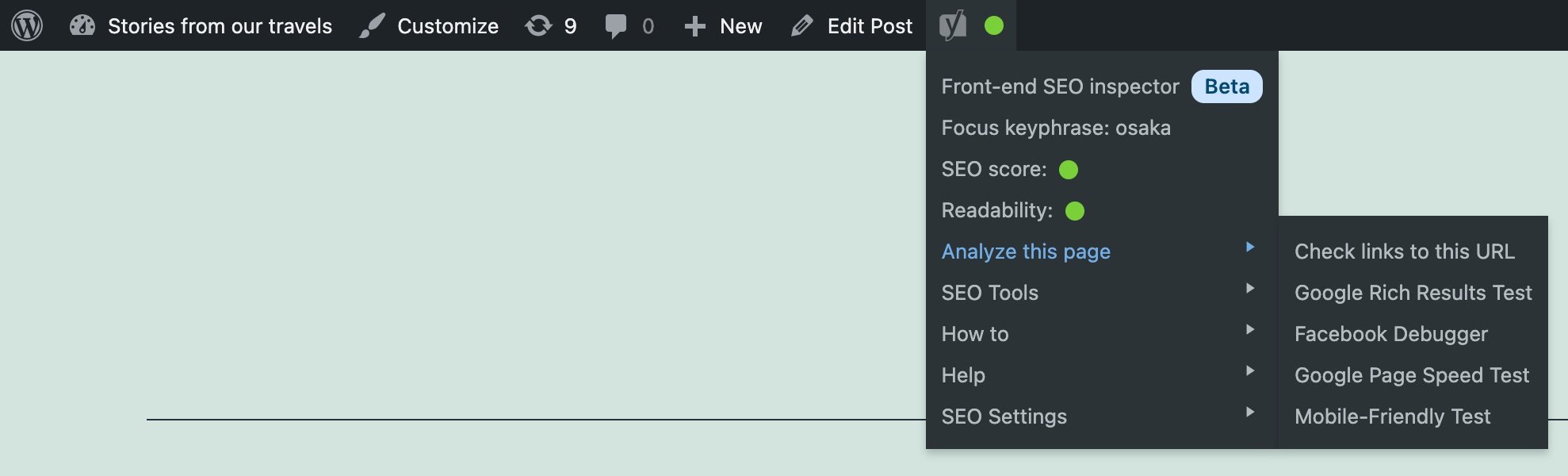
Security: no advanced settings for authors
This feature prevents certain users from accessing the Advanced settings in the Yoast SEO meta box. It is activated in Yoast SEO by default. You can also switch the feature off and give all users access to the advanced settings.
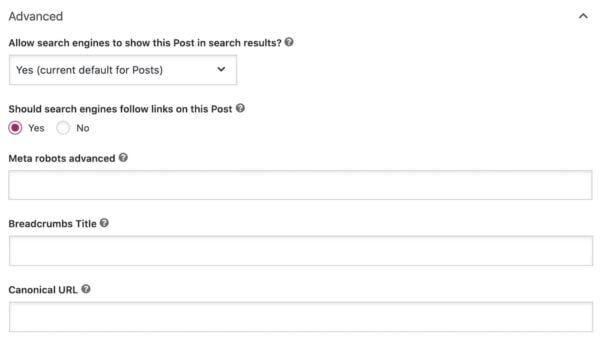
Usage tracking
Usage tracking is optional in Yoast SEO, however, in Yoast SEO free, it is turned off by default, while in Yoast SEO Premium, it is on by default. We use usage tracking to improve your experience with the plugin. The data we track is basic, such as information about your site, the plugins, and the themes you use. If you want to opt-out (or in) you can do it in the Features settings.
REST API: Head point
The Yoast SEO REST API endpoint gives you all the metadata you need for a specific URL. This will make it very easy for headless WordPress sites to use Yoast SEO for all their SEO meta output.
Enhanced Slack sharing
With the enhanced Slack sharing feature, Yoast SEO adds an author byline and reading time estimate to your article’s snippet when shared on Slack. That can increase its visibility on Slack and make it more attractive to click on! The feature is on by default, and you can turn it off in the Feature settings of Yoast SEO.
IndexNow
With the IndexNow feature, you automatically ping search engines like Bing and Yandex whenever you publish, update or delete a post. It’s a great way for these search engines to find out you have new content and come to your site to crawl it. As a result, the content may appear in the search results faster. The feature is on by default, so you don’t need to do anything.
Customize Yoast SEO
Now, you should have an idea of the features that Yoast SEO offers and how to customize Yoast SEO to your liking. We hope you will take advantage of them to accomplish your SEO goals!

