The beginner’s guide to Yoast SEO

If you’re new to WordPress SEO, the journey from installation to optimization can feel overwhelming. You’ve heard that Yoast SEO is essential, but understanding how to configure and use it effectively is where many beginners struggle. That’s exactly what this Yoast SEO WordPress plugin tutorial for beginners is designed to solve.
Key takeaways
- This article provides a comprehensive beginner’s guide to Yoast SEO, covering installation, configuration, and optimization.
- The tutorial includes essential steps like site representation, visibility settings, and connecting to Google Search Console.
- It highlights advanced features, including AI-powered tools for content optimization and seamless integration with Google services.
- Readers can enhance their learning through Yoast SEO Academy and other valuable resources.
- Completing this guide empowers users to effectively optimize their WordPress sites for better search engine visibility.
This comprehensive tutorial for Yoast SEO guides you through everything you need to know, from initial configuration to optimizing individual posts and pages. Whether you’re looking for a step-by-step Yoast SEO configuration tutorial or want to understand how WordPress SEO works today, you’re in the right place.
What makes this tutorial different? It’s written for absolute beginners who want practical, actionable guidance without technical jargon. By the end of this guide, you’ll know how to set up Yoast SEO, use its powerful features (including AI-powered tools), and optimize your WordPress site for better search engine visibility.
A beginner’s guide to Yoast SEO
WordPress powers over 43% of all websites on the internet, but that doesn’t mean your site is automatically optimized for search engines. Without proper SEO configuration, even the most beautifully designed WordPress site can remain invisible in search results.
That’s where Yoast SEO comes in. With over 13 million active installations and 850 million downloads, it’s the world’s most trusted WordPress SEO plugin. Yoast has evolved beyond traditional SEO to incorporate AI-powered features that enable optimization to be faster and smarter than ever before.
This Yoast SEO WordPress plugin tutorial will show you how to harness these tools, whether you’re running a personal blog, a business website, or an ecommerce store. Let’s get started.
The First-time configuration
Yoast SEO configuration guide
Once you’ve installed the Yoast SEO plugin or downloaded Yoast SEO Premium after subscription, the first thing you’ll see is the configuration wizard. This is your starting point for setting up WordPress SEO correctly, and it’s designed to be beginner-friendly.
The configuration wizard walks you through several critical steps that lay the foundation for your site’s SEO success. Even if you’re completely new to SEO, this guided setup ensures you don’t miss any essential settings. You can also configure in the backend of your WordPress website by going to Yoast SEO > General and clicking the First-time configuration tab:
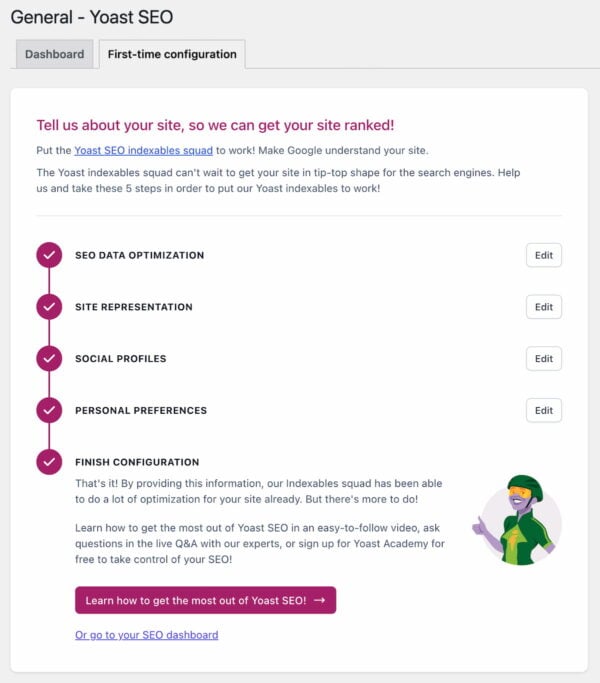
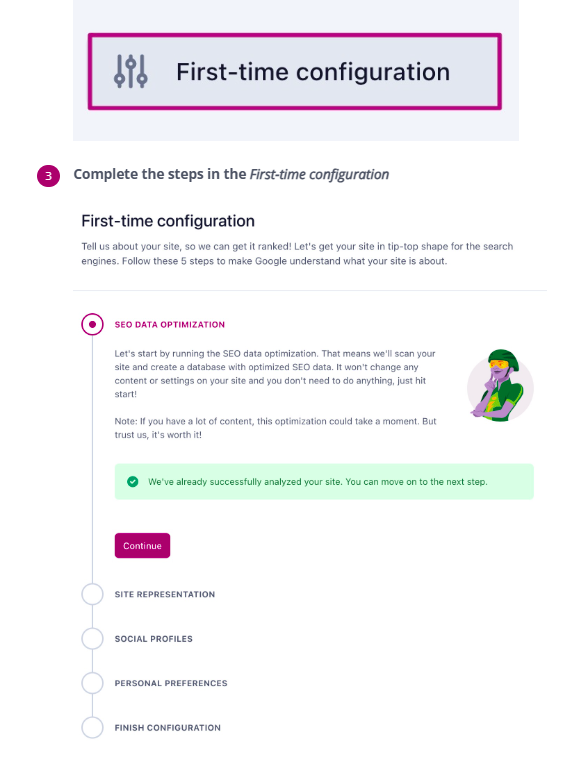
Essential configuration steps
Site representation
Choose whether your site represents a person or an organization. This matters because search engines use this information to display your brand correctly in search results. You’ll add details like your organization name, logo, or personal information, which gets automatically structured using Schema markup.
With the rise of AI-powered search tools like ChatGPT and Google’s AI Overviews, proper site representation helps AI platforms accurately reference your brand. This is especially important if you’re using the Yoast SEO AI+ package (which includes AI Brand Insights and WooCommerce SEO) to track how your brand appears in AI-generated answers.
Search engine visibility
Decide if you want search engines to index your site. For most users, the answer is yes. If you’re still building and not ready for public visibility, you can temporarily discourage indexing.
Connect to Google Search Console
This integration gives you access to valuable data about how your site performs in Google search, including which keywords bring visitors, how often your pages appear in search results, and technical errors. Click “Get Google Authorization Code,” log in with your Google account, and paste the code back into Yoast. The process takes less than two minutes.
Site titles and taglines
Set up your site title and tagline, which appear in search results and social media shares. Your site title should clearly describe what your website is about. Yoast automatically generates SEO-friendly title templates based on your choices.
Social profiles
Add links to your social media profiles (Facebook, X, Instagram, LinkedIn). This helps search engines connect your website to your social presence using Schema markup, which can enhance your brand’s visibility in knowledge panels.
Content type optimization
Choose which types of content you want to show in search results. For most WordPress sites, show posts and pages in search results, but hide media/attachments unless you want individual image pages indexed.
If you’re running a WooCommerce store, the Yoast SEO AI+ package becomes particularly valuable in this context. With WooCommerce SEO included, Yoast automatically optimizes product pages with smart XML sitemaps, automated product schema, and AI-generated SEO titles.
Advanced features in this Yoast SEO
Crawl optimization settings
Navigate to Yoast SEO > Settings > Crawl optimization. This feature helps search engines crawl your site more efficiently by cleaning up unnecessary code and optimizing your robots.txt file automatically. For beginners, Yoast’s default settings work perfectly.
Schema settings
Yoast automatically generates Schema markup for your site under Yoast SEO > Settings > Schema. This includes breadcrumbs for better navigation and Schema graph creation that connects your content, organization, and brand identity. Proper Schema markup helps your site qualify for rich results, such as star ratings and FAQs.
AI-powered features
If you’re using Yoast SEO Premium or the Yoast SEO AI+ package, you’ll access cutting-edge AI tools including Yoast AI Generate (creates optimized titles and meta descriptions), AI Optimize (provides real-time content improvement suggestions), and AI Summarize (creates bullet-point summaries). These features are seamlessly integrated into the Yoast SEO sidebar.
Using the Yoast SEO sidebar or meta box
Your real-time SEO assistant for every post and page
Yoast SEO is known for its green, orange, and red traffic lights, giving you feedback that helps optimize your content. In the past, you’d find these in the Yoast SEO meta box below your post editor. Nowadays, if you’re using the WordPress Block editor, you can also find them in the Yoast SEO sidebar on the right side of the editor.
Are you using the block editor, but not seeing the sidebar? Make sure to click on the Yoast SEO sidebar icon at the top right of your screen:
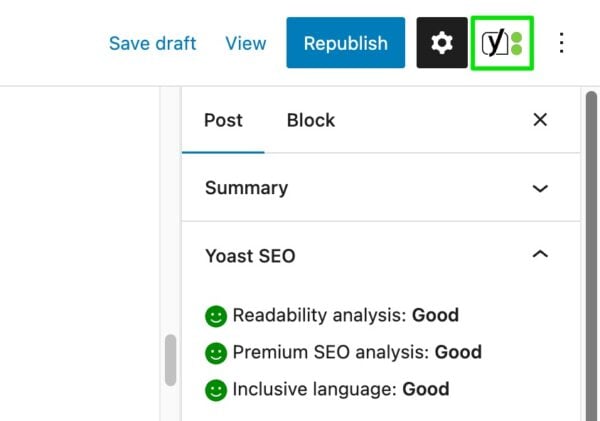
Focus keyphrase
Your focus keyphrase is the main keyword you want to rank for. Enter it in the designated field, and Yoast analyzes your content to ensure optimal keyword usage. If you have Yoast SEO Premium, you can add multiple keyphrases for a single post, which is helpful when your content targets several related keywords.
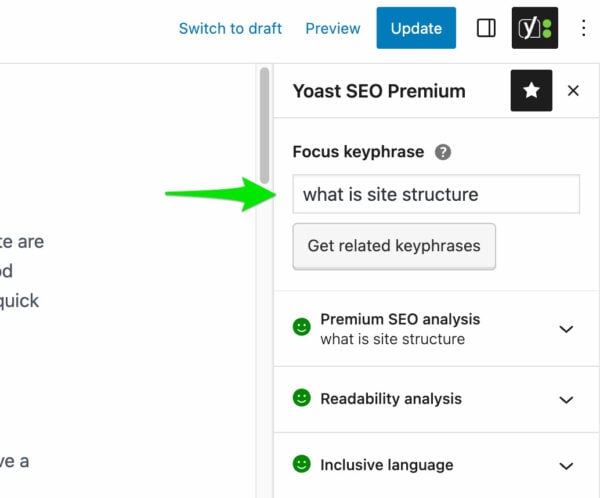
Below your post, you’ll find it in the SEO tab of the meta box:
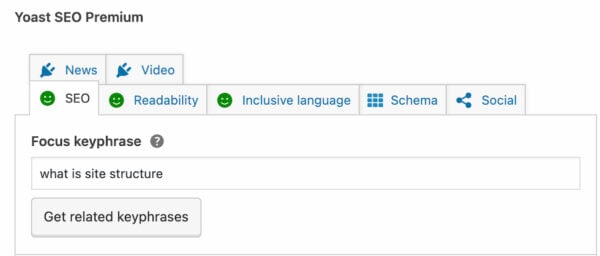
In this field, you can enter the phrase you’d like this specific post or page to rank for in the search engines. By adding this keyphrase (or keyword), Yoast SEO will give you feedback on how well you’ve optimized the content for that specific keyphrase. It’s good to note that adding a keyphrase here doesn’t mean that Google will ‘know’ that you want the page to rank for that keyphrase. It simply helps Yoast SEO give you helpful feedback, so adding the keyphrase without looking at any of the feedback will not do anything for your rankings.
You can add this keyphrase at any moment, but we suggest adding it immediately as a reminder to keep your content focused on this topic. Wondering how to choose the perfect focus keyphrase? Read our guide on choosing a focus keyphrase, as it will help you select the right keyphrase you want to (and can) rank for. You can select a keyphrase post-by-post, but if you’re serious about your rankings, you must conduct keyword research first.
Yoast SEO Premium allows you to set related keyphrases and synonyms too, which is great if you want to take your SEO copywriting to the next level. You need user-focused and high-quality content to rank high in a (competitive) market. Because Google is getting smarter, Yoast SEO Premium recognizes variations of your keyphrase and helps you write natural and user-friendly content.
SEO analysis
The SEO analysis section gives you a list of improvements to increase the chance of yoru content to rank. Each item is color-coded: green lights mean you’re doing great, orange shows room for improvement, and red traffic lights need attention to improve your WordPress SEO.
Common feedback includes keyphrase placement in your introduction and subheadings, keyphrase density, meta description length (120-156 characters), and image alt attributes. To dive deeper into this, read our article on how to use Yoast SEO’s content analysis.
AI-powered optimization (Premium/AI+ feature): Click the “AI Optimize” button to receive AI-powered suggestions for improvement. Yoast AI analyzes your content and suggests specific edits for keyphrase placement, distribution, density, sentence length, and paragraph length. You can apply or dismiss each suggestion with a single click.
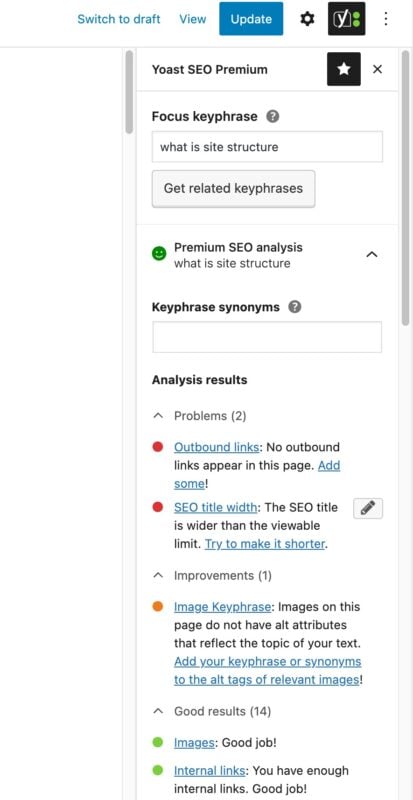
Getting orange or red traffic lights? Look at the feedback the analysis gives and try to make improvements where possible. To dive deeper into this, read our article on how to use Yoast SEO’s content analysis.
The readability analysis
The readability analysis evaluates how easy your content is to read. This matters because readers prefer clear content; search engines reward engaging content, and better readability leads to lower bounce rates.
Common readability feedback includes breaking up long sentences, keeping paragraphs under 150 words, avoiding consecutive sentences that start the same way, using transition words, and adding subheadings every 300 words.
Even if you’re focused on SEO, don’t ignore the readability score. Content that’s easy to read performs better in search results because visitors spend more time on the page
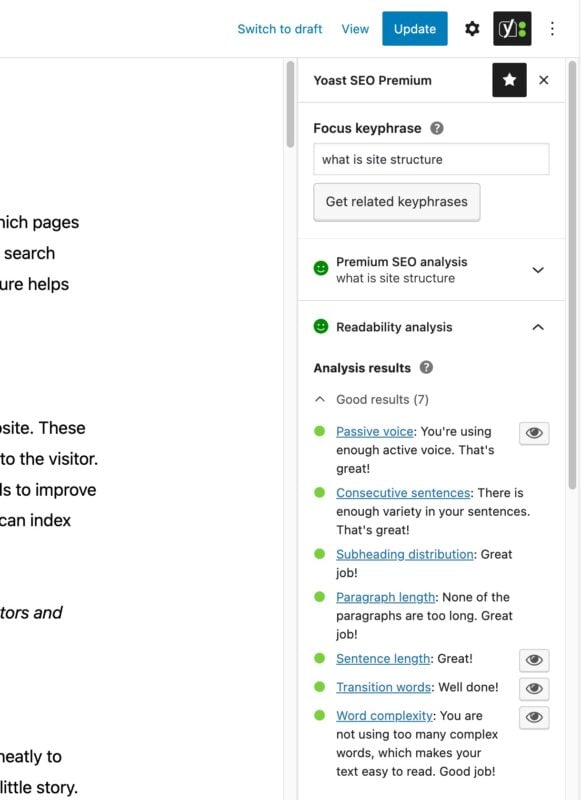
The inclusive language analysis
The third analysis that you can find in Yoast SEO is the inclusive language analysis, which gives you feedback on any potentially non-inclusive words or phrases you’re using in your text. At Yoast, we strongly believe that you should use inclusive language in your content. Creating inclusive content is good for both your users and SEO. Wondering how that works? Read more about it in our post on inclusive language and SEO.
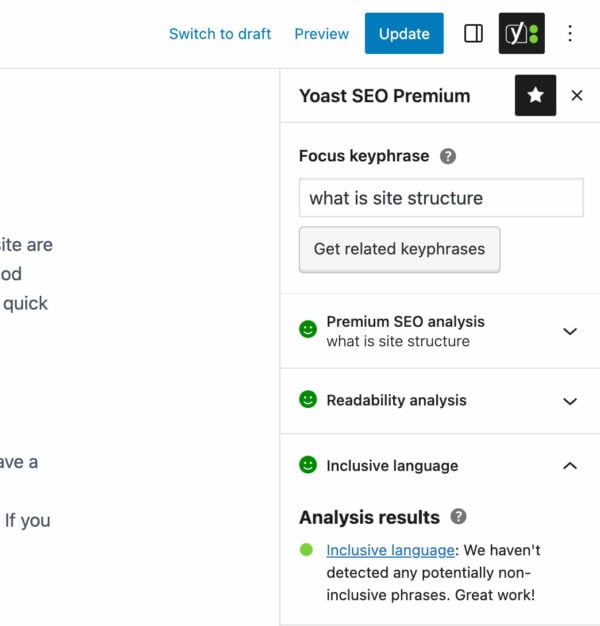
Does every traffic light need to be green?
No, not every single traffic light in the different analyses has to be green for your post or page to rank. Similarly, getting your post and traffic lights ‘all-green’ in no way guarantees that it will rank. While it’s tempting to aim for all-green traffic lights on every post or page without working on other aspects of your SEO, this isn’t the best SEO strategy. Proper keyword research and site structure always come before getting green bullets. Read more about properly using the colored traffic light system in Yoast SEO.
Search appearance (Google preview)
In addition to analyzing your content, we provide an editable snippet or Google preview. At the top of the Yoast sidebar, you’ll see a preview of how your post will look in Google search results, including your SEO title, URL (slug), and meta description. Click “Edit snippet” to customize any of these elements.
If you’re using Yoast SEO Premium or the Yoast SEO AI+ package, click “AI Generate” to instantly create five optimized titles and meta descriptions. Continue generating options until you find the perfect match. In the meta box below your post, it’s in the SEO tab, and in the sidebar, you can find it here:
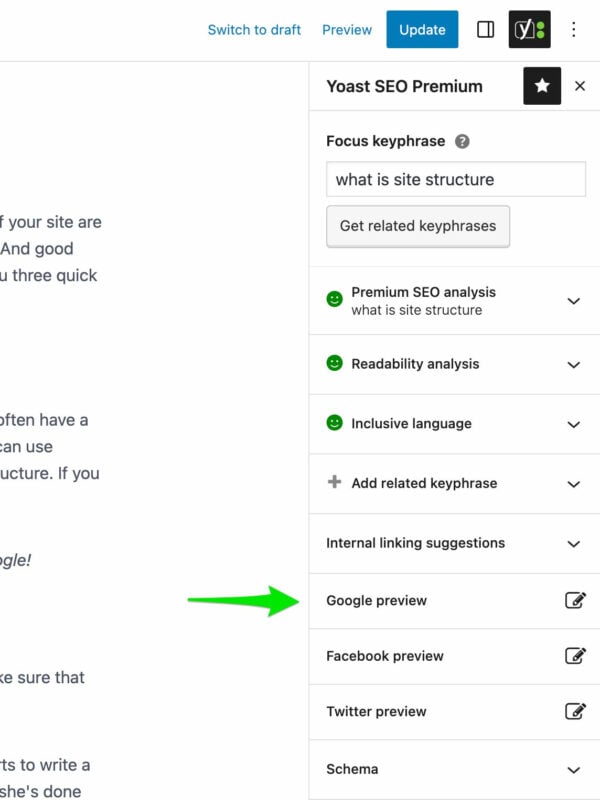
The Google preview shows you how the Yoast plugin displays your page to Google and other search engines. In other words, it gives an idea of how your page can appear in the search results:
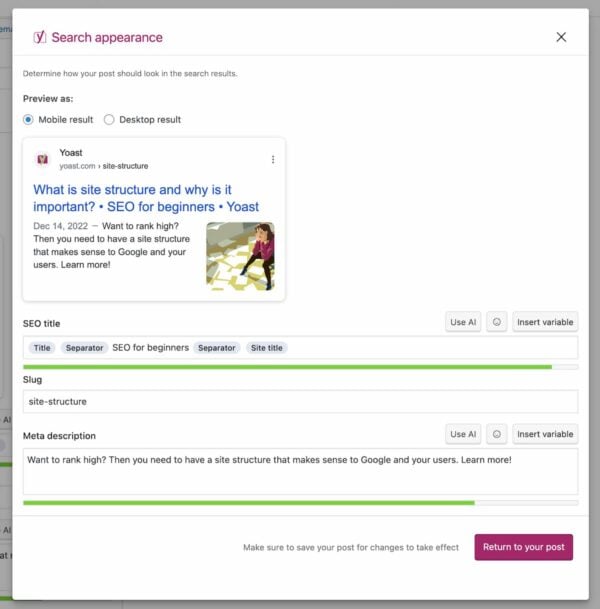
In the Google preview, you can set an SEO title and meta description. Make an effort to write a title and meta description that accurately reflect the content of your post or page. Let people know they’ll find what they’re looking for on your site and entice them to visit your page. There’s no guarantee that Google will display your meta description in the results pages. But if the meta description you add here is good, you’ll increase the odds of it being used.
Social preview
Below the Google preview, you’ll find social media previews for Facebook and X. These show how your post will look when shared on social media. Customize these under the “Social” tab by uploading a custom social media image (recommended size: 1200×675 pixels) and writing custom social titles and descriptions.
Schema settings (structured data for rich results)
At the bottom of the Yoast sidebar, you’ll find Schema settings. Yoast automatically applies appropriate Schema markup based on your content type, but you can customize it by choosing between “Article,” “News Article,” or “Blog Posting” for posts, or “Web Page,” “About Page,” “Contact Page” for pages.
Properly structured data increases your chances of appearing in rich search results, which dramatically improves click-through rates. Yoast’s Schema graph ensures your site follows best practices.
Get a bit more advanced with Yoast SEO Settings
Taking control of your WordPress SEO with advanced settings
Once you’re comfortable with the basics covered in this Yoast SEO configuration tutorial, explore the advanced settings that give you granular control. Navigate to Yoast SEO > Settings in your WordPress dashboard.
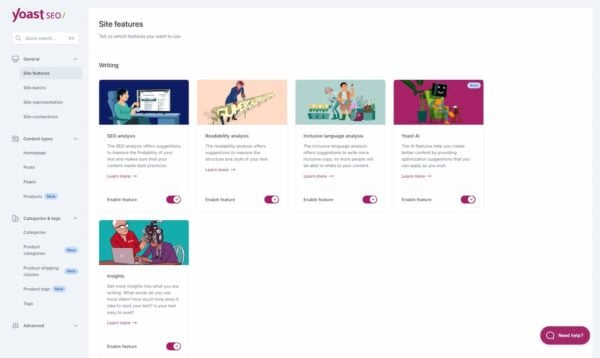
Site features
Under Site features, enable SEO analysis (real-time feedback in the Yoast sidebar), readability analysis (focused on making content easy to read), cornerstone content (mark your most important posts), and XML sitemaps (automatically generated to help search engines discover content). Keep these features enabled, as they’re fundamental to good WordPress SEO.
Site basics
In the General section, you can also find Site basics. As the name suggests, you can configure the basics of your website here. Take the Title Separator, for instance. You can choose whether you want a dash, asterisk, or something else between the different parts of your SEO title that will be shown in the search results. But, if you change your mind later, you can always change it here. Read more about the options in our help article on the Yoast SEO Settings: Site basics.
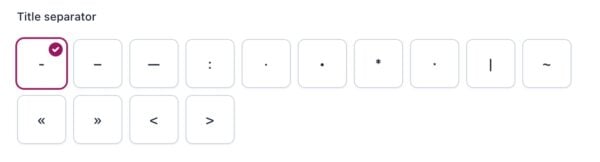
Content types
Under Content types, control how different types of content appear in search results. For each content type (posts, pages, products), configure search appearance templates using variables. Choose whether to show content in search results and select appropriate Schema types.
Categories and tags
Control how categories and tags appear in search results. Most WordPress SEO experts recommend showing category archives but hiding tag archives to avoid duplicate content. Under Archives, configure author archives (enable for multi-author sites, disable for single-author sites) and date archives (most sites can safely disable these).
Breadcrumbs
Enable breadcrumbs under Yoast SEO > Settings > Advanced > Breadcrumbs. Breadcrumbs are navigational aids that show users their current location on your site (e.g.,Home > Blog > WordPress SEO > Yoast Tutorial). They improve user experience, reduce bounce rates, and provide search engines with clear site structure signals.
Crawl optimization and integrations
The crawl optimization feature helps search engines crawl efficiently by removing unnecessary code and automatically optimizing robots.txt. Under Integrations, connect Google SiteKit, Wincher, and Semrush (if you have an account) to bring external SEO data directly into your WordPress dashboard.
Optimizing WordPress SEO with Yoast’s AI features
Get ready for the future of SEO with AI-powered optimization
AI transformed WordPress SEO. Yoast has integrated powerful AI features in Yoast SEO Premium and the Yoast SEO AI+ package that make optimization faster and smarter for beginners.
Yoast AI Generate
Creates multiple optimized title and meta description options in seconds. Write your content, click “AI Generate” in the Yoast sidebar, and instantly get five optimized options. Don’t like them? Generate more until you find the perfect fit. AI-generated titles often have higher click-through rates because they’re optimized for both keywords and emotional appeal.
Yoast AI Optimize
Provides precise, actionable edits while you write. It suggests specific improvements for keyphrase use in introductions, density, keyphrase distribution, paragraph length and sentence length. Review each suggestion and click “Apply” to accept or “Dismiss” to keep your original text. This teaches beginners best practices through hands-on experience.
Yoast AI Summarize
Creates bullet-point summaries of your content that you can insert at the top of posts. Scannable content keeps readers engaged longer and reduces bounce rates, signaling to search engines that your content is valuable.
AI Brand Insights
It is a (part of the Yoast SEO AI+ package) that tracks how your brand appears in AI-generated answers across platforms like ChatGPT and Google’s AI Overviews. As more people use AI assistants instead of traditional search engines, optimizing AI visibility becomes crucial. Monitor how often your brand appears in AI responses, see how AI platforms describe your brand, compare your visibility to competitors, and track whether AI assistants recommend your products or services.
The llms.txt feature
It helps you control how AI language models access and understand your content. Navigate to Yoast SEO > Settings > AI Features to configure preferences. This informs AI platforms where to locate your most important information, provides context about your brand, which increases the chance that AI-generated answers accurately represent your information.
For WooCommerce stores, the Yoast SEO AI+ package includes specialized features like bulk AI title generation for hundreds of products, product description enhancement, category page optimization, and automated product schema for rich results.
More help for Yoast SEO beginners
Continuing your WordPress SEO education
This Yoast SEO WordPress plugin tutorial for beginners covers the fundamentals; however, SEO is constantly evolving. Here are the best resources to continue learning:
- Yoast SEO academy
Offers comprehensive SEO courses, including SEO for Beginners (free), Technical SEO, Content SEO, and Yoast SEO Plugin Training. Visit Yoast SEO Academy
- The Yoast SEO blog
Publishes regular articles covering latest SEO trends, algorithm updates, detailed tutorials, case studies, and new feature updates at yoast.com/seo-blog.
- WordPress SEO definitive guide
Provides a comprehensive deep dive into advanced keyword research, site structure optimization, speed optimization, mobile SEO, local SEO, and ecommerce SEO at yoast.com/wordpress-seo.
- Yoast Help Center
Offers detailed documentation on every aspect of the plugin, troubleshooting guides, FAQ sections, video tutorials, and integration guides at yoast.com/help.
- Community support
Includes the official Yoast SEO forum at WordPress.org, 24/7 expert support for Premium/AI+ users, Facebook groups for WordPress and SEO, and local WordPress meetups.
Your WordPress SEO journey starts now
Congratulations! You’ve completed this comprehensive Yoast SEO WordPress plugin tutorial for beginners. You now know how to configure Yoast SEO, optimize individual posts and pages, use advanced settings, and leverage AI-powered features for WordPress SEO.
Remember: SEO is an ongoing process, not a one-time task. The strategies covered in this tutorial for Yoast SEO will serve you well, but you’ll need to continually refine your approach as search engines evolve, and your site grows.
Key next steps
Audit your existing content using Yoast’s analysis to identify posts needing improvement. Create a content calendar with keyword research and scheduled publishing dates. Build internal links connecting related posts. Monitor monthly performance through Google Search Console. Consider upgrading to Yoast SEO Premium or the Yoast SEO AI+ package for AI features, internal linking suggestions, and 24/7 support.
With over 13 million websites using Yoast SEO, you’re joining a community of successful site owners who’ve improved their search rankings and grown their online presence. The knowledge you’ve gained from this Yoast SEO configuration tutorial puts you ahead of the vast majority of website owners.
Your website deserves to be found. Yoast SEO makes that possible; now it’s up to you to put these lessons into action. Start optimizing today, stay consistent, and watch your search rankings improve.
Ready to take your WordPress SEO to the next level?
Explore Yoast SEO Premium or Yoast SEO AI+ for advanced features including AI-powered optimization, internal linking suggestions, and 24/7 expert support.

