How to create eye-catching social images for your content
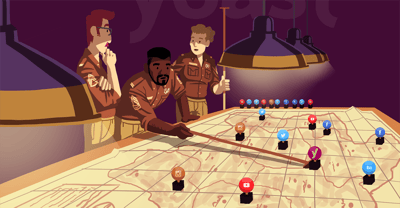
The web and our online habits with it are never at a standstill. One result of our fast-paced online behavior is that we scroll through our social media channels like nobody’s business. Or without our full attention. Most of the time, your social image is the first (or only) thing users see before they scroll to the next item. Please ensure that this image grabs attention, which helps you convince people to read your social post and click through to your site. So, what are the elements of a good social image? And how do you add it to your page or post?
The elements of a good social image
Social images will probably not be the first thing you’ll think of when it comes to marketing. And don’t worry; you won’t need to create one for every single one of your pages and posts. However, adding a proper social image to your most important pages and the ones you want to share on social media can help you increase brand awareness and attract more visitors to the site. It’s also quite fun!
1. Original and engaging images
Before we get into the details of creating a social image, we need to start with the basics: the images you use in marketing. A compelling image can do so much for your product page, blog post, or social media post. It’s important to branding, building trust, and keeping visitors on your page. Read more on where to get original images for your pages and posts.
When you choose an image for your social post, please ensure that it reflects the topic you’re discussing. Are you sharing a product page on social media? Then, it makes sense to use an image of the product. When you’re sharing another page or blog post, choose an image that relates to the topic of this page or post. Whether you’re using your photos, illustrations, or stock photos, make sure that the image is original and engaging enough to pique the interest of your audience. Finding out what works for your audience can be a trial-and-error process, but it will be worth it.
2. Show faces in your images
Humans are attracted to other human faces, and an expressive face attracts the attention of people scrolling through their social media. So try to use faces in your images where you can. Using the faces of real customers is always great when you have their permission. However, you can also show the people working at your company or other faces that are relatable to your audience.
Think about the faces you show and whether they represent your audience’s diversity. An image can reflect the page topic you’re sharing, but if the person in it isn’t relatable to your audience, you may need to look a bit further. Or when you keep on showing the same person, this can become a bit tedious. Show a wide variety of people in your images and let your audience know that your product or service is available for everyone.
3. Add a suitable text
This sounds strange, but you want your social image to be able to stand on its own. Even without the accompanying text that will be shown when you share it on social media. Why? Because (hopefully) other people will share your page or post, you won’t have any influence over the text they add. So you want your image to do all the talking for you.
You can add the title of your product, page, or post as the text in your social image. But you can also make the text a bit more actionable. It’s up to you. Just be truthful about what people can find on this page. You don’t want to come across as too clickbaity as this will cost you, site visitors and followers.
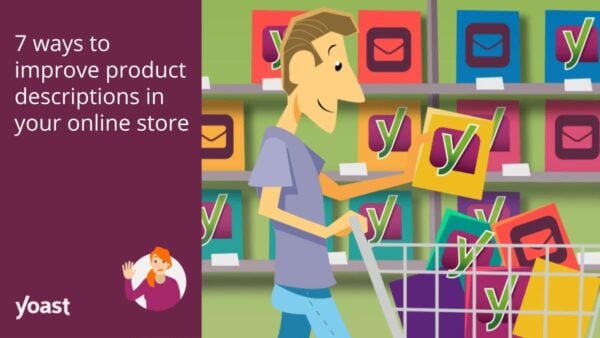
4. Think about branding
The example above is one of our recent social images, used for a blog post on 7 ways to improve product descriptions in your online store. Because we have a few illustrators working at Yoast, we used a suitable illustration as the more visual part of this social image. The text we’ve added on the left is the title of the shared post. At the bottom, you can find our logo and another illustration of a person we use in more social images and on our site. These elements are a type of branding because they’re unique to Yoast.
Try to add a few or all of the following to your social images:
- Your logo (or company name)
- The tagline of your company
- Your brand colors
It’s not a lot because you want the focus to be on your image. However, adding one or more elements can help people recognize your social images and brand. Using your brand colors will increase this recognition and trust in your company. As we said before, realizing what works for your audience may take some time. And that’s fine. But when you’ve found what works, be consistent in the social images that you share. So, keep to this design when you’ve decided upon a design and placement for all the different elements.
At Yoast, we use a template to select one of our brand colors, add an illustration or photo and type in the text we want to show on our social image. Easy peasy! This can also be a great idea for you, especially when you have different people working on these social images. Our template is created in Google Slides, but you can use whatever program or software works for you.
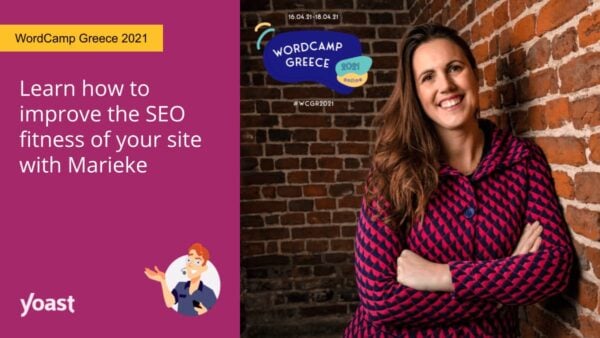
5. The title and alt tag of your image
One final thing we want to mention is the title and alt tag of your social image. Of course, these are things that you’ll easily skip when you’re in a hurry. But we’re here to tell you why you shouldn’t do that. Adding an alt tag when you upload your image to WordPress is considered good image SEO practice, so do it with your social images as well. This makes the image more accessible to Google and, more importantly, to people with visual impairments.
The title of your image should reflect the image to make it more accessible to everyone, even your team. Images with names like IMG00248(2).jpg are not easy to find in the media library on the back end of your website. The title and alt tag can and probably will be similar. That’s no problem; just take some time to add them!
Image resolution per social media platform
To get your social image shown in the best way possible, it’s important to be mindful of the resolution of your image. The recommended resolutions differ a bit per social media platform and type of social post. In addition, these recommendations change over time, so keep an eye on them. Luckily, when you share a URL on social media, the image size shown is similar for most platforms.
Here at Yoast, we use one image resolution that works for most social media platforms: 1200 x 675 pixels. This does mean that the edges are cut off on some platforms. That’s why we keep some space around the text and the most important part of the image. The benefit of using one image resolution is that we only need to create one social image for our post or page, instead of 4 or 5 variations for different platforms. This saves us a lot of time.
The recommended size can be very different when you’re advertising on social media or want to create images for an Instagram Story or other type of social post. If you want to read more about all the different image sizes on social media, Hootsuite has a great cheat sheet for every network that covers everything.
How to add a social image to your page or post
When you share a page or post on social media, the platform will ‘collect’ an image from that page to show as your social image. Which can work sometimes. But if you want to have control of your social images and show the one you’ve created, Yoast SEO Premium can help you with that. Our Premium plugin has social previews that enable you to preview and edit your social snippet.
The Yoast SEO sidebar shows two tabs named Facebook Preview and Twitter Preview. These tabs open up a new window where you can add your own image, another title and description for this specific social media platform. By clicking the ‘Select image’ button you can upload your new social image and it will be shown when you share your post on social media!
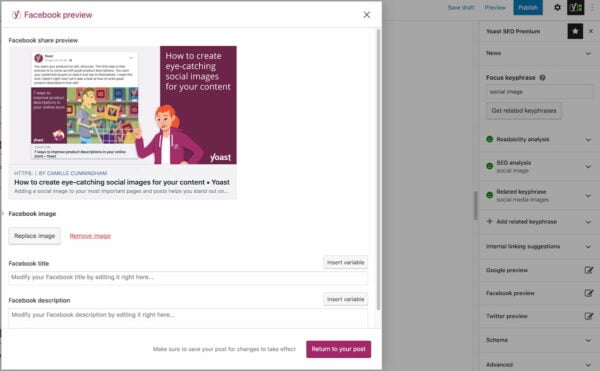
The same principle applies to the Twitter preview. By opening this tab, you can select an image you want to share on Twitter and edit the title and description. You will probably notice that the social image you’ve set for Facebook will also automatically be added to your Twitter preview. This saves you time, but you’re free to change this to another image.
What about the other platforms?
As Jono explains in his post on social image sharing and how to optimize your og:image tags it’s impossible to specify different images for networks other than Facebook and Twitter. As a workaround, your Facebook social image in Yoast SEO is a default for all the other platforms. Our plugin will automatically try and specify the best social image for each platform on which you share your content. So, the social image you add in Yoast SEO will probably also be shown there but it can be worth checking out what it looks like the first few times!
An improved and fast publishing flow
Besides setting your social images, Yoast SEO makes it easier to share your freshly published post on Facebook or Twitter immediately. After you’ve hit Publish, you will be greeted with a Share your post setting. Simply click the Facebook or Twitter icon to publish your new masterpiece to the platform of your choice.
Conclusion
In this blog post, we’ve discussed five key elements of a good social image, the recommended resolutions per social media platform, and how you can add your social image to your post or page. Now, it’s up to you! Find out what your audience responds to, decide on a style, and start adding those awesome social images to your most important pages. I hope to see them appear in my social media feeds!
Read more: Does social media influence your SEO? »


Hi! Just want to say that this is such a helpful post. It can really be hard sometimes to create more engaging photos which would really make the readers stop scrolling once they see the photo. This will be very helpful on my future posting. Thank you so much :)
excellent article & keep providing us important information.
Thank you, Jack! We definitely will! We post a few new blog posts on our SEO blog every week :)
Hey, I usually don’t comment on the blogs but I must say you have done a great job. Thanks for sharing this valuable information on the blog.
Thank you so much, hope you find it helpful!