How many internal links does a post have? Find out the easy way!

Do you wonder how often you link to a certain post? Or how many outgoing links it has? If you don’t, you should. Because if you want a post to rank, you should link to it from related content. And, if it’s an important post, you should link to it more often. But how do you find out how many links a post has? With Yoast SEO’s text link counter, it’s easy: it counts the number of internal text links from and to your post.
Table of contents
Why are links important?
Google follows links. The result of Google following links is that the internal linking structure of your site determines how Google crawls your site. Posts and pages that are linked to more often, are crawled more frequently than posts and pages with few (internal) links. The same goes for visitors: pages and posts that have many links referring to them, get more visitors. If you forget to link to a specific blog post, nobody (Google included) will be able to find it.
A well-crafted internal linking structure is therefore crucial for your users and SEO. That’s why you’ll find some great features in our Yoast SEO plugin that will help you keep your site structure up to scratch, such as the text link counter. This counter helps you keep track of what pages could use some more attention when it comes to internal linking.
Read more: Why you should add links to a new post as soon as possible »
What does Yoast SEO’s text link counter do?
The text link counter counts the internal text links concerning your posts. It consists of two different counters. The first counter counts the number of links in your post and the second counter counts the number of links to your post. This might sound like a simple feature, but it’s actually very useful and actionable when used right. These counters can help you improve the structure of your site and help users and Google navigate your pages.
Where do I find the text link counter?
You can find the Yoast SEO text link counter in your post overview. In this overview, you’ll see the two Yoast bullets telling you how this post scores in terms of SEO and readability. Next to these two bullets, you can find two additional columns. The first column shows the number of internal links in your post – and the second one shows the number of internal links to your post:
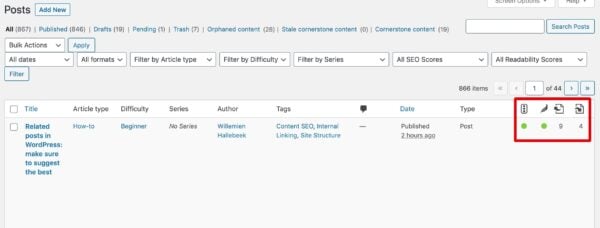
Let’s have a closer look. If you hover over one of the link counters, you get the following information about what each link counter tells you:
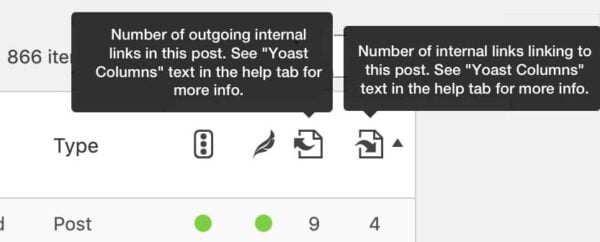
Because it immediately shows you the number of internal links when it comes to every one of your posts, this functionality is very actionable. If you want to improve your site structure and your SEO, the text link counter will help you do that.
What can I do with it?
Improve site structure by adding links from your post
The counter in the first column counts the number of text links from this post to other posts and pages on your site. You’ll want your post to link to other posts and pages with similar content, as it helps your readers figure out what other posts or pages might be interesting for them to read. If you link to similar content, the time people spend on your website will go up.
To easily find your posts with few links to other posts, you can order the posts by the number of links by clicking on the icon. The posts with the fewest links will appear at the top of your list. Simply click the post you want to work on and start adding relevant links to work on your site structure. Adding the right links is incredibly easy with our internal linking tool. This tool suggests which post to link to based on similar content on your site. You can add the suggestions, save your post and you’re ready to go to the next blog post in your list.
Improve site structure by adding links to your post
The next step is to go through your posts that don’t get linked to enough. If you want to check which articles don’t receive many links, you can sort the articles by clicking the icon above the second link counter column. Take your time to go through this list post by post. Now, it might feel like this part can be a bit more of a puzzle, but don’t worry. The internal linking tool can also help you find pages that can link to the article you’re currently editing.
Our internal linking tool shows you what posts are related to the one you’re currently editing. As we discussed above, this can help you add internal links to a post, but it can also give you ideas for posts to link to your current post. Simply open the article that’s not getting enough links, check the internal linking tool. See what pages or posts our tool suggests so you can link to your current article from those. This way, your linking strategy doesn’t require a lot of your time and could very well result in a small boost in your rankings.
Find and resolve your ‘orphaned articles’
Some articles don’t get any links from other posts; we often refer to them as ‘orphaned articles.’ These pages are hard to find, both by Google as well as the user. With the help of our text link counter, these articles are easy to detect. Just click on the “orphaned articles” link at the top of your post overview.
Before you start adding links from other posts to your orphaned articles, ask yourself the following question: Is this a post you still find useful? If not, it can be better to delete and redirect it to another relevant page. If you do think it’s still a valid page on your site, figure out which other posts could link to it. And, make sure to do so. You can do this following the same method as mentioned above with other articles that don’t have many other ones linking to it.
Improve those cornerstone articles
An excellent way to use the text link counter is to use it for the cornerstone content articles. These are your most important articles and you want to show this to your user and Google. You’ll need to have your other posts linking to these particular relevant posts.
To check whether you’re linking sufficiently to these cornerstones, you should select your cornerstone articles in your post overview. You can indicate which posts are your cornerstones in the Yoast SEO meta box (just beneath your SEO analysis). If one of your cornerstones doesn’t have more than a few links, you’ll have work to do! Our internal linking tool will help you figure out which articles to start linking to.
Pro tip: With our new SEO workouts in Yoast SEO Premium, you can fix your orphaned content issues and improve internal linking to your cornerstone content articles more easily than ever!
How many (internal) links do you need?
How many links do you need? Can you have too many links? We get these questions a lot. And we always like to answer this question from a user’s perspective: Add a link when the content it links to is of interest to the reader. Do you have blog posts on related topics? Link them in your text. Do you sell related products? Link to those. Do you have one exceptionally well-written, complete, and comprehensive article on the topic? Surely link to that!
Joost also talks about this in this video:
Start counting your links!
The text link counter is a beneficial tool to improve your site’s structure actively. It shows you which posts need linking from and to other content on your site. If you combine this text link counter with our internal linking tool, you’ll be able to easily link to related posts and bring your site’s structure to the next level. That will instantly increase the time people spend on your page and eventually result in higher rankings in Google.
Keep reading: Site structure: the ultimate guide »


I can report the fix on that page works. Thanks Willemien.
Thanks for letting us know, Bill! Glad it helped
Linking to a tag to make it rank for a keyword, is it a good SEO strategy?
For sure! Make sure though that the content on the tag page is also up to scratch. Here are some more tips on optimizing your tag and category pages: https://yoast.com/taxonomy-seo-categories-tags/
Hi, I only see outgoing links number column in my dashboard not incoming?
Hi Paul, in screen options (top right of your screen) you can select which columns you’d like to see. Perhaps check whether both fields are selected? Hope this helps!
Hi, thanks for reply. Have checked the screen options at the top. It only has the outgoing links option, there is no incoming? Is it dependent on something else in the plugin?
Hi Paul, if you’re a site admin you can also try this (or ask your admin): https://yoast.com/help/dont-see-internal-link-counts/ Let me know if it works!
Had the same issue. That fixed it. Thank you!
Am reorganising and cleaning up the category structure and this will be very helpful.
Didn’t realise you had to initialise it manually. Is that something one has to do every once in a while or will it now be automatically updated?
Hi there, this bulk analyze button is meant for your old content. It should update automatically with your new content! Hope this answers your question :)
Brilliant, thank you can confirm that works now.
Links to posts counter is missing links after the last update.
Hi! Did you check whether you’ve selected both fields in screen options (top right of your screen)? They should still be there :-)
Yes, but the tool is missing links.
It says for example 5, when actually there are 7 links. I remeber the numbers from before the update and I checked links just in case. In many cases some links are being ignored by the counter tool after the update.
This is really informative post, thanks for sharing
Hi,
Thanks for sharing this great guide.
Internal linking has helped me skyrocket my rankings for even relatively new blogs. Thanks for that great feature in Yoast.
My only worry is editing content that is already ranking high on Google just because you want to link to other orphaned pages to boost PageRank.
Is it really advisable?
Hi Grace! Adding a useful link in a post shouldn’t harm your rankings at all! But you can always monitor what happens to the post if you’re worried :-)
Nice write up but I have a question. Can two post link to each other? Like maybe I have a post on “how to bake cakes” and then I have another post on “how to bake a chocolate cake” and then I add the link on “how to bake a chocolate cake” to “how to bake cakes” and vice versa.
Is it safe?
You definitely can, George! I can imagine both are interesting to the same audience. It’s completely safe :-)
Great!
Thanks alot.
This is another really great feature of the Yoast plugin that I like! Using this plugin has helped me out so much. Thanks for sharing!
Thanks, Wally! Glad you like it.
I don’t see the incoming links on my post pages. Is that feature only for the paid version?
Hi Bill, definitely not, it’s in free! Please check if you marked the boxes in screen options on the top right of your screen. Good luck!
I can report the fix on that page works. Thanks Willemien.
But it doesnt show links in from category and tag pages.
Hmm. It’s not there as an option. See the screen shot here:
https://photos.app.goo.gl/1MnAdDxgBUk1C4jM7
Maybe another plug-in conflicts. Should I report this as a bug?
I checked this by disabling All plug-ins other than Yoast and using the default Twentytwenty theme. Still nothing.
And yes, it is switched on.
It’s not in my options either. It would really help to have them both, but Im the same as Bill – have just the one in the options to tick.
Hi Dave, Bill, and Israel, please try this: https://yoast.com/help/dont-see-internal-link-counts/ If you can’t see the “count links in your text” button, please ask your site’s admin. Admins should have access to this feature. Let me know if it works!
I’m also on this boat; I can’t see the incoming links in the screen options.
Such an informative content. I’ll definitely take care of internal linking more seriously from now on.
Hi. After uploading my recent post, there seems to be a problem with the internal link count column, particularly the one that counts the number of internal links linking back to the post. Shortly after uploading my recent post, it shows as having 17 links back to it. Impossible as I had not added any. Also, my older posts, which have many links linking back to them are all showing much much less. I have checked the posts individually and the links are all still there, still working. So it seems that just the counter is now showing incorrect numbers. Any idea how to fix this? I have tried deactivating Yoast SEO and activating it again but that didn’t work. Has this issue cropped up anywhere else before?
Hi Matt and Johnson,
I’m sorry to hear you’re running into these problems with internal linking. To try to resolve this, you’ll need a small plugin that we built called Yoast test helper.
After installing that plugin, you can go to Tools -> Yoast Test and click the button that says “Reset Internal link counter”. Once you’ve done that, you should re-run the analysis again. You can do this by going to SEO -> Tools and then clicking “Count links in your texts”. Please note that it may take a while, as it has to go through all posts on your website.
Once that’s completed, the number of incoming and outgoing links should be correct again.
Can you please let us know if that resolved the problem for you too?
I have the same issue. First I tried to recount the links but that didn’t fix it. So I got the plugin above and reset the counter.
But now I don’t have an option to recount the links. It says there “Good job! All the links in your texts have been counted.”
The link counts are still off though.
Hi Regina, sorry to hear that! Are you a user of our Premium plugin? Then I would recommend contacting our support team: https://yoast.com/help/support/#premium
Hi Matt, it might help if you have the links counted again: https://yoast.com/help/dont-see-internal-link-counts/ Let me know if this works! Thanks for letting us know :-)
I have the same problem.
I tried this, still not working. The update might have messed with the counting tool somehow.
Hi there, Johnson! Have you tried the Yoast test helper that Taco mentions above? Hopefully, this fixes the issue you’re experiencing :)