Image SEO: Optimizing images for search engines

Whether you’re writing a new blog post or working on your product pages, chances are you’ll find yourself asking whether your page needs an image. The answer is always “Yes”. Images bring a page to life and contribute to your website’s SEO. But don’t worry; we’ll help you figure out where to find the right image and optimize it for SEO in no time. Let’s get started!
Always use images
Images, when used correctly, will help readers better understand your article. Or get a better idea of the product or service you’re offering. The old saying, “A picture is worth a thousand words” probably doesn’t apply to Google. But it’s true when you need to spice up 1,000 dull words, illustrate what you mean in a chart, or make your social media posts more enticing.
It’s a simple recommendation: add images to every article you write or page you create to make them more appealing. Moreover, with the search landscape rapidly changing and not just relying on text anymore, adding visuals to your pages will benefit your SEO.
Visual search is still very much part of the equation — as was already apparent in Google’s vision for the future of search a few years ago. But with AI and other multimedia developments on the rise, optimizing your images (and videos, for that matter) makes it easier for search engines and people to find you. Making that effort to optimize your images can provide you with a nice bit of traffic.
When you go to Google Images, you’ll notice it now comes with filters, metadata, and attribution. This shows us that Google increasingly knows what’s in an image and how that image fits into the larger context.
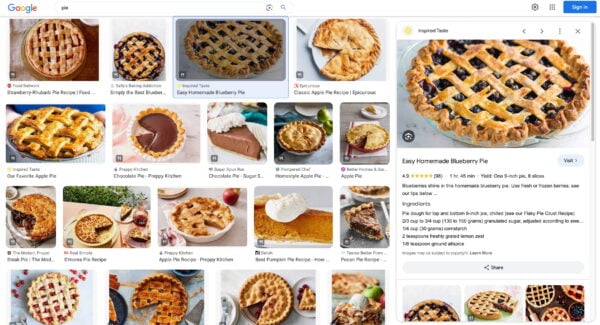
Finding the right image

It’s always better to use original images – high-quality photos you have taken – than stock photos. Your team page needs pictures of your actual team. Not this dude on the right or one of his other stock photo friends.
Your article needs an image relevant to its subject. If you’re adding a random photo just to get a green bullet in the Yoast SEO content analysis, you’re doing it wrong. The image should reflect the post’s topic or have illustrative purposes within the article. Also, try to place the image near the relevant text. If you have a central image or an image you’re trying to rank, try to keep that near the top of the page if possible without feeling forced. There is a simple image SEO reason for all of this. An image with related text ranks better for the keyword it is optimized for. But we’ll go into image SEO later on in this article.
Alternatives
Don’t you have any original images you can use on your website? There are other ways to find unique images. Flickr: Creative Commons and Unsplash are great image sources, for instance, as you can use Creative Commons images. Remember to check out the restrictions and attribute the original photographer when you use one of their images. Our blog post gives you an overview of where to get great images. Steer clear of obvious stock photos. And if you insist on using stock photos, pick the ones that look more genuine. But whatever you use, you’ll probably find that images with people in them tend to look like stock photos. Unless you took the photos yourself, which (in our opinion) is always the best idea.
Apparent alternatives for photos are illustrations or graphs, which is what we at Yoast often use. Also, an honorable mention should go to animated GIFs, which are prevalent today.

Even though animated GIFs are popular, stay moderate. It’ll make your post more challenging to read, as the movement of the image distracts your readers’ attention. Also, not unimportant and good to mention is that they can slow down your page.
Preparing images for use in your article
Once you’ve found the right image – a photo, illustration, or chart – the next step is optimizing it for your website. So before you add your image, there are a few things you need to think about:
Choose the right file name
Yes, we’re serious. Image SEO starts with the file name. You would like Google to know what the image is about without even looking at it. So, use your focus keyphrase in the image file name. It’s simple: if you’re writing an article on Notre Dame and use an image showing a sunrise in Paris over the Notre Dame Cathedral, the file name shouldn’t be DSC4536.jpg. A proper file name would be notre-dame-paris-sunrise.jpg. That way, the photo’s main subject (and perhaps your article) is at the beginning of the file name.
Choose the right format
For images, the right format doesn’t exist. It depends on the kind of image and how you want to use it. In short, we recommend to:
- Choose JPEG for larger photos or illustrations. It will give you good results in terms of colors and clarity with a relatively small file size;
- use PNG if you want to preserve background transparency in your image;
- or use WebP instead of JPEG and PNG. It will produce high-quality results with smaller file sizes. You can use tools like Squoosh to convert your image into WebP.
- use SVG for logos and icons. With the help of CSS or JavaScript, you can manage images in SVG format. For instance, resize them without loss of quality.
If you know a large part of your audience uses specific browsers or devices, check whether those browsers on CanIuse.com support your preferred format. When you’ve chosen the correct name and format, it’s time to resize and optimize your image!
Scale for image SEO
Loading times are essential for user experience and SEO overall. The faster the site, the easier for users and search engines to visit a page. Images significantly impact loading times, especially when you upload a huge image to display it small. For example, a 2500×1500 pixels image displayed at 250×150 pixels size.
Even if it is displayed a lot smaller, the entire image still has to be loaded. So, resize the image to the size you want to display it. WordPress helps you do this by automatically providing images in multiple sizes after uploading them. Unfortunately, that doesn’t mean the file size is also optimized; that’s just the image display size. So think about the size in which you upload your images!
Use responsive images
This one is essential for SEO as well. And if you’re using WordPress, it’s done automatically since it was added by default in WordPress 4.4. Images should have the srcset attribute, which makes it possible to serve a different image per screen width, is especially useful for mobile devices.
Reduce file size
The next step in image SEO is to ensure your scaled image is compressed. That way, it’s served in the smallest file size possible. It is good to know that WordPress does compress the images you upload. But, unfortunately, this automatic compression often isn’t enough to rely on it alone.
Of course, you could export the image and experiment with quality percentages. But we prefer to use the highest possible quality images, especially given the popularity of high-resolution screens in mobile and desktop devices.
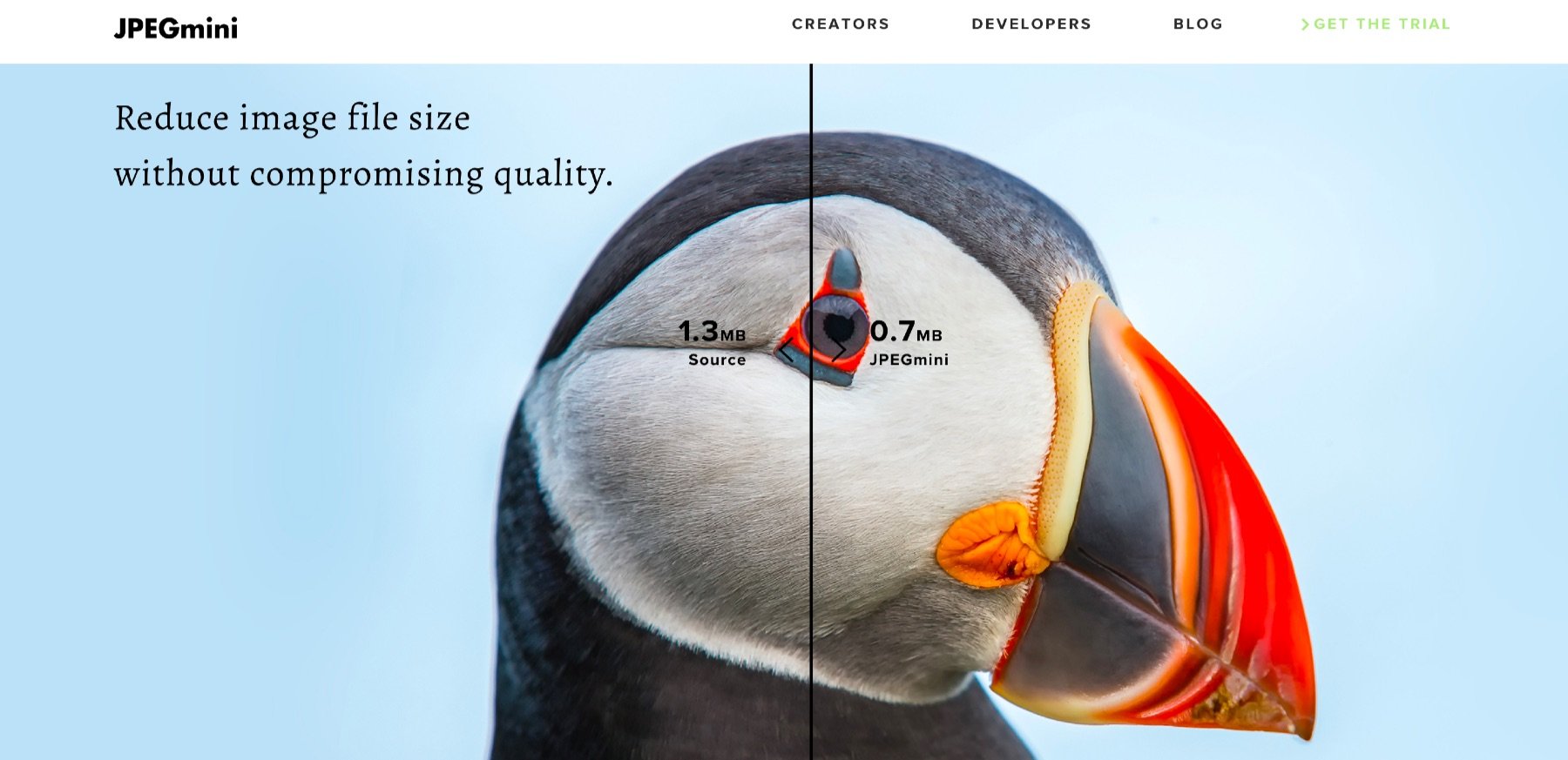
You can still reduce the file size of these images by removing the EXIF data, for example. We recommend using tools like ImageOptim or websites like Squoosh, JPEGmini, jpeg.io or Kraken.io.
When you’ve optimized your images, you can test your page with tools like Google PageSpeed Insights, WebPageTest.org or Pingdom.
Improve LCP in Core Web Vitals
Specifying width and height for images in CSS can significantly improve your website’s user experience and overall performance. By setting explicit dimensions for your images, you can optimize the layout and prevent content from shifting while the images load. This practice is essential for improving Core Web Vitals, including Largest Contentful Paint (LCP).
When you define the width and height properties for images in CSS, the browser can allocate the required space for the image before it is fully loaded. This allows the browser to render the content more accurately and avoids unexpected layout shifts, which can be incredibly frustrating for users.
Here are some key benefits of doing this:
- Prevents layout shifts: By setting the exact dimensions of images, you reserve the appropriate space for them. This ensures that other content on the page doesn’t shift or jump around when the images load. Users can start consuming the content without distractions, leading to a better user experience.
- Improves page loading speed: When the browser knows the dimensions of an image in advance, it can allocate space for it while other page elements continue to load. This helps to optimize the page loading speed, particularly the LCP metric, as the largest contentful element’s space is reserved from the start.
- Optimizes browser rendering: Knowing the image dimensions allows the browser to perform better in rendering and painting. It can allocate resources efficiently and optimize the rendering pipeline, resulting in a smoother and faster browsing experience.
To specify width and height you can use either inline styles or external stylesheets for images in CSS. Here’s an example:
img {
width: 500px; /* Set the desired width */
height: 300px; /* Set the desired height */
}
Instead of using fixed pixel values, you can use relative units like percentages or viewport-based units (e.g., vw, vh) to make the image responsive and adapt to different screen sizes.
It’s important to note that specifying the dimensions in CSS only sets the image’s display size and not its actual file size. To optimize image file sizes for faster loading, consider compressing and resizing images before uploading them to your website.
By specifying width and height for your images in CSS, you improve your website’s overall performance, visual stability, and user experience. Combine this practice with other image SEO techniques, such as proper image formats, compression, and lazy loading, for maximum impact on your website’s speed and Core Web Vitals.
Adding the image to your article
While Google is improving at recognizing what’s in an image, you shouldn’t rely on their abilities yet. It all comes down to you providing the context for that image — so fill in as much as you can! We’ll discuss how below.
When your image is ready to use, don’t just throw it into your article anywhere. As mentioned earlier, adding it close to related textual content helps a lot. It makes sure the text is as relevant to the image as the image is to the text, something users and Google prefer.
Captions
The image caption is the text that accompanies the image on the page. If you look at the images in this article, it’s the text in the gray box below each one. Why are captions important for image SEO? Because people use them when scanning an article. People tend to scan headings, images and captions as they scan a web page. Way back in 1997, Jakob Nielsen wrote:
“Elements that enhance scanning include headings, large type, bold text, highlighted text, bulleted lists, graphics, captions, topic sentences, and tables of contents.”
Do you need to add captions to every image? No, because sometimes images serve other purposes. Decide whether you want to use yours for SEO as well or not. You should only add captions where it would make sense to the visitor for one to be there. Think about the visitor first, and don’t add a caption just for image SEO purposes.
alt text
The alt text (or alt tag) is added to an image, so descriptive text will be in place if the image can’t be displayed to the visitor for any reason. We can’t put it any better than Wikipedia:
“In situations where the image is not available to the reader, perhaps because they have turned off images in their web browser or are using a screen reader due to a visual impairment, the alternative text ensures that no information or functionality is lost.”
The alt text is there to enhance your website’s accessibility. So be sure to add alt text to the images you use. Also, consider including the SEO keyphrase for that page if appropriate. Do not stuff the alt text of every image with keywords. Most importantly, please describe what’s in the picture so search engines and people can understand it. The more relevant information surrounding an image, the more search engines deem this image important.
However, please remember that not every image needs an alt text. Instead, consider alt text as a part of your content and add it where it makes sense. For instance, if you have an image purely for decorative reasons, then that image doesn’t need an alt text. In this case, having an alt text doesn’t bring any value to your readers. On the other hand, if you use an image with a statistic, let’s say – the number of people who searched for ice cream last month, then this should be reflected in the alt text. You can find guidance for alt text in this W3’s article.
title text
Some browsers show the title text as a ‘tooltip’ when hovering over an image. Chrome shows the title text as was intended. Images’ titles are similar, and many people who use titles copy the alt text. But more and more people leave them out altogether. Why is that? Here’s Mozilla’s take:
“
titlehas a number of accessibility problems, mainly based around the fact that screen reader support is very unpredictable and most browsers won’t show it unless you are hovering with a mouse (so e.g. no access to keyboard users).”
Including supporting information in the main article text is better than attaching it to the image.
Read more: Read more about alt tag and title tag optimization »
Add image structured data
Adding structured data to your pages can help search engines display your images as rich results. While Google says structured data doesn’t help you rank higher, it does help to achieve a more fleshed-out listing in Image Search.
Google has a few guidelines you need to follow if you want your images to appear rich in image search. For one, when specifying an image as a structured data property, please ensure that the image belongs to the instance of that type. In addition, your image should have the image attribute, and your pictures should be crawlable and indexable. You can find them all in Google’s Structured Data General Guidelines.
Yoast SEO automatically adds the correct structured data to several images on your site. For example, your logo or the images you add to the how-to articles you build with our blocks. The plugin finds at least one relevant image on any page to add to the structured data graph. This way, Yoast SEO can describe your page properly to search engines. Want to learn more about structured data? Enroll in our free Structured data training course to learn more about adding structured data to your pages!
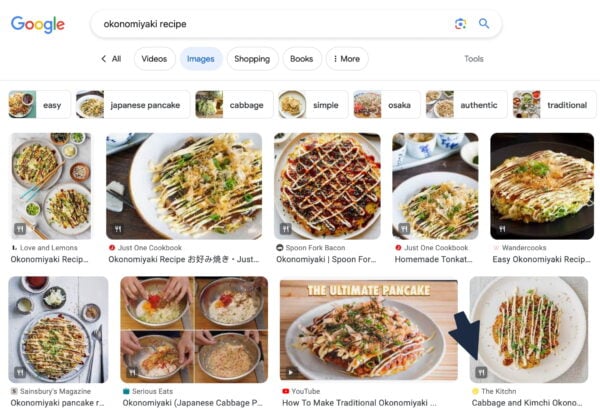
OpenGraph and social sharing
Earlier on, we mentioned using images for social sharing. If you add the following image tag to the <head> section in your page HTML like this:
<meta property="og:image" content="https://example.com/link-to-image.jpg" />
That will ensure the image is included in your share on Facebook or Twitter/X (OpenGraph is also used for other social media platforms like Pinterest).
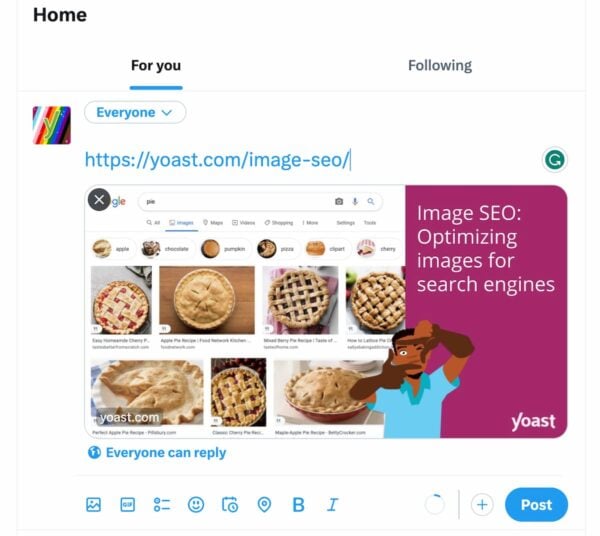
Yoast SEO has a Social media appearance section where you can set and – in the Premium version – even preview your social posts. Make sure to use a high-quality image, like the original image you used in the post, as social platforms often use higher quality/larger images. If you have set this up correctly, and it’s not showing the right image, try to flush Facebook’s cache in the URL Debugger. The Twitter/X Card Validator does the same for Twitter.
XML image sitemaps
As a web developer, you might wonder about XML image sitemaps. We’d prefer to describe this as images in XML sitemaps. Google is clear about this:
Additionally, you can use Google image extensions for sitemaps to give Google more information about the images available on your pages. Image sitemap information helps Google discover images that we might not otherwise find (such as images your site reaches with JavaScript code), and allows you to indicate images on your site that you want Google to crawl and index.
Now and then, people ask us about XML image sitemaps. We don’t generate these in our plugin but follow Google’s advice and include them in the page or post sitemaps. Just scroll down in our post sitemap and see we have added images to all our posts (there is a column just for that). Adding images to your XML sitemaps helps Google index your images, so be sure to do so for better image SEO.
Serving images via an image CDN
We all know CDNs as one of the most popular site speed optimizations. Some companies that provide CDNs also have a specific CDN for images. The image CDNs are built around basic tasks: to optimize your images and get them to your visitor as fast as possible. Running an image CDN can speed up the delivery of your images many, many times.
An image CDN lets you handle the transformation, optimization and delivery of images. You can determine what loads when and how that should work. For instance, all your PNG images should be converted to webp on-the-fly because these load fastest and give the best image quality. An image CDN has loads of options to fine-tune the process, but there’s often a default setting that’s probably best for most sites.
There are loads of image CDNs to choose from, like Sirv, Cloudinary and Imagekit. Also, platforms like Cloudflare let you determine how to resize, reformat and serve images.
Image SEO: summary
Image SEO is the sum of a number of elements. With Google getting better at recognizing elements in images every day, it makes sense to make sure the image and its elements contribute to a good user experience as well as SEO. It would be foolish to try to kid Google.
Keep these 12 things in mind when adding an image to an article:
- Use a relevant image that matches your text
- Pick a good file name for your image
- Make sure image dimensions match the image size as displayed
- Use
srcsetif possible - Reduce file size for faster loading
- Specify
widthandheightfor your images - Add a caption, if appropriate, for easier scanning of the page
- Use image alt text. No need for a title text
- Add structured data to your images
- Add OpenGraph and Twitter Card tags for the image
- Use images in your XML sitemaps
- Serving images via a CDN
- Provide all the context you can!
Besides contributing to SEO and user experience, images can also be important in conversion. So don’t underestimate the importance of image SEO on your site!
Keep reading: WordPress SEO: The definitive guide to higher rankings for WordPress sites »

