An introduction to Microsoft Bing Webmaster Tools

As a search engine, Microsoft Bing often finds itself playing the ‘underdog’ to Google’s bigger market share, budgets and brand. But Bing Webmaster Tools can still be incredibly useful when it comes to understanding SEO issues and opportunities. Using these tools can help you to make improvements which help boost your performance in all search engines.
Table of contents
What is Bing Webmaster Tools?
Like Google’s Search Console, Bing provides a suite of tools for analyzing your website, spotting SEO issues, and logging performance. It also provides various tools, which can be useful for testing and influencing how your site appears in Bing. Even if you don’t actively optimize for Bing, it’s worth the time to get set up, and to use the tools to get valuable data about your website.
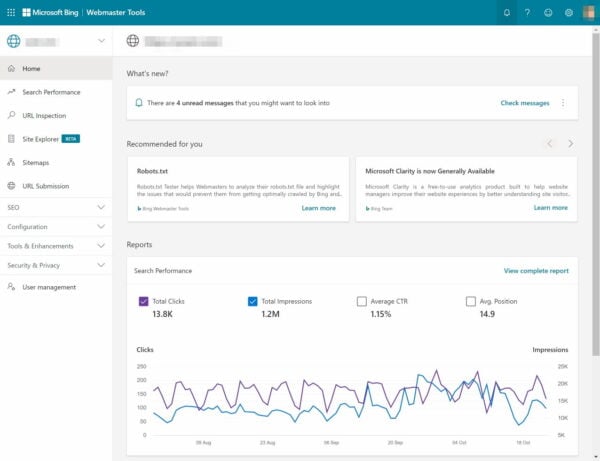
Getting set up
To log into and connect your site with Bing Webmaster Tools, you’ll need a Microsoft (‘Live’) account. Don’t worry, this doesn’t mean you’ll need an @outlook.com or @hotmail.com email address. You can actually use any email address you like. You can go here to sign up for a Live account and just follow the steps.
One you’ve logged in, you’ll be presented with two methods to verify your site. As with Google, you can verify that you manage the site by uploading an XML file, adding an HTML meta tag, or changing your DNS records. But if you already have a Google Search Console account for your site, you can simply connect to/through that, and Bing will import all of your existing permissions and data.
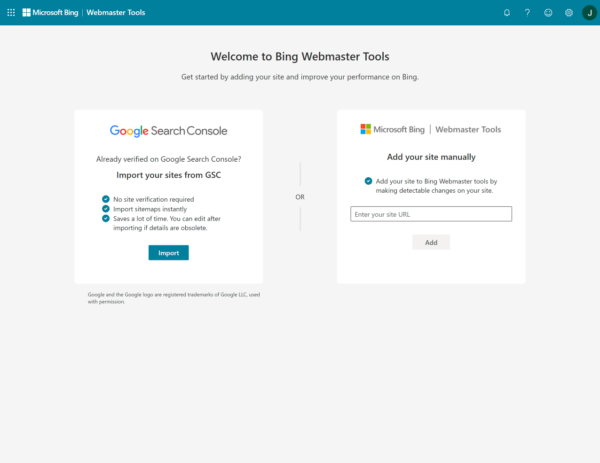
Registering via your Google Search Console account is much faster, easier, and more effective. But if, for some reason, you need to verify manually, we recommend that you use the ‘HTML meta tag’ option. You can paste the code Bing gives you into the ‘Site connections’ settings of your Yoast SEO WordPress plugin.
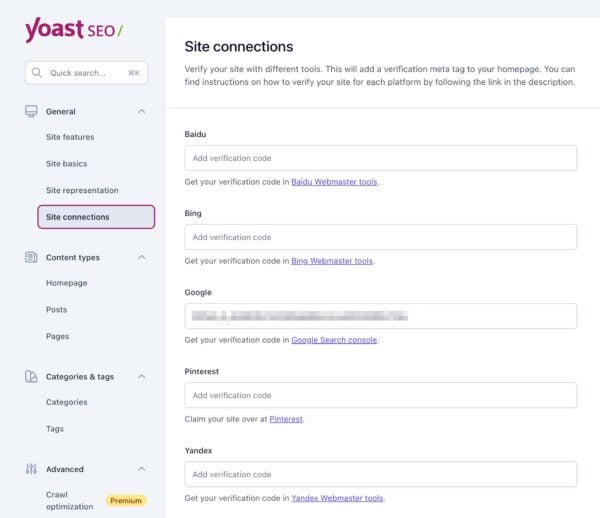
Once you’ve verified it, you’ll be able to access your Bing Webmaster Tools!
Key features of the Bing Webmaster Tools
Your Microsoft Bing Webmaster Tools account is split into a variety of individual sections, tools, and reports. The dashboard gives you a brief overview of your performance and any technical problems you may have, but the real value lies in navigating to the deeper reports and pages.
Let’s walk through some of the key areas.
Search performance
Perhaps the most valuable section of Bing Webmaster Tools is the Search Performance report. Similar to the “search results” section in Google Search Console, there’s an overview of your clicks, impressions, and other key metrics.
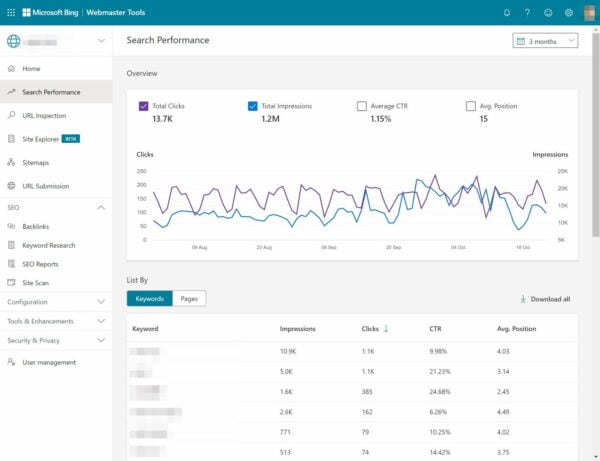
You can view top-level metrics over time, and pivot between looking at your performance by keyword or by page. You can also drill down into either of these views, to reveal further detail on keywords, pages, and rankings. This is handy for monitoring changes in performance, spotting areas where you’re under-performing, or identifying opportunities where additional efforts could deliver outsized returns.
Unfortunately, there’s no ability to filter the results like you can in Google Search Console, or to segment the results by device type or result type.
URL inspection
Like Google’s URL inspection tool, Bing allows you to perform spot-checks on individual URLs and pages to see them in the way that Bing sees them. You can also switch between a live check, and seeing Bing’s currently indexed view of the page.
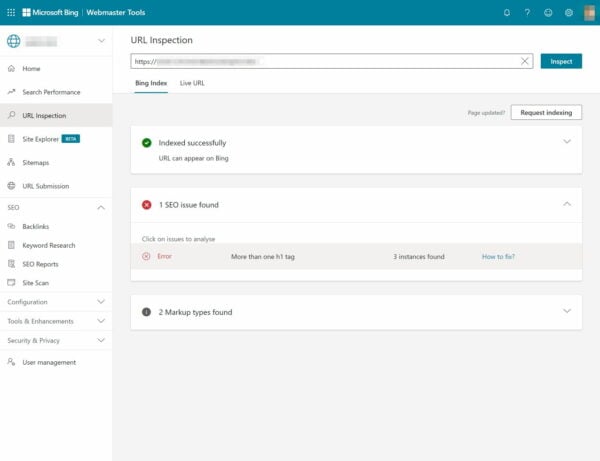
This tool can be useful for diagnosing crawling, indexing, or content issues. In the example above, you can see that Bing has spotted an HTML error; exactly the kind of issue you should look into if you were having problems with that page’s performance.
Site Explorer
Where Bing really shines is with its Site Explorer tool (in beta at the time of writing), which helps you browse and navigate your whole site, as seen and understood by the search engine.
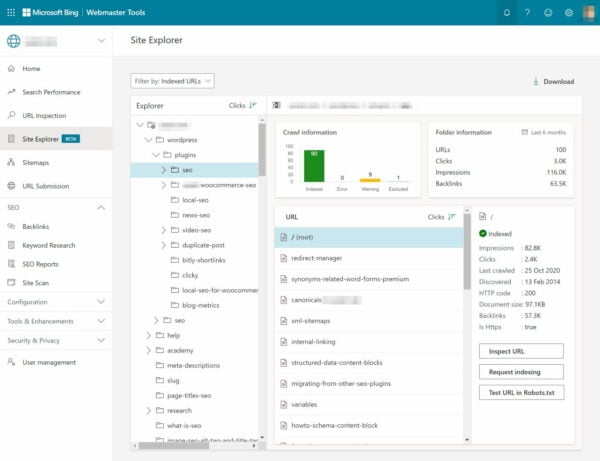
If you have a well-organized website and great site structure, then this reports provides a great overview of your site. As well as giving you information about individual URLs, it summarises that statistics for each folder. By filtering the URLs in this ‘tree’ view, you can quickly see where you might have issues or opportunities, in a way that’s surprisingly difficult to do in Google Search Console.
XML sitemaps
The sitemaps section lets you (re)submit, remove or download XML sitemaps. Adding a sitemap is simple; you can just copy the sitemap’s URL, paste it in the appropriate bar, and hit Submit. As with Google, if you have multiple sitemaps under a sitemap index, you just have to add the sitemap index. If you’re using the Yoast SEO WordPress plugin, you can usually find your XML sitemap index at https://www.example.com/sitemap_index.xml.
If you’ve added a sitemap index, just clicking that index sitemap’s link will take you to all underlying sitemaps. You can also see whether any crawl errors occurred when crawling your sitemap, when it was last crawled and how many URLs were submitted through the sitemaps, for instance.
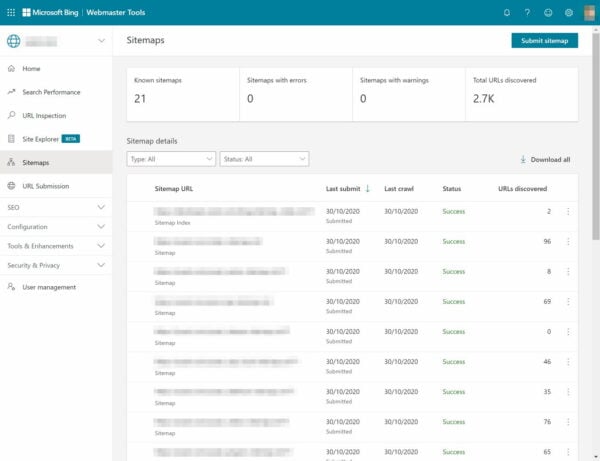
Keyword Research
Whilst it’s not as extensive as Google Ads’ Keyword Planner, Bing Webmaster Tools’ keyword research section can still help provide insight into searcher behavior. It provides information on keyword trends, across a wide range of countries and languages. You can also filter the data by device type, or even search types (like ‘Question keywords’, or ‘Newly discovered’).
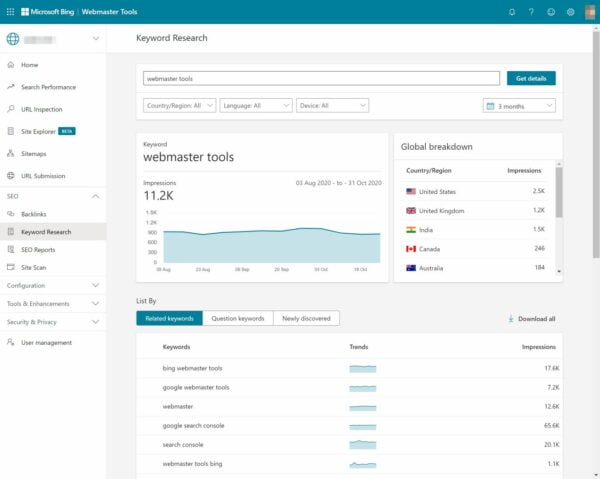
Unfortunately, the usefulness of the data suffers from Bing’s lack of market share and searches — the numbers are small, and the long-tail doesn’t reveal even nearly the level of depth as other tools (like the Yoast SEO SEMrush integration). That means that this is handy for getting a quick look at general trends, or how Bing searchers, in particular, behave, but not as a complete research solution.
Backlinks
At a glance, Bing Webmaster Tools’ Backlinks report looks unimpressive. It simply provides a list of websites that link to yours, ordered by the total number of links. But because some sites might link to yours a lot, that tends to mean that sites with lots of pages (and/or sites with a site-wide link to yours) tend to show up above others which might be more ‘valuable’.
If I’m trying to analyze my links, it’s definitely more helpful to see, e.g., the one link from a major newspaper above the 1,000 links from a blog who included a link in the sidebar of all their templates. Drilling down into these sites to see the URLs and anchor text for each link can help you spot this kind of nuance.
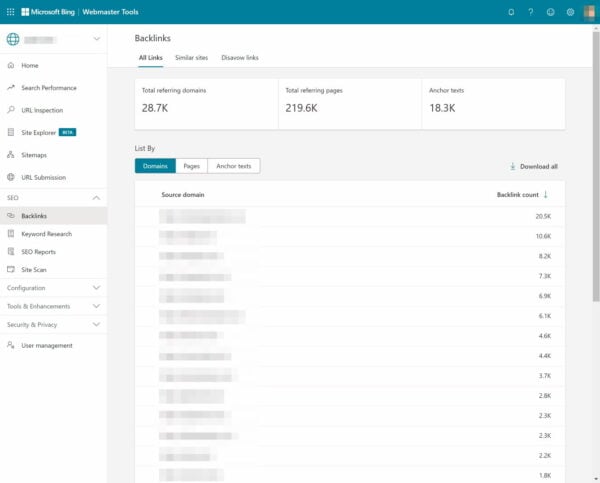
This isn’t the only part of the backlinks report, though. You can also see individual linking pages, and the most common anchor texts used to link to your domain.
The most interesting and valuable part, however, is that you can compare your link profile to your competitors and to similar sites. Unfortunately, the report still just shows the ‘top sites’ ordered by the number of links, but, it can be interesting to see where there might be overlap and opportunities.
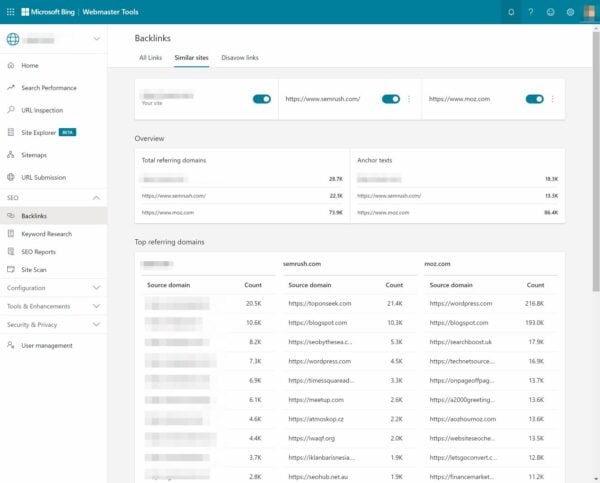
SEO Reports
If you’re looking for somewhere to start, the SEO Reports section provides a helpful overview of issues that have been discovered whilst indexing and crawling your site.
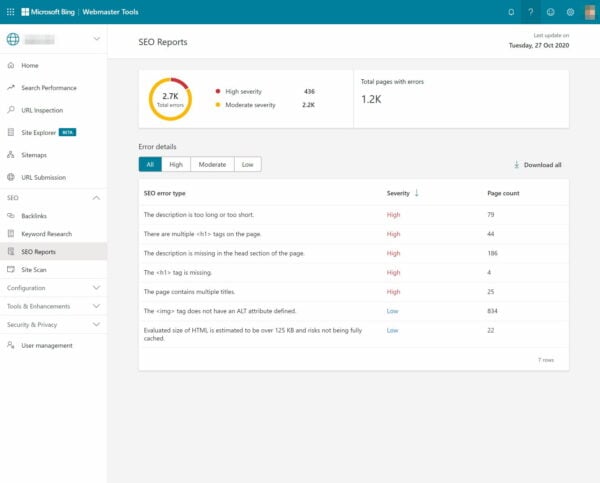
We’d suggest adding a pinch of salt to the grading and categorization of these issues. We’d argue, for example, that a missing meta description isn’t always a ‘high’ severity issue. Specifics aside, this report can be helpful for revealing issues that you might not otherwise have spotted.
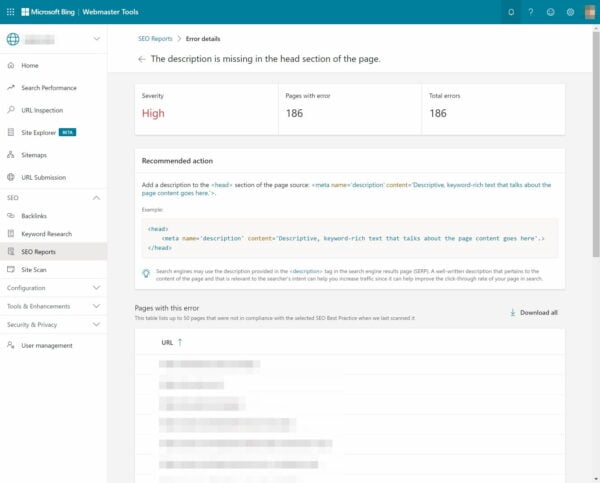
Other tools
We’ve covered off the main reports and tools, but there’s more tucked away in Bing Webmaster Tools’ menus. For example, there’s a handy Crawl Controls interface, which lets you manage how (and how much) Bing crawls your website, with an intuitive time-and-day visualization.
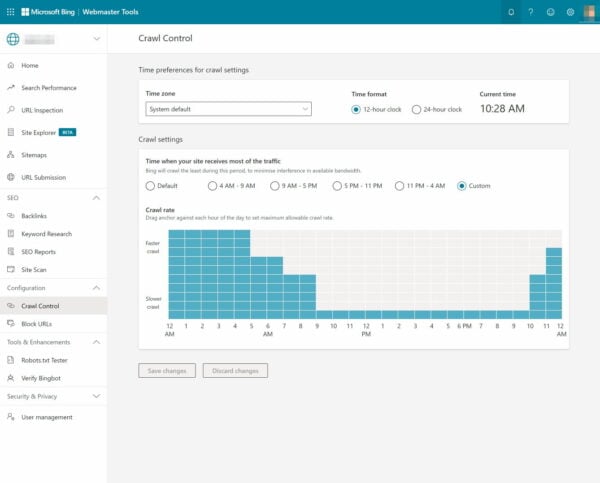
You can also block URLs, test your robots.txt file, manage copyright infringement reports, and more.
The Bing Webmaster tools in short
As we said at the start, Bing’s Webmaster Tools suite isn’t quite as in-depth as Google’s equivalent, nor is it a complete replacement for a good set of research and crawling tools. But this data is still uniquely valuable. It comes directly from the search engine, without opinion or interpretation by an SEO tool, and that might help you to highlight issues or opportunities which you might miss elsewhere.
If your audience are primarily Bing users, then this data might actually be more useful and relevant than other sources – even if the numbers are much smaller, and the data less in-depth. If you haven’t already done so, you should definitely set up your account, make sure that your sitemaps are registered, and schedule some time now-and-then to go digging for insight.
Read more: An introduction to Microsoft Clarity »

I use bing webmaster tools for my main website and the truth is that in some things it is better than Google’s tool!
Hi there! It’s a great tool, isn’t it? :) Both are great in giving you insight into your site and audience and helping you find possible improvements!
Thanks for sharing this…. I’ll like to optimize my website more for SERP with Bing.
You’re welcome! These tools can help you with that :)
Thanks, this posts helps me a lot.
You’re welcome!
nice point to develop my bing strategy
Thanks for your comment, Mirko, and good luck!
Thanks for sharing this. I like Microsoft Bing, particularly the Site Explorer functionality. More recently, I have discovered Microsoft Clarity. It’s great they offer free heatmaps and recording sessions!
You’re welcome, Pasquale :) And thanks for your addition!