How to noindex URLs
In some cases, you want to keep some posts or pages out of the search results. For example, your internal search results pages, your admin or login pages. You can do that by noindexing URLs. You can read more about why you should noindex some posts and pages here. Setting pages, posts or your site to noindex will affect your visibility in search engines. Carefully determine what URLs you want to set to noindex. In this article, we explain how to noindex URLS with Yoast SEO.
How to noindex individual posts, pages, products, media or taxonomy items
If you want to noindex individual items, such as posts, pages, products, categories or tags, follow the steps below.
- Log in to your WordPress website
When you’re logged in, you will be in your Dashboard.
- Go to any of your individual posts, pages, products, categories or tags
- In the editor, open the Yoast SEO sidebar or metabox
You can open the Yoast SEO sidebar by clicking the Yoast icon at the top right of the editor; the metabox is located below the editor.
- In the Advanced tab, under Allow search engines to show this content in search results, select No
If you can’t see this section, check what users are allowed to access the Advanced tab and change the settings accordingly. Only editors and administrators can access the Advanced tab by default.
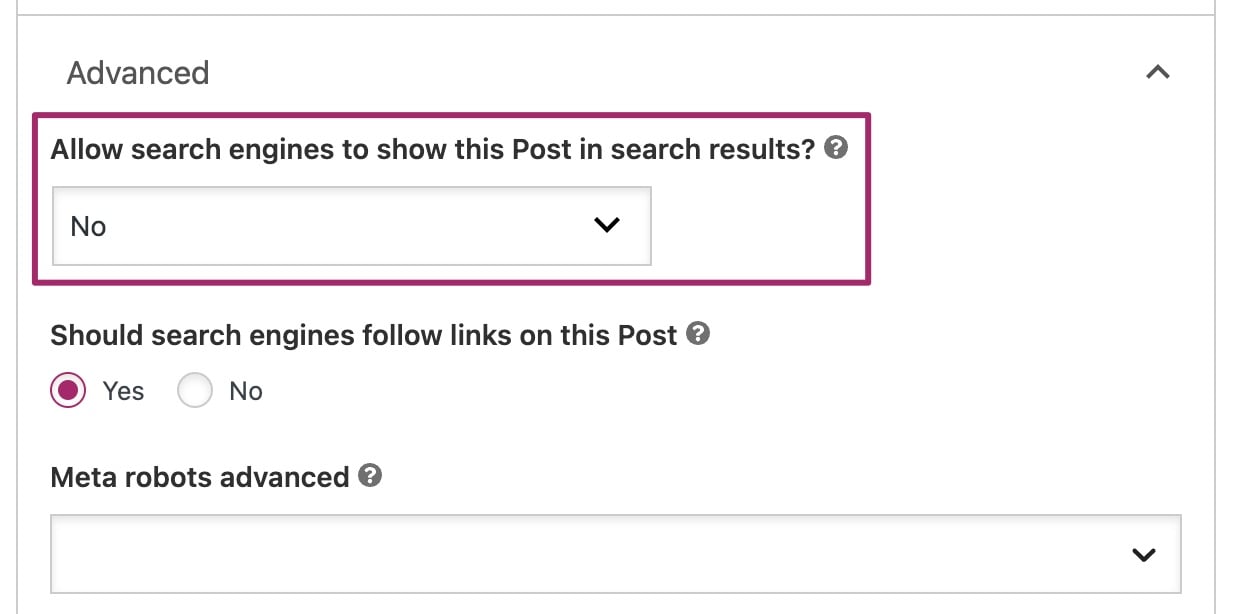
- You have noindexed your content and it will no longer appear in search results
How to noindex an individual news article
If you want to exclude news articles or other content from appearing on Google News, you can do this with the Yoast News SEO plugin. We also have a full configuration guide for Yoast News SEO available.
Follow the steps below to exclude news articles from Google News.
- Log in to your WordPress website
When you’re logged in, you will be in your Dashboard. - Go to any of your news articles
- In the editor, open the Yoast SEO sidebar or metabox
You can open the Yoast SEO sidebar by clicking the Yoast icon at the top right of the editor; the metabox is located below the editor. - In the News tab, tick the box Exclude this post from Google News
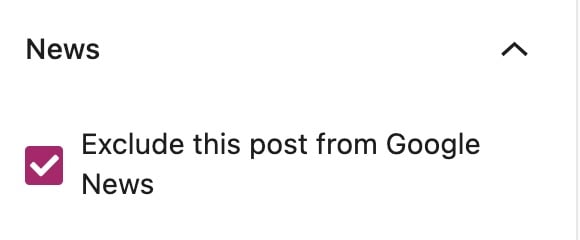
- You have noindexed your news article and it will no longer appear in Google News
Please note that this content will still appear in search engines; you must also noindex the full content as well to keep it out of search results.
How to noindex post types, categories, tags or other taxonomies
If you want to exclude a group of content from the search engines, such as entire post types, full categories or a whole tag, you can also noindex the content type. By default, search pages and 404 are already set to noindex, follow.
To remove content types, taxonomies or achive types, please follow the steps below.
- Log in to your WordPress website
When you’re logged in, you will be in your Dashboard. - In the Yoast SEO menu, go to Settings
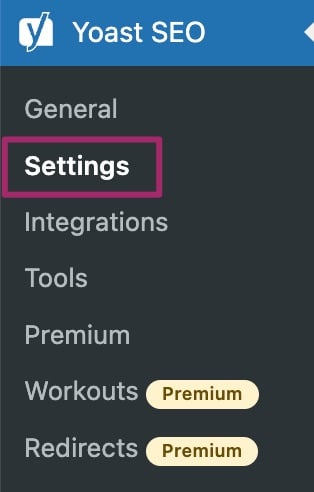
- In the Settings menu, go to the content type, taxonomy or archive type you want to exclude from search results
Under Content types, you will find content such as Posts, Pages and Products. Under Categories & tags, you can find Categories, Tags and other related taxonomy items. For archive types such as Author Archives and Date Archives, go to the Advanced section.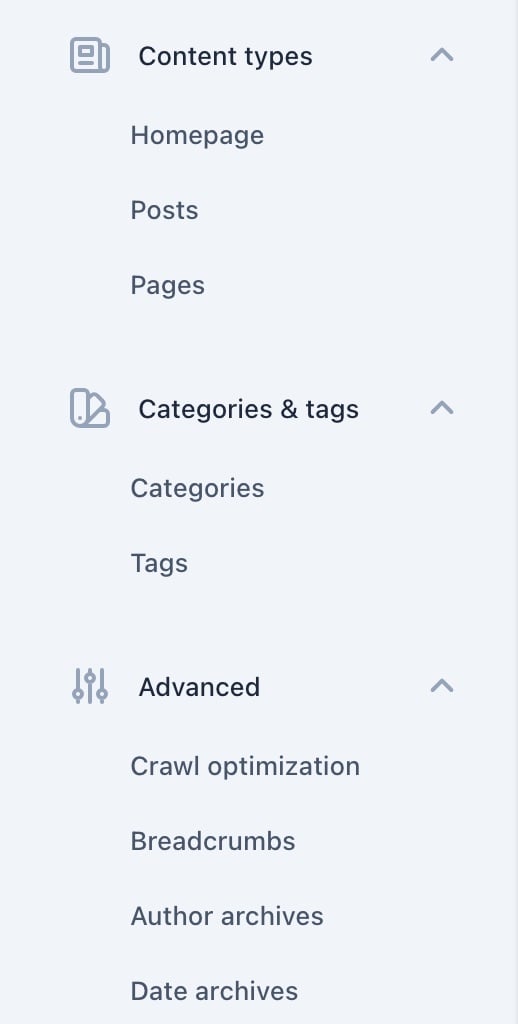
- On the specific type page, slide the toggle to off exclude it from showing in search results
The toggle will be gray and show an X mark.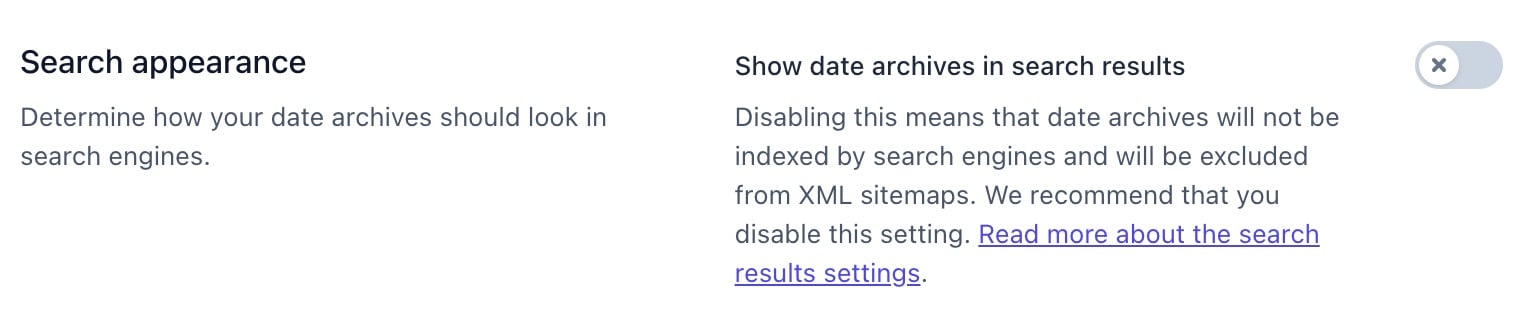
- At the bottom of your screen, click Save changes to hide this content from search results
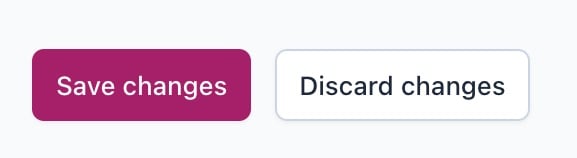
How to noindex subpages of archives
Google is now much better at paginated series, so the feature to noindex subpages of archives has been removed from Yoast SEO.
How to noindex an entire site
Want to remove an entire site from search results? Follow our instructions on how to index an entire site. Keep in mind that it’s up to search engines to honor this request.
How to noindex individual author pages
It’s also possible to remove individual author pages from search results. Read this article on how to noindex individual author pages to find out how.
What about nofollow tags?
Nofollow tags are similar to noindex tags, as we explain in this article on meta robots tags. Nofollow tags tell search engines not to pass value through the links on that page. If you are not sure if you should use a nofollow tag, consult our article on which pages should I noindex or nofollow?
Since Yoast SEO 14.4 it is possible to control individual links. Read more about the different link attributes or learn how to use the Yoast SEO link settings. The default setting allows search engines to follow links on Posts, Pages and Products. This settings is not available for taxonomies such as Categories and Tags.
Want to change your nofollow tags? Read our instructions on should search engines follow links on this page?

