Schema SEO with Yoast SEO: Implementation Guide
Schema SEO with Yoast SEO automatically implements the Schema.org markup that is appropriate for your page types. The Yoast approach to Schema is unique because it doesn’t just produce blobs of code. Instead, the Schema data is tied into an interconnected structured data graph. With the code presented in a structured manner, the search engines understand your pages better. As a result, your content will be available as a rich result, or your site may be eligible to appear in Google’s Knowledge Panel.
Table of contents
The Yoast SEO Schema output
Yoast SEO outputs some core Schema.org pieces on every page. Additional pieces are added based on different scenarios:
- When the website represents a person
- On single posts
- When a page contains a HowTo block
- When a page contains an FAQ block
To learn about all the pieces that Yoast SEO (and the Yoast SEO add-ons) output, read the Schema – Pieces developers’ documentation.
What do you need to do?
The plugin does a lot of the work behind the scenes, so you will not be required to do any coding. However, to let Yoast SEO properly implement structured data on your site, you will need to adjust a few settings and provide some information.
1. Configure your Site representation settings
In the Yoast SEO Site representation settings, you can select whether your site represents a person or an organization. With that information, Yoast SEO will be able to output the correct structured data. Follow the steps in the help article on selecting organization or person to configure your website’s settings.
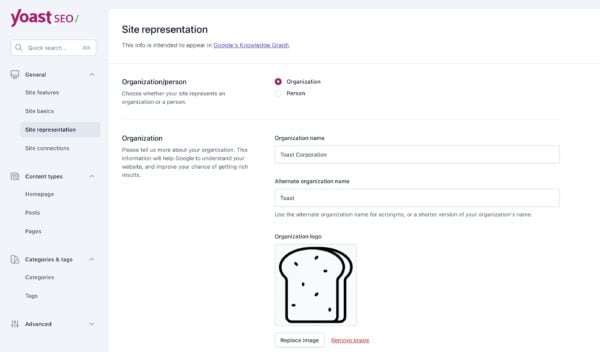
Make sure to also add your other profiles, like profiles on social media, in the section “Other profiles” on the same page (Site representation settings). The plugin will use that information to let search engines know which profiles are associated with your site.
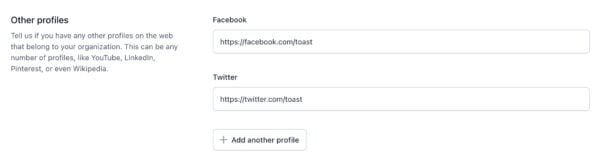
2. Set your defaults and use the Schema tab in the Yoast SEO meta box or the Yoast SEO sidebar
When you use Yoast SEO the plugin automatically describes your pages with WebPage schema and your Posts with Article schema. You can change these defaults in the Search Appearance settings of Yoast SEO. But, you can also decide how we describe the content of each individual post or page with the Schema tab in the Yoast SEO meta box or the Yoast SEO sidebar.
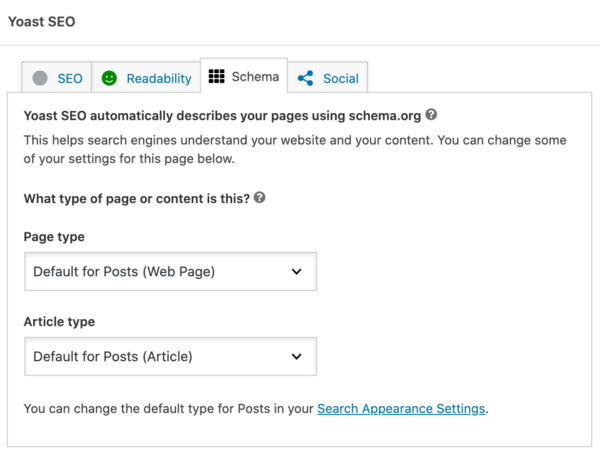
Find out how to change the default settings and how to use the Schema tab in this help article – Selecting the Page or Article type in your Schema settings.
3. Use the HowTo and FAQ Yoast structured data blocks
If you want to get rich results for your HowTo or FAQ pages, all you need to do is use the Yoast SEO HowTo or FAQ structured data blocks. Yoast SEO will automatically add the appropriate Schema.org markup corresponding to the blocks.
To learn more, read these articles:
4. Implement breadcrumbs
Yoast SEO also adds Schema.org markup for breadcrumbs. To learn more about breadcrumbs and how to implement them, read these articles:
Implementing Schema markup on your own and integrating with other plugins and themes
Although Yoast SEO outputs a large structured data graph, it does not currently support all content types. If you want to add your own pieces of Schema read the integration guidelines.
The guidelines also contain information on what to do if other plugins or the theme you use already output schema markup.
Want to learn more? We launched a free Structured data for beginners training course! In this course, we explain what structured data is, how you can get your own rich results and why this is important for SEO.


