How to redirect a post or page in Yoast SEO Premium
The redirect functionality is available in Yoast SEO Premium. We created it to solve problems with redirects in your WordPress site. We use relative input for redirecting, relying on your WordPress admin site address, so you don’t need to enter your site address in the old URL. You can learn more about the types of redirects and which one you should use. In this article, we’ll explain how you can redirect a post or page in Yoast SEO Premium.
Table of contents
Where to find the redirect manager
Yoast SEO for WordPress Premium includes a redirect manager. Follow the steps below to access the redirect manager screen.
- Log in to your WordPress website
When you’re logged in, you will be in your Dashboard.
- Click on Yoast SEO
On the left-hand side, you will see a menu. In that menu, click on Yoast SEO.
- Click on Redirects
The Yoast SEO settings will expand providing you with additional options. Click on Redirects.
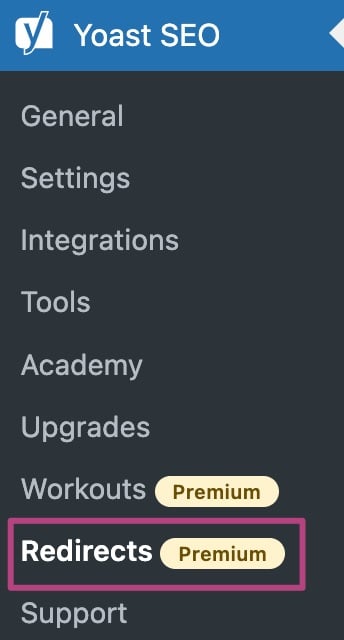
Valid examples
The Old URL has to be your WordPress site address. You can enter the Old URL as http://example.com/redirect_url or as redirect_url. Both will point to the same URL.
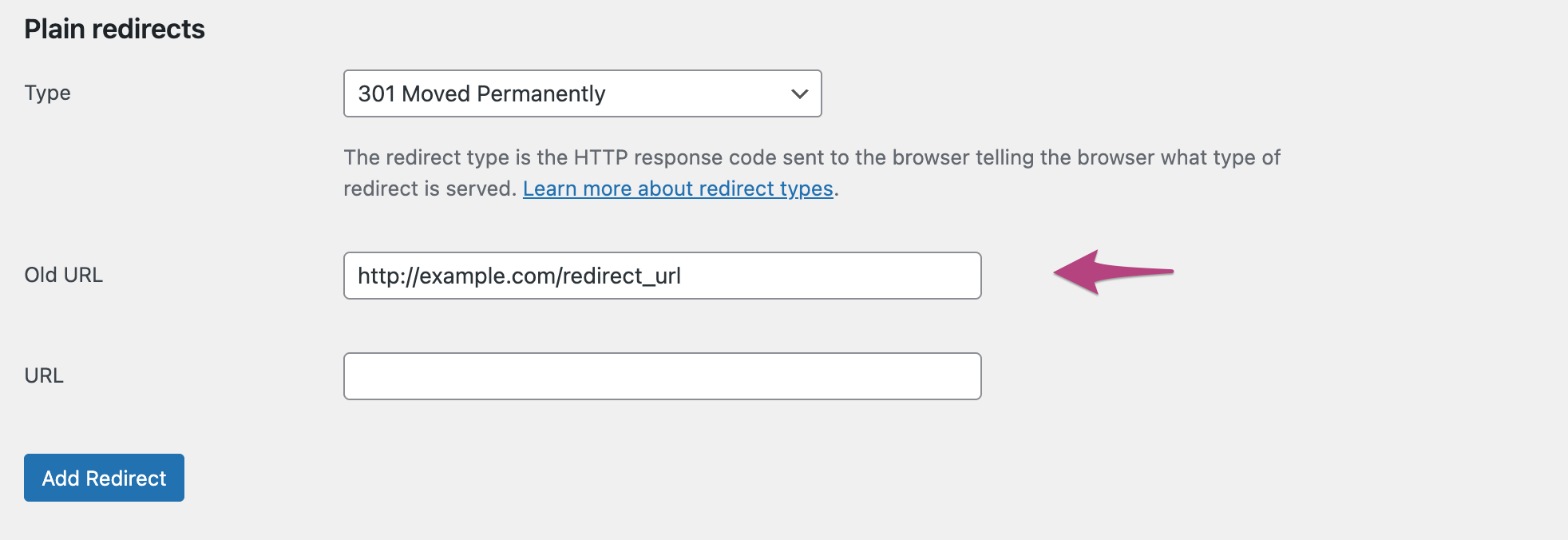
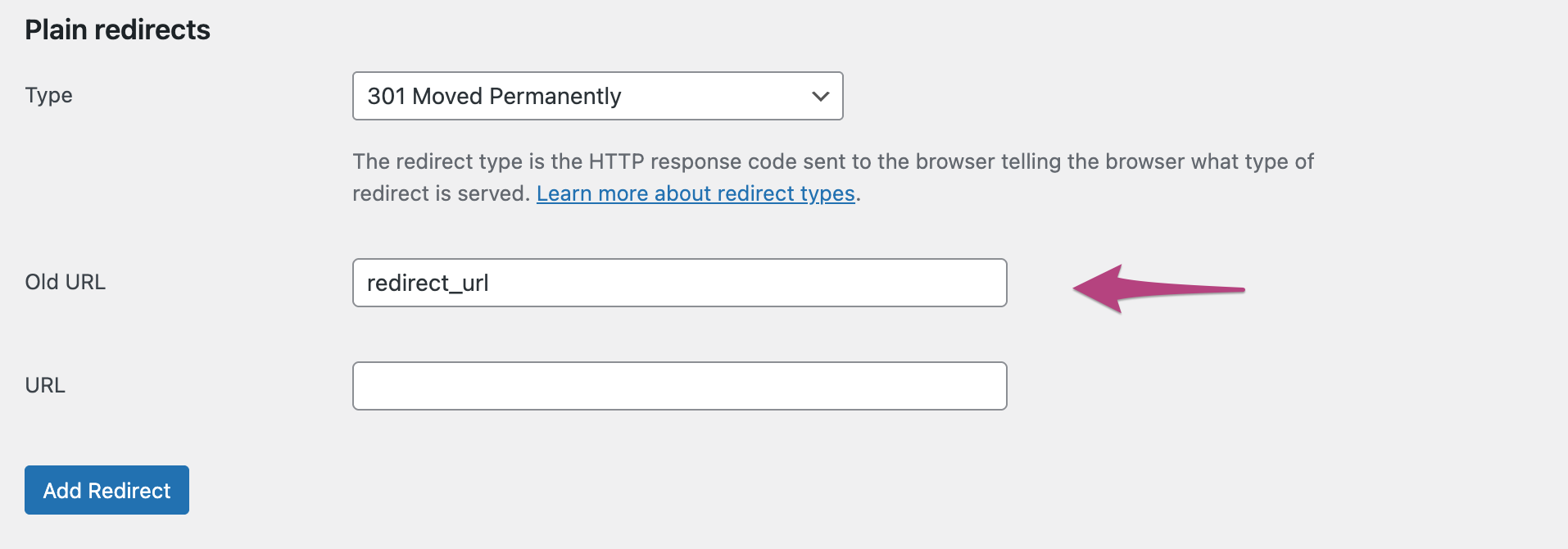
The target URL can be both as well, but can also contain an external URL, for example: https://www.google.com.
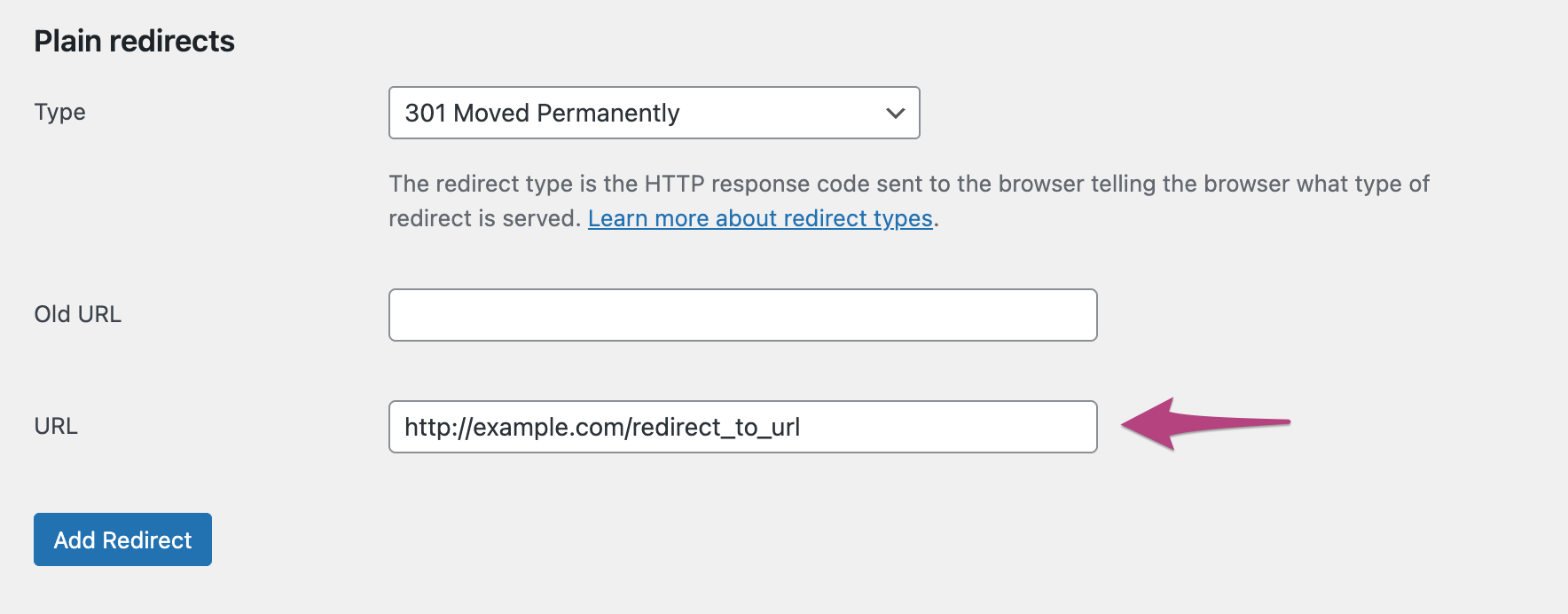
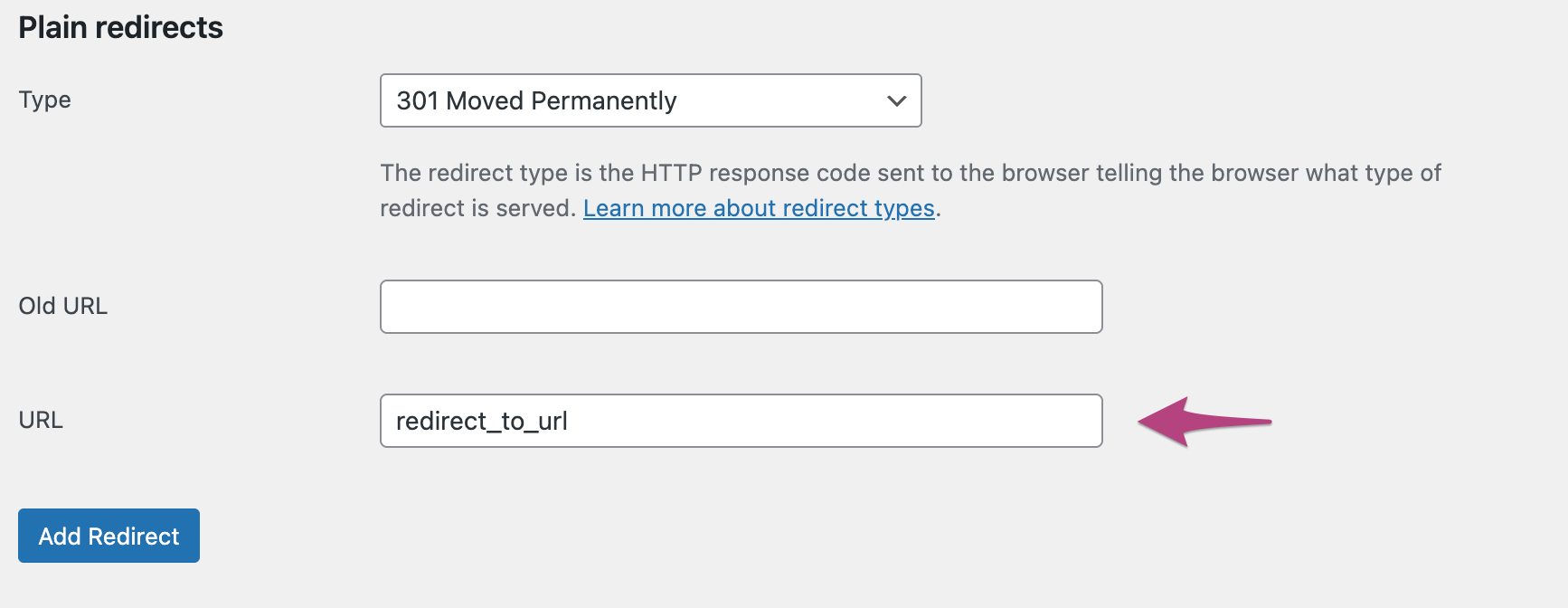
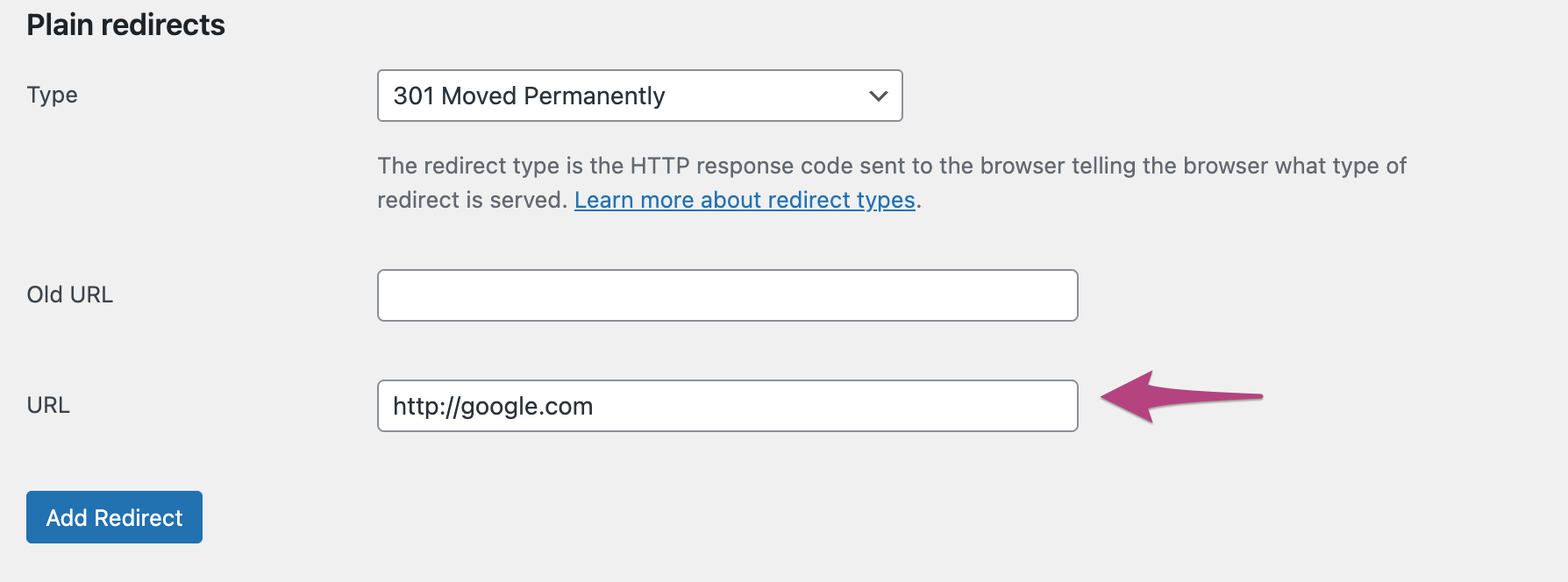
Please keep the following in mind when creating a redirect, as most problems with redirects are due to faulty input.
Redirect within your WordPress site
For this example, we redirected some broken URLs to the homepage, or to another page on the site.
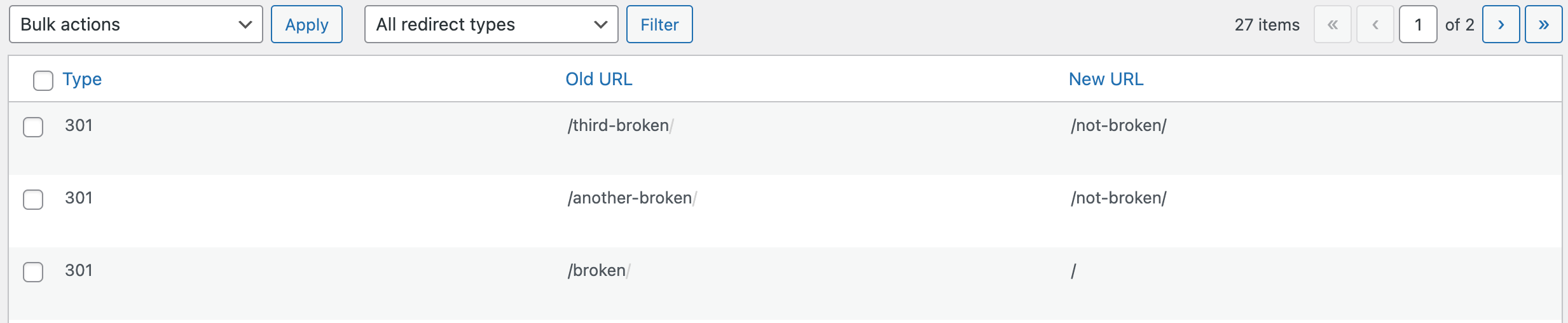
In the above example, you see the following:
- A redirect from http://example.com/third-broken/ to http://example.com/not-broken/
- A redirect from http://example.com/another-broken/ to http://example.com/not-broken/
- A redirect from http://example.com/broken to http://example.com/
Redirect outside of your WordPress site
For this example, we redirected a broken URL to another domain. For instance, you can enter /broken-2/ to be redirected to any URL (e.g. https://example.org/). This would result in the absolute URL https://example.com/broken-2/ being redirected to https://example.org/.

Old URLs are relative!
Since we only handle relative input we cannot redirect you from the one (sub)domain to another. So, if your blog is installed on http://blog.example.com, you cannot redirect your visitors from:
To redirect people from those URLs, you’d need a WordPress install with WordPress SEO Premium activated on those URLs.
Import redirects
In Yoast SEO Premium, it is possible to import redirects. To learn how, please follow the article How do I import redirects using Yoast SEO Premium?.
Deleting a redirect
Delete an individual redirect
To delete an individual redirect go to Yoast SEO > Redirects and find the redirect. Then, hover your mouse over it and a delete option will appear. Finally, click on Delete, and the redirect is removed.

Deleting redirects in bulk
The other option is to bulk delete redirects. You can delete redirects in bulk by ticking the box before ‘Type’, which will mark all the redirects on the page. Then select Delete in the Bulk Actions drop-down menu. Finally, click the ‘Apply’ button.
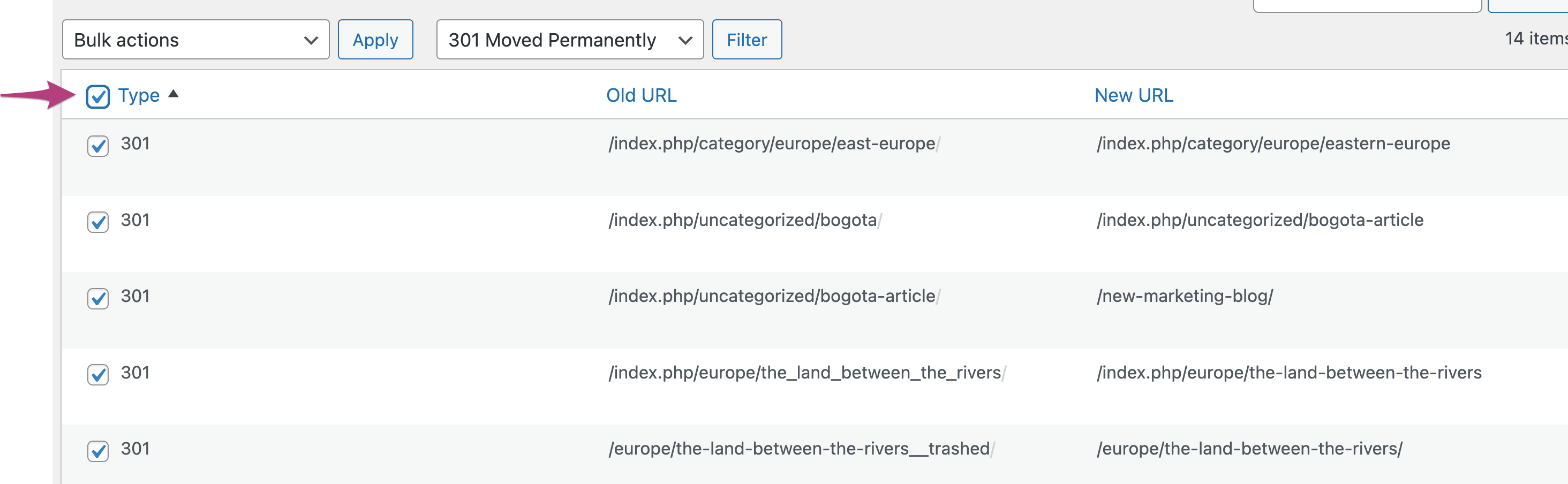
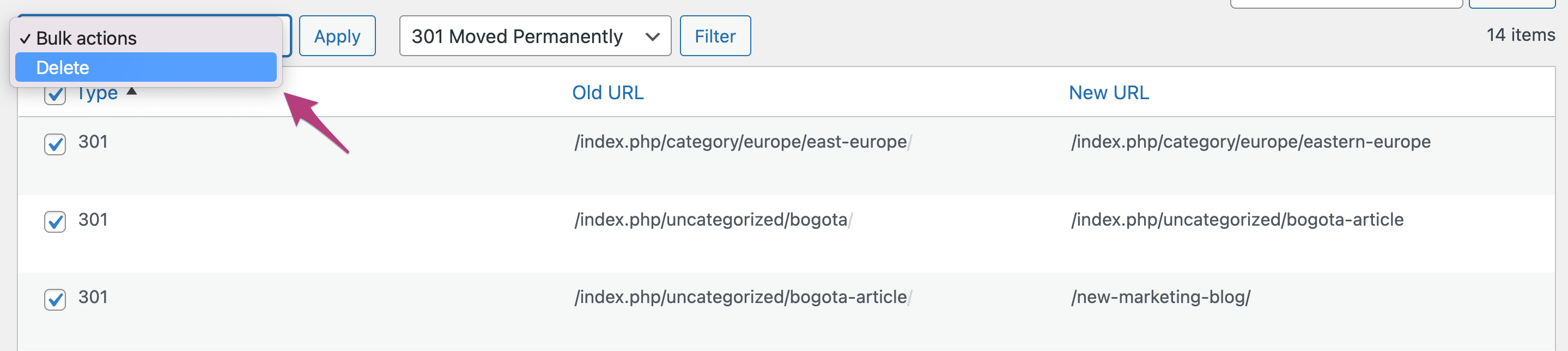

Redirecting with UTMs
When you have the UTM parameters in the URL, you’ll need to use the Regular Expression Redirects (RegEx) method. Otherwise, they may get stripped out. If you’re using UTM with a “?”, it truly is a parameter, so it shouldn’t be redirected. We suggest using the # #-based UTM links or creating RegEx redirects.
I have a problem with redirecting my URLs
If your redirects are not working, please try clearing all your cache. For example, clean the cache from your theme, plugin, server, CDN (like CloudFlare), or browser.
If you are not sure how to clear the cache from a theme or a plugin, please speak to the authors or CDNs of those applications. Alternatively, if you want to clear the cache from the server, we advise you to speak to your host provider. To clear the cache from a browser, you can follow this guide How to clear your browser’s cache.
WP Engine users: If you have enabled .htaccess redirects, you may experience issues when logged into your WordPress dashboard due to a deprecation by WP Engine. Please log out of your site before testing redirects or switch to PHP redirects.


