Shops & restaurants: easy curbside pickup with WooCommerce and Local SEO

With restaurants, shops, and other businesses closing due to the Coronavirus pandemic, their owners are looking for other ways to keep their businesses going. Luckily, many customers are searching for ways to support their local businesses. One of the ways for a restaurant to keep serving people is by offering local pickups of meals. You only need a WordPress website, a simple ordering system using WooCommerce, and a Local SEO plugin. Let’s see how that works.
Thinking outside the box
At times like these, we all need to step outside our comfort zone and do things differently. Desperate times call for desperate measures, so to say. In this post, I’ll take a look at what a restaurant can do, but many of these things apply to other local businesses as well.
All restaurants are closed for eating in, but if you try to get creative, there are still ways to keep the business going. For one, that would be offering gift cards for your restaurant to be cashed when you open again. Or, you could keep serving menus to customers and having them come pick it up at your location.
You need WordPress, WooCommerce and Local SEO
Of course, you would need a site for your restaurant and work on improving its local search results. If you have a WordPress site, it’s easy to add a shop using WooCommerce. You wouldn’t need a complex setup with a thousand payment options and user account management or something. Keep it simple; you just want people to select a menu, pick it up and pay for it on the spot using contactless payment. If you wish to extend these options, feel free to do so.
Besides a WordPress site with a WooCommerce shop, you can improve how these two work together by installing our Local SEO and WooCommerce SEO plugins. These not only enhance your site in a technical sense but also improve the chance of it showing up properly in the search engines.
How to start an online store for local pickup
In this post, you won’t find how to set up a WordPress site. I’ll assume you have a WordPress site. If not, there are a lot of guides on how to make a WordPress website out there that describe how to build one. We have a free WordPress for Beginners course that helps you get going quickly.
Whenever you are working on your site, it’s a good idea to set up a test site that mirrors the real one. This way, you can experiment to your heart’s content without breaking the actual site. Here’s how to set up a test environment for WordPress.
It goes without saying that your hosting plan should be able to facilitate WooCommerce. You should also serve your site over HTTPS (check the green lock icon in the browser bar), this is essential now that you are going to handle customer data.
Install WooCommerce
Go to the Plugin section of your WordPress site and click add new. Here, you can look for the WooCommerce plugin. This is the number one e-commerce solution for WordPress. It powers online stores in all shapes and sizes, including the one on our site. After downloading, the plugin installs and asks you to activate it. WooCommerce is now ready to set up.
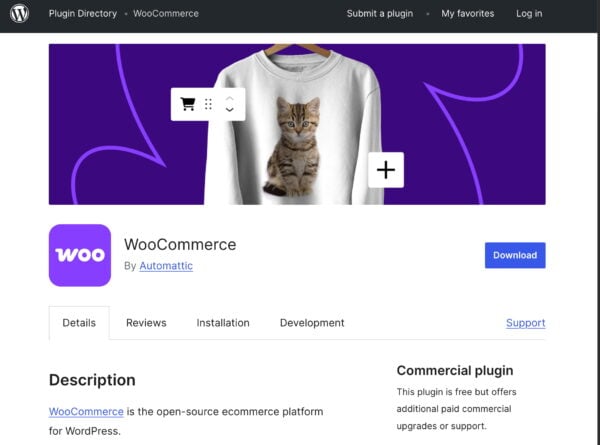
Set up WooCommerce
WooCommerce has an awesome wizard that guides you through the setup process. If you follow these steps, you’ll have most of the essential things in place. If you want to do it by hand, you need to go to the settings in WooCommerce and go over the screens by yourself.
Even if you’ve done the wizard, it’s a good idea to go over the settings to get acquainted with everything. Need to rerun the Wizard? Click the Help button in WooCommerce to find it on the left-hand side.
Go to the WooCommerce settings and set up or check the following settings:
- On the General tab:
- Make sure your store address is correct and that you’ve limited selling to your country and location
- Enable or disable tax calculation if needed
- Enable or disable the use of coupon codes if needed
- Pick the correct currency
- On the Product tab:
- Select the page where you want the shop to appear
- Want users to leave reviews on your product? Activate that option here
- On Inventory: Disable stock management unless you need it
- On the Payments tab:
- Pick an easy payment option, like cash on delivery or bank transfer
- If needed, you can add more complex payment providers like PayPal
- On the Accounts tab:
- Allow guest checkout
- Allow account creation if needed
- Select the Privacy policy
- Review the other options on this page carefully, you may need them
- On the Emails tab:
- Check the different email templates and activate the ones you want to use. For every email, change the text to match what you want to say
- Scroll down to check the sender options
- Also adapt the email template to fit your brand
- Skip the Integrations tab
- On the Advanced tab:
- Map the essential pages for your shop, i.e. the cart, checkout, account page and terms and conditions. You can make these pages in WordPress:
- Add the `woocommerce_cart` shortcode to the cart page
- Add the `woocommerce_checkout` shortcode to the checkout page
- Place the `woocommerce_my_account` shortcode to the account page
- Map the essential pages for your shop, i.e. the cart, checkout, account page and terms and conditions. You can make these pages in WordPress:
These are the settings that get you up-and-running quickly. WooCommerce is a solid piece of software with loads of options and it can be used to power tiny webshops selling one item to megastores carrying millions. Go over the settings to see if you need to set something that fits your goal.
Install Local SEO by Yoast SEO
The Local SEO plugin by Yoast is a great addition if you want your business to rank locally. It comes with a lot of cool options, like managing multiple locations, getting your correct business details to Google easily and creating an awesome map where customers can find your business.
One of the coolest options of the Local SEO plugin is the local store pickup option it adds to WooCommerce shops. As WooCommerce doesn’t offer this natively, the Local SEO plugin makes it much easier to offer this important option to your customers. Simply activate and customize it, that is all. It truly is a must-have addition!
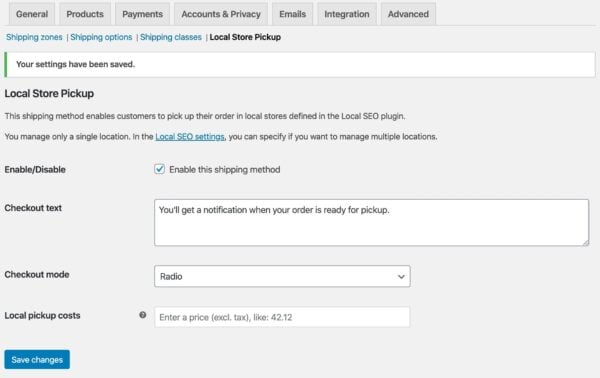
The same goes for the WooCommerce SEO plugin. This is optional, of course, but it is a great help if you want to get serious with WooCommerce. The plugin improves the product structured data WooCommerce generates, it cleans up the XML sitemap making it faster to load and it makes products stand out more on social media platforms by adding specific code.
Adding a shop to your theme
You might use a WordPress theme that your developer built especially for you. Adding a WooCommerce store shouldn’t be too difficult. Often, it works out of the box or with limited edits. Look, you are not trying to build the world’s most beautiful restaurant website with a fully functioning online shop with all bells and whistles. You are looking for something quick and dirty to get you started.
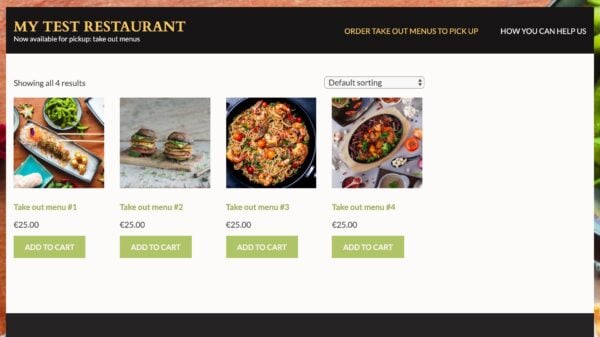
For most instances, you could simply add a special shop page to your site and accept the design it comes with. Or, you could override your own theme with a WooCommerce enabled restaurant/shop theme from the WordPress repository. Please see what works for you.
Payment options
Like you don’t have to have an astonishing design, for your shop, you don’t need to offer a gazillion payment options. Please pick the bare necessities. Simply offer contactless payment on the spot, or a low-cost payment method like we have in the Netherlands called Tikkie. This lets you easily send payment requests via a link that your customers can use to pay the invoice using their own bank. Big payment providers often charge big money and you want to save as much as you can, right? Plus, these can be a pain to implement and maintain.
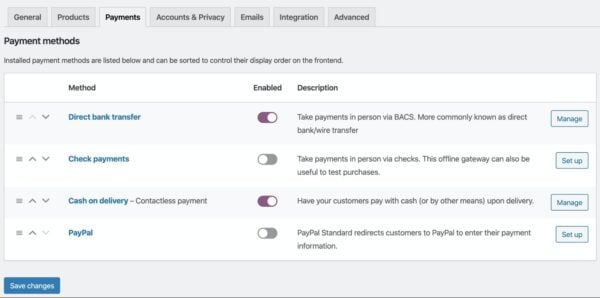
Also, it might be a good idea to offer gift cards. In that case, you also need to turn on those settings in WooCommerce.
Add your products
Once you’ve set up a store for your restaurant, you can add products. Again, do this as you see fit. You might offer all dishes separately, but you can also offer complete menus. Or maybe you have a different idea on how you would go about this. There’s no wrong way, pick what works best for you.
Adding a product consists of giving it a strong product name, plus a description and images. You should also give the product a price. There are a lot of options here, but you probably won’t need most of them. Do take a look, though. To help you write great product texts that also do well SEO-wise, you can always have Yoast SEO take a look at them.
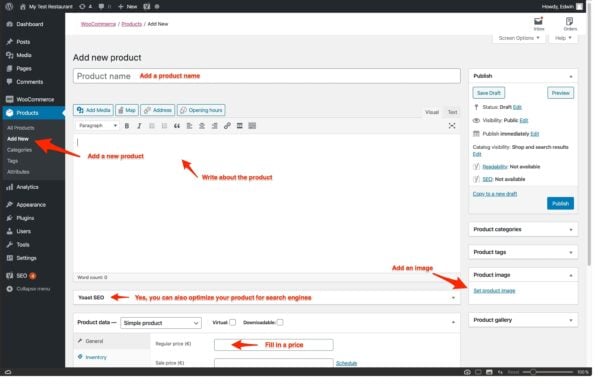
Publish your online store
After you’ve filled your store, it’s time to do a test run. Open your store, click all the buttons and make a test order. See if everything works. Check if all the order emails come in. Fulfil the order and celebrate! Now, if you haven’t run into too many errors, you should be good to go. Publish your store and communicate it to your customers. Hopefully the orders for your tasty food will come in quickly.
In WooCommerce, you can easily track the orders that come in and you can do all kinds of analysis to see how the money comes in. Click to your Dashboard to get an overview of what’s happening at the moment. There’s so much more you can do in WooCommerce, it’s silly. Read the WooCommerce documentation to see what else you can do to run and improve your shop.
Communicate your new store
Now’s the time to start marketing your store. These are not exhaustive and you can probably think of a few good channels for your business. If nothing else, think about your social media and your email newsletters. Also, there might be a collection of other local restaurants that are in the same boat as you are. It might be a good idea to build a platform together?
Another important thing is your Google My Business account. Please update it with the latest information! Google is adding COVID-19/Coronacrisis management options as we speak. Restaurants can now pick special attributes if your restaurant is available for take out or delivery. This will show up in Google Maps. You can also use the Posts features in My Business to communicate with your customers.
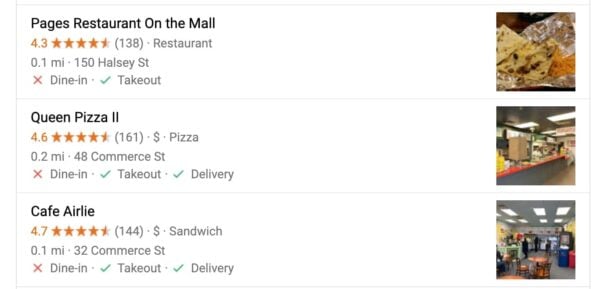
WooCommerce and Local SEO help arrange local pickup
This post was meant to give you an idea of the steps you need to take to run a small-scale, WooCommerce-powered online store. Even a local shop, a restaurant or a cafe can run one just like it. The technology is there, and most of it is free to use. Of course, paying for a couple of premium plugins will greatly enhance the experience and save precious time as well. WooCommerce alone has a ton of purposely extensions for improving parts of a store for specific industries.
We hope you enjoy building your own online store with WordPress, WooCommerce and Local SEO.
Stay safe!


Maybe not relevant to this article but what are good pages/locations on your website to place external links. I have checked out websites from our main competitors and some of them have just a few external links mentioned. Most of them where placed at there blog-pages. According to the Yoast SEO-plugin, ideally each page on your website should have at least one external link. For the majority of websites that I have checked, this is not the case.
Are you also allowed to place links to external websites without letting them know without getting penalized/fined?
Hope to hear from you! Thank you for your great content btw!!
Hi Stino,
Thanks for your question! When you state something you’ve found on another website you should link to that resource. This Yoast SEO assessment serves as a reminder to link to valuable resources. Of course, it’s only necessary if this applies to your post. It doesn’t necessarily help your website, but it does make the web better because websites with great resources will get the credits they deserve. Read more about it here: https://yoast.com/academy/all-around-seo-training/outbound-links/
Greetings, please I am working with the Yoast SEO plugin, so I just received this email from Google search console saying I “either specify offers, reviews or aggregate-ratings.. I went ahead and installed the WordPress SEO as you guys said. My question now is will the problem be solved automatically or is there something extra I need to do.. please help