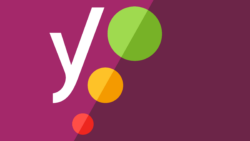How to install Yoast Local SEO for WordPress
Thank you for purchasing Yoast Local SEO! In this article, we’ll explain how to install the Yoast Local SEO add-on in WordPress. Please make sure you either have Yoast SEO or Yoast SEO Premium installed first: you cannot use Yoast Local SEO without one of these plugins. If you want to use Composer to install the plugins, we have a separate manual on how to install Yoast plugins using Composer.

Local SEO training course
Want your website to rank high in your area? In our Local SEO training, you’ll learn how to optimize the website of your local business for search engines. Check out our Local SEO training course now!
Table of contents
How to install Yoast Local SEO for WordPress
To install the Yoast Local SEO add-on your WordPress site, follow these steps.
- Go to MyYoast and click on Downloads
In your MyYoast account, go to Downloads to view all your Yoast products.
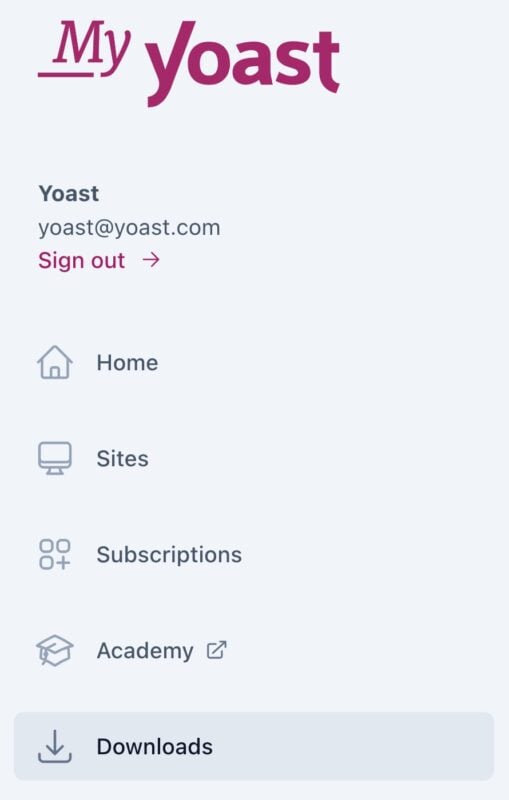
- Download the Yoast Local SEO add-on
Click Download Yoast Local SEO to start the .zip download.
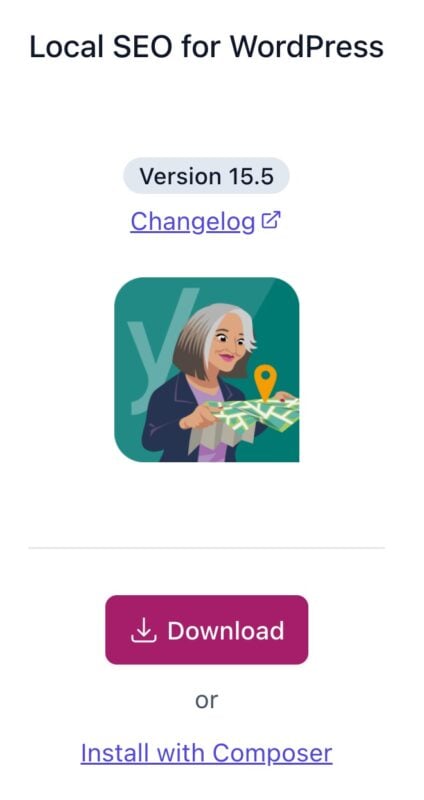
- Log in to your WordPress website
When you’re logged in, you will be in your Dashboard.
- In the Plugins menu, click Add New Plugin
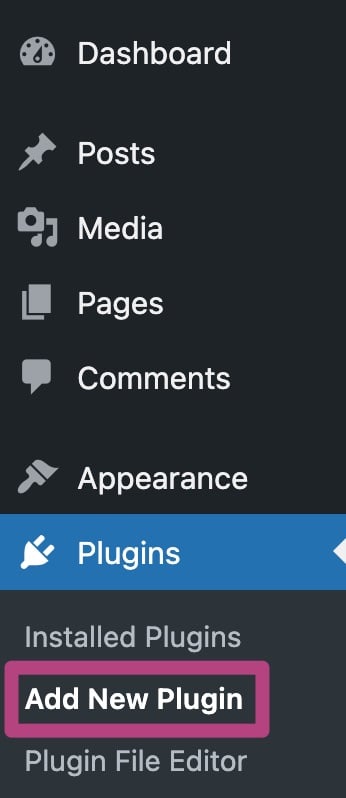
- Click the Upload Plugin button at the top of the screen.

- Upload the plugin and click Install Now
In the Add Plugins screen, you can click on Choose file and upload the .zip file. Click on Install Now to install the plugin; this may take some time.
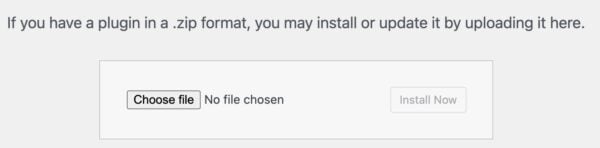
- Click Activate Plugin
After installing the plugin, click on Activate plugin to complete the installation.
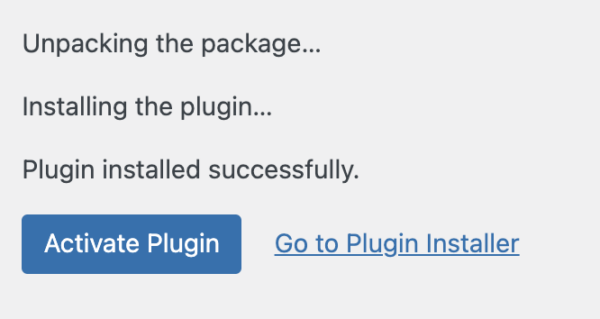
- Return to MyYoast and go to Sites
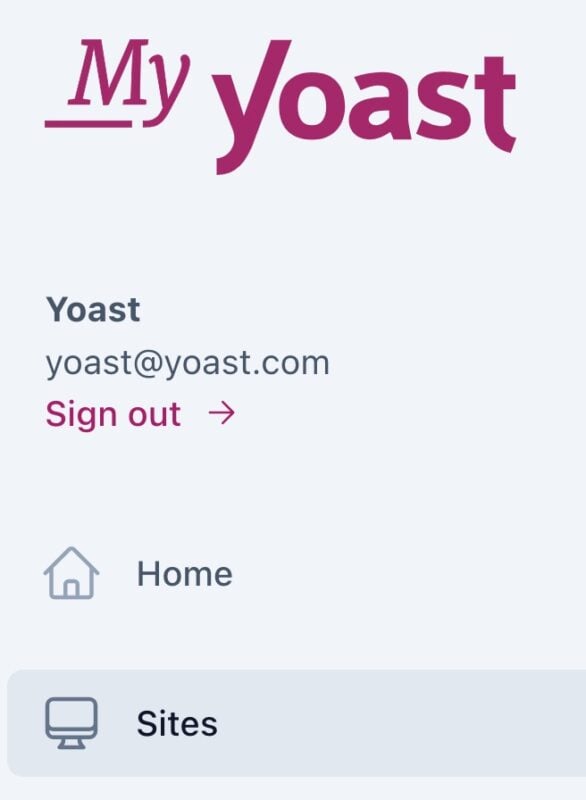
- Add your site
Click on + Add a site. In the pop-up menu, fill in your site details and select your site platform. Click on Add to complete this step.
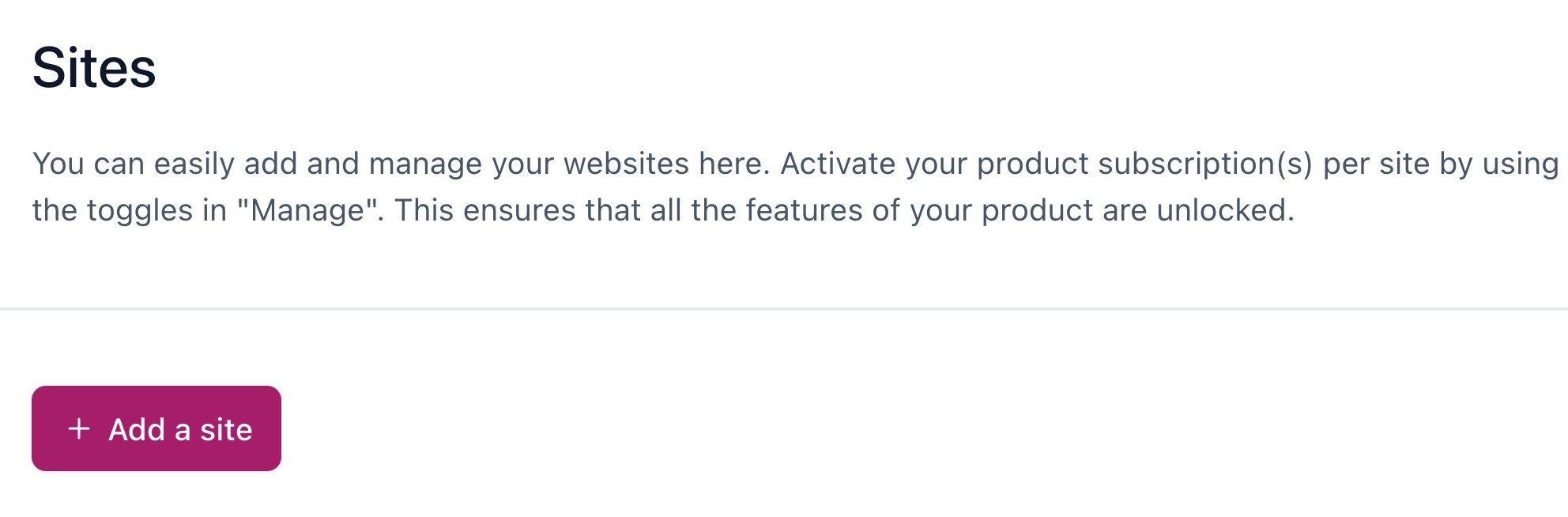
- Connect your subscription
Switch the toggle to On to connect your subscription to your site.
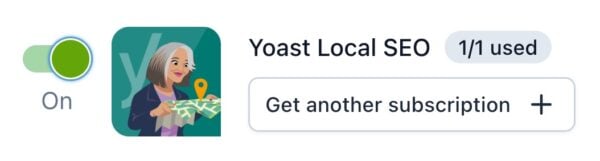
- Congratulations! You have now installed and activated Yoast Local SEO on your site!
How do I use Yoast Local SEO for WordPress?
Want to start using Yoast Local SEO for WordPress immediately? Check out the full Configuration guide for Local SEO, or do the Yoast SEO Academy course on Yoast Local SEO to get the most out of the plugin!
I have a problem installing Yoast Local SEO
If you run into problems installing Yoast Local SEO, please consult our Common installation and update errors help article.