How to install a WordPress plugin

Plugins are pieces of software you can add to your WordPress site. They can change or improve the functionality of your website in various ways. For instance, you can install plugins to easily build forms, optimize your site for search engines or improve the security of your site. As a WordPress user, you’ll surely need to install a plugin at some point. So, how do you do that? We’ll guide you through that process here!
From the plugin directory or manually
There are two ways to install plugins on your website. You can either install a plugin from the WordPress plugin directory or upload a plugin you have downloaded from a third-party. Free and approved plugins, such as Yoast SEO, are featured in the WordPress plugin directory. Installing those is super easy, as you’ll see below. Installing paid plugins, such as Yoast SEO Premium, works a bit differently but isn’t hard either. Let’s get to it!
Want to install a Yoast plugin? Check out How to install Yoast SEO or How to install Yoast SEO Premium, or take a look at the complete overview of installation manuals for our plugins.
How to install a plugin from the WordPress directory
Before you start, always remember to make a back-up of your WordPress site!
Let’s start with installing a plugin from the WordPress directory. Just follow these simple steps:
- Access the WordPress plugin directory
In the WordPress backend, go to the admin menu. Hover over the Plugins menu item, and select Add New from the fly-out menu. The WordPress plugin directory will appear.
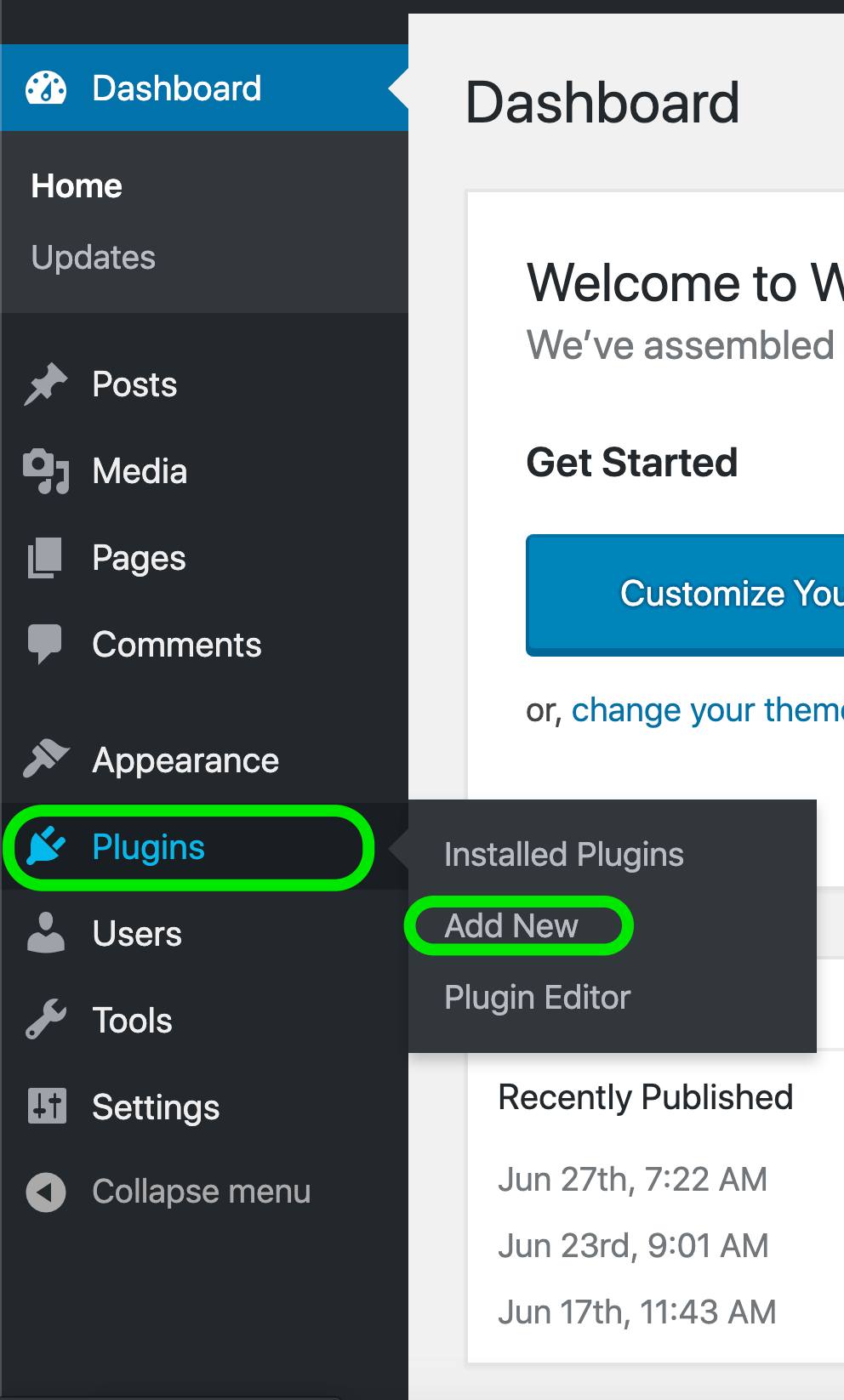
- Find the plugin you want
Use the filter tabs in the toolbar, or search for plugins by typing in a keyword, author, or tag in the search box.
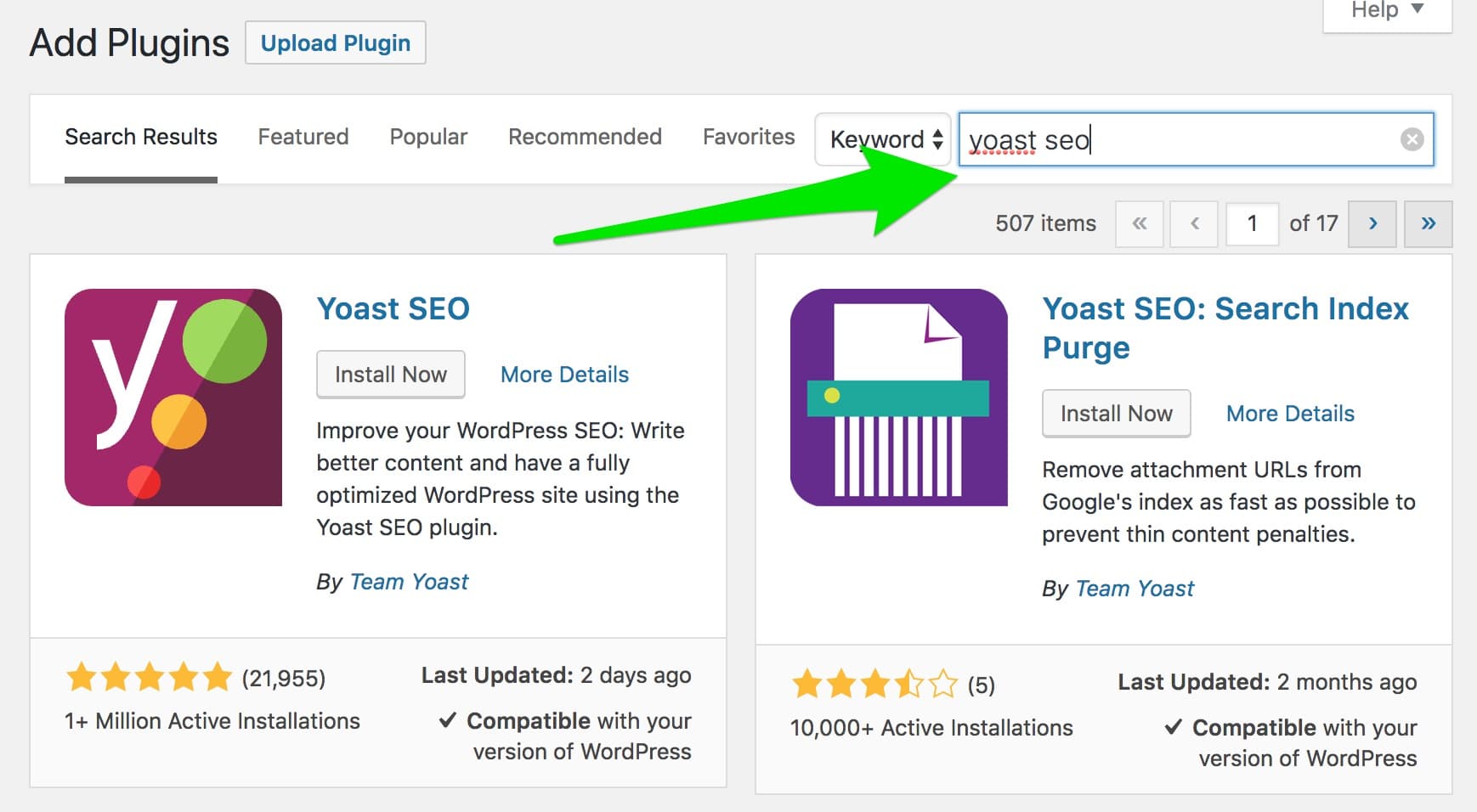
- Check the quality of the plugin
Each plugin is featured in a box with basic information. A good quality plugin will have good reviews, a high number of active installations, frequent updates, and it will be compatible with your version of WordPress.
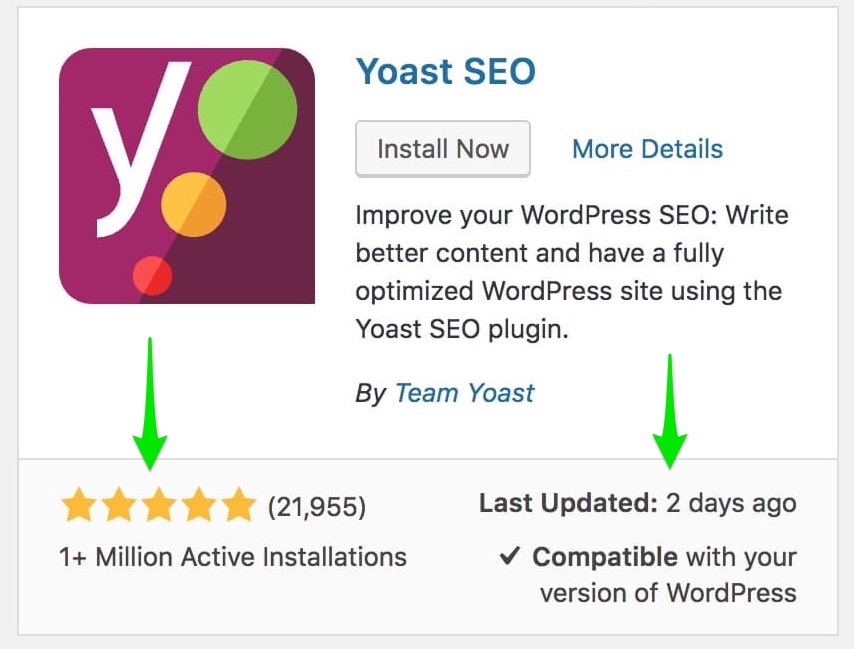
- Install the plugin
Click the Install Now button in the plugin box. Once the installation is complete, the Activate button will replace the Install button. In addition, the plugin will appear on the Installed Plugins screen.
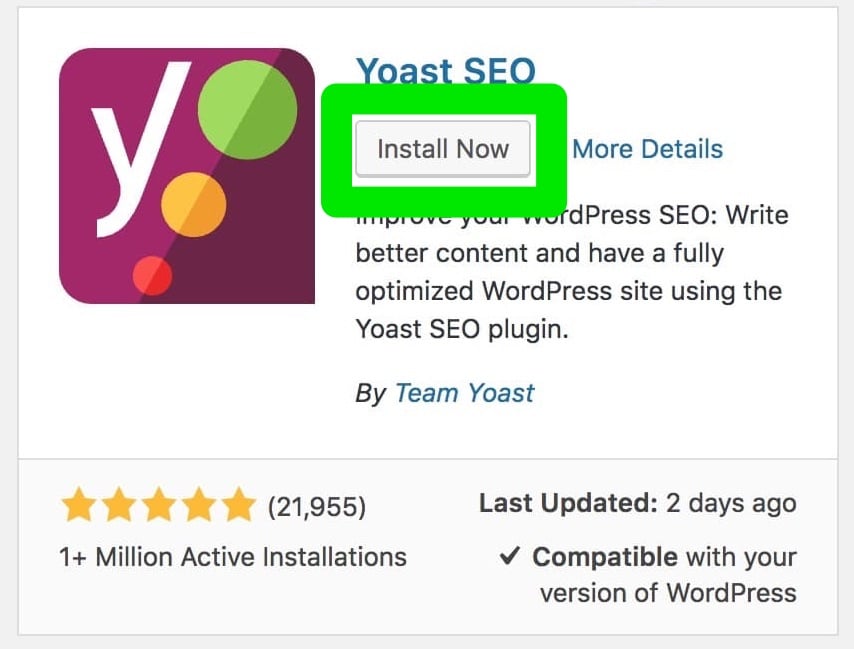
- Activate the plugin
Clicking Activate is crucial for the plugin to work. You can activate the plugin in the plugin box by clicking the Activate button when the installation is complete. Alternatively, you can click the Activate link in the Plugins overview screen.
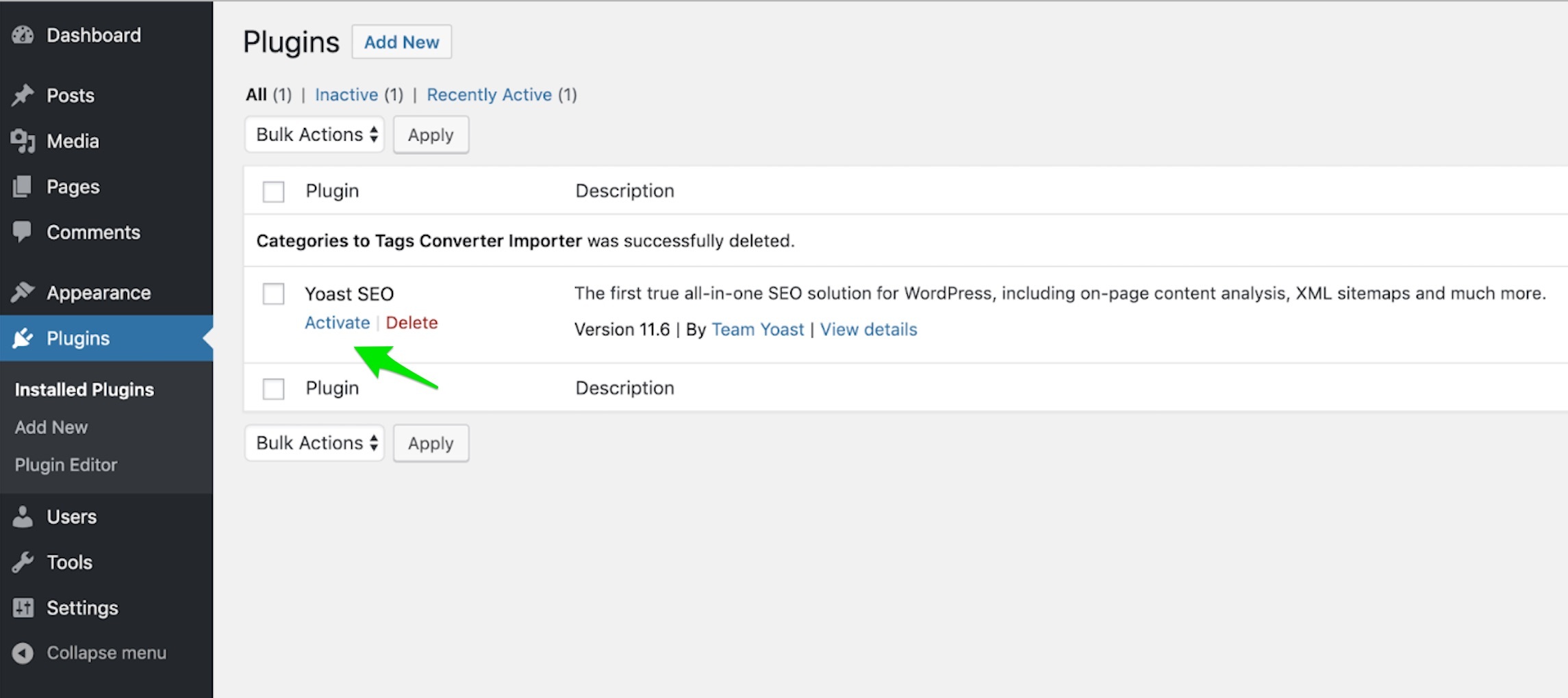
Prefer a video? Check out the video below to find out how to install a plugin, in this case Yoast SEO:
How to upload a WordPress plugin manually
The WordPress plugin directory shows a lot of plugins, but it does not have all of them. You can also find some cool plugins on third-party sites. We also offer some premium plugins, for example, Yoast SEO Premium. But no worries, you can still easily add these plugins to WordPress. To upload a plugin to WordPress, follow these steps:
- Download the plugin from the third-party site
Note that you will need to download the plugin in a .zip format. Otherwise, the upload may fail. If the plugin is not available for download in that format, contact the plugin provider. - Access the WordPress plugin directory
In your site’s backend, go to the admin menu. Hover over the Plugins menu item, and select. Add New from the fly-out menu. The WordPress plugin directory will appear. - Upload the plugin
In the WordPress plugin directory, click the Upload Plugin button at the top of the screen. A new option will appear to add a file. Click the Choose file button, which will trigger a dialogue box to open. Find and select the file from your computer and click Open. - Install the plugin
Click the Install Now button, and the plugin will be installed. - Activate the plugin
Remember, you always need to activate a plugin after installing it. Go to your plugins overview, locate the plugin, and click the Activate link.
That’s it. Now go ahead and get that plugin you were looking for!
Read more: How to use WordPress: 12 common questions »


How to update Yoast plugin manually?
Hi! Please check out this article, it lists all the ways of updating Yoast SEO properly: https://yoast.com/help/how-can-i-update-my-free-plugin/
When updating plugins, should you always use a staging site first before updating on the live site? Or is it okay to update quality plugins automatically (once it seems clear that there are no bugs associated with them)?
Hi Aoife! First installing it on staging is always the safest way to go. For instance, just to make sure there aren’t any conflicts with other plugins on your site. Backing up your site is also essential, of course. We’ve just added that to the post. Good luck!
Can we insert more keyphrase in a premium plugin.
Hi there! With Yoast SEO Premium you can optimize for keywords, keyphrases, synonyms, related keywords and all word forms of those! With the free Yoast SEO plugin you can only 1 keyword or keyphrase per page.
Hello….when I upgraded my page to the latest word press version my yoast stopped to work like before. There are just the menues missing. When installing again nothing changes. I tried many times….but something is wrong. Do you have an idea?? Yhanks a lot, Oliver
please is there any disadvantage of have too many plugins, just asking
Hi Onyinye, You definitely can have too many plugins! Too many will slow down your site and chances on plugin conflicts will increase: https://yoast.com/common-beginner-mistakes-in-wordpress/ (number 3)
Can you have too many plugins installed at once or is there a recommended number to install?
Hi David
You can not install to many plugins at a time. You have install plugins one by one.
For code/text ratio, and good website speed results, you should use only a few plugins. It can be like Yoast, Cache, gzip and compress plugin and Akismet (if your website have so much user comments)
There are so many useless and not clean plugins. If you can do such improvements with easy codes no need to use plugin. And remember that if you activate noncommon plugins they may effect your website security as well.
Best wishes,
Doha Seo
That surely is true, Doha! Thanks for responding :-)
Good little tutorial for newbies and those that may be rusty…but no mention of making a backup BEFORE installing a new plugin, always a good idea. I have had plugins lock up the backend of a website and that can be scary so a link to an article about emergency plugin removal using phpmyadmin would also be helpful for the rare (thankfully) issue.
Thanks, Wanda, great addition! Will add something about back-ups right away :-) And we’ll add the other post idea to our list!
Hi Willemien, Whenever we use a sitemap generated by Yoast, It loads slow and google shows No-Index tag in it.
Kindly highlight this issue.