How to use the Yoast SEO Premium cornerstone approach workout
Do you want your best posts and pages to rank high in the search results? Then, you are at the right place! We created a workout in Yoast SEO Premium to help you make sure your best content becomes easy to find! In this article, we explain all about how to use the Yoast SEO Premium cornerstone approach workout.
In six steps, we guide you in the process of adding links to your most important (aka cornerstone) articles. By completing the workout, you’ll make it easier for your readers and search engines to find your content. Of course, that will increase its chances of ranking. Are you ready to start working out? Let’s go!
Table of contents
Using the cornerstone approach workout in Yoast SEO Premium
The cornerstone approach linking workout is organized as a checklist. After each step, you will see a button “I’ve finished this step.” If you click on it, the step will get greyed out, and you will see a checkmark in the left corner. Clicking the buttons does not affect your site or your content in any way. It is only intended to help you easily move through the steps.
In addition, if you haven’t completed the SEO data optimization, you will be required to do so to be able to proceed with the workout. Running the SEO data optimization helps the plugin give you the best internal linking suggestions.
Ok, now, let’s start the workout!
- Access the workout
You can find the workout by going to the Yoast SEO admin menu item, and selecting Workouts (see image below). The Workouts screen will open, and you can select the Internal liking workout by clicking the Start workout button.
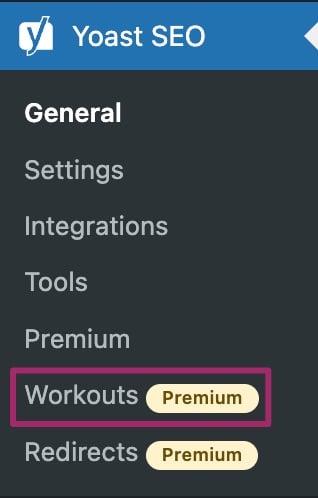
- Start: Choose your cornerstones!
If you’ve already marked some articles as cornerstone, you’ll see them in this step. You can also add some additional articles. To do that, go through your articles via the search bar that says “Choose cornerstone articles” (outlined in the image below). When you select articles, they will appear in the list, and we’ll automatically mark them as cornerstone.
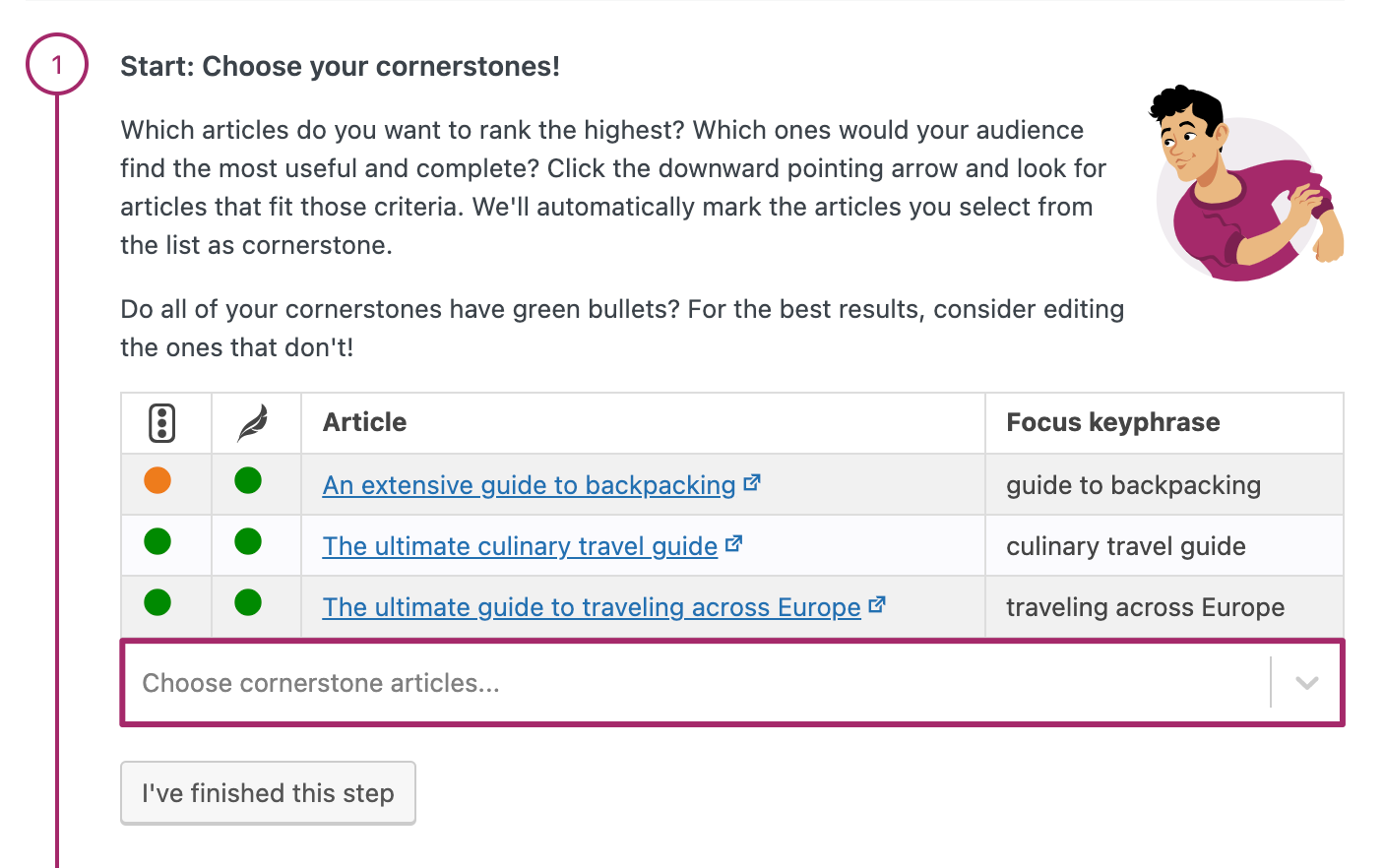
Your situation may fit one of two scenarios:
Scenario 1: You have a lot of content on your site, and you need to pick out the best articles.
Great! Start by asking yourself some questions to help you decide what content to put in the spotlight. For example:
– Which blog posts or pages are the most important for your website?
– Which content best shows what you excel at?
– What are the most useful pages for your visitors?
Need some more information to help you decide? Read about what type of content should a cornerstone article be to get some more details and tips.
Scenario 2: You haven’t written that much, and you don’t have a lot of content to choose from.
Then, the fun is just getting started! It may cost you more time, but you can use this opportunity to write some great content. Not sure how to do that? Start by reading: What is quality content and how to create it? - Check whether your cornerstones are correct and well-optimized
You’ll notice that when you add articles to step 1 of the workout, they appear with the Yoast SEO traffic light feedback (outlined in the image below). The first column shows you the SEO score, and the second the readability score of the post. Additionally, on the right, you can see the focus keyphrase each of the articles is optimized for (outlined in the image below). See any orange or red traffic lights? Or, is there a focus keyphrase missing? Then you’ll need to do some editing to ensure that your cornerstone article is in top form! Click on the link to the article to open it, and then edit it by following the feedback in Yoast SEO Premium.
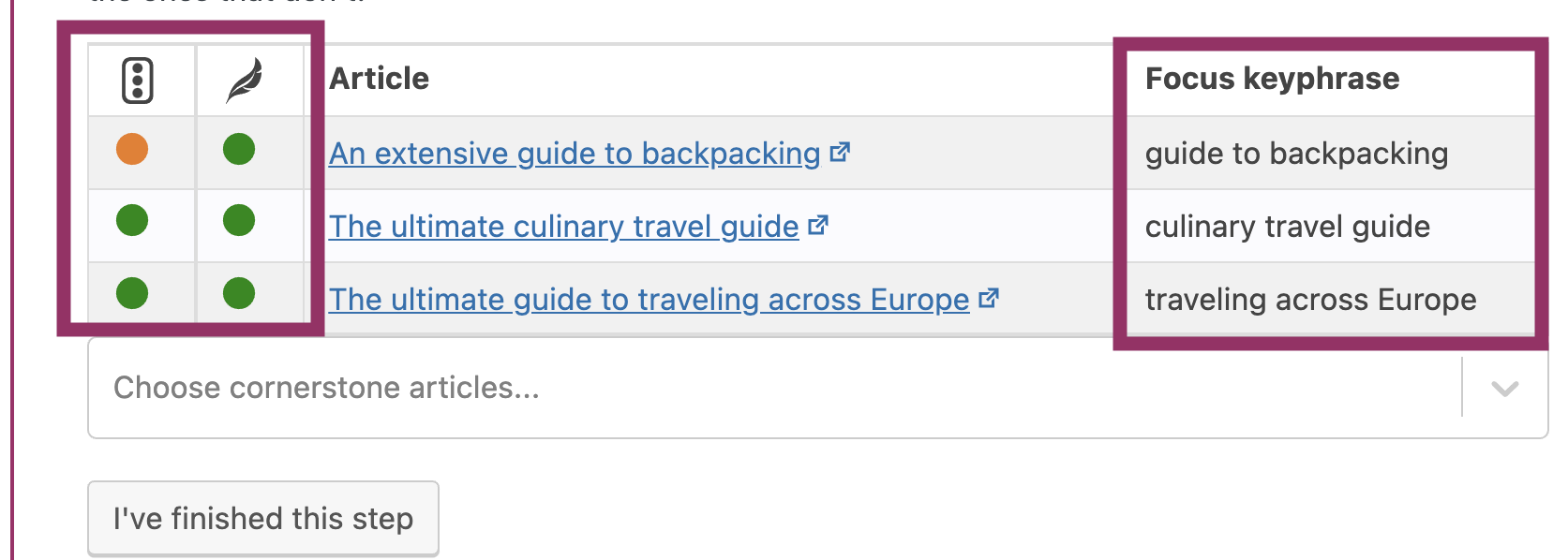
Are there any articles on the list that you don’t want to use as cornerstone content? You can unmark them, by following these steps:
a. Click on the post from the list to open it.
b. To edit the post, click on the “Edit post” button in the top toolbar.
c. Go to the Cornerstone content feature in the Yoast SEO sidebar and switch the Mark as cornerstone content toggle to “Off.”
d. Click the Update button at the top of the screen. - Check the number of incoming internal links of your cornerstones
In this step, there is another list of articles. The ones with a star next to them are the articles you marked as cornerstone content. Check how many links each of your cornerstones have. Do you think your cornerstone article should have more internal links? Then, click the “Optimize” button. That will move the article to the next step.
But, how many links should a post have? There is no easy answer to that. We can’t give you an exact number to look for. You will need to work with what makes sense for your site. Basically, you can never have too many links, only too little.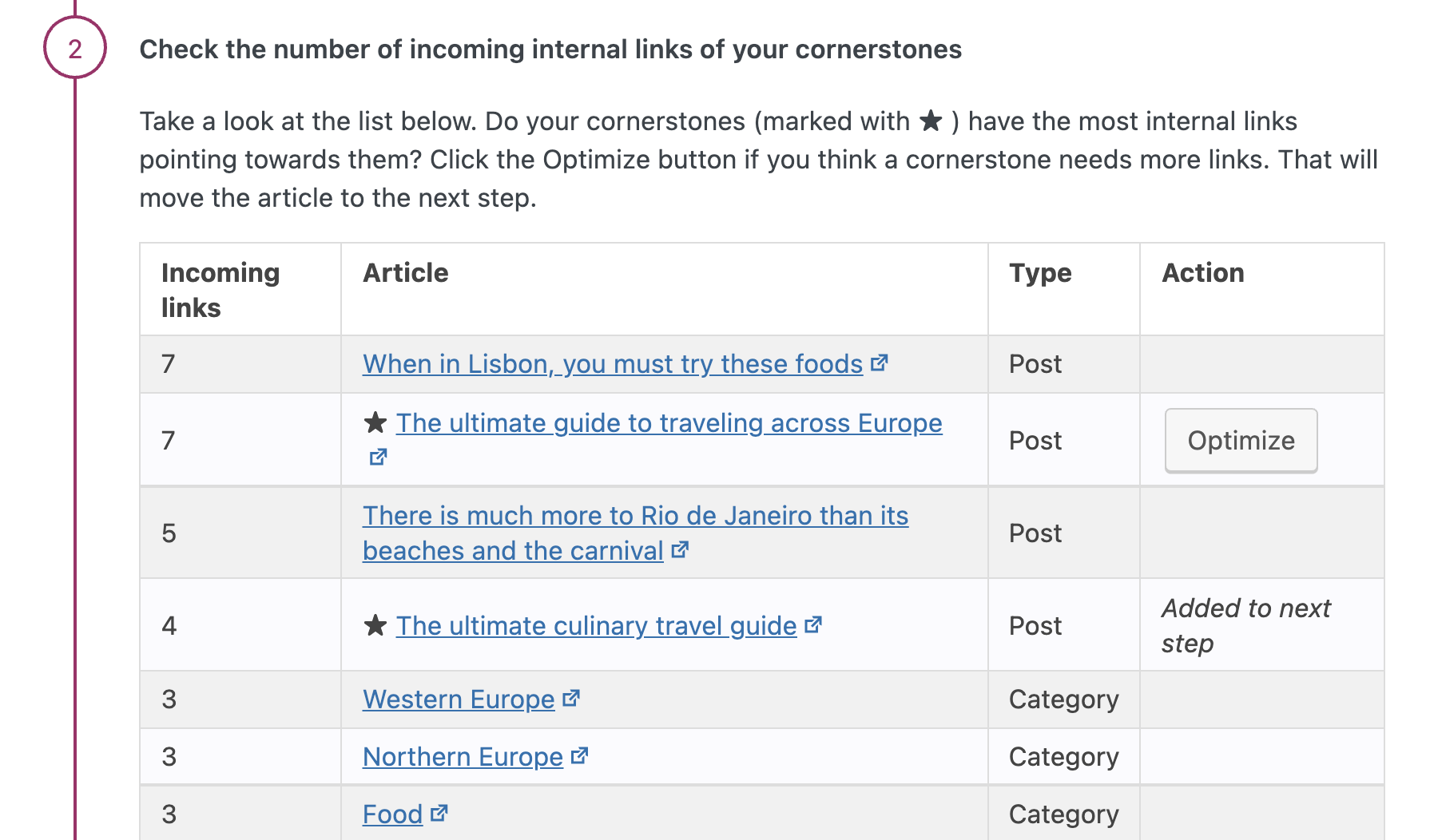
- Add internal links towards your cornerstones
Did you spot any cornerstones with no, or only a few links pointing to them? And have you clicked the “Optimize” button for those articles in the previous step? Then, it’s time for the final step: adding internal links. You can do that rather easily in this third step of the workout. How? Follow the steps below!
a. You’ll see a list of the cornerstone articles that you have selected. So, the cornerstones you want to add more links to.
b. Click the “Copy link” button, to the right of the cornerstone article title. That will enable you to use the link later on.
c. Find an article in the list that is relevant and related to the cornerstone article you want to add links to.
d. Click on the blue link “Edit to add link”. The post or page editing screen opens.
e. Find a relevant sentence that is related to your cornerstone article. Use the link you copied in step one and insert it in the sentence you chose. Make sure that the link text is also relevant to the topic of the cornerstone.
f. Finished optimizing the article? Then, click “Finish optimizing”.
g. Repeat this process for each of your chosen cornerstone content articles.
h. Done with this step? Then, click “I’ve finished this step”.
- Well done! You just made it easier for search engines and your audience to find your cornerstone content!
By having a lot of posts or pages on your website link to your cornerstone content, you give search engines the signal that the content is important. In turn, that increases the chance that search engines will find it and index it. Of course, you make it easier for your readers to find and enjoy your content as well! So, by simply linking your pages, you’ve made a big step towards improving the SEO fitness of your content and your site!
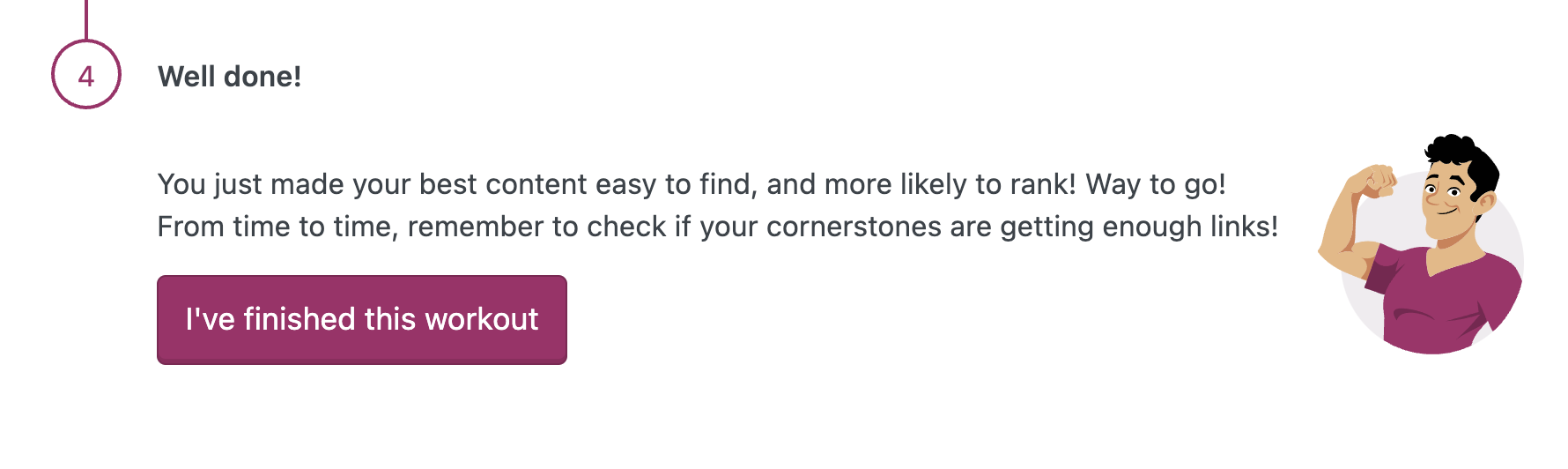
Did you know that we have another workout in Yoast SEO Premium as well? That one helps you clean up your site of old and hard to find content. Now that you are on a roll make sure to check that one out too!
FAQ: The Yoast SEO Premium cornerstone approach workout
Do you still have some questions about this workout? Head to the Yoast SEO workouts FAQ page and you may find your answers there!


