How to use the Semrush related keyphrases feature in Yoast SEO for WordPress
Yoast SEO makes finding related keyphrases easy! After you’ve done your keyword research, you can find and use the most relevant keyphrases with the powerful Semrush related keyphrases feature. As a result, you get a quick insight into the performance of related keyphrases, and in doing so, you improve your content! In this post, you’ll learn how to connect Semrush with Yoast SEO in WordPress and how to use the Semrush related keyphrases feature.
How to use the Semrush related keyphrase feature in Yoast SEO for WordPress
In WordPress, both free and Premium Yoast SEO users have access to the Semrush related keyphrases feature. However, only Premium users can add a related keyphrase from the list to their post with just one click. With a free Semrush account, you can request up to 10 related keyphrases per day: upgrade your Semrush account to access the full toolset.
To start using the Semrush feature in Yoast SEO for WordPress, follow the steps below.
- Log in to your WordPress dashboard
- Go to the editor for your Posts, Pages, or other content
Open the post, page, or other content type you want to edit.
- Fill in the Focus keyphrase
Without a focus keyphrase, Semrush cannot find related keyphrases.
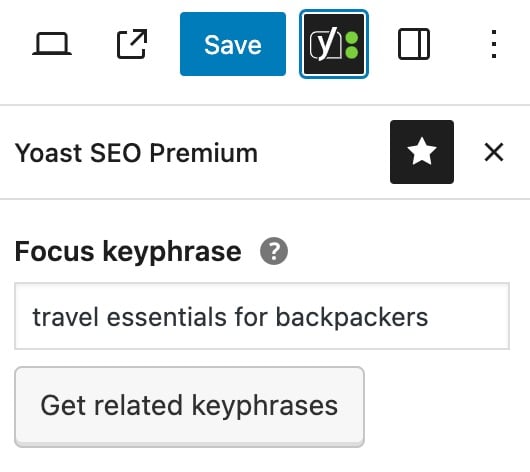
- Click Get related keyphrases to log in or create an account
You will be asked to log into your Semrush account. If you do not have a Semrush account, you can sign up and create one.
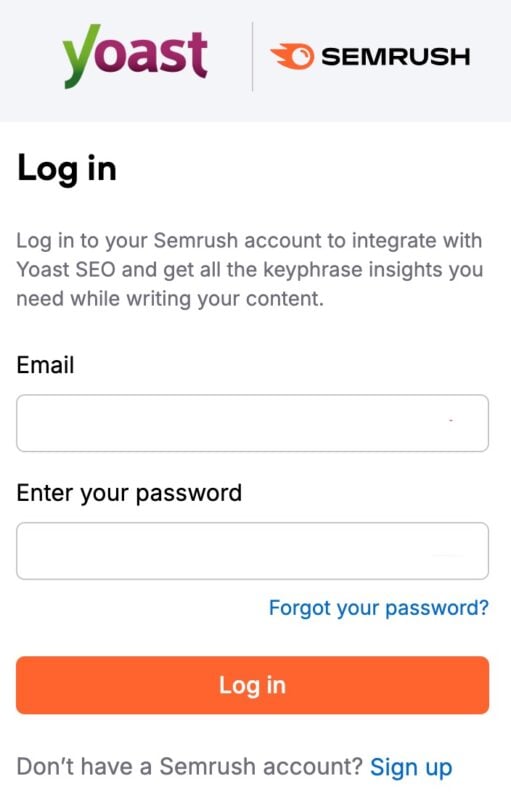
- After logging in or registering, click Approve to connect your Yoast and Semrush accounts
You will connect your accounts, enabling the integration.
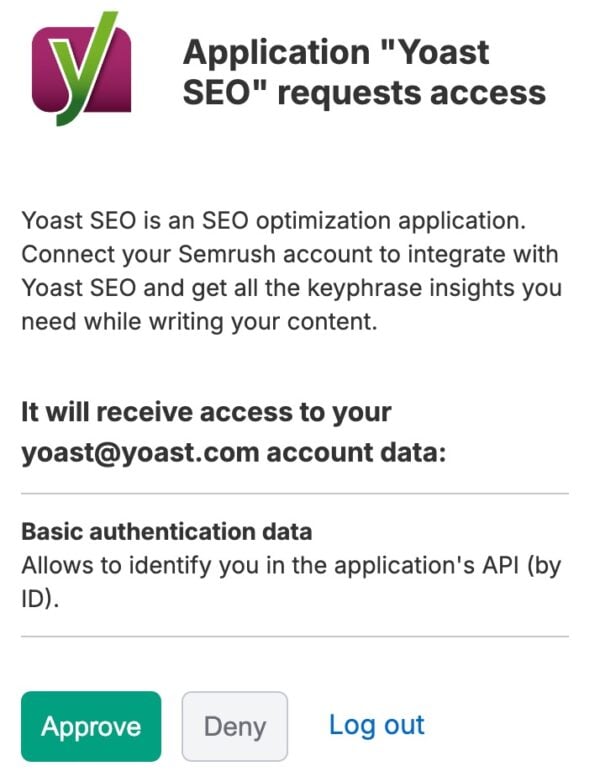
- In the Related keyphrases menu, choose your country and language
In the dropdown menu, over 100 countries and languages are available. Select a suitable one and click Select country to show the results.
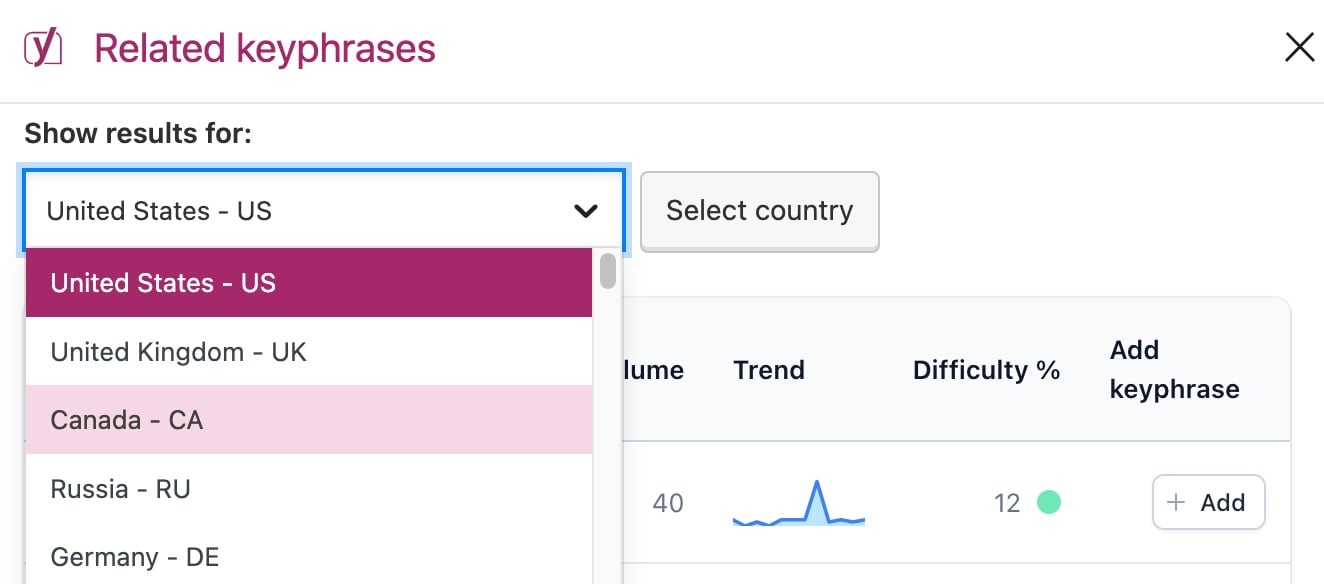
- Check if the Intent, Volume, Trend and Difficulty match your needs
These metrics show what searchers are looking for; how often they searched for it in the past month; what the trend was in the past year; and how easy or difficult the keyword is to rank for. You can find an explanation in our Related keyphrases: metrics explanation article.
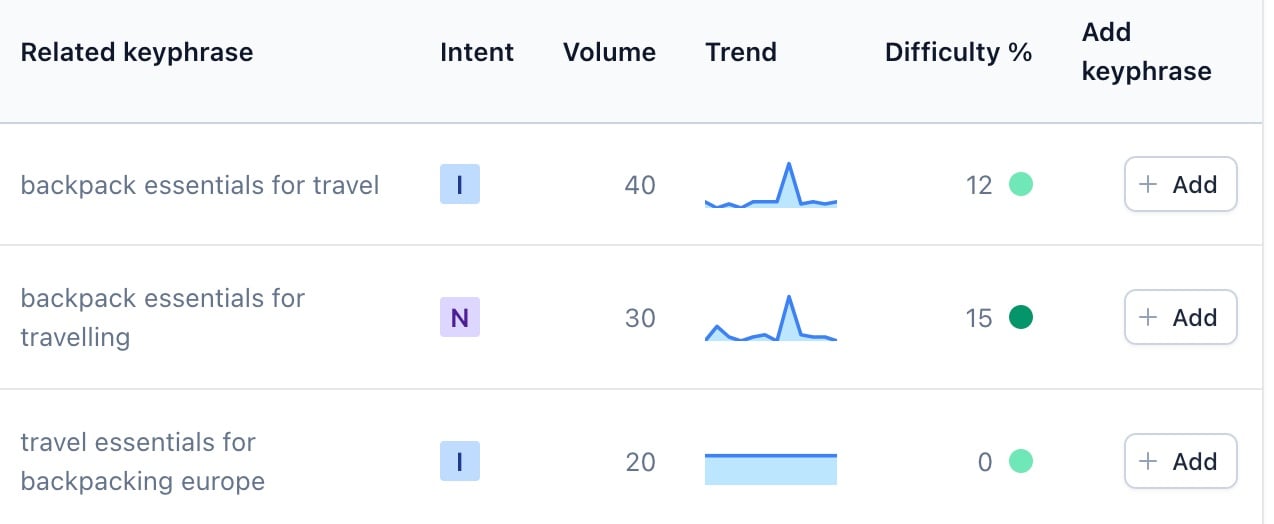
- If you’re using Yoast SEO Premium, click Add to add the related keyphrase for the Yoast SEO analysis
With Yoast SEO Premium, the related keyphrases will also be analyzed in our SEO analysis.
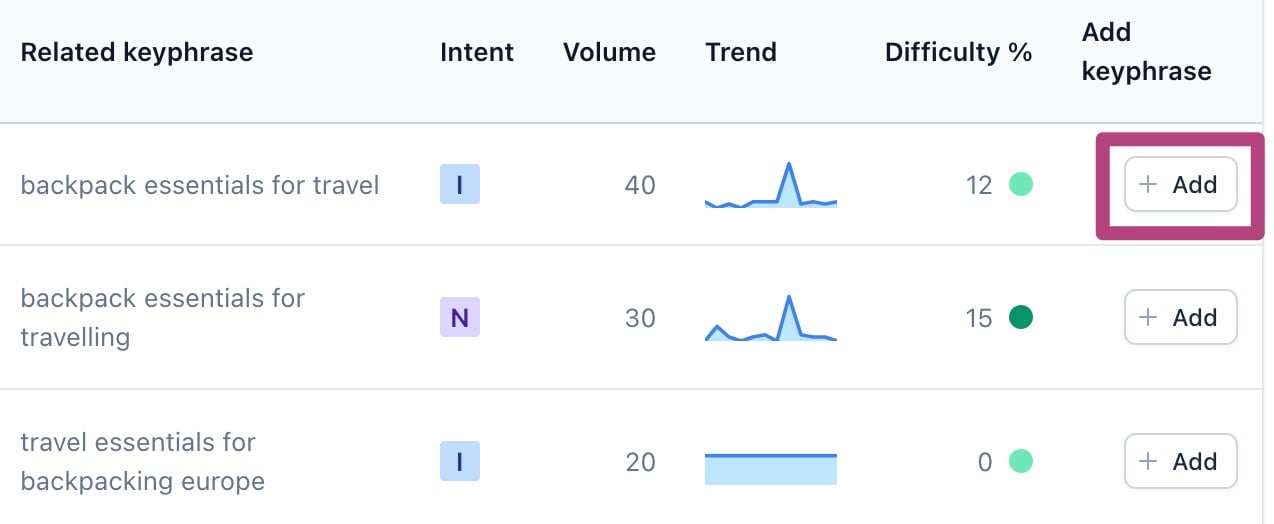
- If you’re using Yoast SEO Premium, optimize the content for your related keyphrase
When you click Add, you will immediately see the related keyphrase in the Yoast SEO Premium sidebar. Yoast SEO Premium will also analyze your related keyphrase.
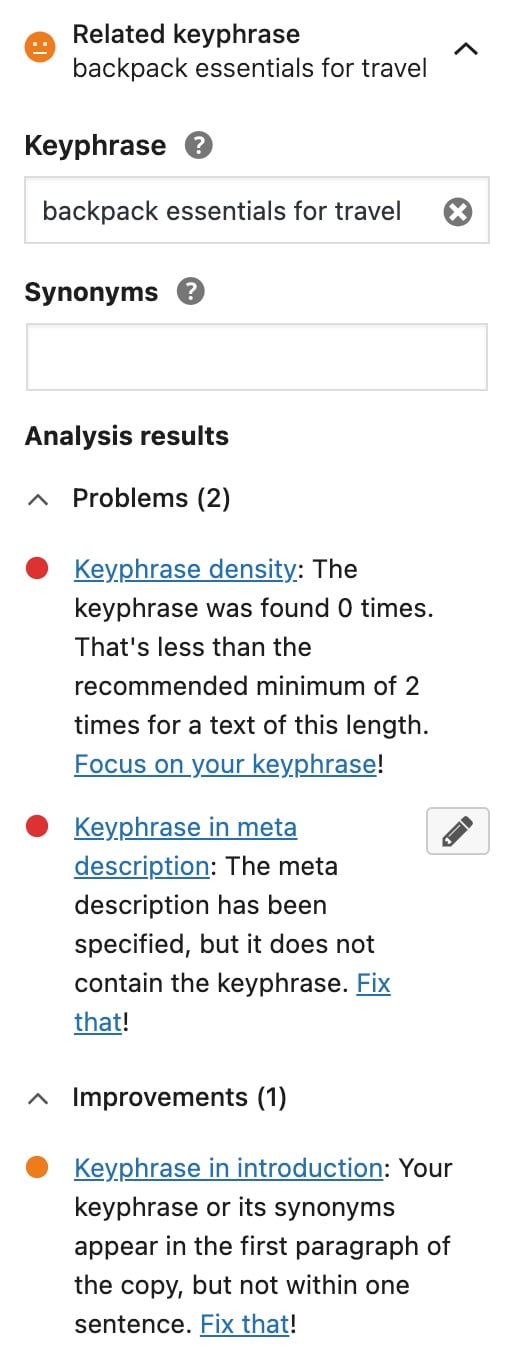
How to switch or disconnect your Semrush account in WordPress
If you want to switch or disconnect the Semrush account you connected to Yoast SEO, follow the steps below.
- Log in to your WordPress dashboard
- In the Yoast SEO menu, go to Integrations
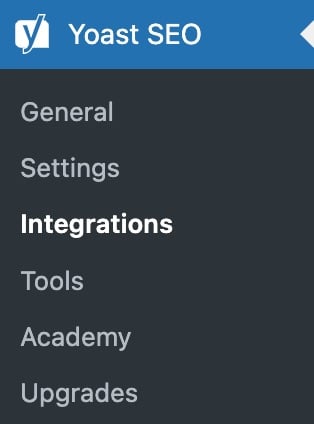
- Under Recommended integrations, toggle the Semrush integration to off.
The toggle will show a grey X when it is not active. You have now disconnected your Semrush account.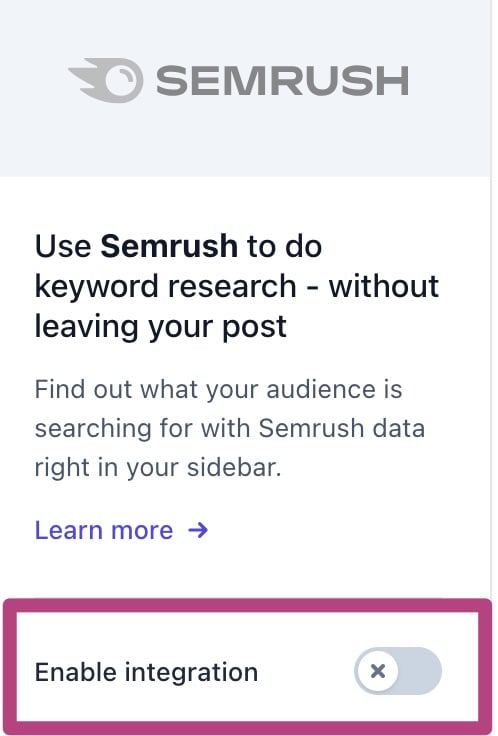
- To switch Semrush accounts, toggle the Semrush integration back to on
- Return to the How to use the Semrush related keyphrases feature instructions to log into another Semrush account
Follow the steps so you can log in with a different Semrush account.

