How to upgrade your product subscription to a Yoast Premium bundle
Do you already have a Yoast product installed, such as Yoast SEO Premium or Local SEO? It’s possible to upgrade to a bundle of multiple Yoast products with a discount. Your subscription duration is shortened automatically, but there are no additional costs.In this article, we’ll first explain what bundles are available. In addition, we’ll show you how to upgrade to a bundle.
Table of contents
What bundles are available?
The following bundles are available in the Yoast shop:
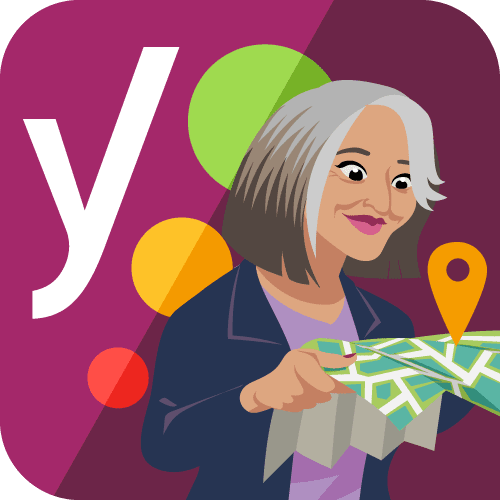 | Yoast Local Premium bundle Yoast SEO Premium + Yoast Local SEO |
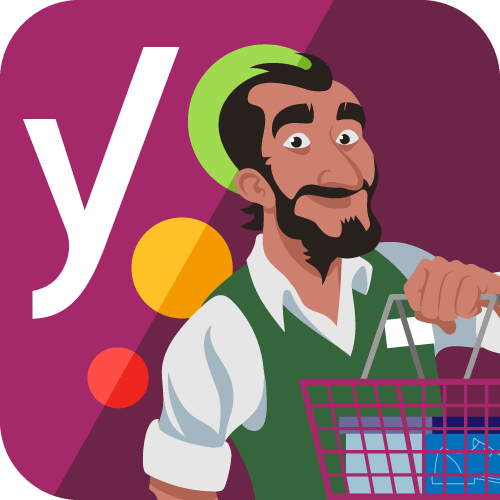 | Yoast WooCommerce Premium bundle Yoast SEO Premium + Yoast WooCommerce SEO |
 | Yoast Video Premium bundle Yoast SEO Premium + Yoast Video SEO |
 | Yoast News Premium bundle Yoast SEO + Premium + Yoast News SEO |
We also offer the Yoast plugin subscription. With this bundle, you get access to all Yoast SEO plugins for WordPress!
How to upgrade from one Yoast product to a bundle
- Log in to MyYoast
- In the sidebar menu, click on Subscriptions
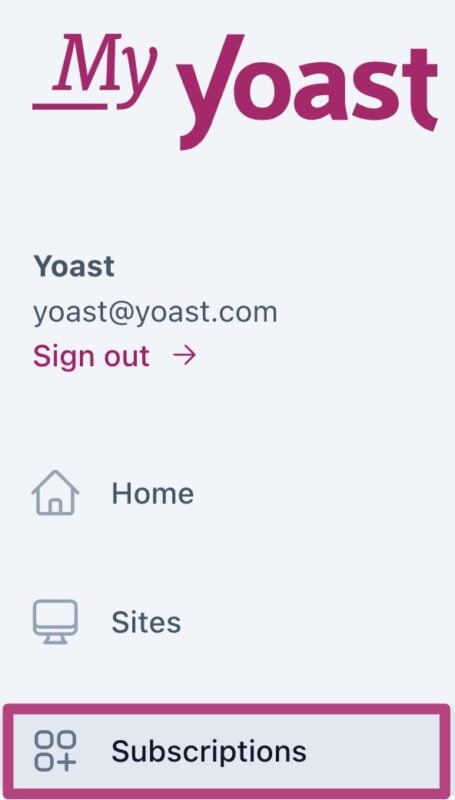
- Click on Manage
Find the subscription you want to upgrade and click Manage.

- Under Subscription actions, click Upgrade subscription to bundle
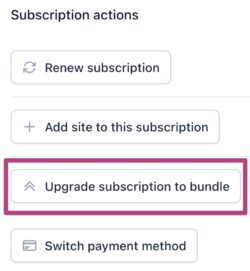
- Check the upgrade details and click Upgrade to bundle
In the pop-up screen, you’ll see the details of the upgrade, including your current subscription, upgrade options, next billing date and next renewal price. Tick the boxes to agree to the upgrades refund policy and the terms of service. Then, click on Upgrade to bundle.

- You’ve successfully upgraded to a bundle!
Click Install plugin(s) on your site to install your plugins.
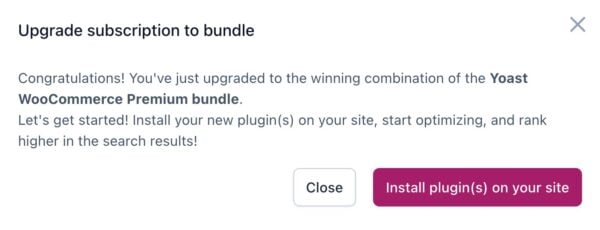
I have a question about upgrading to a bundle
Do you have any questions about upgrading your subscription to a bundle subscription? Check out our FAQ page about subscription modifications.


