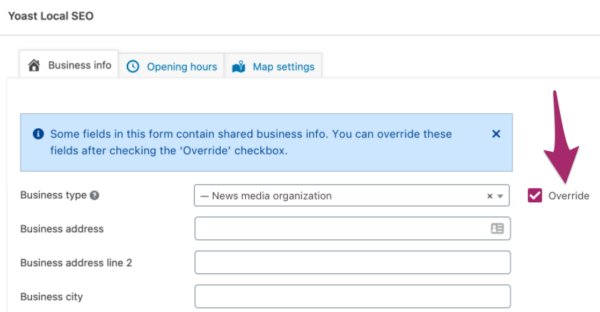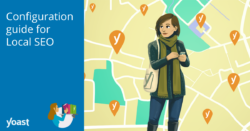Shared business info in Local SEO
In version 13.9 of the Local SEO for WordPress plugin, we’ve introduced shared properties for businesses with multiple locations. In this article, we’ll explain when and how to use this feature. Moreover, we’ll tell you how you can override shared business info.
Table of contents
What is shared business info?
Shared business info is business information that applies to multiple locations of the same company. With shared business properties in Local SEO for WordPress, you can fill out business information that is similar for more of your locations. This information will be shared with all other locations that don’t already have business information set. The Local SEO plugin uses the business information to output the correct site-wide LocalBusiness schema.
Let’s explore an example to clarify this. For example, a bakery chain may have 15 locations, each represented by a page on the website. They may each have different addresses, but they share the same organization type (Bakery), email address, and a central phone number. In the Local SEO plugin, it’s now quick and easy to set this shared business information!
Read more: Schema output for Local SEO for WordPress
How to set shared business info
Setting shared business properties can be done by following these steps:
Time needed: 5 minutes
- Go to the Business info tab in the Local SEO settings.
In the admin menu on the left-hand side, click ‘SEO’ and then ‘Local SEO’. You’ll be on the Business info tab in the Local SEO settings.
- Make sure you use multiple locations on your site.
Make sure the toggle below ‘My business has multiple locations’ is switched to ‘Yes’.
- Switch the toggle to ‘Locations inherit shared business info’ to ‘Yes’.
Make sure the toggle below ‘Locations inherit shared business info’ is switched to ‘Yes’.
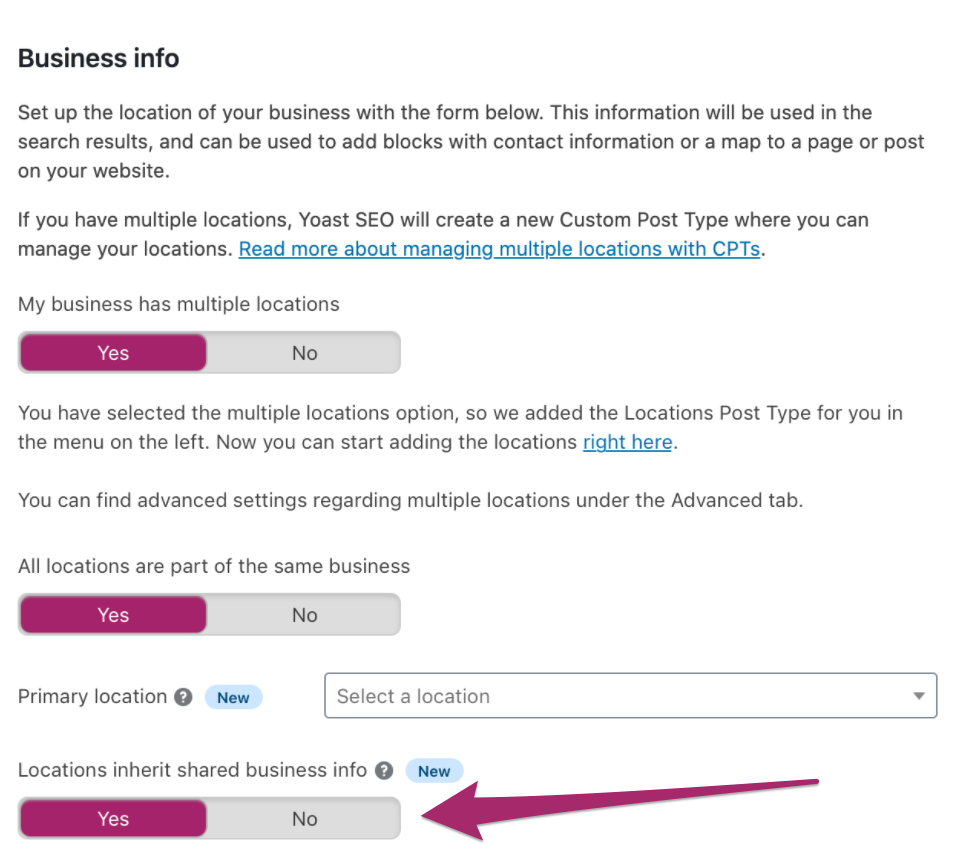
- Fill in the shared business information.
In the fields below the toggle ‘Locations inherit shared business info’, fill in the business info that applies to multiple locations.
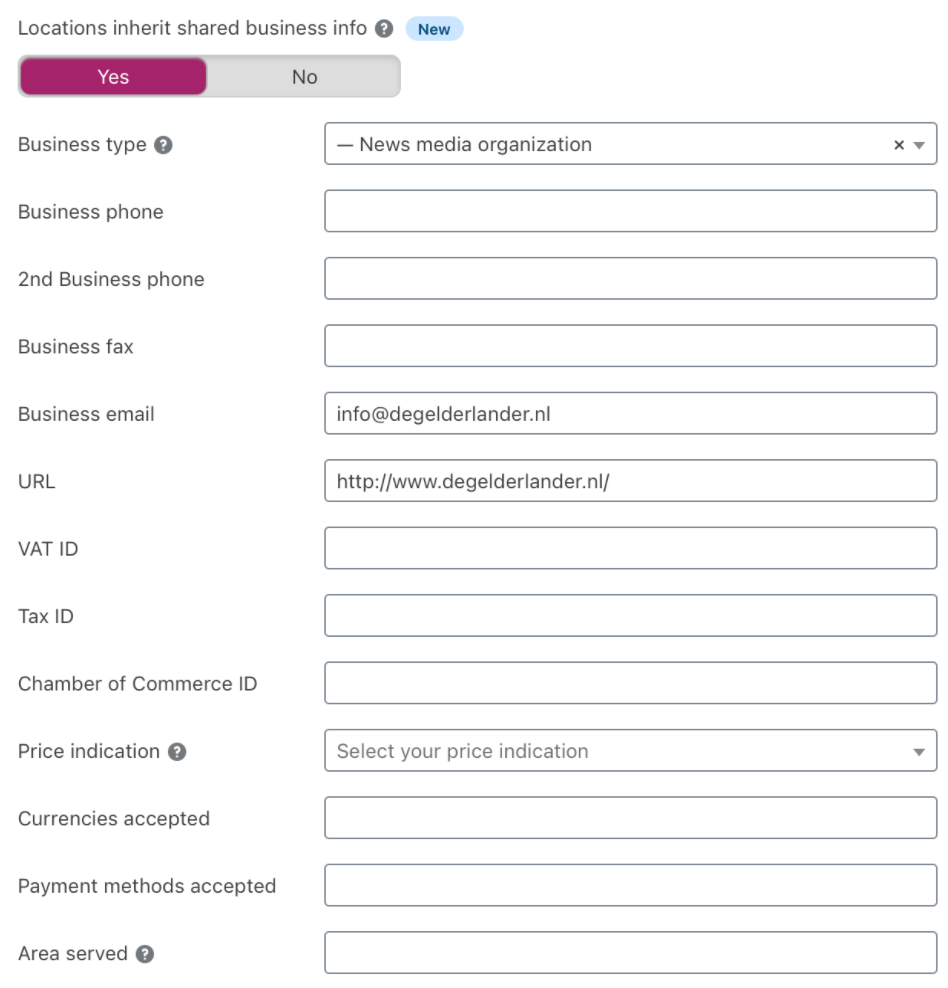
How to override shared business info
You may need to override shared business information. For example, when one of your locations has a different phone number. You can manually override shared properties per location in the Locations post type. So, go to ‘Locations’ in the admin menu on the left-hand side. Then, click the location for which you want to override properties. In the location editor, scroll down to find the Yoast Local SEO meta box. Make sure you are on the ‘Business info’ tab and then click ‘Override’ next to the properties you want to override.