How to set a primary location in Local SEO
In version 13.9 of the Local SEO for WordPress plugin, we’ve introduced an option to set the primary location of your business. In this article, we’ll explore when and why you should set a primary location and we’ll tell you how to go about this. Let’s dive in!
Table of contents
When and why to set a primary location
If you have a big company with multiple locations, you might have one main location. Your head office, for example. In this case, you should set that location as the primary location. This allows the Local SEO plugin to output the correct site-wide LocalBusiness schema for companies with multiple locations but one primary location.
If your business only has a single location, that location will automatically be set as the primary location. So, in this case, you won’t need to do anything.
Read more: Schema output for Local SEO for WordPress
How to set a primary location in Local SEO
Time needed: 2 minutes
- Go to the Business info tab in the Local SEO settings.
In the admin menu on the right-hand side, click ‘SEO’ and then ‘Local SEO’. You’ll be on the Business info tab in the Local SEO settings.
- Make sure you use multiple locations on your site.
Make sure the toggle below ‘My business has multiple locations’ is switched to ‘Yes’.
- Select your primary location in the dropdown menu.
Select one of your locations in the dropdown menu next to ‘Primary location’. Make sure you’ve added locations to Local SEO for WordPress (‘Locations’ > ‘New Location’).
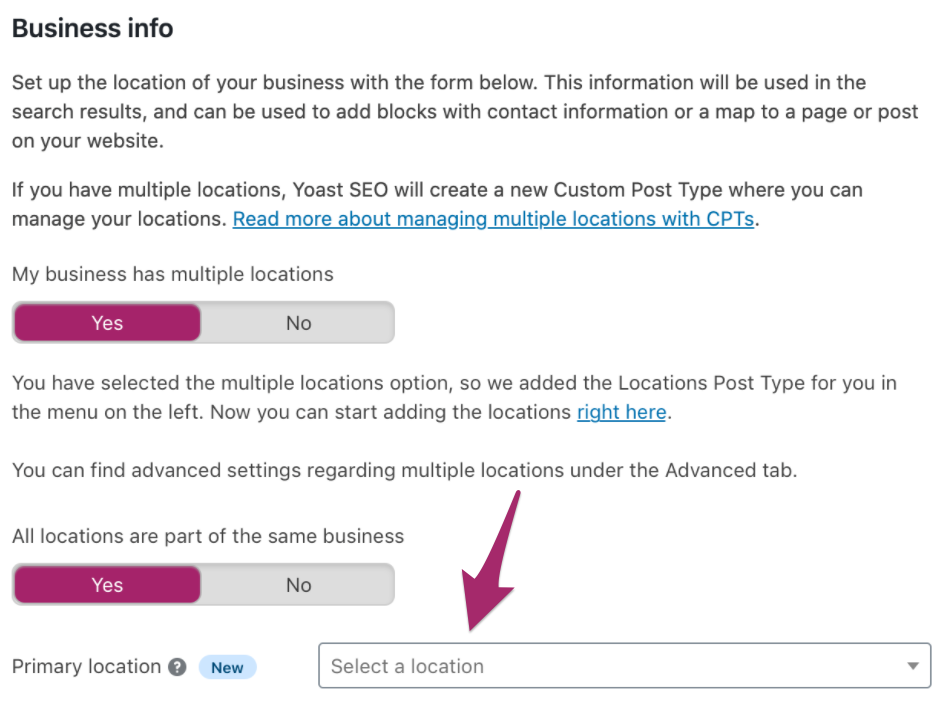
- Click ‘Save changes’.
Make sure to click ‘Save changes’ to save the changes you’ve made to the settings.

