How to migrate from Squirrly SEO to Yoast SEO
Thanks for choosing Yoast SEO! In this post, we go through the steps you need to take when migrating from Squirrly SEO to Yoast SEO. You may wonder what will happen to the keyphrases, meta descriptions, and SEO titles you already used in your published posts and pages. No worries: follow the steps below and Yoast SEO will import all your previous data!
Migrating from Squirrly SEO to Yoast SEO
To migrate from Squirrly SEO to Yoast SEO follow these steps
- Create a backup of your site
Make sure you don’t lose any valuable data! Check How to create a backup for your WordPress site for instructions.
- In your WordPress back-end, go to Plugins
When you log in, click in the sidebar menu on Plugins.
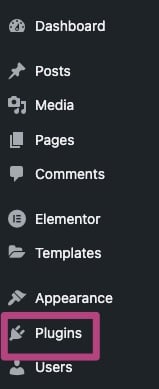
- Deactivate Squirrly SEO
In the Plugins menu, find the Squirrly SEO plugin and click Deactivate to disable it.

- Install Yoast SEO
Search for Yoast SEO in the Plugin repository or follow this guide to install Yoast SEO for WordPress.
- Go to the Yoast SEO menu item, and select Tools
The Tools screen will open.
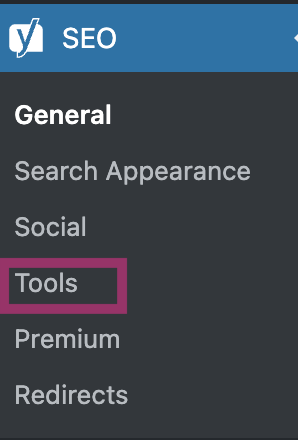
- Click on Import and Export
The Import and Export settings will open.

- Select Import from other SEO plugins tab to import data

- Import your data
You have already completed Step 1 by backing up your data. Select the Squirrly SEO plugin in the drop-down menu and click on Import to migrate your data. It may take some time to import all the data: you will see a notification at the top of the screen when it is complete.
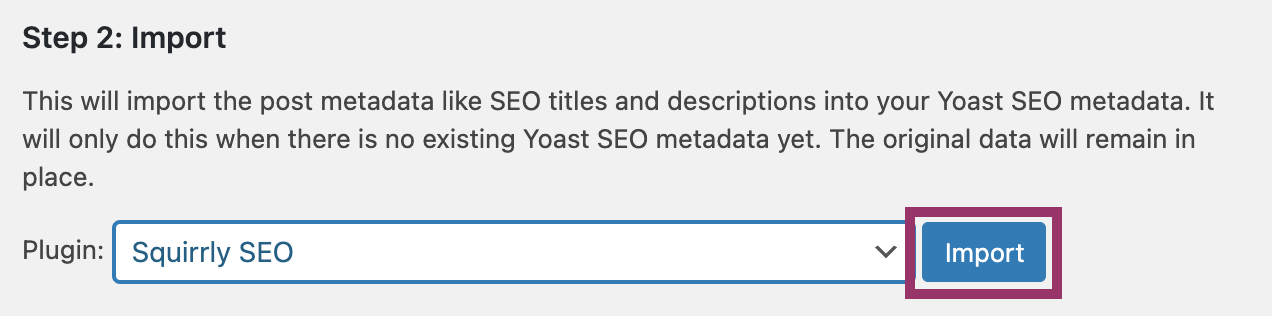
- Check that your data has been imported correctly
All your focus keyphrases, SEO titles and descriptions should have migrated to the Yoast SEO plugin. You can check this by opening any of your Posts or Pages and checking if the focus keyphrase and search appearance are filled in.
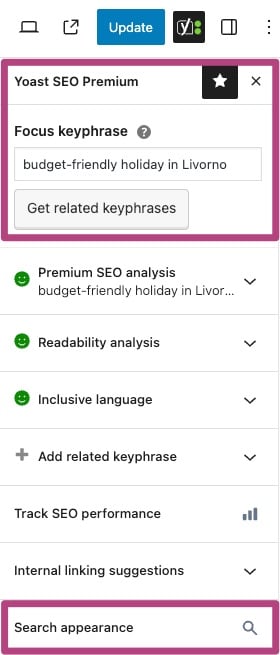
- Go through the First-time configuration
To make sure that Yoast SEO works correctly, run the First-time configuration in the Yoast SEO menu. You can also go here directly by clicking the link in Step 4 of the Import from other SEO plugins process.
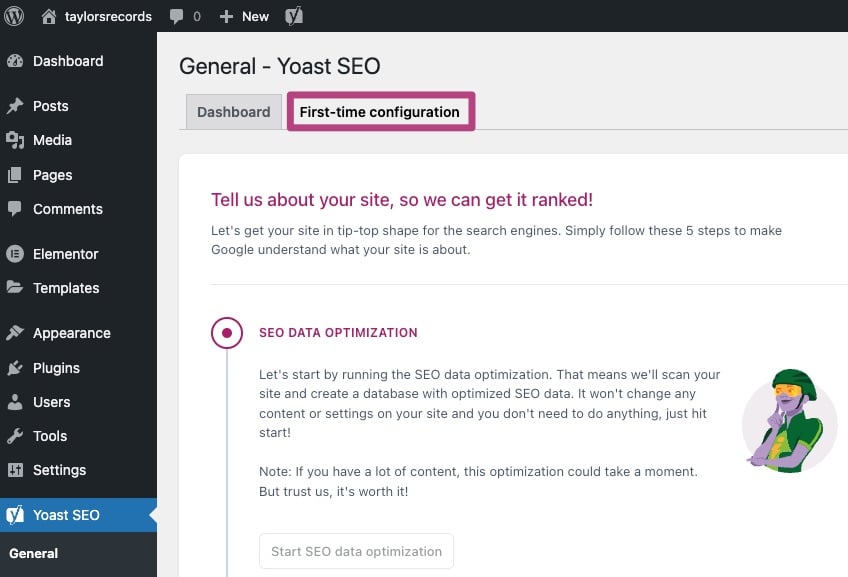
- Clean up your remaining data
After finishing the First-time configuration, select Step 5 of the Import from other SEO plugins process. This step will clean your old data: you will receive a notification when it is complete.
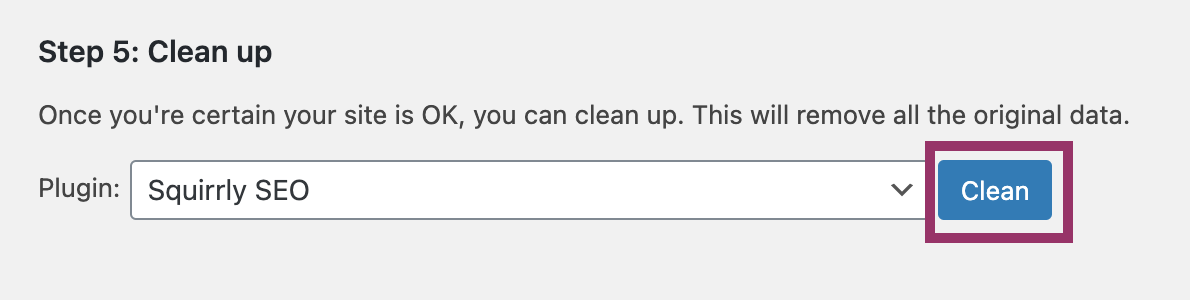
Start using Yoast SEO!
Now that you successfully migrated to Yoast SEO, you can start using its amazing features. Not sure where to start? Check out the information in these blogs:
- The beginners guide to Yoast SEO
- How to use the content analysis in Yoast SEO.
- WordPress SEO: the definitive guide


