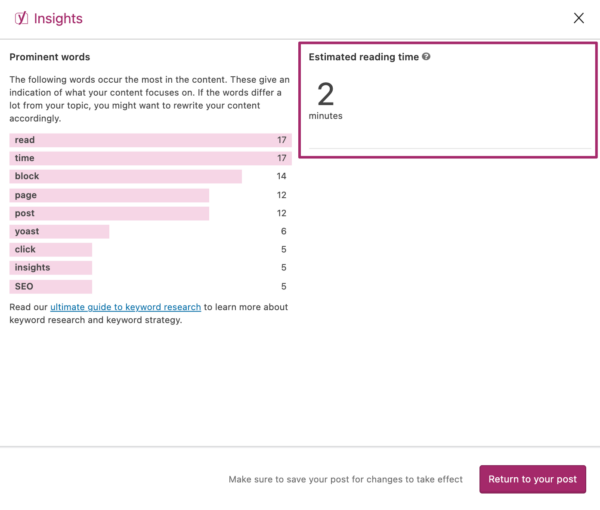Estimated reading time in Yoast SEO: a how-to
Estimated reading time: 3 minutes
In Yoast SEO 15.6, we introduced the estimated reading time feature. This feature consists of a block, with which you can add the estimated reading time to your post or page, and it adds the reading time to the Insights section of the Yoast SEO sidebar (if you have Yoast SEO Premium). In this article, we’ll explain how to use the estimated reading time feature in Yoast SEO.
How to use the Estimated reading time block
The Estimated reading time block lets you easily add the estimated reading time to your post or page. With this feature, you can let your readers know how long it will take on average to read your text. Note that this is a block for the WordPress block editor (or Gutenberg), so it’s only available if you use the block editor. Let’s find out how to use the Estimated reading time block!
- Log in to your WordPress site.
You will be in your WordPress Dashboard.
- Go to the post or page editor.
To add a new post or page, hover over Posts or Pages in the admin menu on the left-hand side, and click ‘Add New’. Alternatively, go to the Posts or Pages overview by clicking either Posts or Pages. Then, select the post or page you want to edit. You’ll be in the post or page editor.
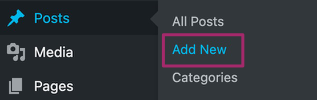
- Hit the + button and select the Yoast Estimated reading time block.
You can also search for the block using the search bar or type a forward slash followed by ‘estimated reading time’. You can add your estimated reading time anywhere you want.
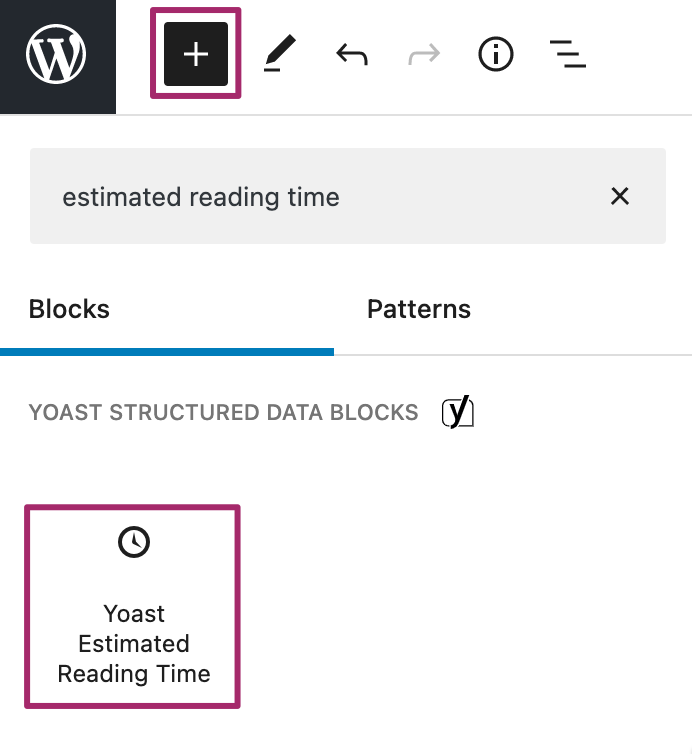
- The Estimated reading time block appears in your post or page.
The estimated reading time of your post or page will automatically be calculated.
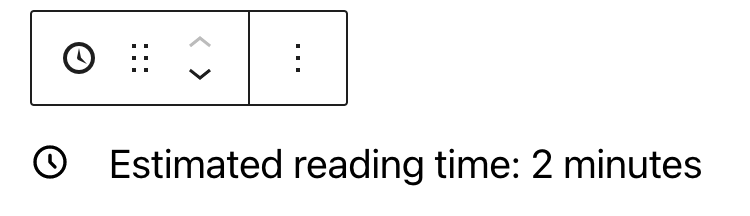
- If needed, you can change the appearance of the block in the block settings.
If you select the block and click the settings cog in the top-right corner, the block settings will automatically open. In the settings you can change the descriptive text and select whether you want to show the descriptive text and the icon.
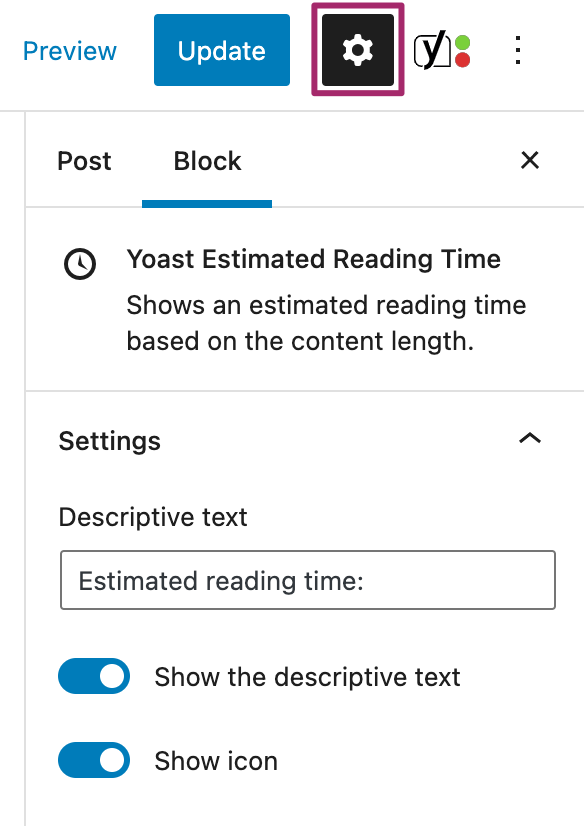
Where to find the estimated reading time insights
If you have Yoast SEO Premium, you can also find the estimated reading time of your content in your Insights tab. If you click the Yoast SEO icon in the top-right corner, this will open the Yoast SEO sidebar. Scroll down and click ‘Insights’, and the Insights modal will open. There, you will find the estimated reading time of your post or page, next to the prominent words insights.