Yoast SEO Import & Export features

When you’re a web developer or SEO, working with many clients, you probably have a set of settings for Yoast SEO for WordPress that you prefer. You might have a default title template, for instance, default XML sitemap settings, etc. This post will teach you how to easily apply those settings to a site quickly using the Yoast SEO Import and Export features. In addition, you’ll meet a couple of other import and export features in Yoast SEO.
Making a reusable Yoast SEO Export file
Let’s make a reusable settings file! First, pick a site and set it up as you would any site, applying all of your default SEO settings. Then you go to the Yoast SEO Import and Export page (Yoast SEO → Tools → Import and Export). On this page, you’ll find a couple of tabs:
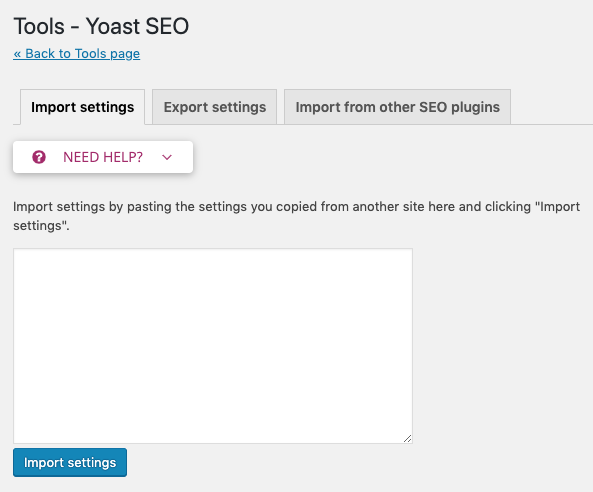
Click on Export for the first step. After that, click the blue button called Export Your Yoast SEO Settings. You’ll see you settings appear in the text field. Copy the contents of the field to a new plain text file. Filter out any site specific meta data and save the file in a location you can find it again.
In the file, please exclude taxonomy metadata, as you don’t want to include specific category meta descriptions and so forth. This is not really something you wish to apply to every site.
The secret of Yoast SEO Export files
The (not so secret) secret of Yoast SEO Export files is that a simple text file contains everything you need. It’ll look something like this:
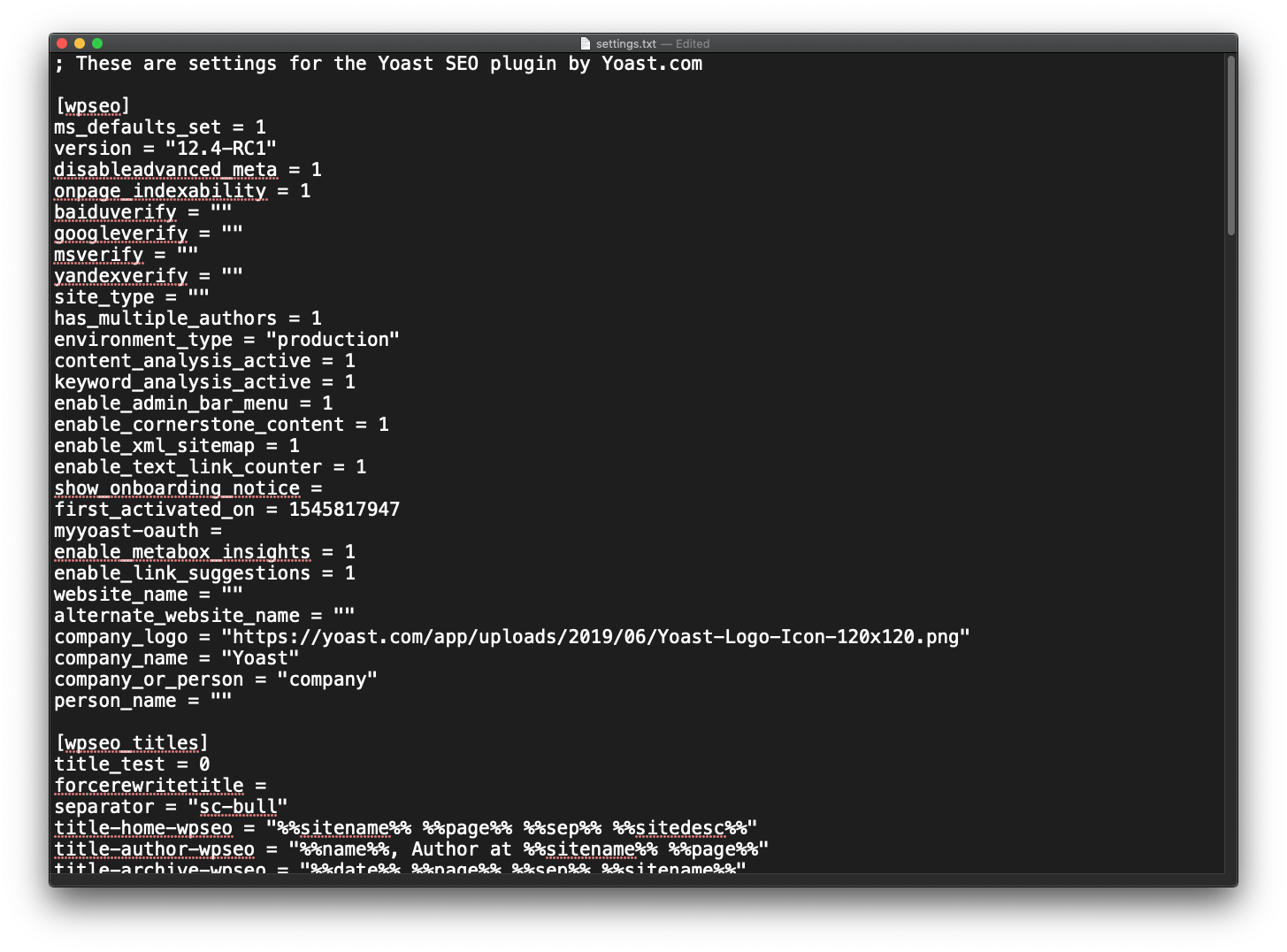
Each set of options starts with the option name in brackets, like [wpseo] and [wpseo_permalinks] in the example above. The reason you’ll want to edit it is because you want it to be reusable. So you’ll want to remove any and all site specific data, like a company logo & name, verification strings for Bing, Google, Yandex, etc.
Once you’ve made your changes, simply save the text file.
Import the Yoast SEO Export file
Now, on the site you want to apply these settings to, go to the Yoast SEO Import page (Yoast SEO → Tools → Import and Export, the first tab), open your new text file, copy its contents, paste it in the field and click Import settings. That’s it. Nothing more to it, you’ve easily applied all your default settings to your new site.
If you set up a lot of sites, this will save you valuable minutes every time you do so!
Import from other SEO plugins
If you are coming from another SEO plugin, you’re in luck. Yoast SEO automatically detects your old plugin and can import all your settings. You’ll be up and running in no-time.
Import and Export in Yoast SEO Premium
Yoast SEO Premium has several other options to import and export data, these include the possibility to export meta data about your content to CSV, and import and export redirects in a variety of ways.
Export keyphrase data to CSV
A cool addition to Yoast SEO Premium is the possibility to export data about your content to an CSV file. This way, you can use this giant overview for doing a content audit, for instance, or to quickly see which posts haven’t been optimized correctly. You can choose to export your post with the following options:
- Export keyphrase scores
- Export URL
- Export title
- Export SEO title
- Export meta description
- Export readability score
Import the CSV into Google Sheets or Microsoft Excel and start working!
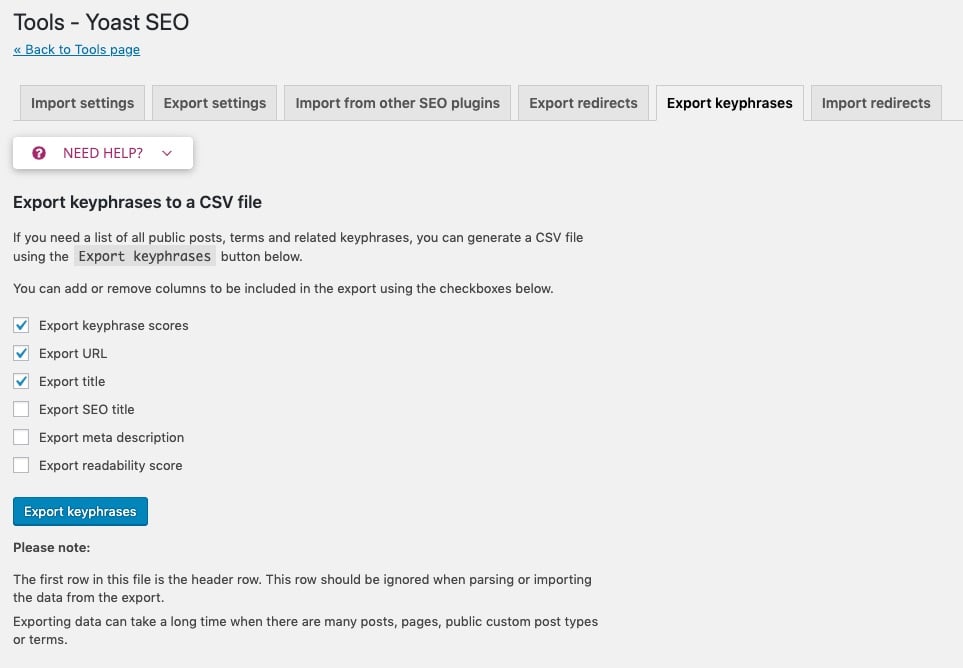
Import and export redirects
A big time-saver if you’re working a lot with redirects: importing and exporting of redirects. Yoast SEO Premium users can import redirects in a number ways, like from well-known WordPress redirect plugins, to manually from an CSV file. You can also import your redirects directly from your .htaccess file. If you need to export your redirects to check up on these or move these to another site, you can export the data to a CSV.
Of course, we have an article on how to import redirects using Yoast SEO.
Read more: Why you should buy Yoast SEO Premium »


Wow very useful tools, I think it would be very useful if I want to have many sites. Thanks I’ll bookmark Yoast :D
Hey Valk,
You have just made our task so easier. This article will save us from doing manual works for on site seo work. For a single site, manual work is okay, but when you have to do onsite seo for multiple number of websites then it becomes a hassle. This article is gonna help us a lot for sure.
Thank you for the information given, it helps me to manage more easily seo plugin