What are sponsored, nofollow and ugc links, and why use them?

Links are an important part of SEO. Without links, Google (or other search engines) may not discover your pages, or might not think that they’re important. Sometimes, though, you might want Google not to follow a link. Or you might want to tell them a particular is sponsored, or added to your page by a user. Why’s that? And how do you implement this on your website? Learn all about sponsored, nofollow and ugc links here!
Links and SEO
When you link to another website, search engines may count that as a ‘vote’ for the page you’re linking to. Pages which have many such ‘votes’, from authoritative and trusted websites, may rank higher in the search results as a result (as they, in turn, become more authoritative and trustworthy). That makes links a kind of currency.
That’s why a good SEO strategy should always consider how the types of content, marketing and PR that you do will encourage other websites to link to you. If you’re not already thinking about how your site can earn links from others, our guide to link building tips and tactics is a good place to get inspiration on where to start.
But, what happens if you want to link to a page, without voting for it? And, what stops people from finding ways to cheat the system, such as posting links to their site on your website; on comment forms, forums, or social media profiles?
In these cases, we need to use a special type of link, to tell search engines that it shouldn’t be trusted.
The nofollow attribute
In the early days of SEO, many unscrupulous marketers realised that they could easily get hundreds of links to their pages by leaving spam comments on other blogs, by buying links from webmasters, or from placing links on any site which allowed user-submitted content.
To combat this, in 2005 Google introduced a way to mark a link as untrusted; specifically, a way of saying “don’t follow this link”. By adding a nofollow attribute to your links, they’d no longer count as votes. It also became Google’s policy that any link which is paid for (typically an advert, paid placement, or similar) should use a nofollow attribute to indicate that it shouldn’t affect their ranking calculations.
That’s because paid links are the same as a ‘vote’ for a page. For instance, if someone pays you to put an ad on your website, you might send some visitors to the advertised page or product. Since it’s not a natural endorsement, link value shouldn’t pass on to this particular page; search engines shouldn’t rank it higher because you’ve received some kind of compensation for that link.
This also made it possible to link to a page which you don’t endorse, but you still want to use it as an example in your copy (e.g., “I tried this product, but it was horrible”).
Today, almost all comment systems and social media platforms automatically add a nofollow attribute to user-submitted content.
What does that look like?
Let’s take a closer look at a link. In HTML, a plain link looks like this: <a href="https://www.example.com">example link</a>. You probably use these types of links a lot throughout your content. You use them to point readers to interesting, related content on your own site or someone else’s website.
If you want to indicate that you don’t trust the site you’re linking to, or that it’s a paid placement, including the nofollow attribute would look like this: <a href="https://www.example.com" rel="nofollow">example link</a>.
Internal links
So far, we’ve only considered whether external links should be nofollow’d. In some cases, it might also make sense to mark an internal link with a nofollow attribute. In Yoast SEO, we automatically add a nofollow attribute to internal links which point to your login or registration pages. This prevents Google from wasting resources crawling and evaluating those pages.
Nofollow doesn’t always mean “don’t follow”
It’s important to understand that most search engines treat nofollow as a ‘hint’, and might follow them whilst still ‘devaluing’ them. An announcement from Google in September 2019 clarified this:
Links contain valuable information that can help us improve search, such as how the words within links describe the content they point at. Looking at all the links we encounter can also help us better understand unnatural linking patterns. By shifting to a hint model, we no longer lose this important information, while still allowing site owners to indicate that some links shouldn’t be given the weight of a first-party endorsement.
Danny Sullivan, Google
What are sponsored and ugc links?
In September 2019, Google announced two new types of link attribute. It’s now possible to mark links as sponsored or ugc (short for ‘user-generated content), as well as nofollow. They explained that:
- The sponsored attribute should be used to identify links which are specifically the result of paid placement; e.g., sponsored placements, advertorials, paid links, and similar.
- The ugc attribute should be used to identify links which are created by users (e.g., author links in a comment form), which therefore aren’t necessarily trusted or endorsed by the page’s author.
In both cases, these work similarly to the original nofollow attribute – they tell Google note to count the link as a ‘vote’. We don’t know precisely how Google uses this data internally, but they’ve hinted that it’ll help them understand more about the link. That might improve how they count ‘votes’ and evaluate pages.
In July 2020, Bing updated their documentation to clarify that they, too, support the sponsored and ugc properties.
What does that look like?
That means that we have four different types of HTML markup for links:
- A normal link, with no
relattribute - A nofollow link:
<a href="https://www.example.com" rel="nofollow">example link</a> - A sponsored link:
<a href="https://www.example.com" rel="sponsored">example link</a> - A user-generated content link:
<a href="https://www.example.com" rel="ugc">example link/a>
Combining attributes
Whilst each of these attributes describe different types of links, it’s possible to combine various rel attributes in one link. For instance, a sponsored and nofollow attribute can exist in one link: <a href="https://www.example.com" rel="nofollow sponsored">example link</a>.
This is useful, because not all search engines support the two new rel attributes, so it’s best practice to use the nofollow attribute along with the sponsored and ugc attribute.
So, now you know what these links and rel attributes look like. But why and when should you use them?
When should you use which attribute?
The sponsored attribute
An advertisement or link you get paid for or in any other way should use the sponsored attribute. The reasoning behind this is that Google sees links to a page as an endorsement; you link to an article because it’s a valuable resource you’d like to point your users to. When you get paid to place a reference to another website your motivation is different. It might be something you wouldn’t link to without compensation. With the sponsored attribute Google can differentiate these “unnatural links” from normal links.
As other search engines won’t recognise this sponsored attribute (yet), we do recommend to add the nofollow attribute to this type of link as well.
The UGC attribute
You should use the ugc attribute whenever users of your website are able to create content or links on it; e.g., in the comment section on your site. If you’re on WordPress, there’s no need to worry about this attribute; WordPress automatically adds a ugc attribute, as well as a nofollow attribute – a specific request from our team – to the links in the comment section on your site.
The nofollow attribute
As not all search engines support the sponsored or ugc attributes, you should still add the nofollow attribute to both these type of links as well.
Creating sponsored or nofollow links in WordPress
While this might sound a bit complicated when you’re not an HTML native, qualifying links is simple with the WordPress block editor and Yoast SEO. Since Yoast SEO 14.4 we’ve added an option to easily add a sponsored or nofollow attribute to a link in your content.
If you want to nofollow a link or qualify it as sponsored (and nofollow at the same time), click on the link icon, paste your link and you’ll see these options:
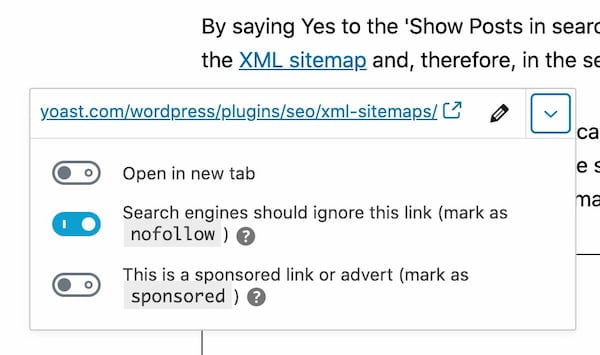
Select the option of your choice by moving the slider and you’re done!
Rather watch a video? Check this out:
You’ll find more about this on our help page on link settings. Good luck!
Read more: Do outbound links matter for SEO? »


I have the latest updates in Yoast premium but I am not using block editor. Does that mean I cannot use this feature? I don’t see any of those options when I click on the link icon.
There’s a small plugin that does something similar and that also works with the classic editor: Title and Nofollow For Links
Hi there. You’re right. This feature can be found in the block editor, but not in the classic editor, unfortunately!
In case you want to read more about the block editor and why we recommend using it, have a look at https://yoast.com/the-block-editor-gutenberg-why-you-should-be-using-it/
So say for Amazon Associate links as an example I should use nofollow and sponsored when I use them or any other affiliate program link?
Yes, that’s best practice. Good luck!
Thank you for this article, and the new feature. I believe it will make it much easier to remember to set these attributes In the first place. Not to mention the guideline of when to set a follow/sponsored/ugs attribute is good to have at hand :)
Hi Wiebke, thanks so much for your comment! And wonderful to hear that you find this article (and our new feature) helpful :) good luck with your SEO!
Thanks for sharing such an amazing article which is quite helpful.
I am new in SEO and still learning more things about it. Till now I have not come up with UGC, It would be helpful for me if could add the full abbreviation of UGC.
Hi Gourav, you’re welcome! I hope this article helps you determine which link attributes to use and where! If you have any questions, let us know :)
Hi,
I read your article and found everything is useful. I have understood everything about nofollow, sponsored and ugc links.
Are these links helps to increase rank ??
Hi Vijay, these links help you tell Google which outbound links are natural endorsements, and which are not. You can view the use of these links as a part of a holistic SEO strategy, seeing that you might not have ‘endorsed’ a sponsored link if you did not receive some kind of compensation for it. But to learn more about the importance of outbound links for SEO, I would recommend reading this article: https://yoast.com/outbound-links/
Thanks For your reply
Hallo super Sache hier alles past hier auf Yoast SEO mfg Oliver
Danke sehr, Oliver!
Thanks for such and enlighten content … I don’t know nofollow and other types of links but you have helped articulate it all
But when linking to external post or my post i don’t to see the option to set as nofollow or dofollow .. Is this a new development or there’s something I’m missing out
Hi there and thank you! Glad to be of service :)
To answer your question: this feature can be found in the block editor, but not in the classic editor. So that might be the reason why you’re not seeing it.
In case you want to read more about the block editor and why we recommend using it, have a look at https://yoast.com/the-block-editor-gutenberg-why-you-should-be-using-it/
I am a newbie blogger was struggling with understanding of these links strategies, your blog explained it well. Also, I would like to know why in my Yoast SEO I am not able to see no follow and sponsored option. I only get open in new tab option when I click on the link button. Is it available only in premium version?
Hi Sharad. Have you updated to Yoast SEO 14.4? If so, you should be able to see the new link option once you want to add a link. It is not a Premium feature, so everyone should be able to access it.
Thanks for sharing all the information about no-follow links. I was getting really confused about this for a long time. Your article explained it all well. I hope now I will be able to figure out these link strategies. Thanks
Great to hear, Radesh!
Hey, It’s really good to find this new update from Yoast. At first, I thought that might be a WordPress update.
Previously, I always need to convert the block to HTML and add rel=”nofollow” to make the links as no-follow. The Yoast makes it easy.
I have one question about internal linking. Can I link to one internal link 3-4 times in one article with different Alt Text? I don’t mean unnecessary linking. It’s just linking the right way that helps users. I think it’s fine. Whats’ your thought on that?
Hi Akash. Glad you like the new feature! It’s fine to link to the same article a couple of times in an article, but I wouldn’t overdo it.
how many internal links we can add in one article? I mostly used 4 to 5 internal links in one article.
Hi Blogili, we don’t use exact numbers for this. Just link to another article when it makes sense, content-wise. If it’s a useful article for your readers and related to the topic you’re writing about, link it!
thanks for your articles ,they are really informative specially for those who are learning seo.
Thanks, Lucky! That’s what we’re aiming for :-)
Hi Willemien.
Thanks for this great feature that many users have been looking for.
However, it also adds a
rel="noreferrer"that usually causes problems with affiliate tracking.Can you fix this problem or add an option to enable/disable the
noreferrerrel tag?Hi Ahmed,
The
noopener noreferrerbit is added by WordPress core when you set a link to open in a new tab. I agree with you thatnoreferrershouldn’t be there any more. It was added in the past when some browsers didn’t supportnoopeneryet. I’ve opened a ticket 4 months ago for WordPress core to fix that.Hi Joost,
Thanks for your reply & your great efforts in the WordPress community as well.
I know it is not caused by a plugin but WordPress itself!
I was hoping that you add it to Yoast SEO itself as a feature since the WP core team didn’t fix it till now!
Got a thorough knowledge of the concept. Can I use all of them?
Yes! of course, dear you can use them all.
Hi Angus, you can use them all – when needed, of course.