How to add Facebook’s Open Graph meta tags
Facebook’s Open Graph metadata allows users to share web pages on Facebook. If you add Open Graph meta tags to your posts and pages, Facebook will display a preview with images and an excerpt when someone shares a link to your site. In this article, we’ll explore how to add Open Graph meta tags to your site.
How to add Open Graph meta tags with Yoast SEO
The Yoast SEO plugin makes it very easy to add Facebook’s Open Graph meta tags. This feature is enabled by default.
- In your WordPress Dashboard, go to Yoast SEO

- Go to Settings
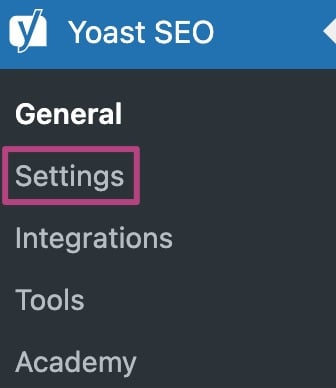
- Under Site features, go to Social sharing
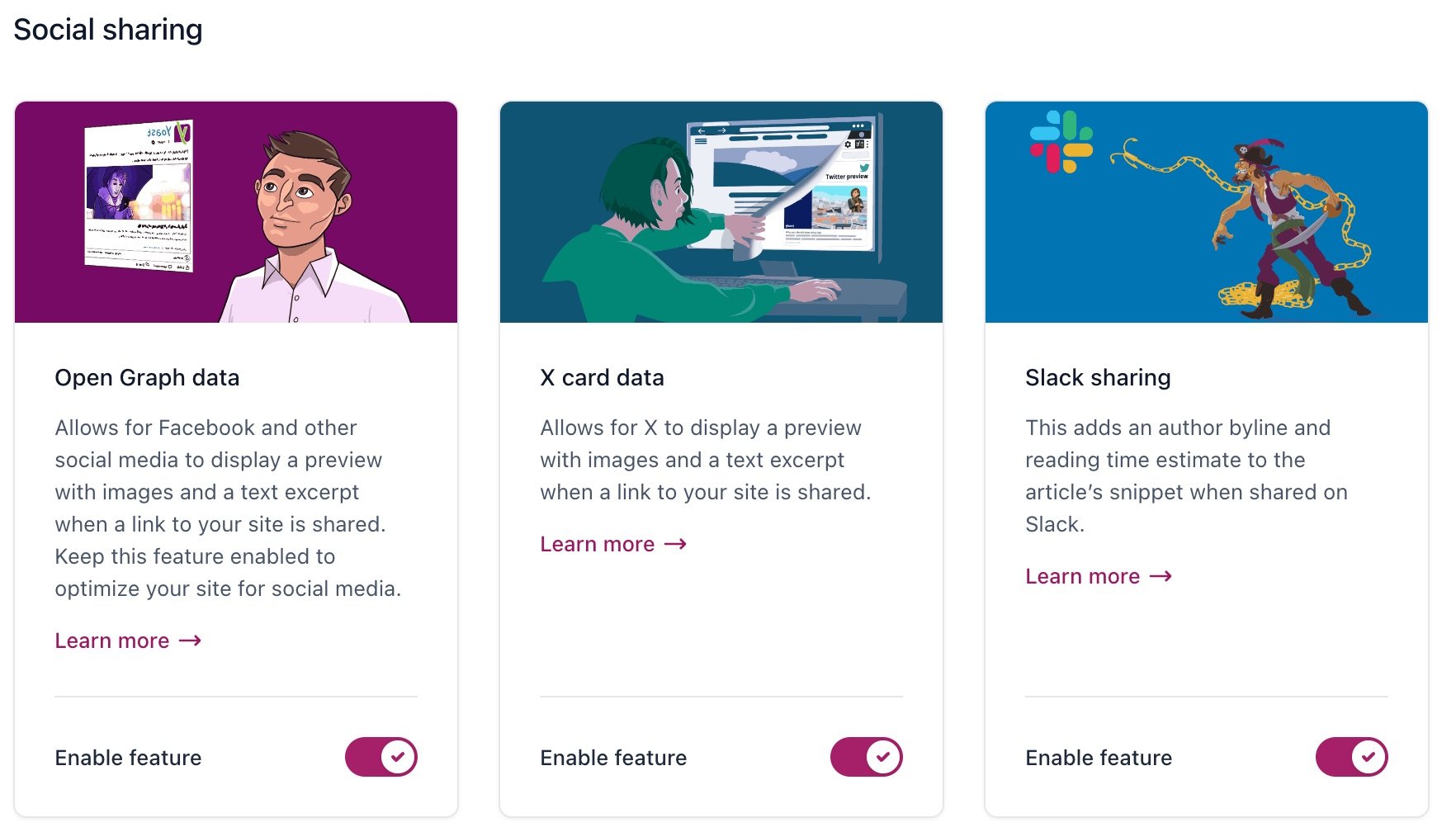
- Toggle the Enable feature switch below Open Graph data
You can enable or disable the feature using the toggle.

- Click Save changes
How to edit OpenGraph tags on your post/page
If you want to edit the OpenGraph tags on your post or page, follow the steps in this article on how to set custom Facebook OpenGraph tags.
What are those article and time meta tags?
When you enable OpenGraph, Yoast will output some specific meta tags below. Facebook uses these tags.
<meta property="article:published_time" content="date_time_goes_here" />
<meta property="article:modified_time" content="date_time_goes_here" />
<meta property="og:updated_time" content="date_time_goes_here" />Note: If you are seeing dates in search engines, it is coming from elsewhere. Please use this guide: Date appears in search results.

