Date appears in search results
Search engines may display dates in search snippets, impacting clicks or click-through rates. While they usually determine relevance well, they sometimes show incorrect or unnecessary dates. There’s no direct way to control this, but you can manage the dates search engines recognize and use.
Table of contents
Dates in Yoast SEO’s Search appearance
Because Google may include a date on any listing, we always include a date in our snippet preview tool. That allows you to better tailor your meta descriptions and results and avoid that your text is cut off.
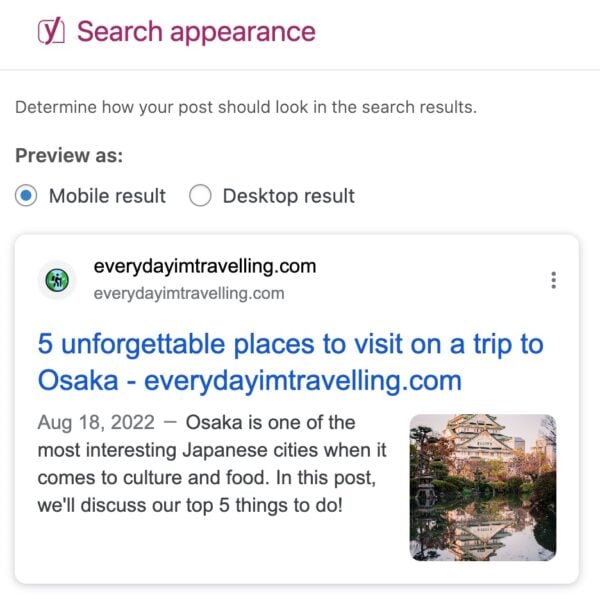
Where did my Date in Google Preview setting go?
In older versions of Yoast SEO, we included a Date in Google Preview setting that controlled whether the date was shown in the snippet preview. Since Yoast SEO 14.7, this setting has been removed, and we now always show the date in the snippet preview.
Why can I not delete the date and dash variables when adding my meta description?
Search engines may display dates in results, so we include them in the search appearance for clarity. We also show the date and dash in the input box to indicate their impact on the meta description word count. Users cannot remove this variable since search engines control whether the date is displayed.
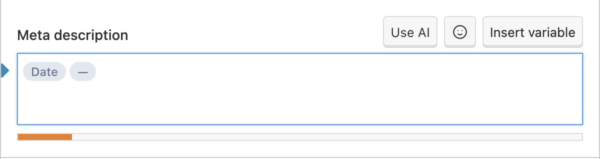
Managing dates
How can I discourage search engines from showing a date in the search results?
Whilst none of these suggestions guarantee that search engines won’t show a date, they reduce the chance that they’ll find a date to use. Working through your content, plugins, and themes to remove dates may reduce the chance they’re shown in your results. Although there is no way to guarantee search engines not showing a date, you can reduce the chances of it appearing.
Although you cannot stop search engines from showing dates, there are ways to reduce the chances of the date being shown. Here are some actions you can try.
Remove dates from structured data
Yoast SEO outputs datePublished and dateModified schema.org structured data, which Google may use to show the date in the search results. Read the Schema API – Documentation to learn how to remove schema pieces.
Remove dates from meta tags
Yoast SEO outputs article:published_time and article:modified_time meta tags, which are used by Facebook and other social media platforms. Search engines might also read this information. You can read about our Metadata API to learn how to remove/disable these tags.
Remove dates from your theme(s)
WordPress, along with many themes, may automatically add hatom microformats into your theme code. You can view your page source to see if this is the case, and if you find one, try some of the handful of plugins that offer date removal features. If the plugin directory doesn’t offer what you need, you or your developer can manually remove dates from your theme.
Remove dates from your content
If your content includes or references dates, you can try removing those references so that your content is evergreen and date-agnostic.
How can I encourage engines to use the correct date?
There are a number of ways that Google determines the date of your post. A plugin or theme commonly adds a date to the page’s code. If this date is incorrect, it may confuse search engines, and they may use it in place of the intended value. You can view the page source of your post to see if you can find the erroneous date in your code.
If the invalid date is within your source code, something inside your WordPress site (or possibly your server) has likely generated or stored an invalid date. Please contact our support team if the date is within the Yoast SEO data.
Alternatively, if the invalid date is not within the source code, you may have included external content (like a video or embedded resource) that Google has used to date your post.
How can I encourage search engines to update my listing?
Even if you’ve made changes to your website to try and remove or correct dates, it may take search engines some time to update your results in their listings.
Thankfully, there are some ways that you can try to speed up this process. If you only have a handle of pages on your website, you can use the Inspect any URL tool in Google Search Console to manually re-submit them. If you have many pages and posts, you can resubmit your sitemap to Google to encourage them to crawl the site again.

