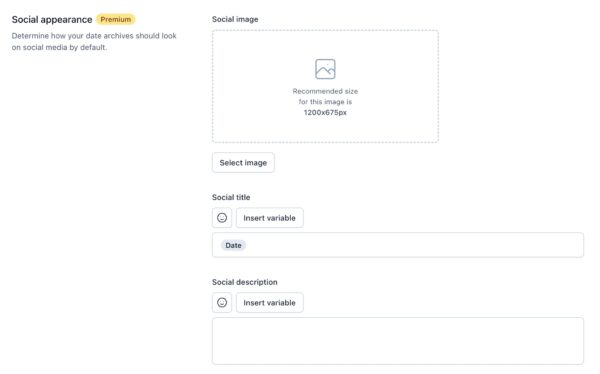Yoast SEO settings: Date archives
In this article, we’ll discuss the Date archives settings in Yoast SEO in your WordPress backend. You’ll see a video explanation, and we’ll explain all the settings on the page one by one.
Table of contents
Video: Yoast SEO settings: Date archives
Would you like to watch this video in your own language? Follow these steps to auto-translate the subtitles.
Finding the Date archive settings
You can find the Date archives settings by going to your WordPress backend, clicking “Yoast SEO” and then “Settings” in the menu on the left-hand side. On this screen, click the “Advanced” header in the Yoast SEO settings menu. In the menu that expands, click “Date archives”.
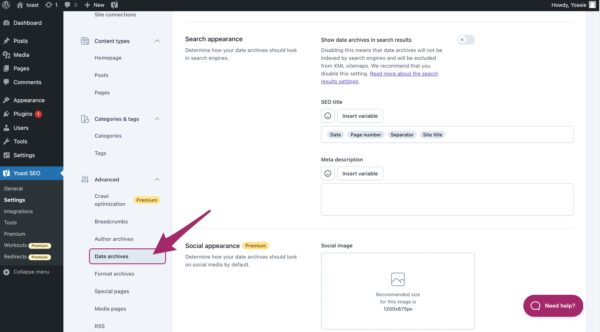
In the Date archives settings, you can determine how date archives will be treated on your website. We’ll first go into what date archives are and then look at the settings on this page.
Date archives
Date archives are pages on a website that display all the posts that have been published in a specific month and year. For example, if you visit the URL www.example.com/2023/01, you will see a date archive page with all the posts published in January 2023.
While date archives may be useful for some website visitors, they can also lead to duplicate content issues and may not be as helpful for visitors looking for specific topics or categories. From an SEO perspective, posts in date archives may not have a strong connection to each other except for their publication dates, so it is often recommended to disable date-based archives.
Date archives settings
Now, let’s take a look at the Date archives settings in Yoast SEO. These settings are divided into three sections: Enable date archives, Search appearance, and Social appearance.
Enable date archives
The first thing you can do in these settings is to determine whether you want to enable date archives on your site. As we’ve seen before, date archives might not be as helpful for people looking for specific topics or categories. Plus, posts in date archives might not have much of a connection to each other except for their publication dates, which could be a drawback from an SEO perspective. Date archives can also cause duplicate content issues because they might be similar to the main blog page. That’s why it’s usually best to disable date-based archives.
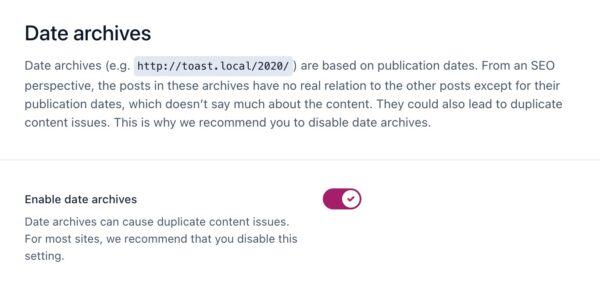
If you do enable date archives, more settings will appear. Let’s go into those settings.
Search appearance
In the Search appearance section, you’ll first see a switch called “Show date archives in the search results”. With this switch, you can choose whether or not you want to include date archives in your search results. If you disable this option, date archive pages won’t be indexed by search engines and won’t be included in your XML sitemaps. In general, we recommend disabling this because date archive pages usually aren’t very helpful for people looking for specific posts. But it’s up to you to decide what’s best for your site.
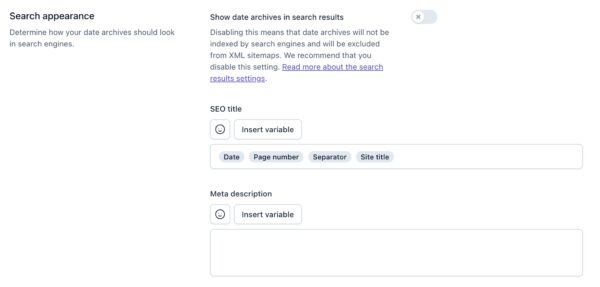
With the next fields, you can customize the SEO title and meta description for your date archive pages. This is useful if you do decide to include date archives in your search results and want to optimize how they appear. By default, Yoast SEO sets a template for the SEO title, but you can change it to whatever you want. Both of these fields support emojis and snippet variables.
Social appearance (Premium)
In the next section, you can optimize your date archive pages for social media, if you have Yoast SEO Premium. By using these settings to create a template, you can ensure that your date archive pages look great when shared on social media. Just like with the previous fields, you can use emojis and variables here too.