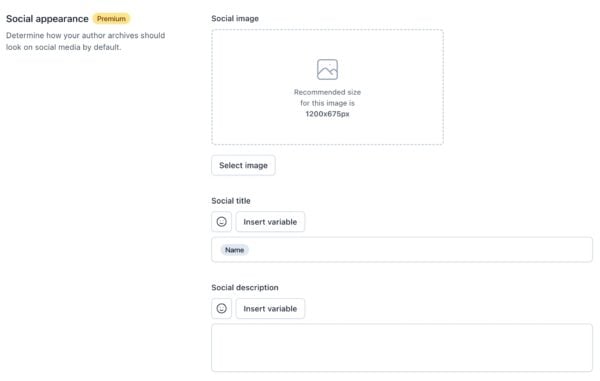Yoast SEO settings: Author archives
In this article, we’ll discuss the Author archives settings in Yoast SEO in your WordPress backend. You’ll see a video explanation, and we’ll explain all the settings on the page one by one.
Table of contents
Video: Yoast SEO settings: Author archives
Would you like to watch this video in your own language? Follow these steps to auto-translate the subtitles.
Finding the Author archives settings
You can find the Author archives settings by going to your WordPress backend, clicking “Yoast SEO” and then “Settings” in the menu on the left-hand side. On this screen, click the “Advanced” header in the Yoast SEO settings menu. In the menu that expands, click “Author archives”.
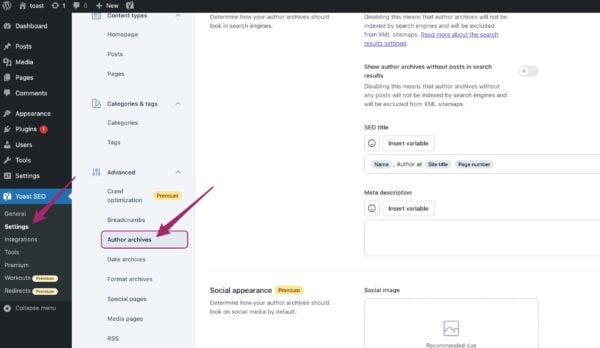
In the Author archives settings, you can determine how author archives will be treated on your website. We’ll first go into what author archives are and then look at the settings on this page.
Do you want to know more about the other settings? Check out the configuration guide for Yoast SEO.
Author archives
Author archives are unique index pages for each author, which will include all posts published by the author. If your blog is a single-person blog, you don’t need author archives. In that case, the author archives page will be exactly the same as the archive for the entire site. Because of that, it’s best to disable author archives if there’s only one author. However, if there are multiple authors writing for your site, you can enable the author archives.
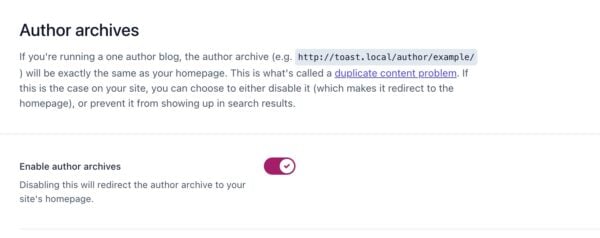
If you do that, you’ll have the same settings for author archives as you have for taxonomies and content types. That means you can set the title template, meta description template, social template (Premium), et cetera. Let’s go through the settings quickly. They are divided into two sections: Search appearance and Social appearance (Premium).
Search appearance
The first thing you can decide here is whether or not to display author archives in the search results. With the second switch, you can choose whether or not to show author archives without any posts in the search results.
Let’s say your website has three authors, Li, Amira, and Sergio, but so far, only Amira and Sergio have written posts. Then, Li would have an author archive page, but it would be empty. In that case, it might be a good idea to disable the option to show author archives without posts in the search results. However, on specific themes, an empty author archive page might still serve a purpose on your site, so it’s important to carefully consider your website’s specific needs and goals.
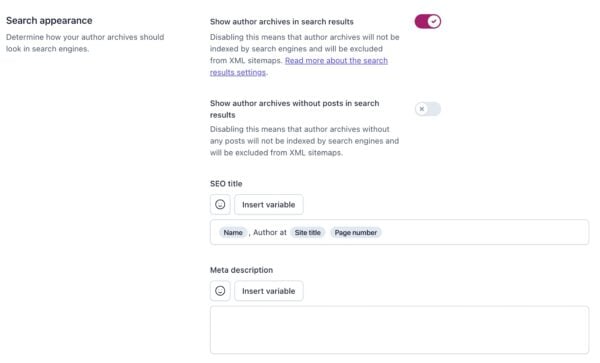
Secondly, you can customize how your author archive pages appear in the search result. You can do that by setting a template for the SEO title and meta description. The SEO title can include variables, such as the name of the author, which will be automatically added to the title. Yoast SEO adds a default template for the SEO title, but you can change it if you wish. You can also use emojis and variables in the meta description for your author archive pages. A list of available variables can be found on this page.
Social appearance (Premium)
If you are a Premium user, the next section of these settings allows you to customize how your author archive pages will appear when shared on social media. You can choose the image that will be displayed, and set a template for the social media title and description. The default title for the social media title is provided by Yoast SEO, but you can edit it if you prefer. You can also use emojis and variables in these fields.