Yoast SEO: Dashboard
In this article, we’ll discuss the Dashboard, available under the General tab of Yoast SEO in your WordPress backend. On this page, you get information about your site and content. The other tabs in General settings are the Task list, Alert center and the First-time configuration.
The Dashboard is the first page you see when you go to General in the Yoast SEO menu. You can find two types of data information: the SEO and Readability scores, as well as the Site Kit integration data.
SEO and Readability scores
Here, you can see an overview of your SEO and Readability scores. You can instantly see what is good, what is OK, and what requires improvement.
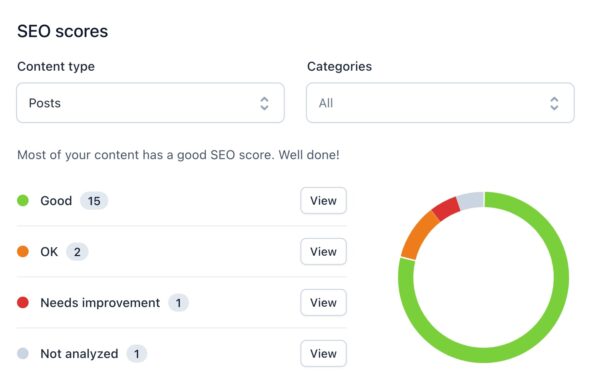
Want to know what our SEO analysis means? Check out the details of all the assessments in our SEO analysis!
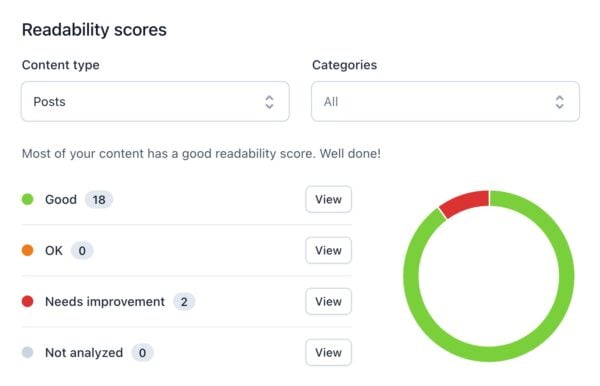
Not sure what these Readability scores refer to? We explain all the ins and outs of easy-to-read content on our Readability analysis page.
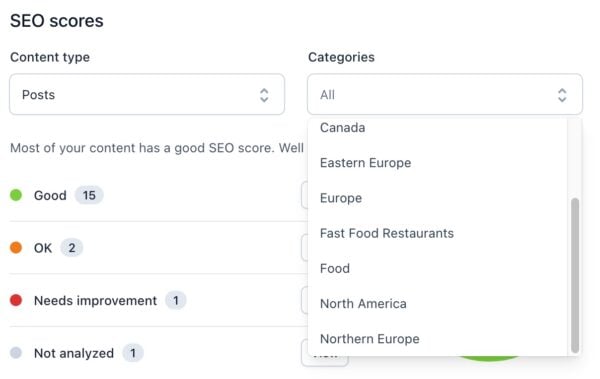
For both the SEO scores and Readability scores, you can filter your overview per content type and per category.
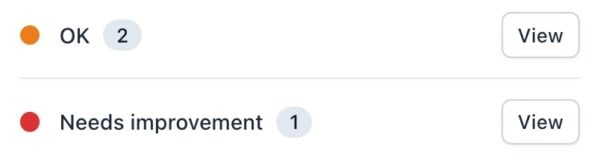
If you want to start improving your content right away, you can also click on View to directly go to the content with this rating.
Yoast SEO Site Kit integration
If you’ve enabled the Yoast SEO Site Kit integration, you also have access to other data in the Dashboard.
General overview

Impressions refer to the number of times your website appeared in the Google search results over the last 28 days.
Clicks mean the number of times users clicked on your website’s link in the Google search results over the last 28 days.
Average CTR stands for the number of times users clicked on your website’s link in the Google search results over the last 28 days.
Average position is the average position of your website in the Google search results over the last 28 days.
Organic sessions
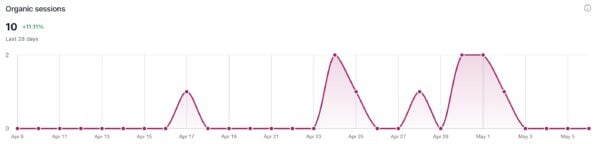
This graph shows the number of organic sessions that began on your website.
Top 5 most popular content
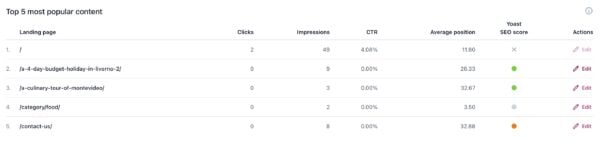
This section shows the top 5 URLs on your website with the highest number of clicks over the last 28 days. It also shows the impressions, click-through rate and average position in search results. It also shows the SEO score and you can immediately edit the content if needed.
Top 5 search queries

The top 5 search queries section shows the searches on your website with the highest number of clicks over the last 28 days. It includes an overview of clicks, impressions, click-through rate and the average position in the search results.

