How to migrate from SmartCrawl SEO to Yoast SEO
Thanks for choosing the best SEO plugin! This article explains how to easily migrate from SmartCrawl SEO to Yoast SEO. We’ll ensure the process is smooth and that all your SEO data—including keyphrases, SEO titles, and meta descriptions—is safely transferred.
How to migrate from SmartCrawl SEO to Yoast SEO
To migrate from SmartCrawl SEO to Yoast SEO follow these steps
- Create a backup of your site
Make sure you don’t lose any valuable data! Check How to create a backup for your WordPress site for instructions.
- In your WordPress Dashboard, go to Plugins
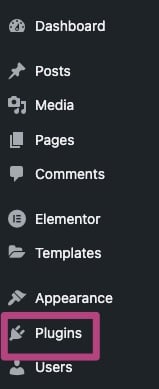
- Deactivate SmartCrawl SEO
In the Plugins menu, find the SmartCrawl plugin and click Deactivate to disable it.

- Install Yoast SEO
Search for Yoast SEO in the Plugin repository or follow this guide to install Yoast SEO for WordPress.
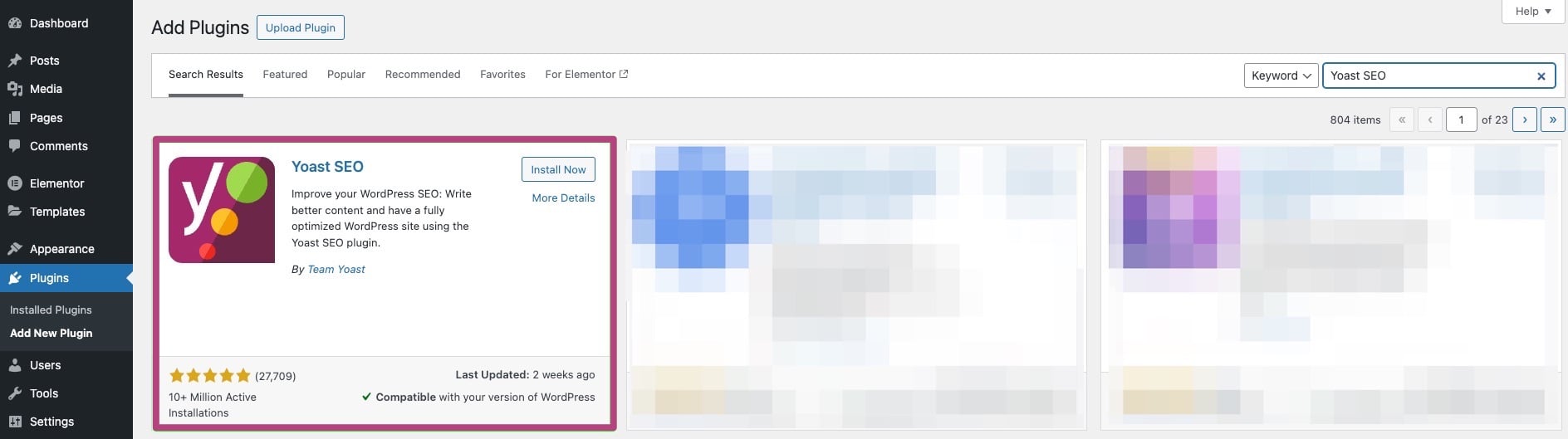
- Go to Yoast SEO and select Tools
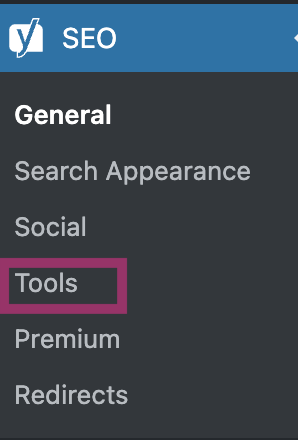
- Click on Import and Export

- Select Import from other SEO plugins

- Import your data
You have already completed Step 1 by backing up your data. Select the SmartCrawl SEO plugin in the drop-down menu and click on Import to migrate your data. It may take some time to import all the data: you will see a notification at the top of the screen when it is complete.
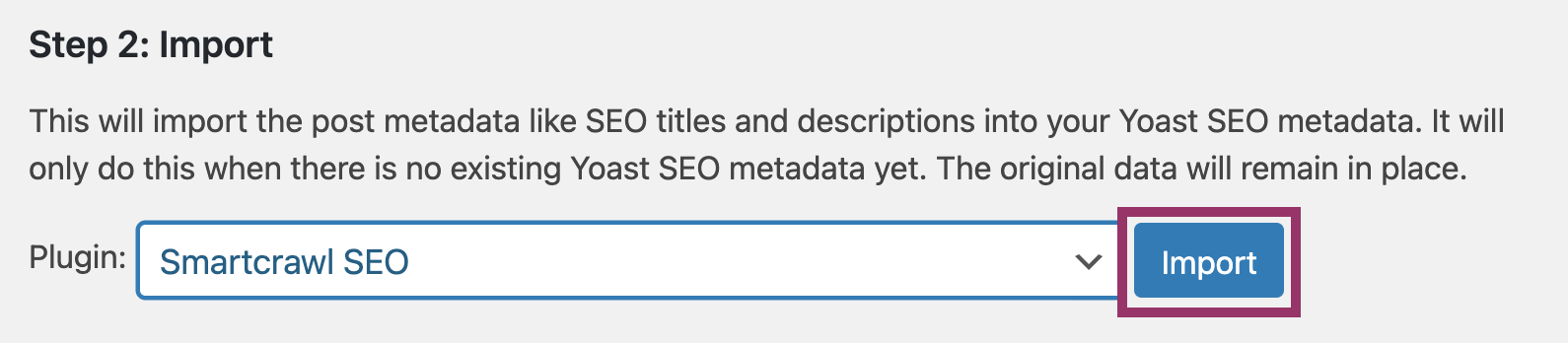
- Check that your data has been imported correctly
All your focus keyphrases, SEO titles and descriptions should have migrated to the Yoast SEO plugin. You can check this by opening any of your Posts or Pages and checking if the focus keyphrase and search appearance are filled in.
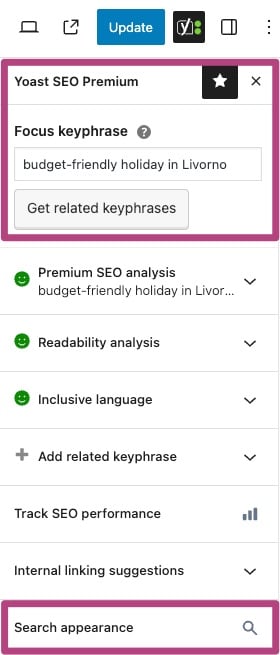
- Complete the First-time configuration
To make sure that Yoast SEO works correctly, run the First-time configuration in the Yoast SEO menu. You can also go here directly by clicking the link in Step 4 of the Import from other SEO plugins process.
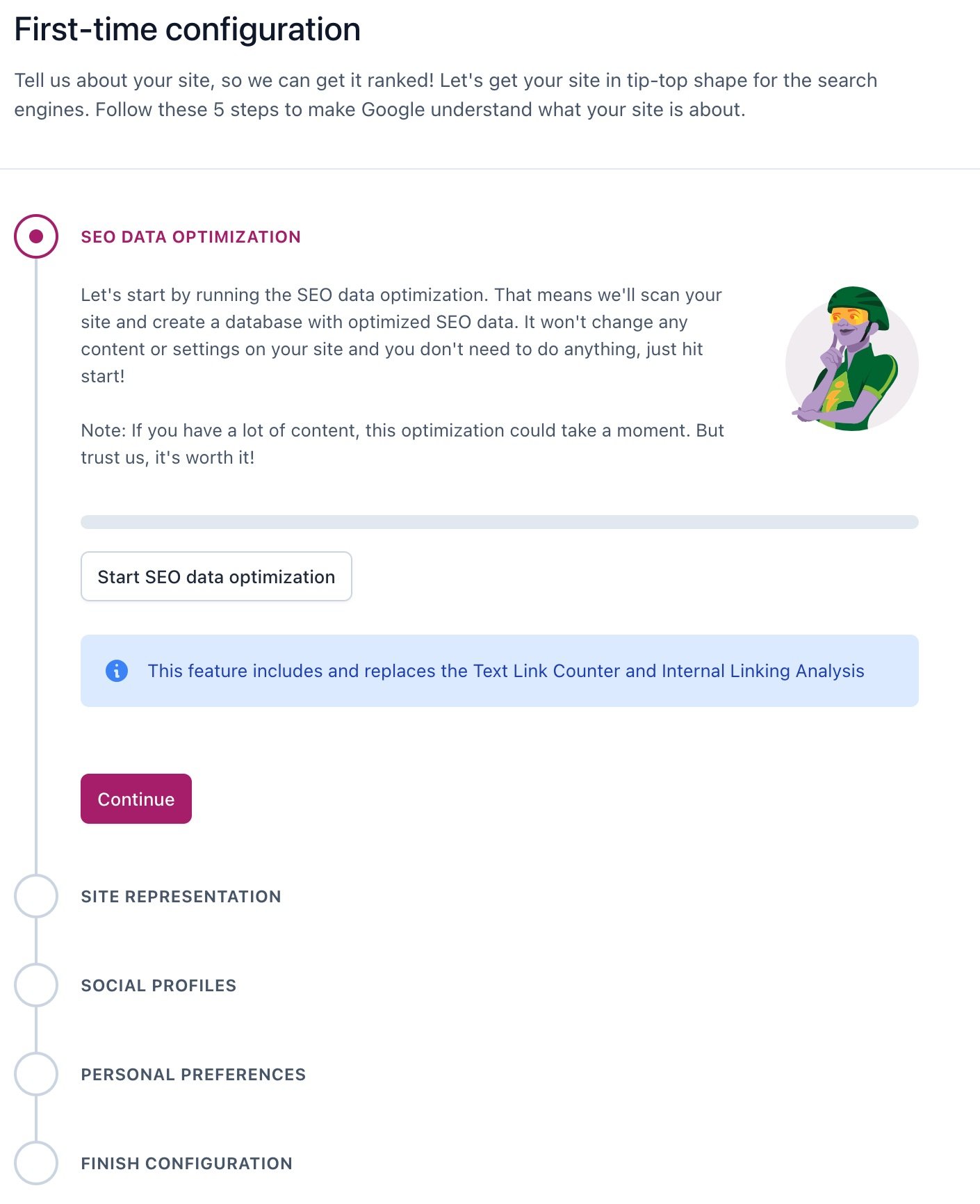
- Clean up your remaining data
After finishing the First-time configuration, select Step 5 of the Import from other SEO plugins process. This step will clean your old data: you will receive a notification when it is complete.
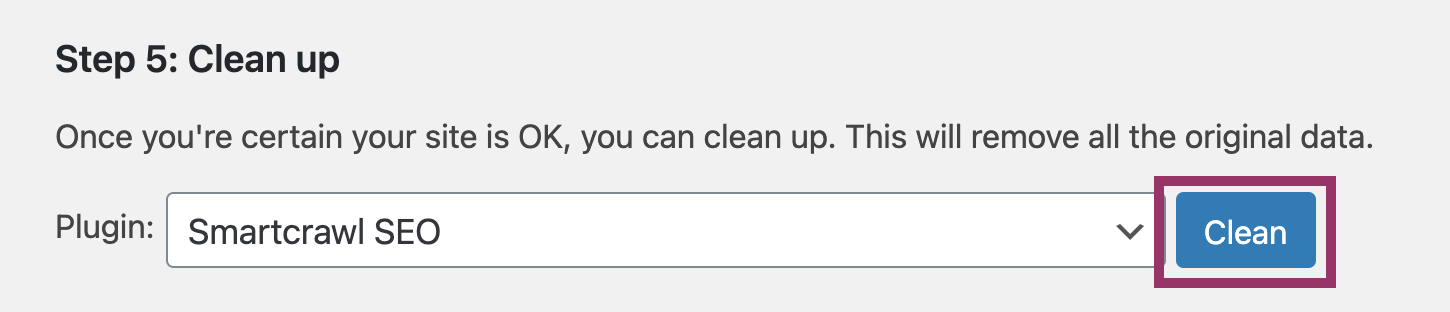
Get started with Yoast SEO
Our blog is full of posts that help you learn and apply SEO the right way. If you are wondering how to get the best out of the Yoast SEO plugin, read these posts:

