How to install Yoast SEO Premium on your WordPress website
Thank you for purchasing Yoast SEO Premium! In this article, we’ll explain how to install the Yoast SEO Premium plugin, both automatically and manually. If you want to use Composer, we have a separate manual on how to install Yoast plugins using Composer.
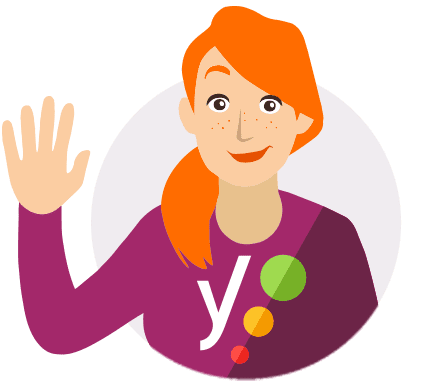
Free or Premium?
Want to install the free Yoast SEO plugin? Use the Yoast SEO for WordPress installation manual instead!
How to install Yoast SEO Premium automatically
To install Yoast SEO Premium to your WordPress site, follow these steps.
- Go to the MyYoast installation page
- Enter your site URL
You can add a new site URL or choose a site that’s in your MyYoast account.
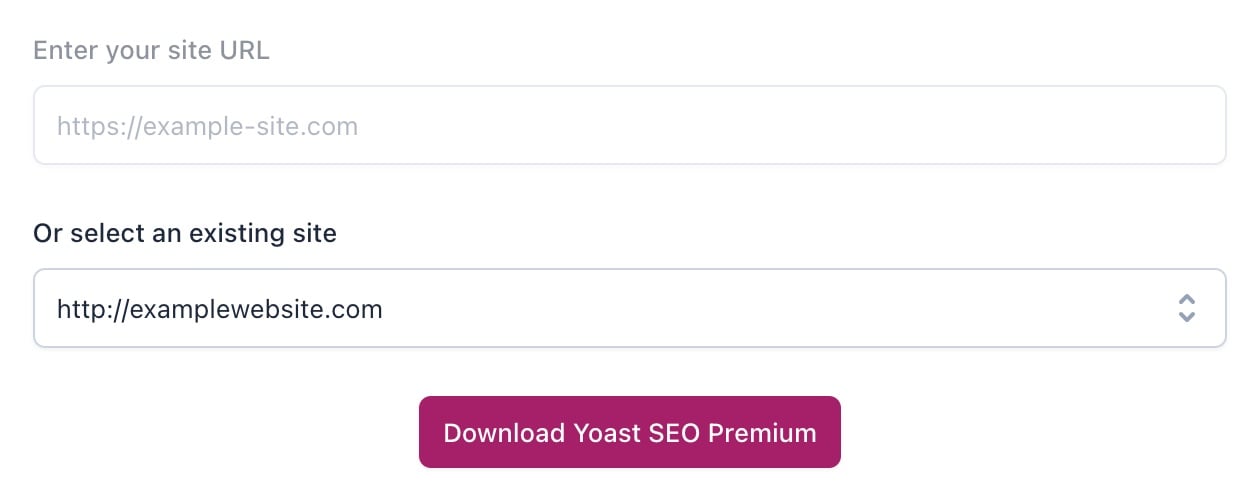
- Click Download Yoast SEO Premium to download the .zip file
- Click I’m ready. Please take me to my website
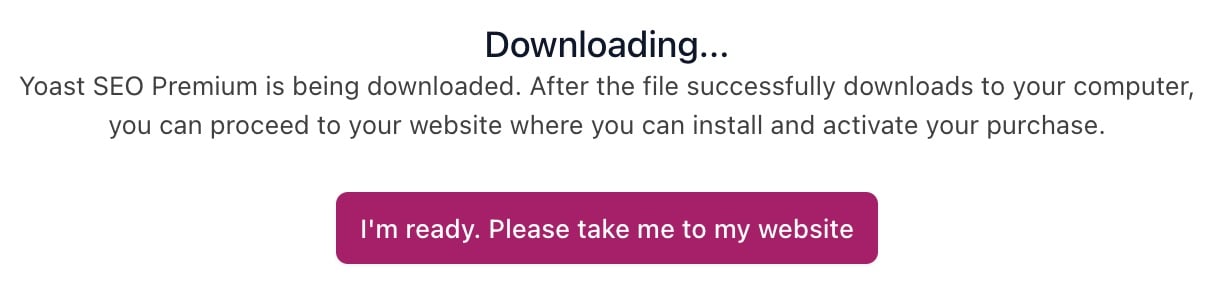
- Upload the plugin .zip and click Install Now
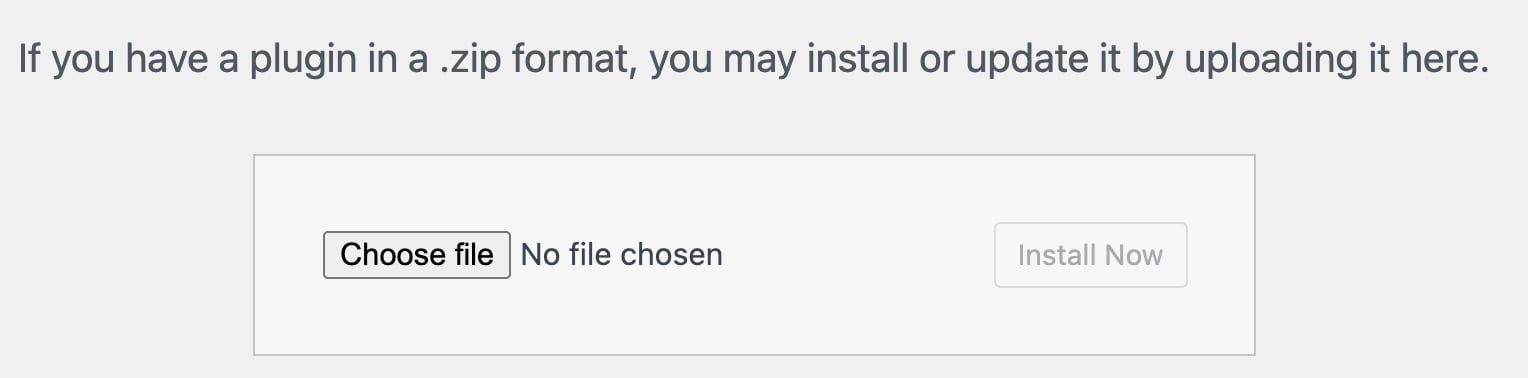
- Click Activate Plugin
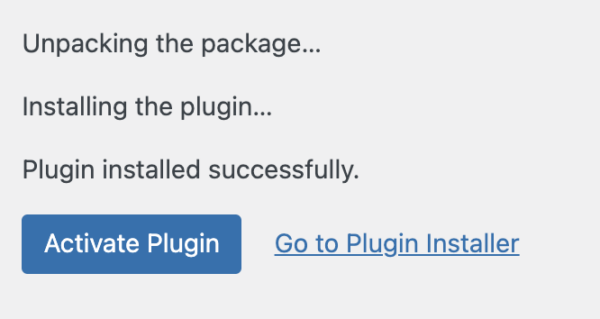
- Your installation of Yoast SEO Premium is complete
Yoast SEO Premium is now active on your site!
- You can now also install Local SEO, News SEO, and Video SEO
How to install Yoast SEO Premium manually
When you want to manually install Yoast SEO Premium, you need to download the plugin; install the plugin; and connect your subscription. Follow the steps below for the installation manual.
- In MyYoast, go to Downloads
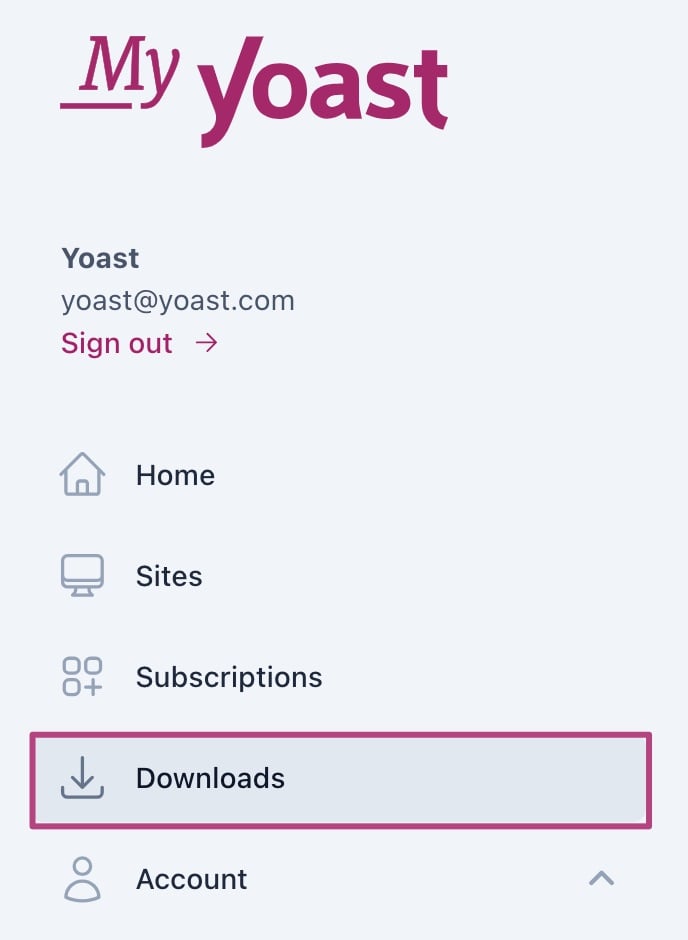
- Download Yoast SEO Premium
Click Download to start the .zip download.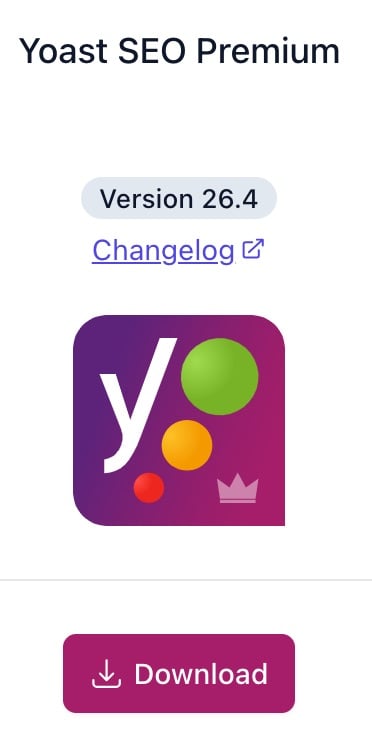
- Log in to your WordPress website
- Under Plugins, click Add Plugin
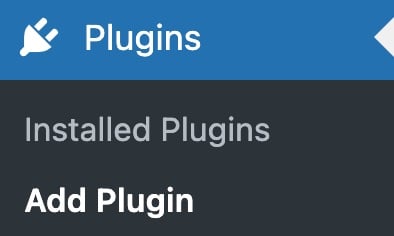
- At the top of the screen, click Upload Plugin

- Click Choose file, upload the plugin and click Install Now
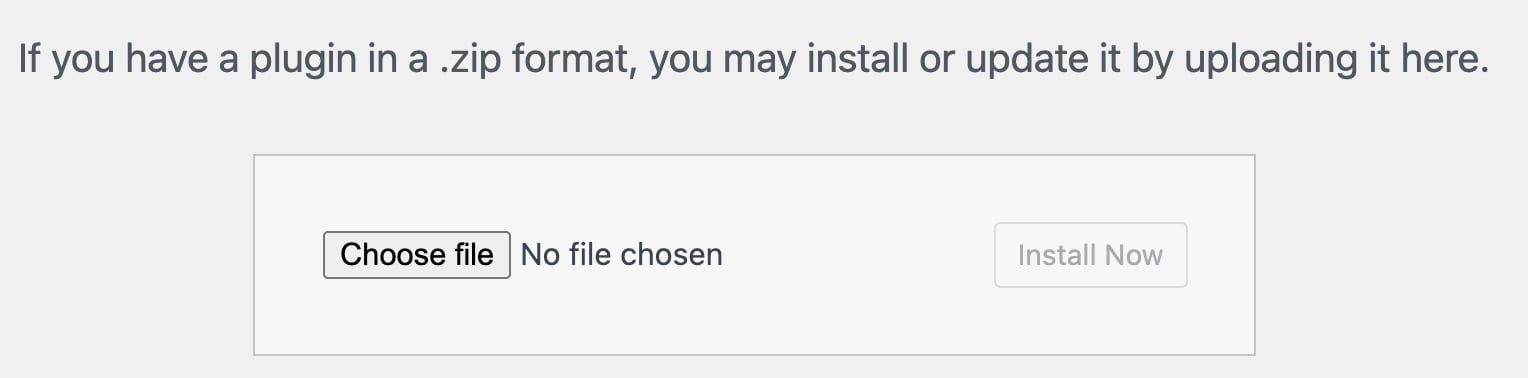
- Click Activate Plugin
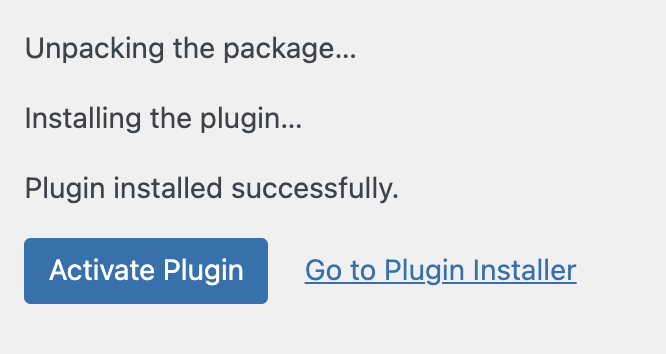
- Return to MyYoast and go to Sites
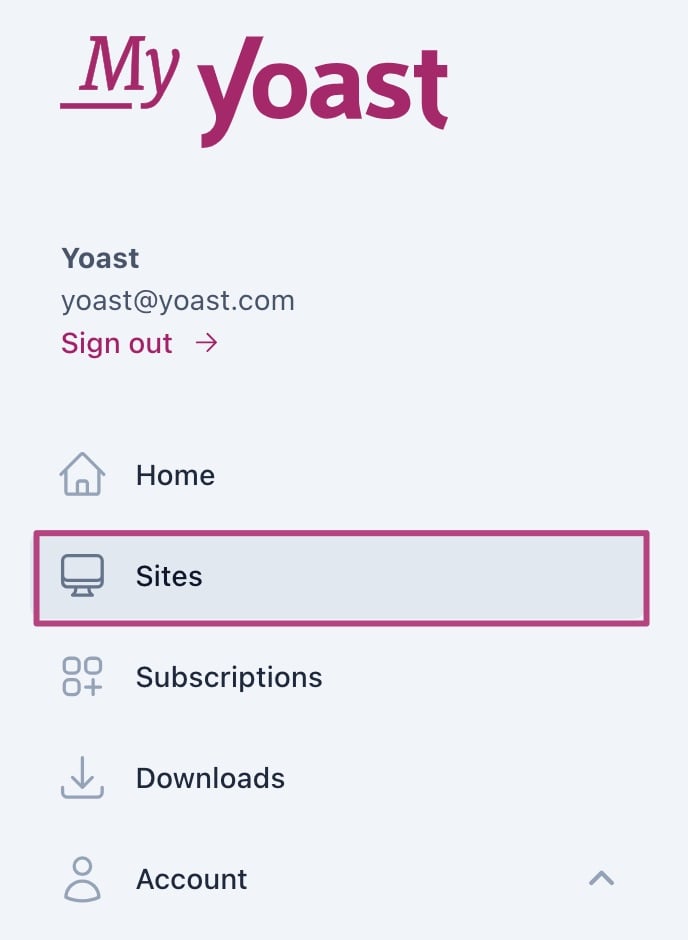
- Click + Add a site and fill in your site details
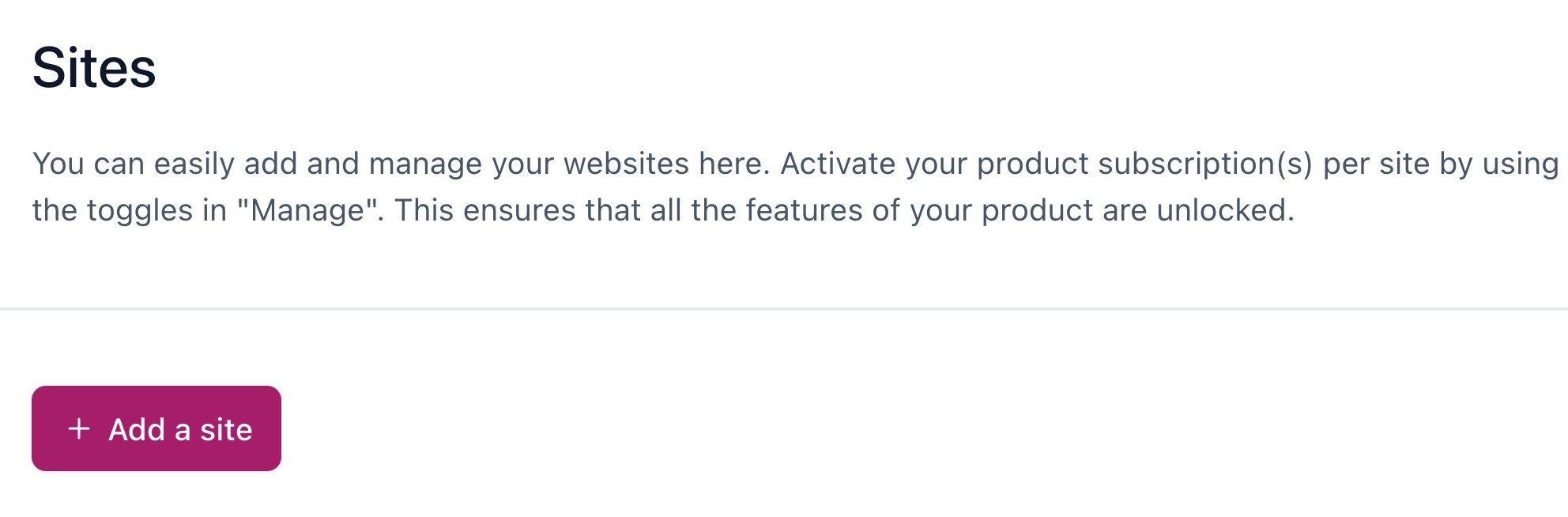
- Switch the toggle to On to connect your subscription
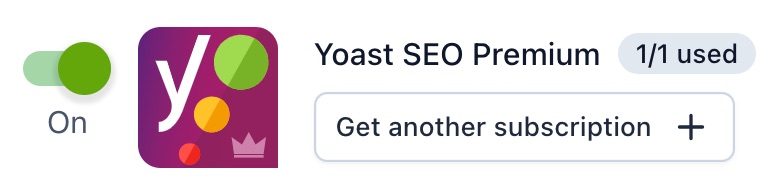
- Congratulations! You have now installed and activated Yoast SEO Premium on your site!
- You can now also install Local SEO, News SEO, and Video SEO
How to install Yoast SEO Premium using Composer
Want to install Yoast SEO plugins with the help of Composer? Follow the steps below for the installation process.
- In MyYoast, go to Downloads
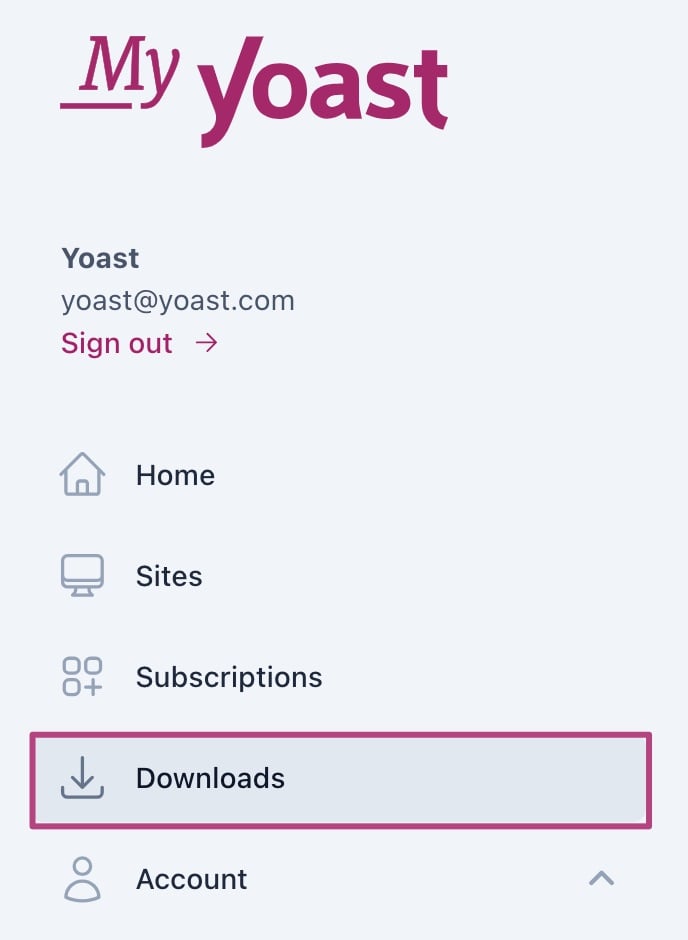
- Click on Install with Composer
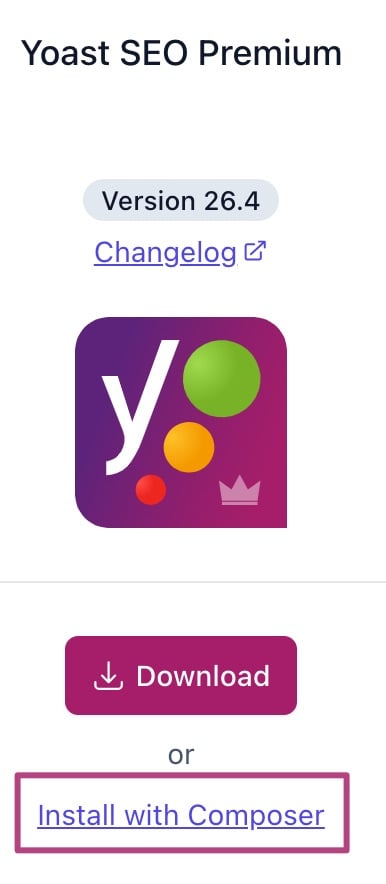
- Follow the instructions under How to install Yoast SEO Premium using composer
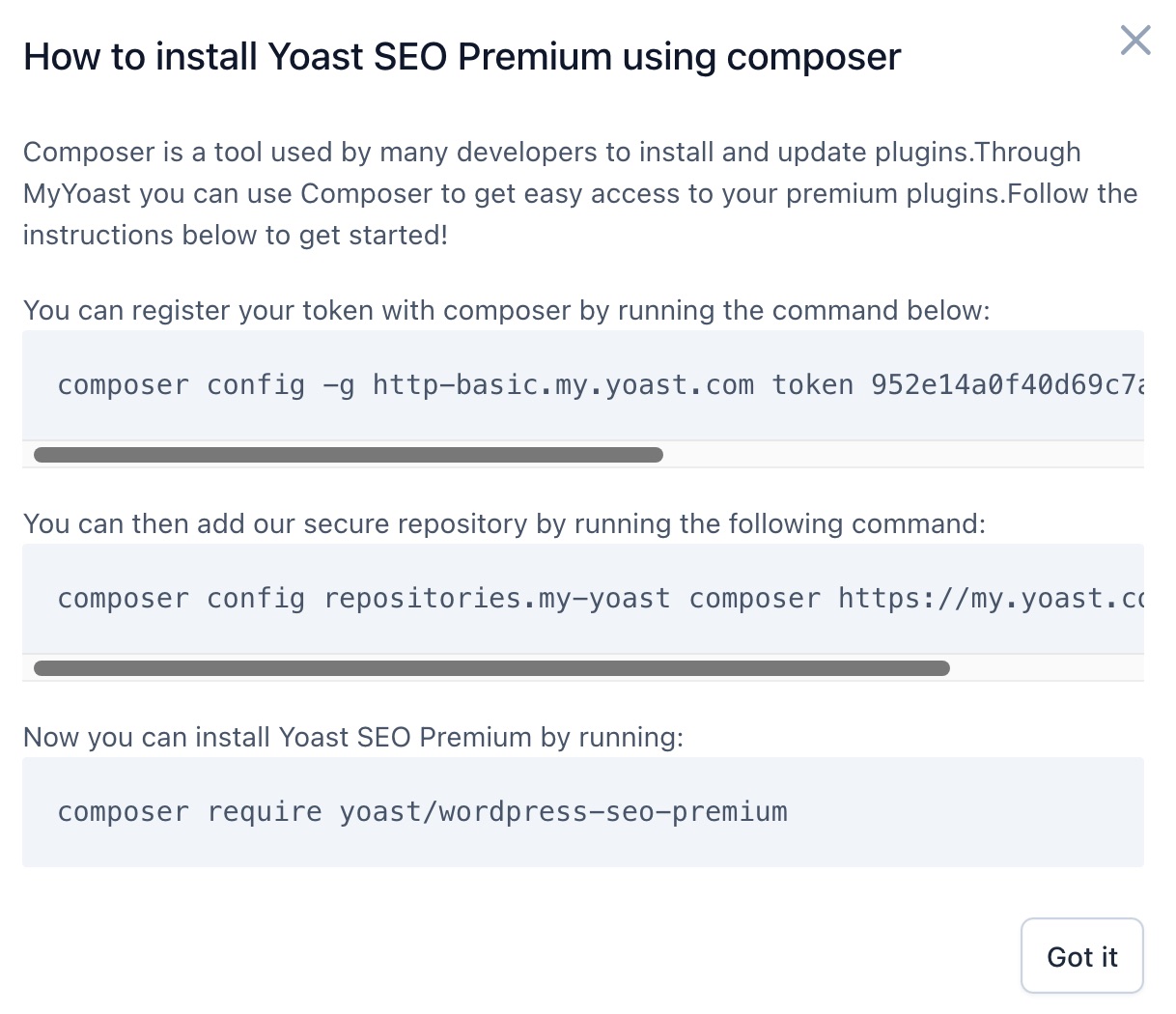
- Congratulations! You have now installed your Yoast SEO plugin of choice
You can start optimizing your site for SEO immediately!
How do I use Yoast SEO Premium for WordPress?
Want to start using Yoast SEO Premium for WordPress immediately? Check out the full Yoast SEO configuration guide, or do the free Yoast SEO Academy course on Yoast SEO for WordPress to get the most out of the plugin!
I have a problem installing Yoast SEO Premium
If you run into problems installing Yoast SEO Premium, please consult our Common installation and update errors help article.

