How to migrate from wpSEO to Yoast SEO
You landed on this page because you are probably about to migrate from wpSEO to Yoast SEO. First of all, thanks for choosing our plugin! Now, we created this post to make sure your transition to Yoast SEO goes well. In the steps below, we show you how to safely import your SEO data from your old plugin to Yoast SEO.
Migrating from wpSEO to Yoast SEO
To migrate safely from wpSEO to Yoast SEO, follow the steps below:
- Create a backup of your site
Make sure you don’t lose any valuable data! Check How to create a backup for your WordPress site for instructions.
- In your WordPress backend, go to Plugins
When you log in, click in the sidebar menu on Plugins.
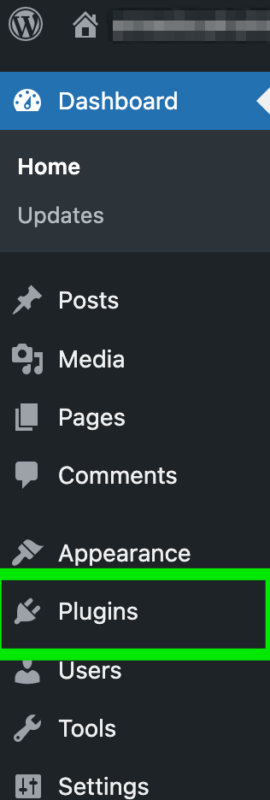
- Deactivate wpSEO
In the Plugins menu, find the wpSEO plugin and click Deactivate to disable it.

- Install Yoast SEO
Search for Yoast SEO in the Plugin repository or follow this guide to install Yoast SEO for WordPress.
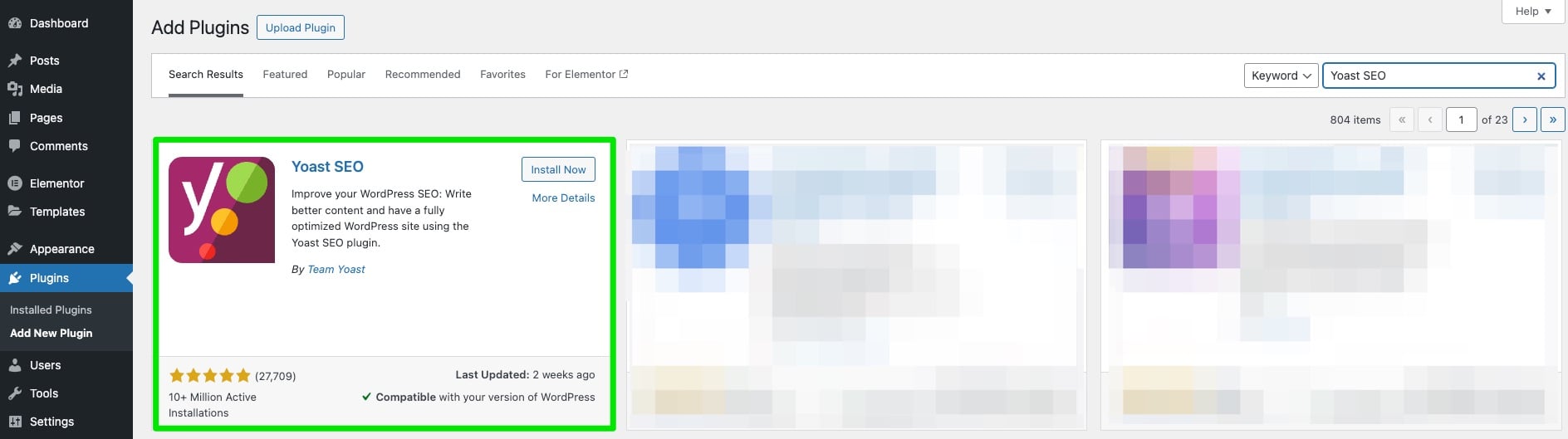
- Go to the Yoast SEO menu and select Tools
The Tools menu will open.
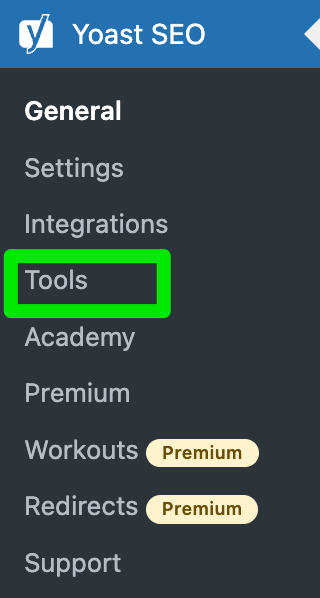
- Click on Import and Export
The Import and Export settings will open.
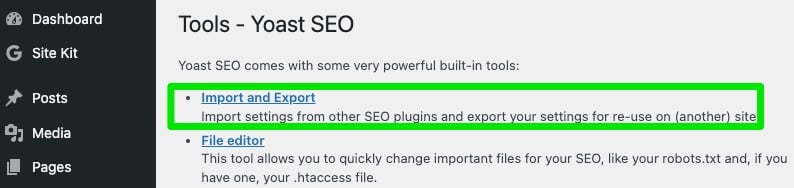
- Select Import from other SEO plugins to import data
You have already completed Step 1 by backing up your data.

- Import your data
Select the wpSEO plugin in the drop-down menu and click on Import to migrate your data. It may take some time to import all the data: you will see a notification at the top of the screen when it is complete.
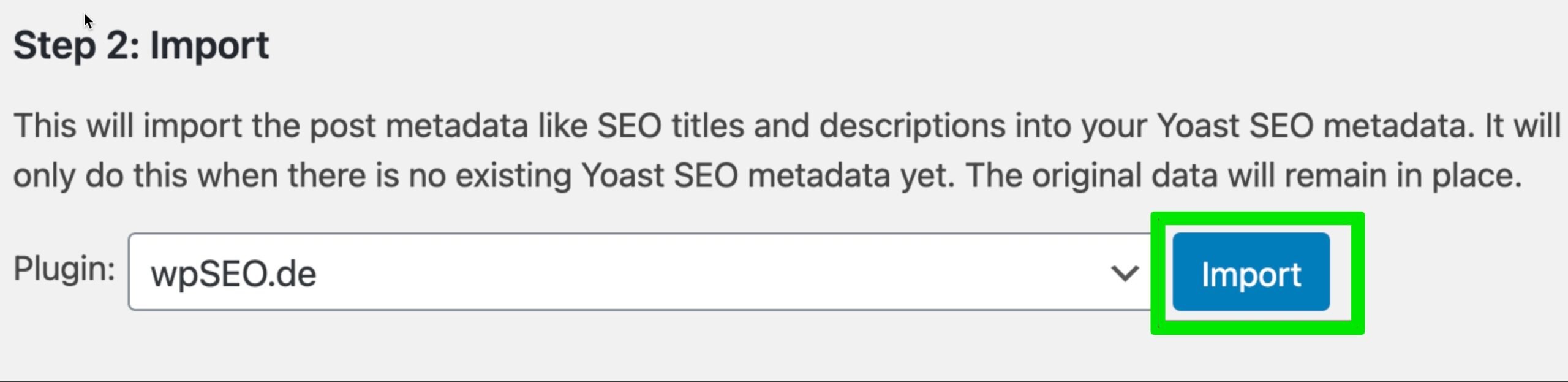
- Check that your data has been imported correctly
All your focus keyphrases, SEO titles and descriptions should have migrated to the Yoast SEO plugin. You can check this by opening any of your Posts or Pages and checking if the focus keyphrase and search appearance are filled in.
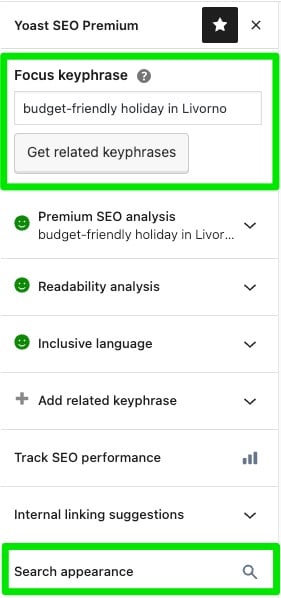
- Go through the First-time configuration
To make sure that Yoast SEO works correctly, run the First-time configuration in the Yoast SEO menu. You can also go here directly by clicking the link in Step 4 of the Import from other SEO plugins process.
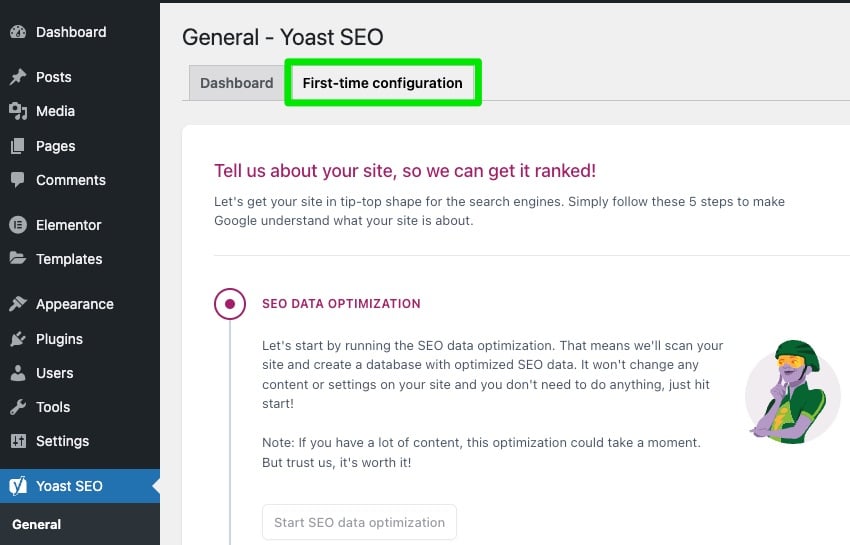
- Clean up your remaining data
After finishing the First-time configuration, select Step 5 of the Import from other SEO plugins process. This step will clean your old data: you will receive a notification when it is complete.
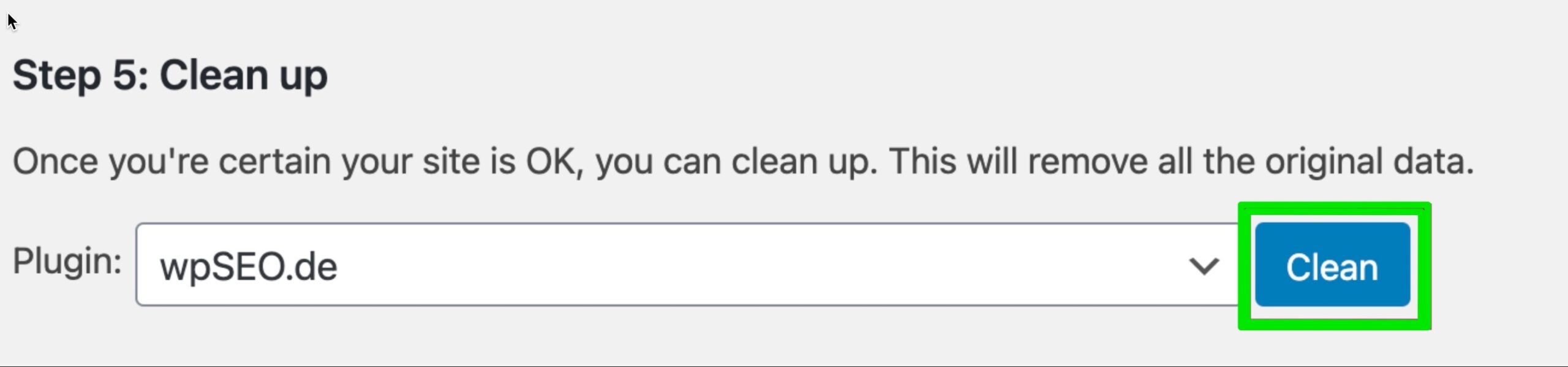
Are you new to Yoast SEO and do you have questions? The following posts can help!
Get started with Yoast SEO the right way!
- The beginners guide to Yoast SEO
- How to use the content analysis in Yoast SEO
- WordPress SEO: the definitive guide


