How to migrate from The SEO Framework to Yoast SEO
Migrating from one to another SEO plugin can be stressful, as you may worry that you will lose valuable data. In this post, we explain how to migrate from the The SEO Framework plugin to Yoast SEO safely. Going through the steps described below will let you keep your SEO data such as keyphrases, meta descriptions, and SEO titles.
How to migrate from The SEO Framework to Yoast SEO
To migrate from The SEO Framework to Yoast SEO follow these steps:
- Create a backup of your site
Make sure you don’t lose any valuable data! Check How to create a backup for your WordPress site for instructions.
- In your WordPress Dashboard, go to Plugins
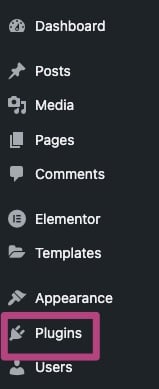
- Deactivate The SEO Framework
In the Plugins menu, find The SEO framework plugin and click Deactivate to disable it.

- Install Yoast SEO
Search for Yoast SEO in the Plugin repository or follow this guide to install Yoast SEO for WordPress.
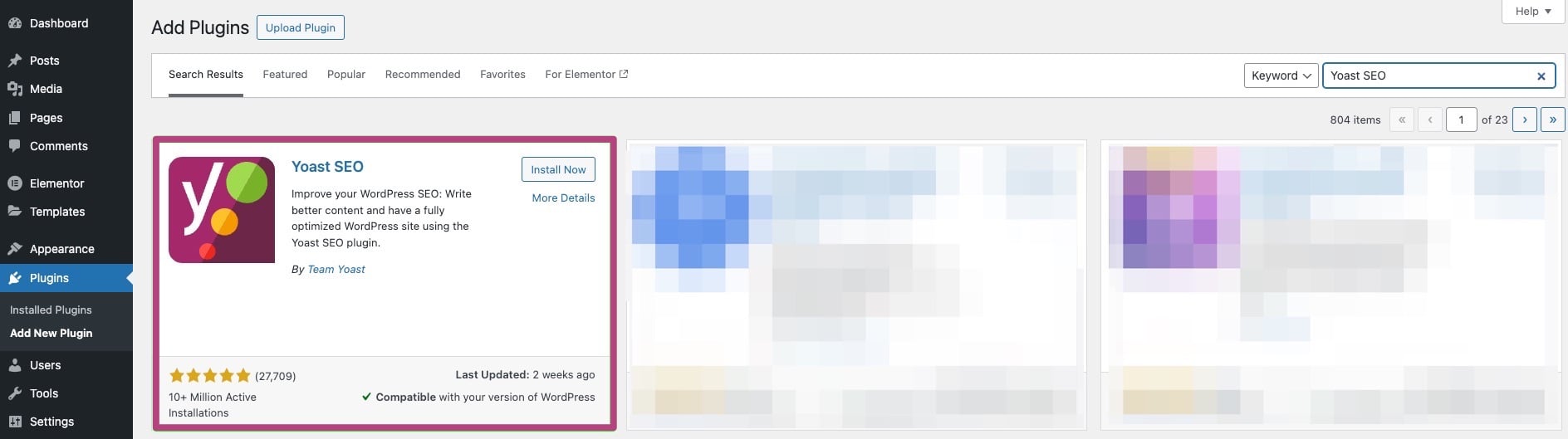
- Go to the Yoast SEO and select Tools
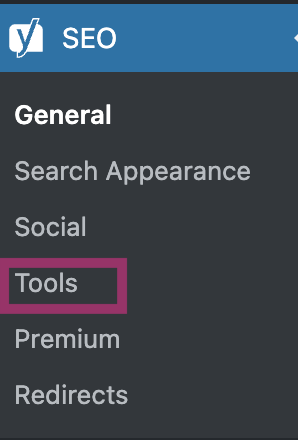
- Click on Import and Export

- Select Import from other SEO plugins

- Import your data
You have already completed Step 1 by backing up your data. Select the SEO Framework plugin in the drop-down menu and click on Import to migrate your data. It may take some time to import all the data: you will see a notification at the top of the screen when it is complete.
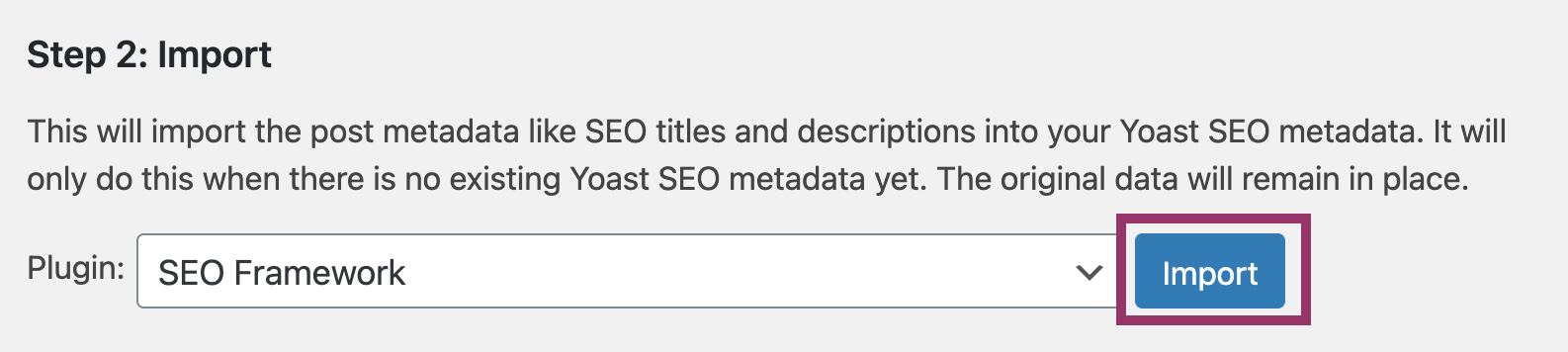
- Check that your data has been imported correctly
All your focus keyphrases, SEO titles and descriptions should have migrated to the Yoast SEO plugin. You can check this by opening any of your Posts or Pages and checking if the focus keyphrase and search appearance are filled in.
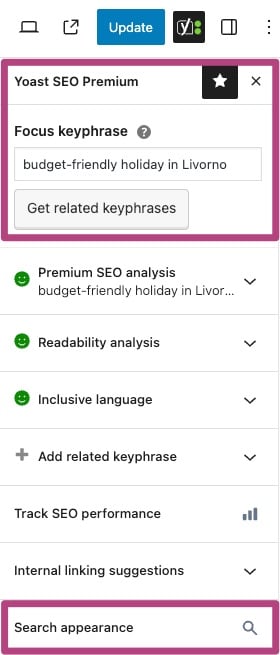
- Go through the First-time configuration
To make sure that Yoast SEO works correctly, run the First-time configuration in the Yoast SEO menu. You can also go here directly by clicking the link in Step 4 of the Import from other SEO plugins process.
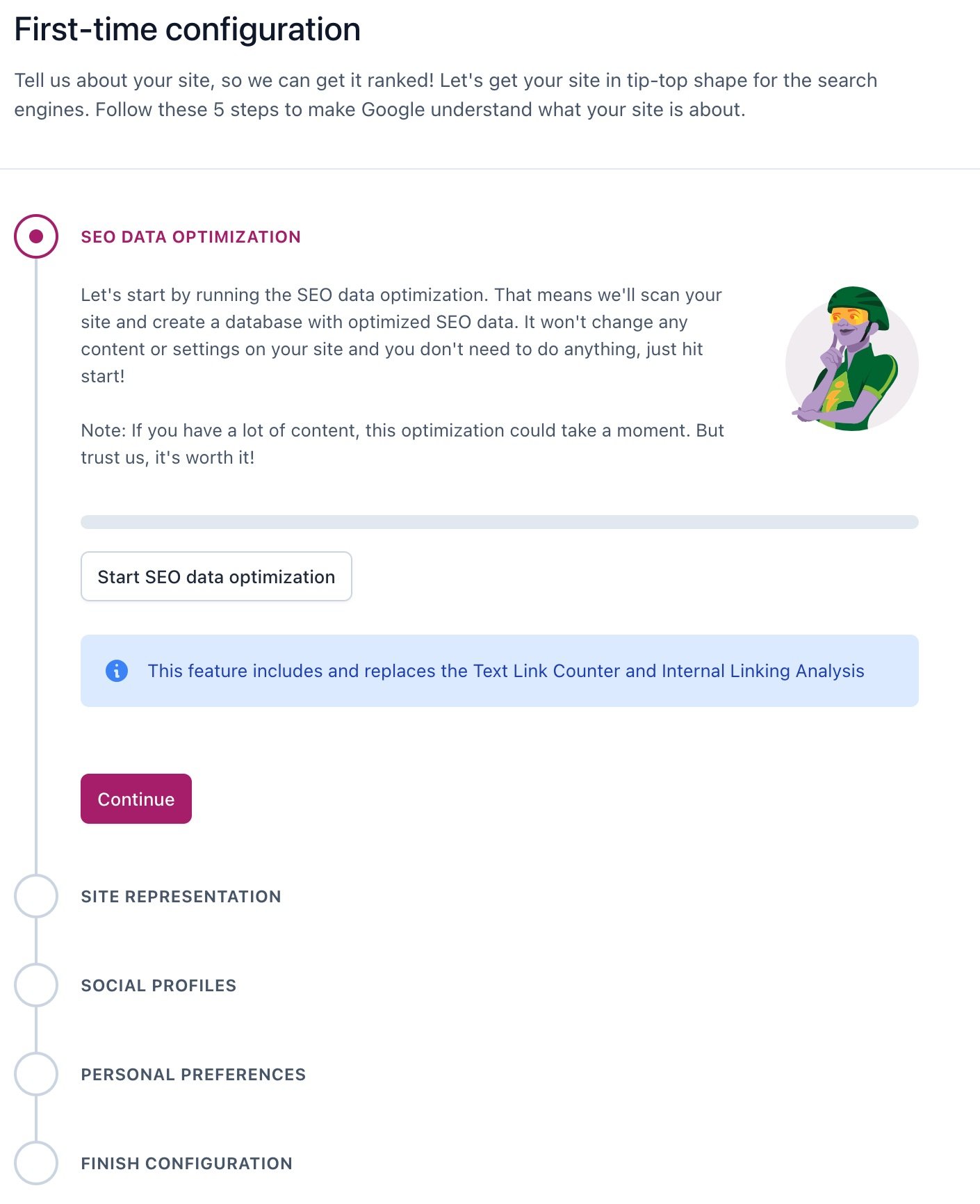
- Clean up your remaining data
After finishing the First-time configuration, select Step 5 of the Import from other SEO plugins process. This step will clean your old data: you will receive a notification when it is complete.
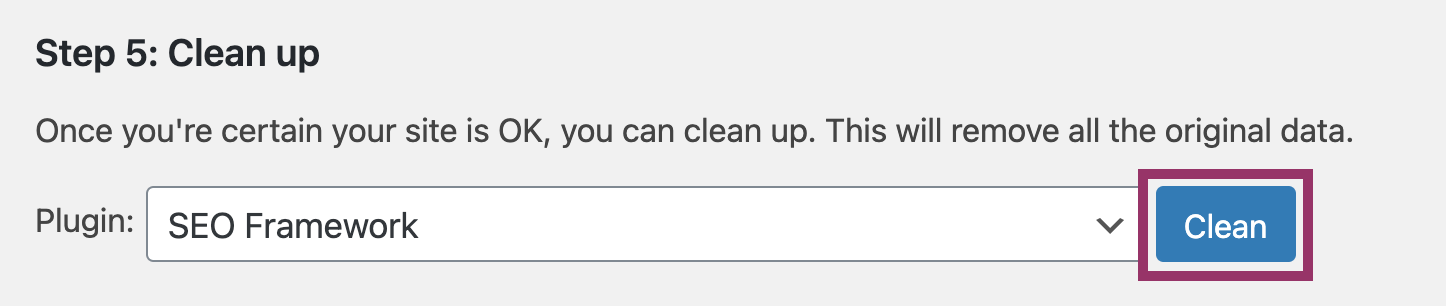
Get started with Yoast SEO
That’s it! You can now use Yoast SEO Premium. Need some more information on using Yoast SEO? These articles are a good place to start:

