How to fix missing Schema properties for products
If you have an e commerce website, you need to make sure that potential customers can find your products. So, it can be frustrating if you open Google Search Console and see that you have some missing schema properties. In this article, we explain how you can fix some of the most commonly found errors.
Table of contents
offers, review, or aggregateRating should be specified
Since March 2020, all products are required to have some of these properties in their markup. If you are using WooCommerce, the markup should automatically be added to your product pages. For an even better Schema implementation that Google will easily pick up, you can use our WooCommerce SEO plugin. To learn more, read our articles on How to fix missing Schema properties: ‘offers’ should be specified and How to fix missing Schema property: either review or aggregateRating should be specified.
No global identifier provided (e.g. gtin mpn isbn)
You can fix the no global identifier provided (e.g., GTIN, MPN, ISBN) warning in Google Search Console by adding the relevant data to the products on your site. That’s easy to do if you use WooCommerce SEO: you can add global identifiers in bulk or per individual product.
You can import your global identifiers in bulk on the products page, using the Import Products tab. Here, you can upload a CSV or TXT file with your product information, choose the specific global identifier and the importer will match them to your existing products. If there are no matching products, a new one will be created.
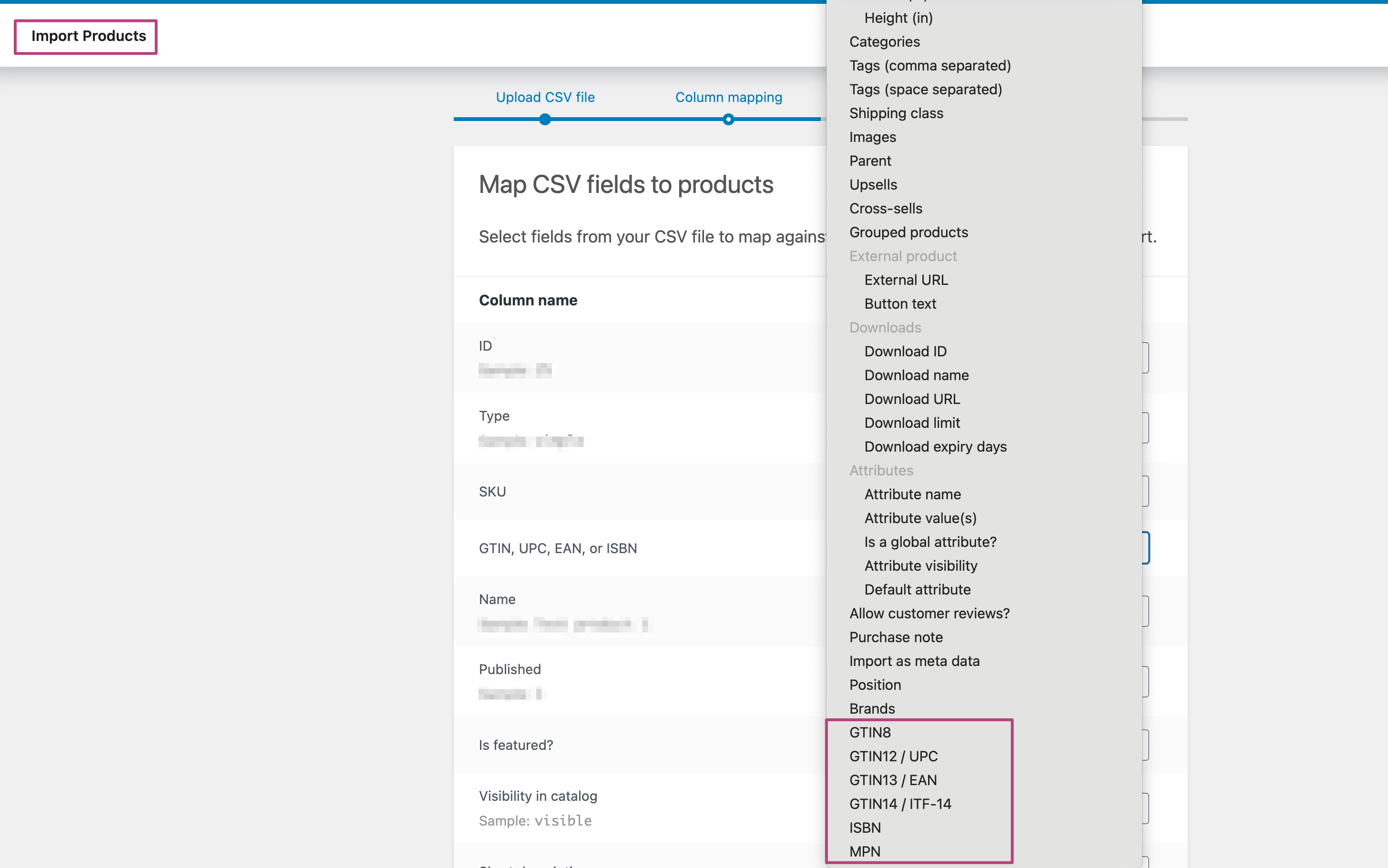
If you want to add global identifier for individual products, go to the product editor and click on the Yoast SEO tab of the WooCommerce meta box. There, you will see the options to add product identifiers. Add the product identifiers that your products contain in the appropriate boxes.
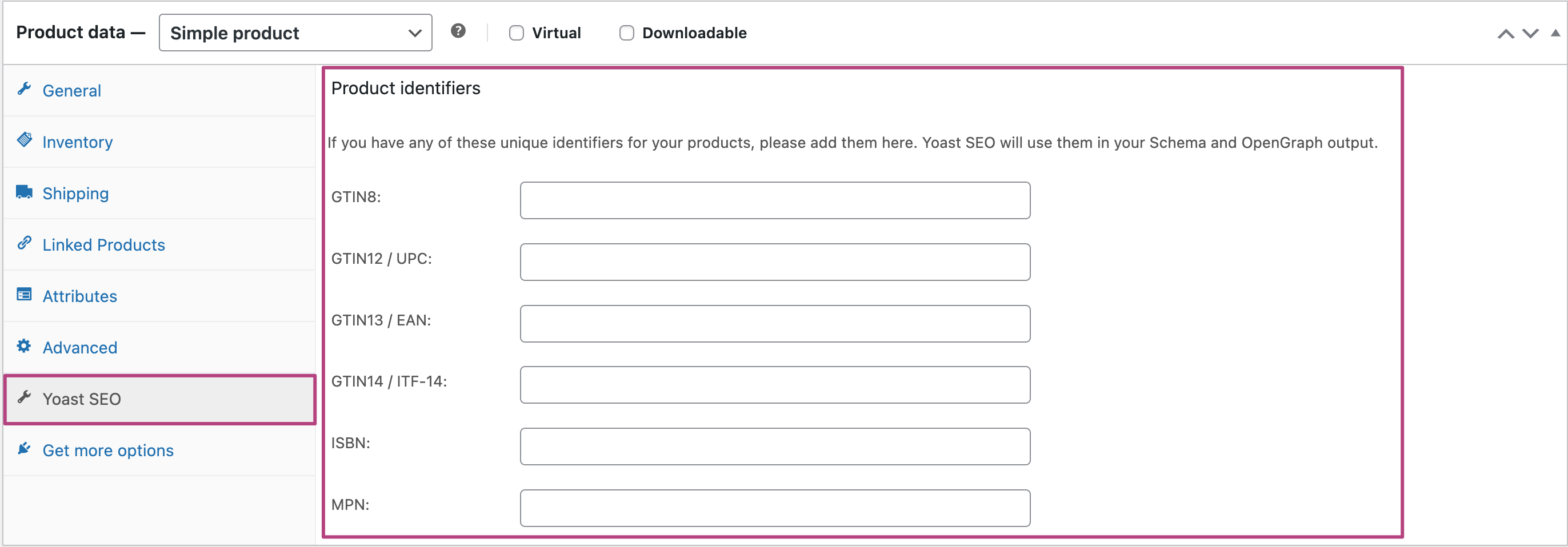
Read more: How to fix the missing Schema property: no global identifier provided (e.g. gtin mpn isbn)
Missing field brand
The warning missing field brand schema property occurs in Google Search Console when the product brand and manufacturer option hasn’t been configured in the WooCommerce SEO plugin settings. To solve this issue, you’ll need to configure the product’s brand and manufacturer in WooCommerce SEO.
Missing field priceValidUntil
The priceValidUntil property only makes sense for products on sale. The warning missing field priceValidUntil occurs in Google Search Console when a product has no sale price set. If necessary, you can configure the sale price and the duration of your products’ sale in the General tab of the WooCommerce meta box.
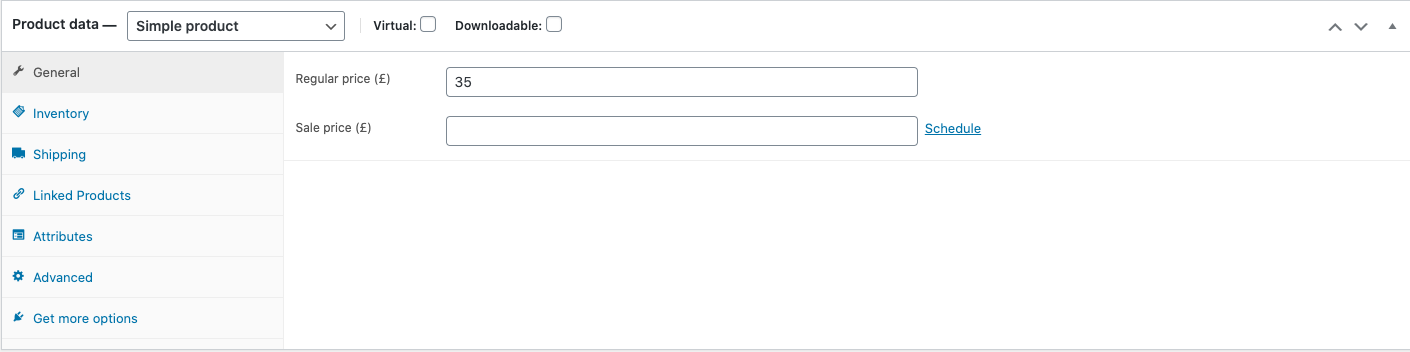
This value is optional, and not adding it will not harm your product’s appearance in the search results.
Read more: How to fix missing Schema property: missing field “priceValidUntil”
Missing field sku
The warning missing field sku occurs in Google Search Console when a product has no SKU (stock keeping unit) defined. Usually, SKUs are required for products with variations, for example, wallets in different colors.
To add an SKU, go to the WooCommerce meta box located in your product pages editor. Then, select either a Grouped product or a Variable product from the Product data menu, depending on which option fits your product.
Read more: How to fix missing Schema property: missing field “sku”
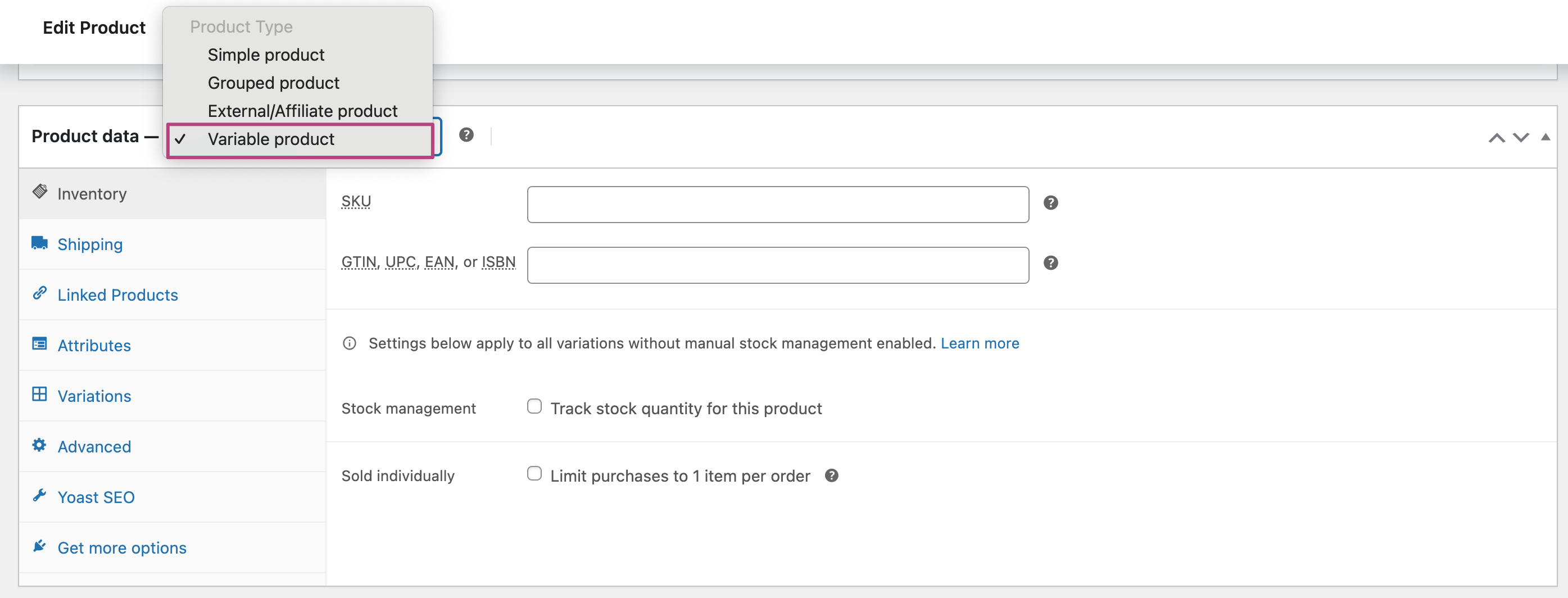
Missing field image
To fix this error, you will need to either add a featured image or an image in the product gallery.
Conclusion
To sum up, we’ve discussed how to fix the most common issues for missing Schema properties in Google Search Console. The Yoast WooCommerce SEO plugin can help you solve these issues quickly. The plugin helps you configure all kinds of metadata for your products and automatically produces the right Schema.org structured data for it!


