How to add Brand, Manufacturer, Color, Pattern, and Material attributes to your products
The WooCommerce SEO plugin automatically adds brand, manufacturer, color, pattern and material Product Schema properties to your product pages. By doing that, it describes your pages in a way that search engines can understand. That makes them eligible for rich results, which are great for attracting traffic to your site! Of course, for this to work, you will need to have WooCommerce SEO installed. Then, you’ll need to add the corresponding attributes to WooCommerce, and configure them in WooCommerce SEO and on the product page.
How to fix the “missing field brand” error in Google Search Console
Did you receive the “missing field brand” error in Google Search console? The warning occurs when the product brand and manufacturer attributes haven’t been configured in the WooCommerce SEO plugin settings. To fix it, follow the steps below!
How to create product attributes in WooCommerce
Follow the steps below to create brand, manufacturer, color, pattern and material attributes and add them to your WooCommerce product. Yoast WooCommerce SEO will pick them up, and automatically output the correct Schema. This will fix the “missing field brand” error.
Note: in this example, we add the brand attribute. But, you can follow the same steps to add the manufacturer, color, pattern and material attributes as well.
- Go to the Products menu item, then select Attributes.
The Attributes screen opens.
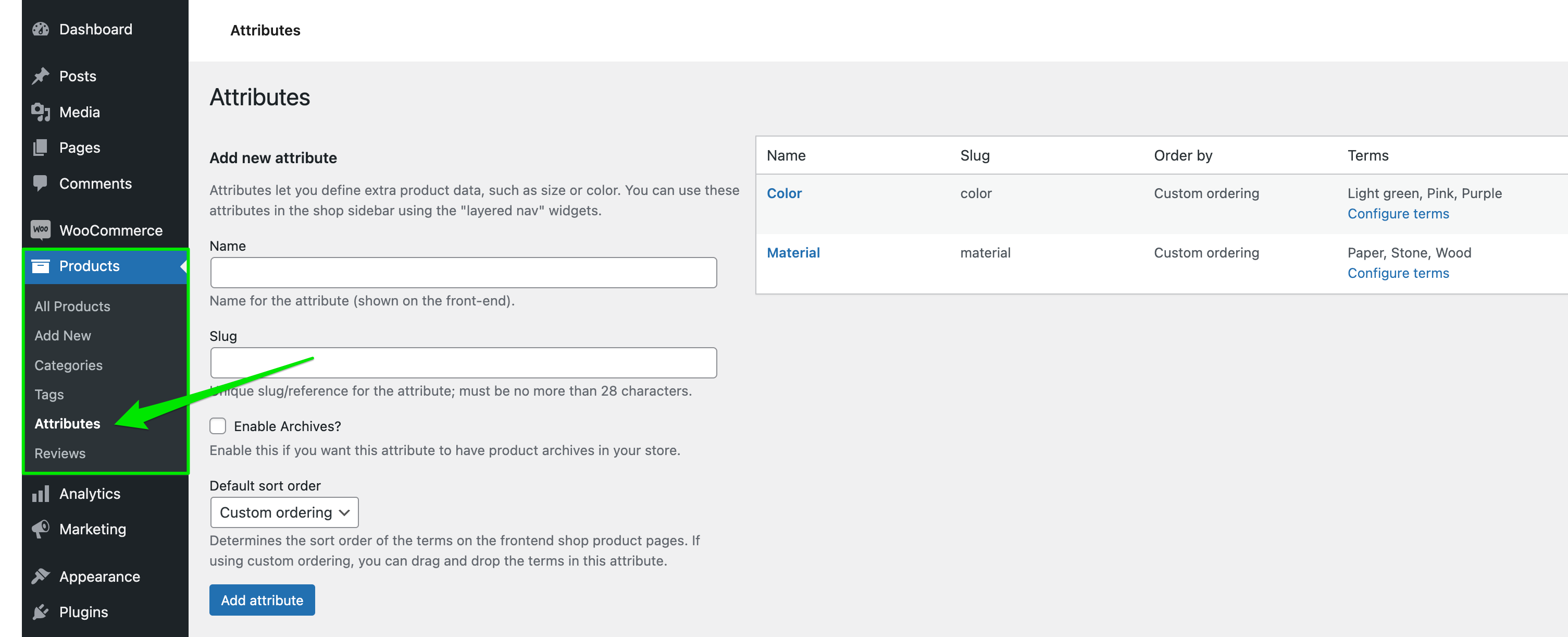
- Add the new attribute.
Add the name and the slug of the attribute in the designated fields (In this case – Brand). Then click Add attribute and you will see the attribute in the list on the right.
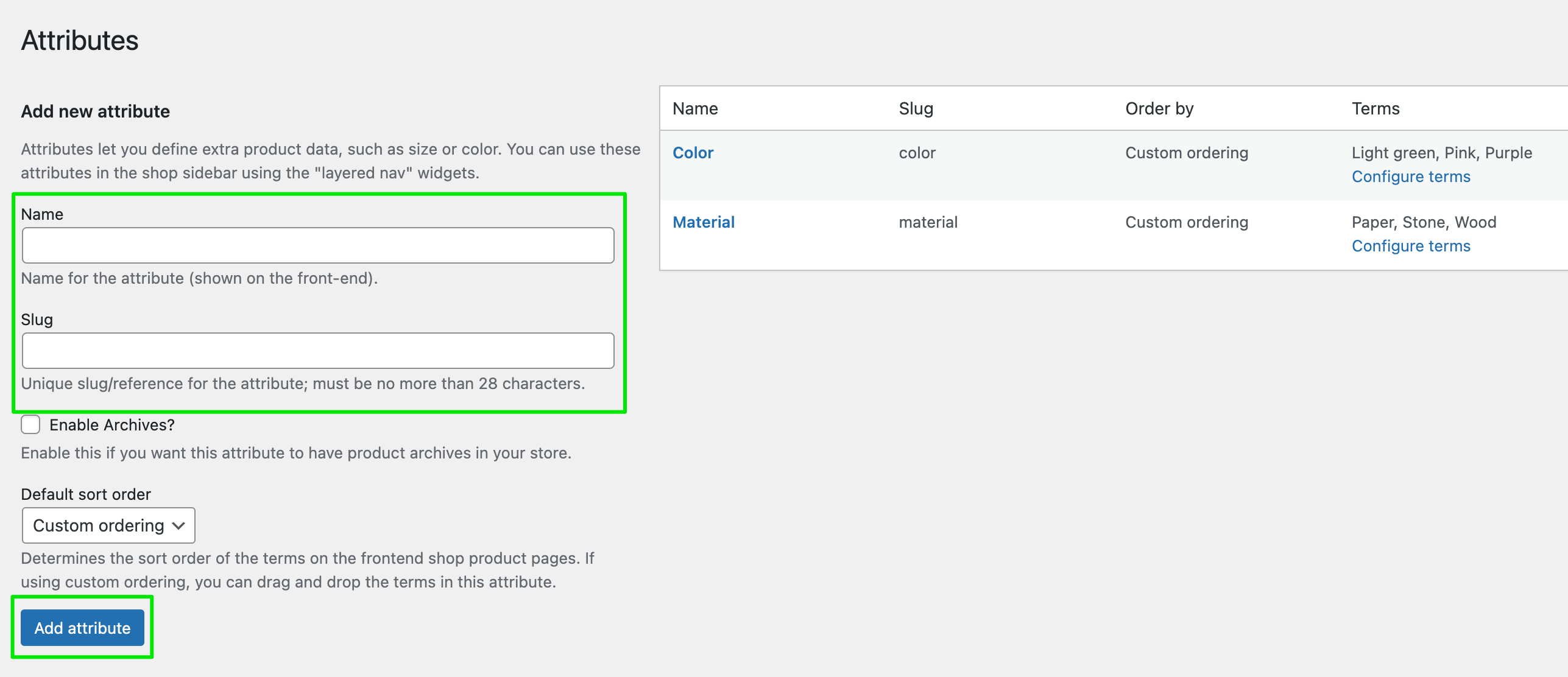
- Click the Configure terms link.
A new screen will open. You can add the terms of the attribute there.

- Add the terms to the attribute.
Add the name, slug, and description to the new Brand. Then click Add new Brand.
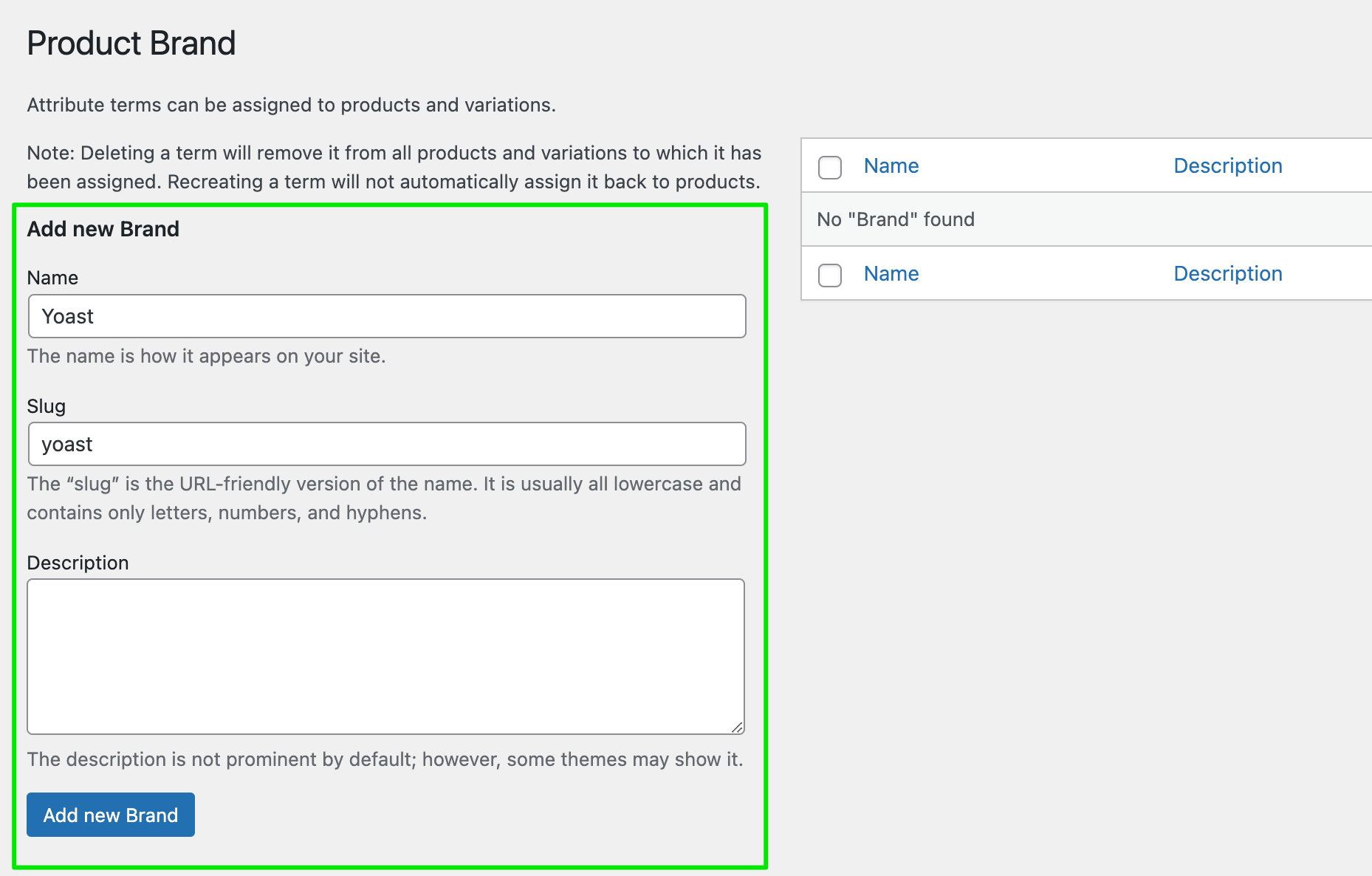
- Go to the WooCommerce SEO settings.
After you’ve added the Brand attribute, you can select it in the WooCommerce SEO plugin settings by going to Yoast SEO > WooCommerce SEO. The WooCommerce SEO settings screen will open.
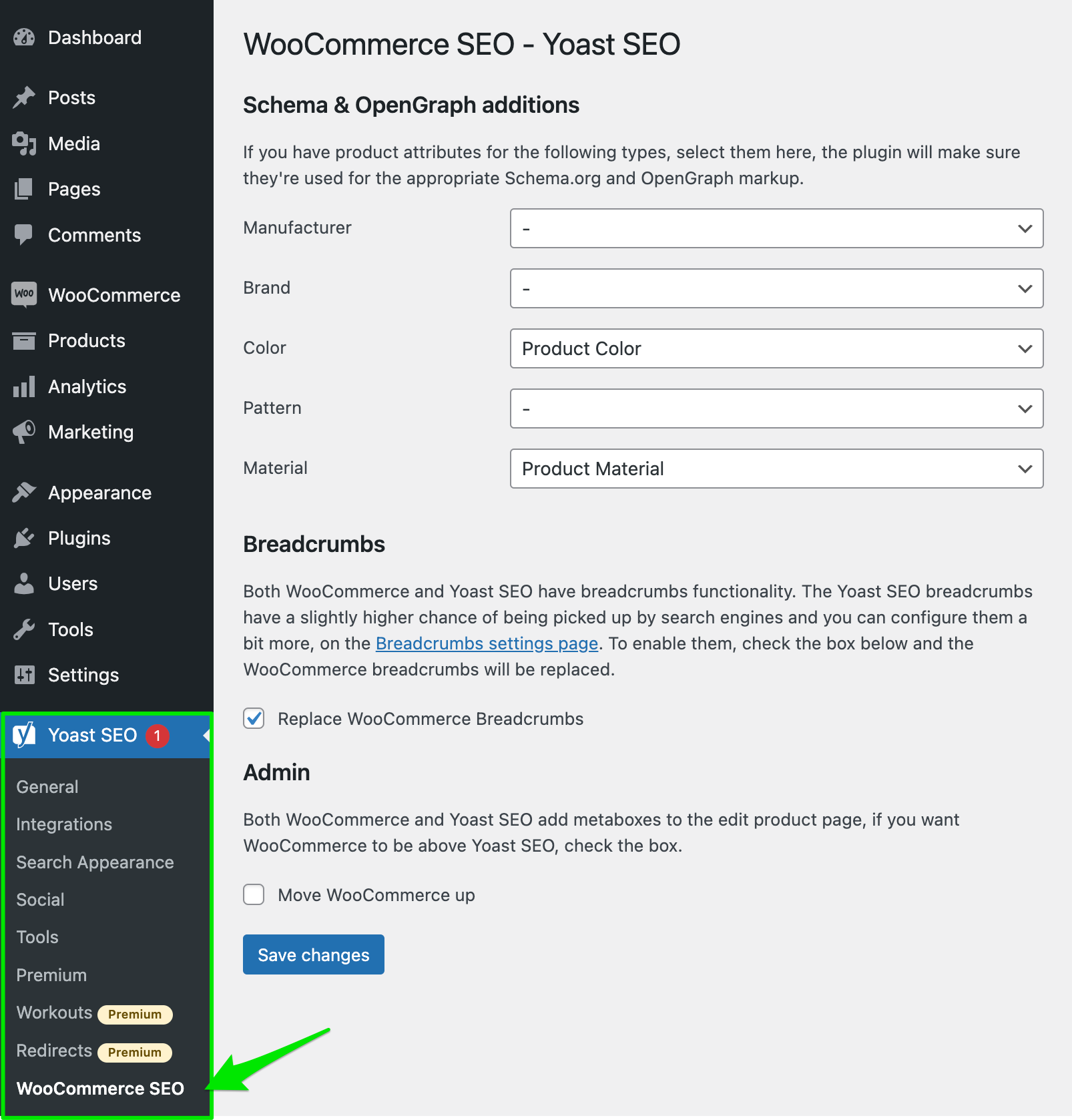
- Add the Product Brand attribute
Click on the dropdown menu next to Brand, to select the Product Brand attribute. Then, click Save changes.
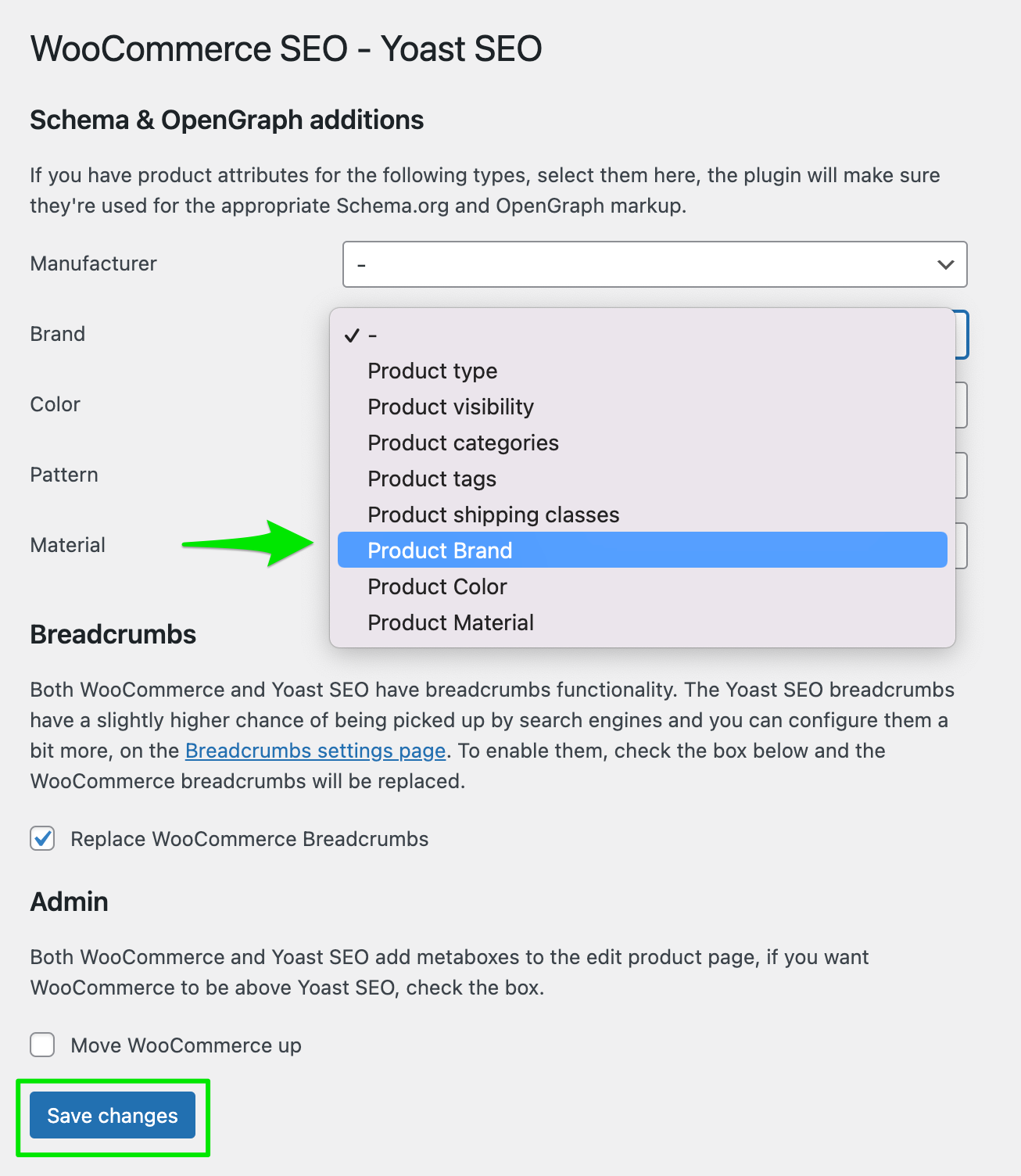
- Open the Attributes tab on the Product edit page.
Go to the Products menu item in the Admin menu, and select the desired Product from the overview (not shown in the image below). Once you open the Product edit page, scroll down to the WooCommerce product data box, and select the Attributes tab.
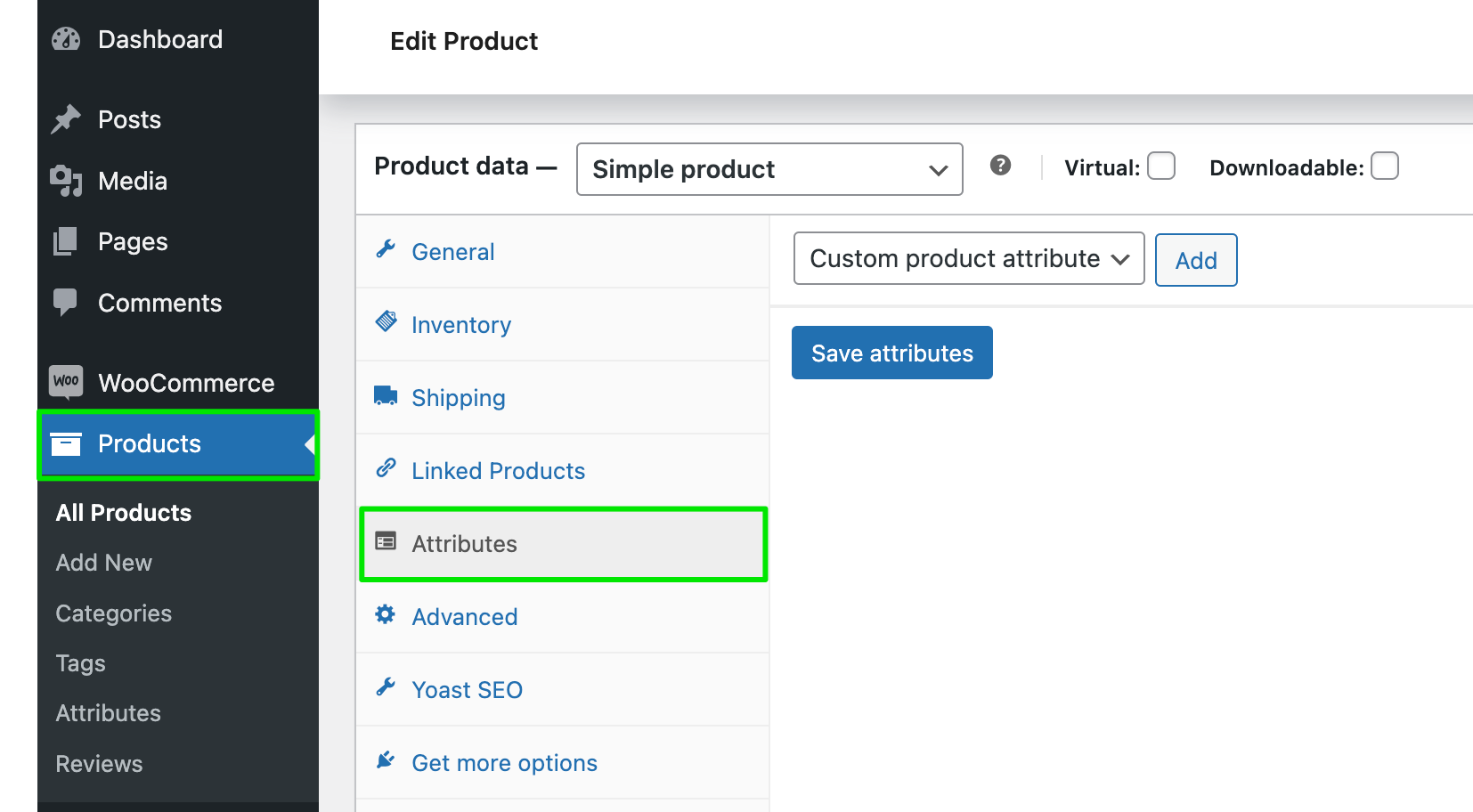
- Add the Brand attribute to the product.
Click on the dropdown box that says Custom product attribute and select Brand. Then, click Add. The Brand will be added and some additional options will appear.
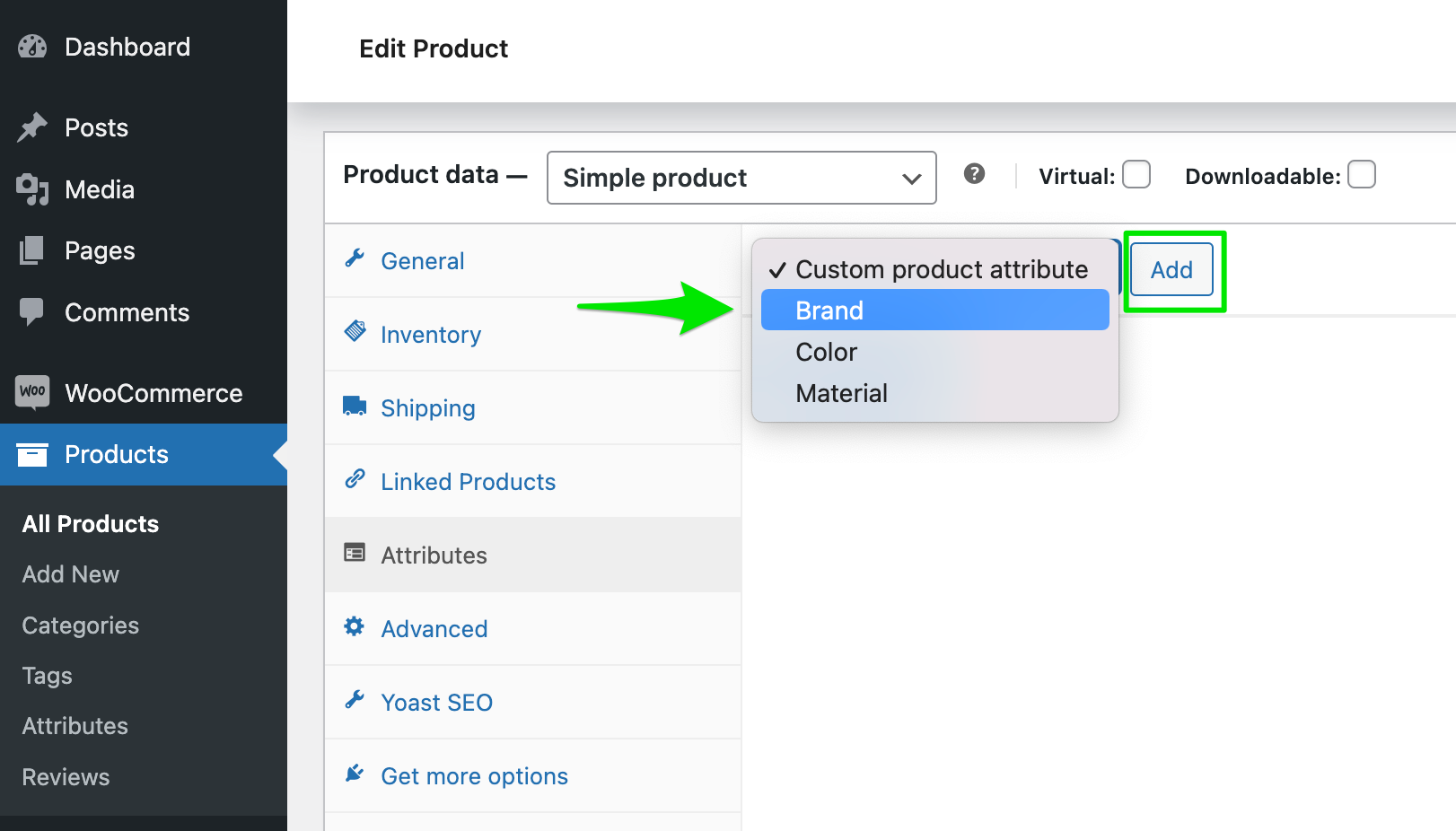
- Select the Brand value.
To select the value, click on the empty box below Value(s). The Brand values you have added will appear. Select the one you want (in this case: Yoast). Click Save attributes. That will add the Brand attribute to the product page.
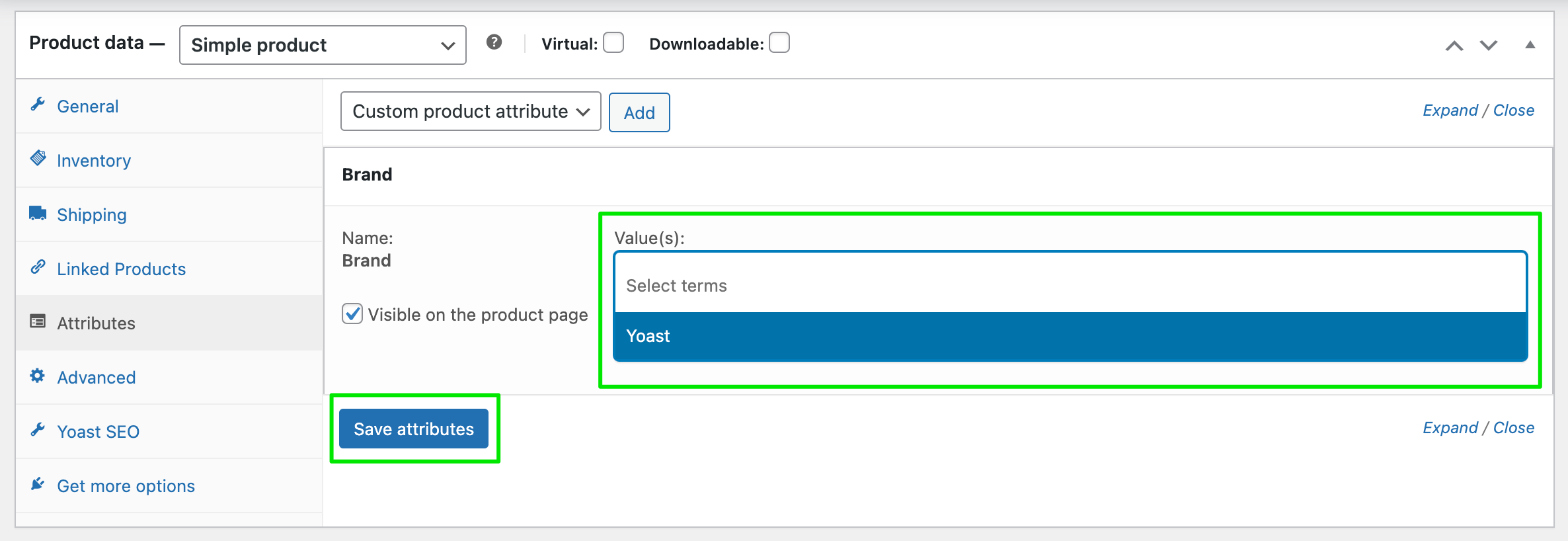
- Click the Update button at the top of the Product editing screen.
The Yoast WooCommerce SEO plugin will add the brand attribute as an OpenGraph product:brand tag in the source code of the product page and the product:brand tag for use with Pinterest. If you received the “missing field brand” error in Google Search Console, using WooCommerce SEO in WooCommerce should solve the issue!
Use the WooCommerce SEO plugin to make your product pages eligible for rich results
Get best practice technical SEO for ecommerce, automatically! And make your products stand out in the search results.


