Yoast SEO 3.6

At Yoast, we love to make our work available for everyone. We try to develop products that follow accessibility guidelines to take away any technical hurdles people may stumble on. But we can always take an extra step to help the user navigate the front-end. That’s why we’ve added a wizard to Yoast SEO 3.6, one that guides the user through the initial set-up.
Following hot on the heels of the 3.5 release, which focused on fixing bugs, we now release Yoast SEO 3.6. In this release, we’ve worked hard on getting a better experience when opening Yoast SEO for the first time. It can be rather overwhelming and the amount of setting up you have to do is pretty serious.
Making choices
Settings are a necessity. You have to make the right choices to get the most out of Yoast SEO. To help people navigate this, we’ve added a ten-step process that lets users gradually fill in the details of their site. Among other things, you can specify the environment in which your site is running, the type of site, social profiles, post visibility and Knowledge Graph metadata. You can also set up Google Search Console and choose the title settings.
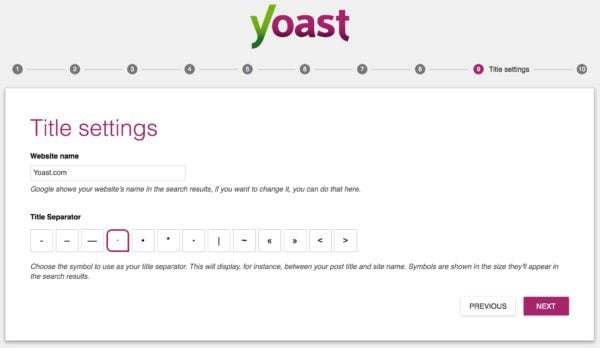
In the end, the user has a working install of Yoast SEO with the most important settings filled in. After running the wizard, the settings will be hidden. You don’t need these anymore, so they don’t have to be in the sidebar menu. You can turn these back on, of course. If you’d like to rerun the wizard you can launch it from the general tab on the settings page. We hope this feature makes it a little less overwhelming to open Yoast SEO for the first time.
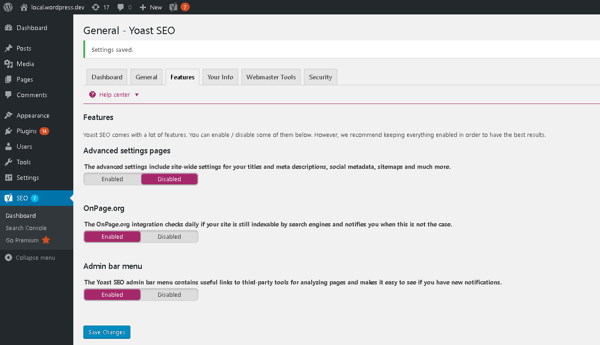
Toggle features
The Yoast SEO dashboard has a new Features tab. Here you can enable/disable certain features. If you want, you can turn the advanced settings page on or off. Should you turn these off, they’ll disappear from the nav bar on the left-hand side as well. We’ve even made it possible to enable or disable the admin bar in Yoast SEO.
We’ve had multiple questions about the admin menu bar. Some people want to turn it off. That’s ok, and we’ve added that possibility, but you’ll lose a lot of handy checks. You’ll have no easy way to validate your HTML or CSS, or the mobile friendliness and speed of your site. But that’s all up to you of course. You can always turn the admin bar back on if you need it.
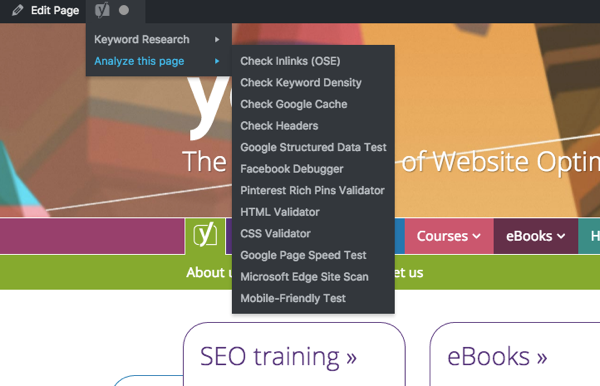
Full changelog
As always, we’ve posted the full changelog on WordPress.org. Happy updating!


Hey, just wanted to take the time to say “thank you” for the plugin. It’s helped us out tremendously by removing some headaches for on-site SEO.
Thumbs up to Yoast!
I am right now setting this on a new site. I am the administrator but I am getting this “Sorry, you are not allowed to access this page.” error.
What happened to the old options?
Had same issue, now sorted. Go to ‘Advanced settings pages’ the option is set to disabled? Enable it and you will have access those hidden pages.
Admin > SEO > Dashboard > Features
Sorry, you are not allowed to access this page. i am getting this error whenever i am trying to access title and meta, sitemap, social…etc…
I think you want to loose your customers..
Hi Yatin,
You can enable the advanced settings using this guide: https://yoast.com/help/where-are-my-advanced-settings/.
The plugin needs an advanced mode.
Trying to manually set Titles & Metas, XML Sitemap or other features brings the error:
“Sorry, you are not allowed to access this page.”
There is obviously some kind of problem now with the plugin, perhaps an update or some kind of explanation of how to access the older settings is needed.
Hi Robert,
You can enable the advanced settings using this guide: https://yoast.com/help/where-are-my-advanced-settings/.
I’m getting “Sorry, you are not allowed to access this page.” error.
If I re-run the installation wizard to specify which environment Yoast is running on, will Yoast remember the different settings when pushing and pulling between staging/production environments? Also, if I set the environment to staging, will the error “Huge SEO Issue: You’re blocking access to robots. You must go to your Reading Settings and uncheck the box for Search Engine Visibility” go away?
Hi Mary-Ann,
At the moment you can only change this via the configuration wizard. The message won’t disappear if you change your environment while it should. We’ve opened up an issue on GitHub for you here: https://github.com/Yoast/wordpress-seo/issues/5774. Thank you for bringing this to our attention!
Hey Ben,
Thanks for the reply, and for submitting the feature request! Looking forward to this potential feature in a future version of Yoast.
Have a great day!
I cannot upload images any more. When I click on Add Featured Image, instead of popping up frame, it takes me to this url:
“http://www.example.com/wp-admin/media-upload.php?post_id=1855&type=image&TB_iframe=1”
3.1.2 is very old but when I activate this old plugin, everything works normal. Please fix this bug as soon as possible. THANKS!
Hi Sagar,
It sounds like you are experiencing a plugin or theme conflict. I’ll repost the relevant links for you here. How to perform a conflict check: https://yoast.com/help/how-to-check-for-plugin-conflicts/. And where you can report a bug: https://github.com/Yoast/wordpress-seo/issues.
I cannot access All SEO Setting menu access anymore. What happening? This is so confusing
How to access this menu?
Hi Lutvi,
You can enable the advanced settings using this guide: https://yoast.com/help/where-are-my-advanced-settings/.
Since your update I cannot open the XML-Site map or any of the SEO settings. It simply comes up with a white screen saying “Sorry, you are not allowed to access this page.”
What am I doing wrong? Is there a new way to set this up? Its difficult to tell as all the guides are for the old versions.
Hi Naomi,
It sounds like your advanced settings page is disabled. You can enable them if you follow this guide: https://yoast.com/help/where-are-my-advanced-settings/.
Also having this problem. Just installed the plugin for the first time and can’t seem to do much with it now…
I am also having this exact same problem!! What’s the answer?
Updated to latest yoast seo plugin. Nice update. looks some more colorful. Yoast SEO is the only one plugin i recommend to all by wordpress lovers and i am using it in more than 50 websites for my clients.
Yoast SEO helps me the onsite SEO very easier and i am getting SERP boost faster.
Thank you team Yoast SEO
When enabling yoast 3.6 in wordpress lots of things don’t show up anymore in the backend. Some plugins are not functioning, widgets not showing up, and as soon as we deactivate yoast all is visible again.
It sounds like you are experiencing a plugin or theme conflict. If you could perform a conflict check, we might be able to figure out what’s going on and fix it. You can use this guide if you are unfamiliar with conflict checks: https://yoast.com/help/how-to-check-for-plugin-conflicts/. If it’s a bug, you can report it here by opening up a new issue: https://github.com/Yoast/wordpress-seo/issues.