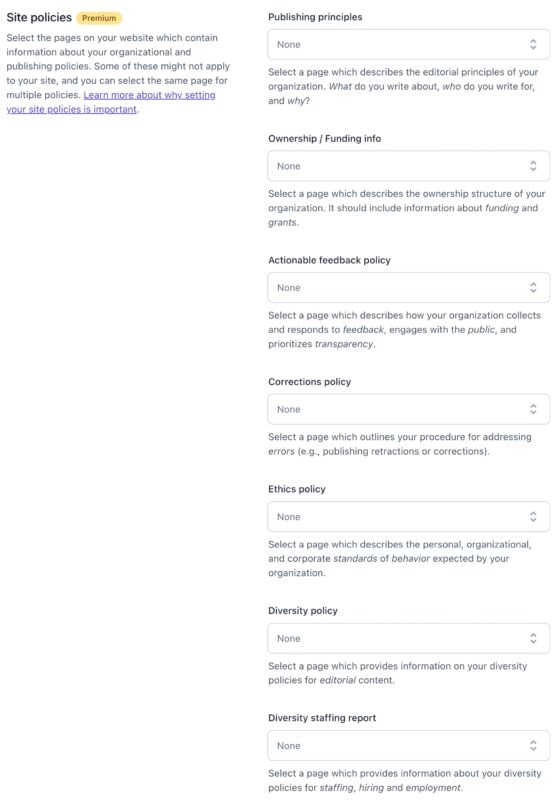Yoast SEO settings: Site basics
In this article, we’ll discuss the Site basics settings in Yoast SEO in your WordPress backend.
Where to find the Site basics
- In your WordPress Dashboard, go to Yoast SEO

- Go to Settings
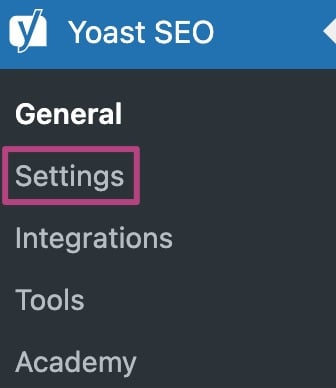
- Go to Site basics

Site info
Website name, Alternate website name, and Tagline
The Website name, Alternate website name, and Tagline allow you to customize the title and tagline of your website. These fields will override the site title and tagline you have entered in the WordPress General settings.
- Website name: The main title of your site, which could be the name of your business or blog, your own name, or your personal brand.
- Alternate website name: an optional field that can be used to specify a different name for your site, for example, for acronyms or a shorter version of your site’s name.
- Tagline: a short description of your site, such as a motto or a summary of what your site offers.
The appearance of your site title and tagline on your site will depend on your theme and site settings.
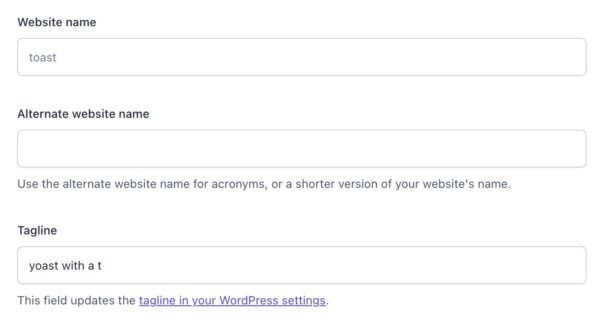
Title separator
The title separator is what separates different parts of your SEO title in the search results. You can choose from options like dashes, pipes, or something else. Keep in mind that a longer separator will take up more space, leaving less room for the rest of your title. We usually recommend using a shorter separator like a dot.
You can indicate your preferred title separator in the settings, but Google ultimately decides how it will appear in the search results. Google has been replacing many title separators with regular hyphens recently, so if you want to be on the safe side, consider using a hyphen as your separator.
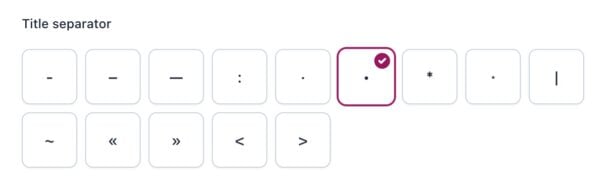
Site image
This image ywill be a fallback for posts or pages that don’t have any images set. This can be helpful if you create pages and accidentally forget to add an image to one. Having a default on-brand image ensures that you’ll always have a consistent image representing your site.
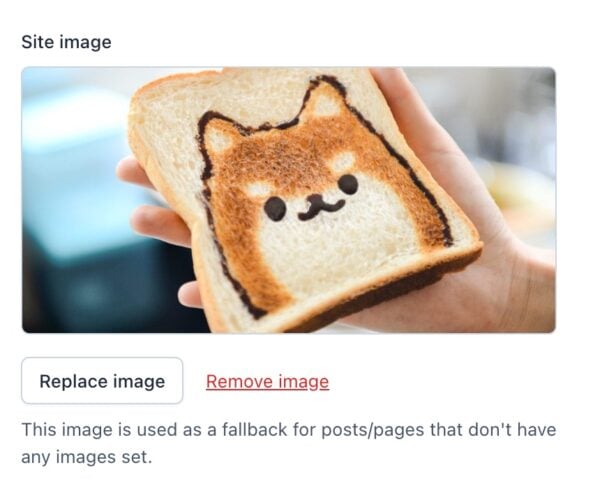
Site preferences
The second section is Site preferences.
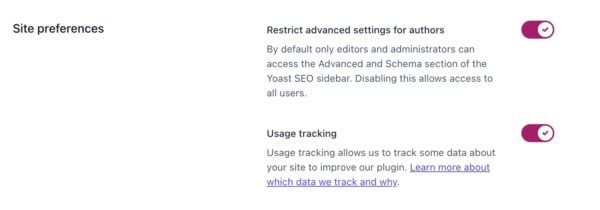
Restrict advanced settings for authors
This toggle enables or disables the option to restrict access to the Schema and Advanced settings in the Yoast SEO sidebar. The schema settings allow you to change how Yoast SEO describes your content using schema.org code, while the advanced settings determine how search engines crawl and index your content.
These are powerful settings. By default, only editors and administrators can see the schema and advanced settings. If you want to allow users with the role of author to have access to these settings, you can switch this feature off.
Usage tracking
This option allows you to share data with us to help improve the plugin. We want to assure you that we will never sell this data, and we won’t collect any personal data about you or your visitors. If you’re interested in learning more about the data we collect, you can check this page on usage tracking in Yoast SEO.
Site policies
If you have Yoast SEO Premium, you can also enable Site policies. Here, you can explicitly identify your policy pages, such as publishing principles, ethics or diversity policies. By using the Site policies settings, you’re sending a clear message to search engines that you take your role as a reliable source of information seriously.