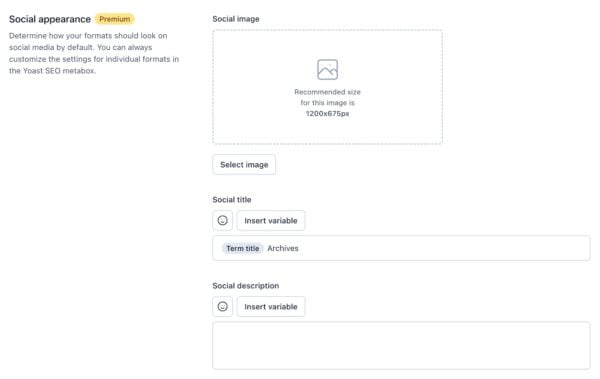Yoast SEO settings: Format archives
In this article, we’ll discuss the Format archives settings in Yoast SEO in your WordPress backend. You’ll see a video explanation, and we’ll explain all the settings on the page one by one.
Table of contents
Video: Yoast SEO settings: Format archives
Would you like to watch this video in your own language? Follow these steps to auto-translate the subtitles.
Finding the Format archives settings
You can find the Format archives settings by going to your WordPress backend, clicking Yoast SEO and then Settings in the menu on the left-hand side. On this screen, click the Advanced header in the Yoast SEO settings menu. Then, in the menu that expands, click Format archives.
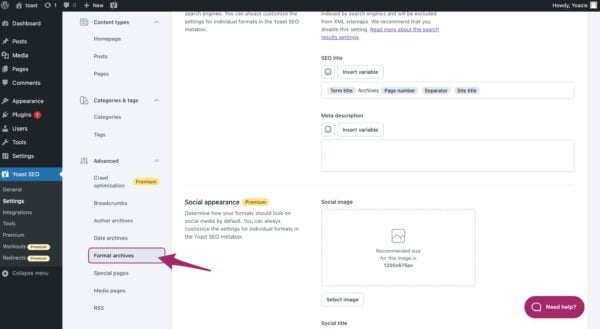
In the Format archives settings, you can determine how format archives will be treated on your website. We’ll first go into what format archives are and then look at the settings on this page.
Format archives
Format-based archives are collections of content on a website that are organized by formats, such as image archives, link archives, and quote archives. These types of archives are usually not very helpful for your visitors because the content on them might not be related to each other. What’s more, they can create issues with duplicate content, which can hurt your website’s search engine rankings. That’s why we generally recommend disabling format-based archives.
Format archives settings
Now, let’s take a look at the Format archives settings in Yoast SEO. These settings are divided into three sections: Enable format archives, Search appearance, and Social appearance.
Enable format archives
Firstly, you can determine whether you want to enable format-based archives on your site. As we’ve seen before, it’s usually best to disable format-based archives. You can do that using the switch next to Enable format-based archives.
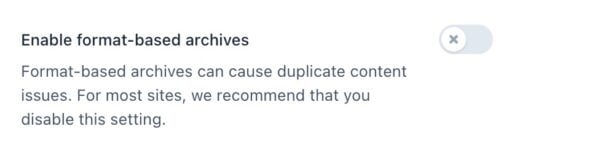
If you do enable format archives, more settings will appear. Let’s go into those settings.
Search appearance
If you choose to keep format-based archives enabled on your website, Yoast SEO provides some options to optimize them. With the first switch, Show format archives in search results, you can control whether or not these archive pages are shown in search results. We generally recommend to leave this switch disabled because format-based archives typically have low SEO value.
The next two fields allow you to create a template for the SEO title and meta description of your format-based archive pages. These templates will be displayed in search results if you choose to have these pages indexed. Yoast SEO includes a default template for the SEO title, but you can customize it as desired. Both of these fields support the use of emojis and snippet variables, which you can insert by clicking the appropriate button.
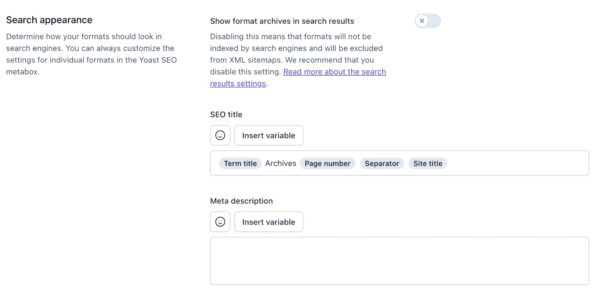
Social appearance (Premium)
The next section is called Social appearance, and it’s only available to Yoast SEO Premium users. Here, you can set up templates for the social image, social title, and social description of your format-based archives. These templates control what people will see when someone shares your format-based archives on social media, like Facebook or X. If you want to, you can edit the default template for the social title. And, both the social title and social description support the use of emojis and variables.