The Page or Article type in your Schema settings
Yoast SEO automatically describes your pages using schema. This helps search engines to understand your website and your content. If you’d like to understand more about how this works, you can read our guide on structured data. By default, Yoast SEO describes your Pages by using WebPage schema, and describes your Posts by using Article schema (and WebPage schema). In this article, we’ll explain the WebPage andArticle options in Yoast SEO.
For most users, the default settings are sufficient. If you want more control, you can use our Schema API to adjust the default Yoast Schema. We offer full instructions on how to add or remove graph pieces for your content.
WebPage and Article options
When you edit your Pages and Posts, you can change the default settings.
You can find the settings in the Yoast SEO meta box or in the Yoast SEO sidebar. Note that some options may only be available on certain post types. For example, post types that don’t support authorship won’t allow you to output Article schema, because a valid Article requires an author. You can check our developer portal to learn more on the available filters for Article schema.
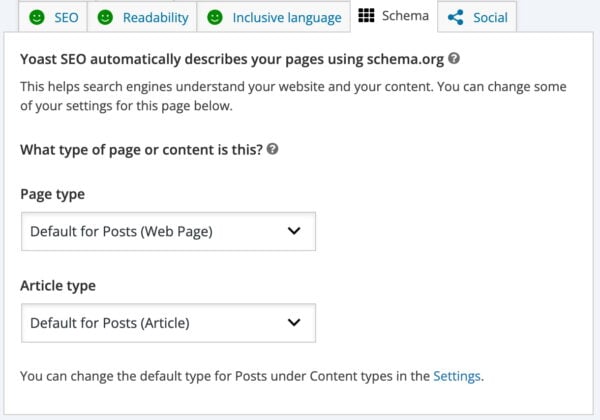
The tables below describe the options which you can select in each case.
Page options
| Page Type | Description |
|---|---|
| Web Page | A normal web page: this is the Yoast SEO default setting for Pages. |
| Item Page | A page specifically about a single item or thing, such as a product or a hotel. |
| About Page | Your website’s About page. |
| FAQ Page* | A page containing a list of questions and answers. |
| QA Page | A page containing a single question with multiple possible answers. |
| Profile Page | A page representing a person or user. |
| Contact Page | A page with a contact form. |
| Medical Web Page | A page containing medical information, diagnostic advice, or similar. |
| Collection Page | A page which contains a list of other pages; such as a post archive or blog overview. |
| Checkout Page | A page which is part of an e-commerce checkout process. |
| Real Estate Listing | A page which features information about a property for sale/rental or similar. |
| Search Results Page | A page which lists search results. |
* We automatically describe all pages which contain a Yoast SEO FAQ block as an FAQPage in addition to any custom setting or defaults which you specify.
Article options
| Page Type | Description |
|---|---|
| Article | A normal article: this is the default setting for Posts. (It is not the default setting for custom post types.) |
| Blog Post | A blog post. |
| Social Media Posting | A blog post or forum discussion thread. |
| News Article | A news article. |
| Advertiser Content Article | A sponsored or paid placement, such as an advertorial. |
| Satirical Article | A satirical (i.e., untrue and/or humorous) article. |
| Scholarly Article | A scholarly article, such as a scientific journal. |
| Tech Article | A technical article, such as a technical guide or set of instructions. |
| Report | A report, such as a white paper. |
In some cases, you may see a different list of options, with additional, custom or missing options. A theme or plugin might be responsible for this. If you have a Yoast SEO add-on, such as Local, News, Video or WooCommerce, you’ll have access to more Post options and see more specific schema.
How to manage and change default schema settings
Our default settings are suitable for most websites, but you can change these defaults for each specific post type on your website.
To change the default schema settings, follow these instructions.
- In your WordPress Dashboard, go to Yoast SEO

- Open the Yoast SEO Settings
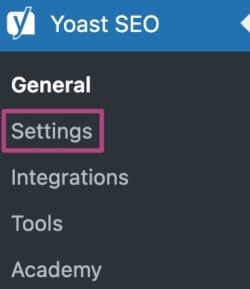
- Under Content types, select Posts or Pages
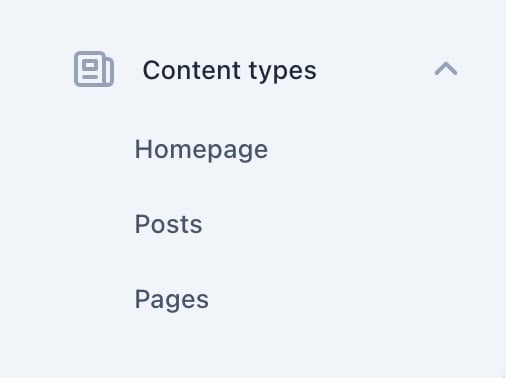
- Under Schema, change the default setting
This will change the schema settings on all posts of that type, except for the schema of individual content that was changed to a non-default setting previously.
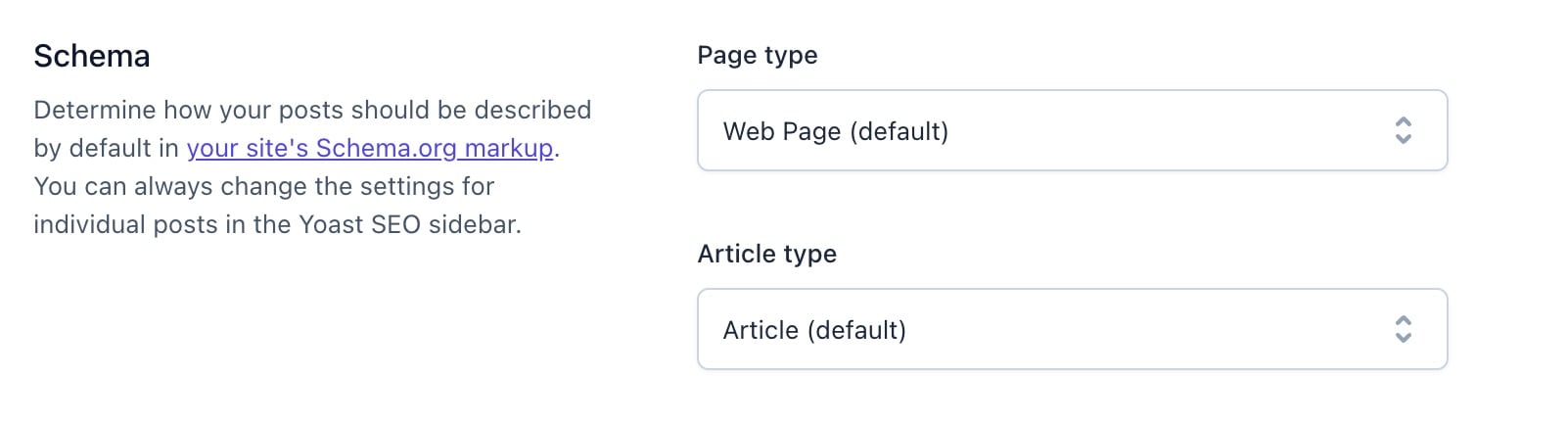
- Click Save changes
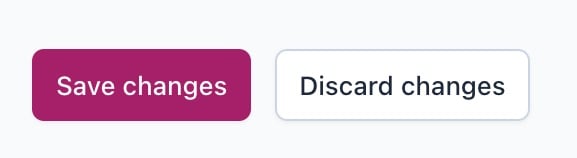
Warning: Setting invalid options can cause validation errors
Our default logic comes with a lot of built-in validation and error handling. These checks make sure that we don’t output invalid structured data in edge cases or when we encounter conflicting options. They also help us to integrate all of the different pieces of schema which a page outputs. By overriding the defaults, you may alter your schema markup in ways that don’t make sense, or that are incomplete.
For example, Google expects a FAQPage to contain a series of questions in a specific format. If you describe a normal page as a FAQPage without including a series of questions and answers with the correct structured markup, this may result in errors or unexpected behaviors.

