How to redirect a post or page in Yoast SEO Premium
The redirect functionality is available in Yoast SEO Premium. We created it to solve problems with redirects in your WordPress site. We use relative input for redirecting, relying on your WordPress admin site address, so you don’t need to enter your site address in the old URL. You can learn more about the types of redirects and which one you should use. In this article, we’ll explain how you can redirect a post or page in Yoast SEO Premium.
How to redirect a post or page in Yoast SEO Premium
Yoast SEO for WordPress Premium includes a redirect manager. Follow the steps below to redirect your post or page.
- In your WordPress Dashboard, go to Yoast SEO

- Go to Redirects
The Yoast SEO settings will expand providing you with additional options. Click on Redirects.
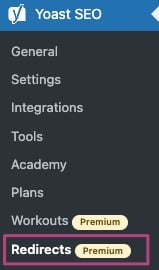
- Open the Redirects
For more information on Regex redirects, read our What are Regex redirects? article.
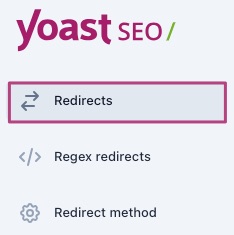
- Choose the Redirect Type from the drop-down menu.
The options are 301 Moved Permanently; 302 Found; 307 Temporary Redirect; 410 Content Deleted; 451 Unavailable for Legal Reasons.
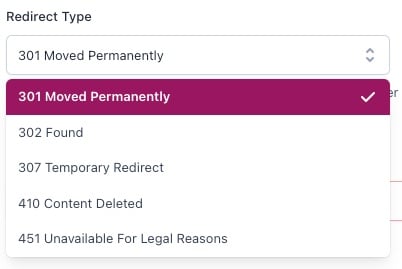
- Under Old URL, fill in your old WordPress site address URL
You can enter it as http://example.com/redirect_url or as redirect_url.
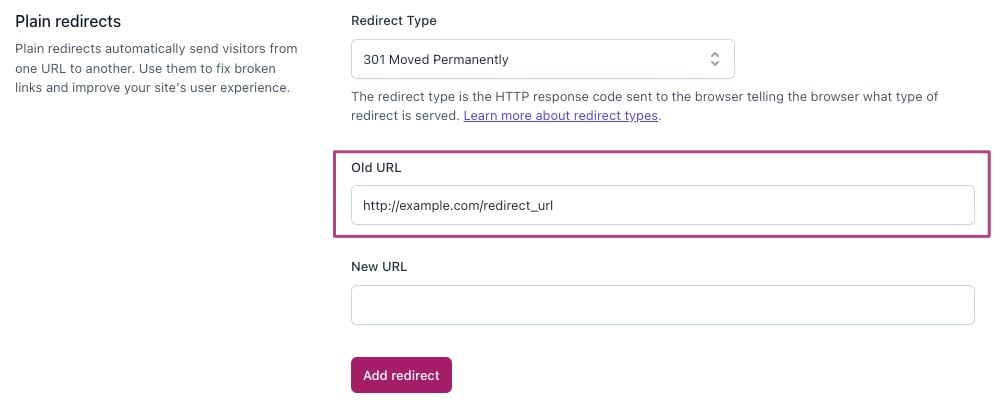
- Under New URL, fill in the new destination URL
You can enter the new URL as http://example.com/new_url or as new_url. You can also fill in an external site URL.
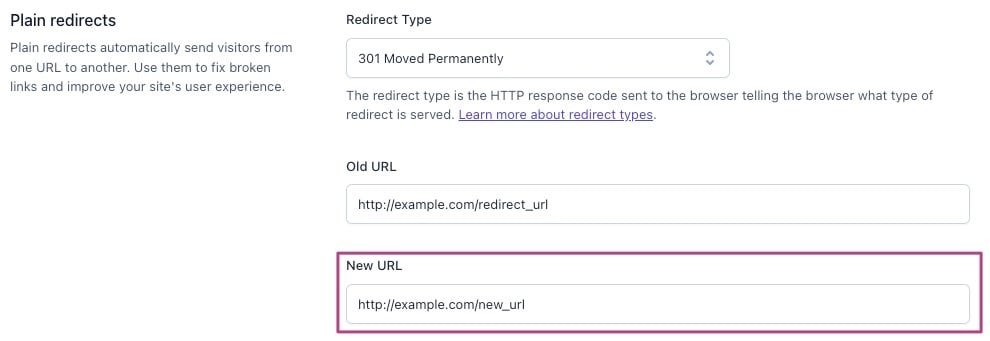
- Click Add redirect to redirect your page
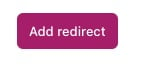
How to import redirects
In Yoast SEO Premium, it is possible to import redirects. To learn how, please follow the article How do I import redirects using Yoast SEO Premium?.
How to delete an individual redirect
- In your WordPress Dashboard, go to Yoast SEO
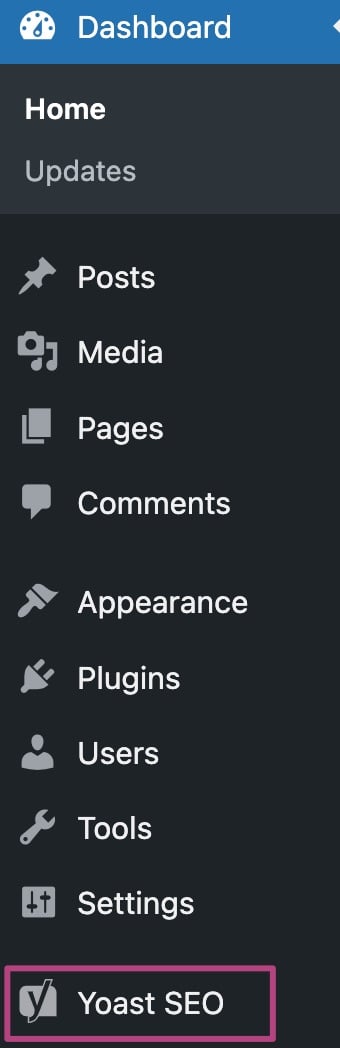
- Go to Redirects
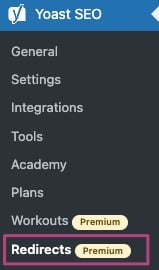
- Open the Redirects
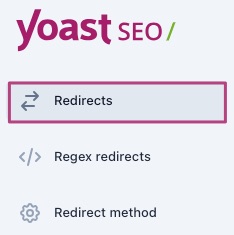
- For the right redirect, click on the three-dot menu
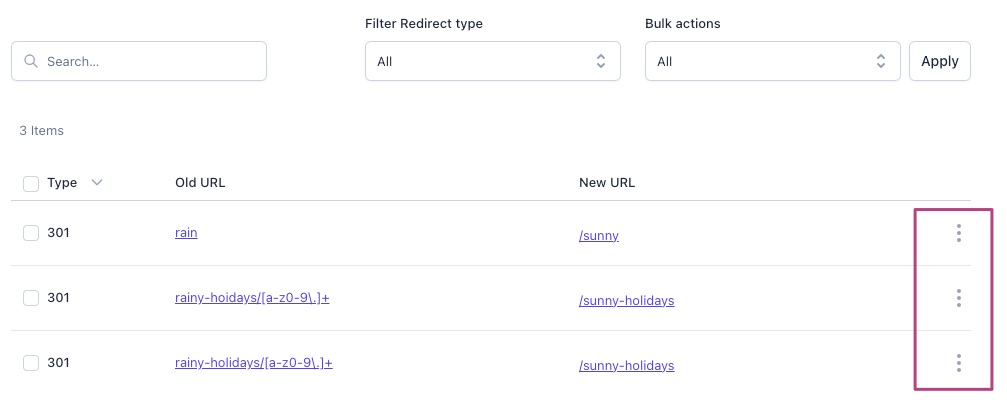
- Click Delete
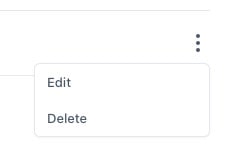
- Click Delete redirect
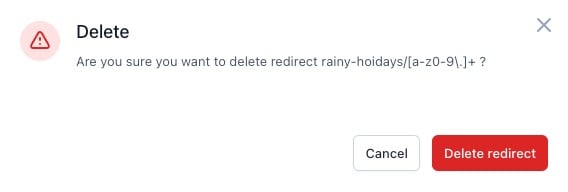
How to delete redirects in bulk
- In your WordPress Dashboard, go to Yoast SEO
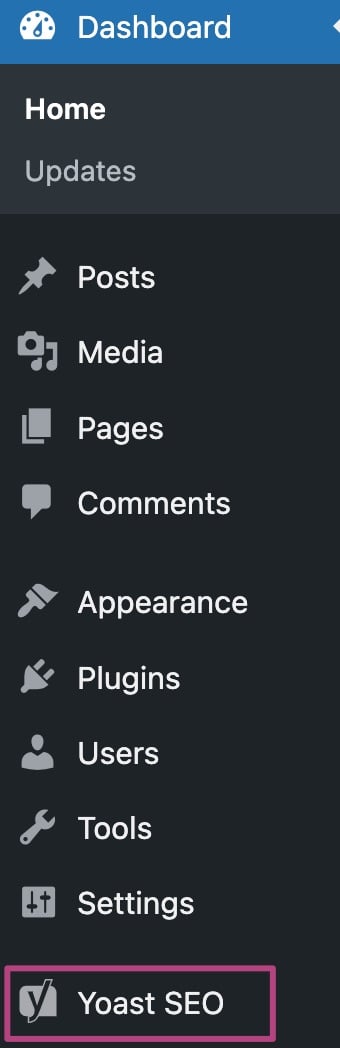
- Go to Redirects
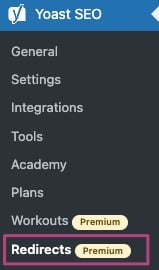
- Open the Redirects
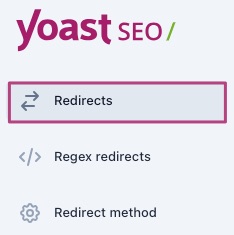
- Select or filter the redirects you want to delete
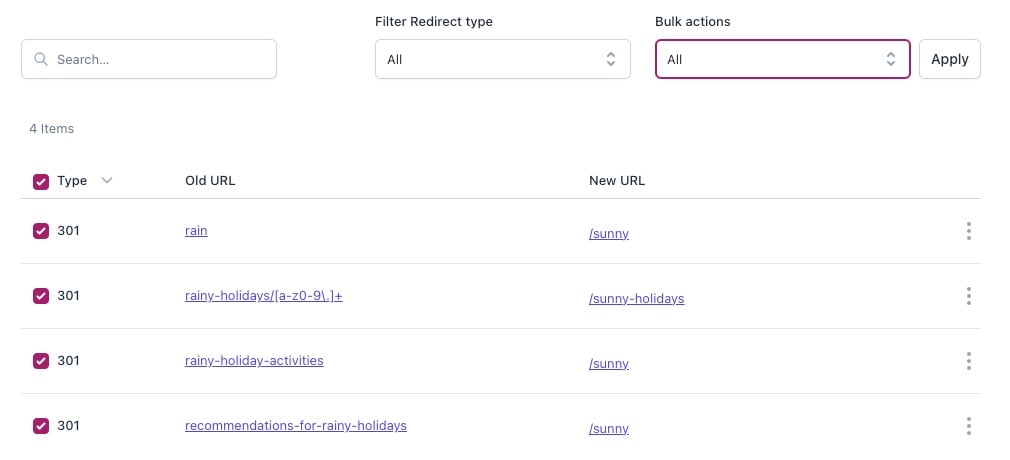
- Under Bulk actions, select Delete
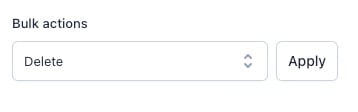
- Click Apply
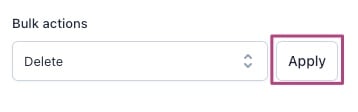
- Click Delete Redirect to delete your redirects
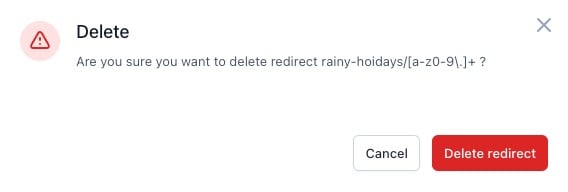
How to redirect with UTMs
When you have the UTM parameters in the URL, you’ll need to use the Regular Expression Redirects (RegEx) method. Otherwise, they may get stripped out. If you’re using UTM with a “?”, it truly is a parameter, so it shouldn’t be redirected. We suggest using the # #-based UTM links or creating RegEx redirects.
I have a problem with redirecting my URLs
Please note that we cannot redirect you from one (sub)domain to another. We only handle relative input. So, if your blog is installed on http://blog.example.com, you cannot redirect your visitors from http://otherblog.example.com, http://example.com or http://example.com/blog.To redirect those URLs, you need to have WordPress and Yoast SEO Premium for WordPress installed and activated on all those URLs.
If your redirects are not working, please clear all your cache. For example, clean the cache from your theme, plugin, server, CDN (like CloudFlare), or browser.
If you are not sure how to clear the cache from a theme or a plugin, please speak to the authors or CDNs of those applications. Alternatively, if you want to clear the cache from the server, we advise you to speak to your host provider. To clear the cache from a browser, you can follow this guide How to clear your browser’s cache.
WP Engine users: If you have enabled .htaccess redirects, you may experience issues when logged into your WordPress dashboard due to a deprecation by WP Engine. Please log out of your site before testing redirects or switch to PHP redirects.

