How to use the Yoast internal linking blocks
Yoast SEO features four Premium blocks that make internal linking easy for you! Using the hierarchical structure of your website, you can link your pages together with the Subpages block, the Siblings block and the Related links block. In addition, you can add structure to your posts and pages with the Table of content block! In this article, we’ll explain how to use these internal linking blocks.
Table of contents
What are the Yoast internal linking blocks?
Subpages block
The Subpages block will automatically add a list of all the underlying pages related to the parent page. For example, if you have a website about different countries, you might have a general page about France. Then, you could have subpages that cover the food, the capital, and the people of France. After reading up on France, you might like your visitors to click through to the subpages, to read more about these specific topics. That’s easy with the subpages block! By adding the block, this page automatically shows the subpages related to this parent page.
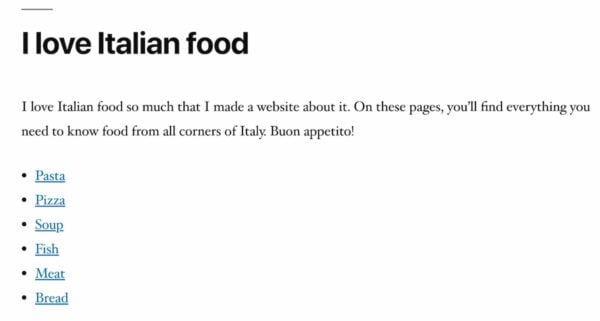
Siblings block
Now, let’s take a look at the Siblings block. Someone interested in the information about Paris, is probably also interested in the other pages about France. To make it easy for them, you can add a Siblings block to your pages. The Siblings block automatically adds a list of all the pages that have the same parent page as the page you’re adding the block to.
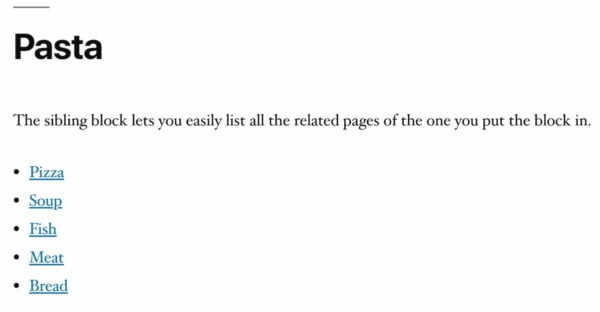
Related links block
Yoast SEO Premium comes with a sophisticated internal linking suggestions tool. It gives you real-time internal linking suggestions that you can use to add to your post or page and improve the structure of your site. You can, of course, add the links through the text, where you see fit. But, what if you wanted to add them all as a list of suggested reading? You can, very quickly, with the Related links block. Just add the block, and you will see all the related links automatically appear in a list format! Watch the video below to learn how the block works!
Table of contents block
A table of contents is a great way to make a post or a page scannable. It does not matter if a post is long or short. A table of contents is almost always welcome. With Yoast SEO, adding one just got super easy. All you need to do is add the Yoast Table of Contents block. That’s it. The plugin will automatically generate the Table of contents based on your headings and their hierarchy.
As a bonus, this block allows Google to add jump links right in the search pages! To learn more, watch the short screencast below.
How to add the Yoast internal linking blocks
Follow the steps below to add the Yoast internal linking blocks to your post or page.
- Log in to your WordPress site
When you’re logged in, you’ll be in your WordPress Dashboard.
- Go to the editor of the post or page you want to add internal links to
- Click Add block and then Browse All. In the left sidebar, scroll down to Yoast Internal Linking Blocks
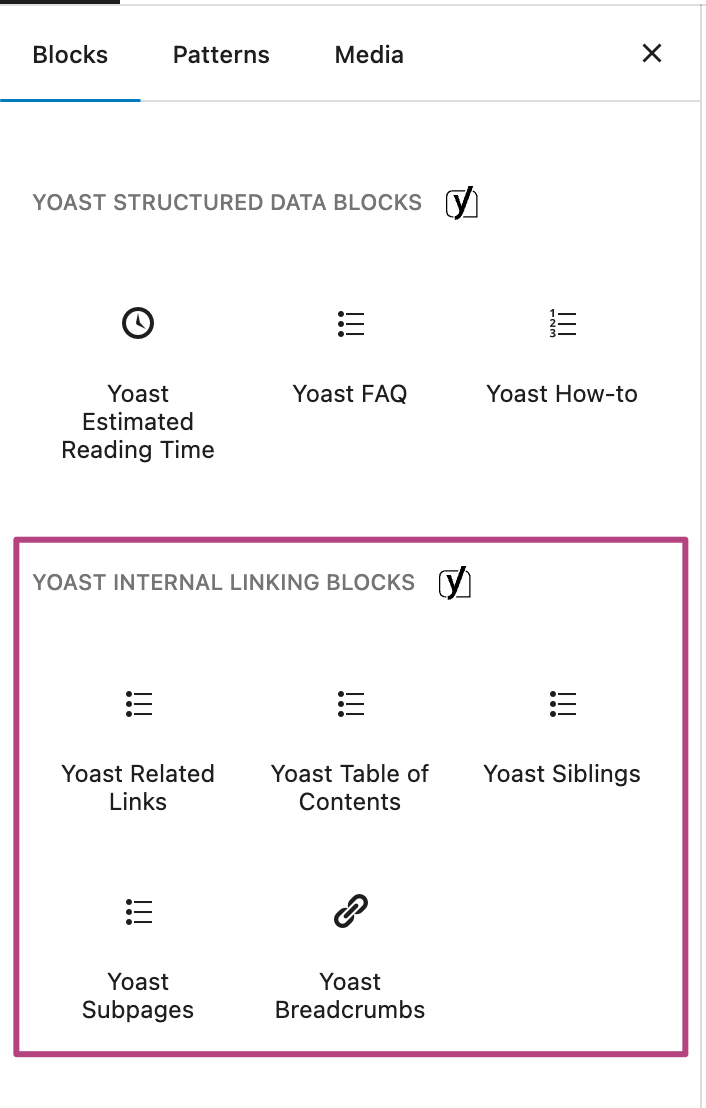
- Select your Yoast internal linking block
For subpages related to your page, select the Subpages block. For a list showing all pages that share the same parent page, select the Siblings block. To add the Internal linking suggestions, select the Related links block. Use the Table of contents block if you want to add a table of contents to your page.


