How to change SEO title templates in Yoast SEO
An important function of Yoast SEO is that it allows you to automatically add templates for your SEO title and meta description to your pages. Do you want to know more about these templates and what you can do with them? Then, check out this post about snippet variables.
Yoast SEO adds default templates that are SEO-friendly. But of course, you can change the default templates to meet your specific needs by following the steps below.
If you want to know how to edit the SEO title or meta description on a specific page, please check out this guide on creating SEO titles and meta descriptions.
How to change default templates
Yoast SEO automatically adds default SEO title templates to different types of pages across your site. You can create and change your title and meta description templates by going to the admin of your WordPress installation and clicking ‘Yoast SEO’ → ‘Settings.’
- Log in to your WordPress website.
When you’re logged in, you will be in your ‘Dashboard.’
- Click on the ‘Yoast SEO’ menu item on the left-hand side.
The menu will expand.
- Click on ‘Settings’.
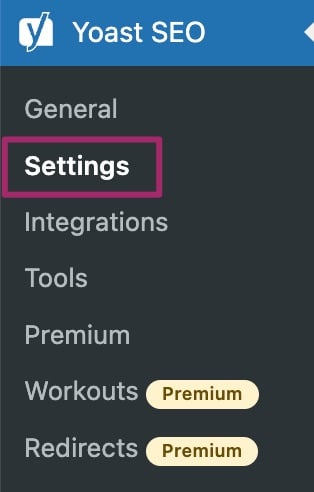
- Create or edit templates for your homepage, posts, and pages.
To create templates for your homepage, posts, or pages, you need to click the ‘Content types’ menu item. Then, click the content type you want to edit. Here, you can edit the template for the SEO title, and the meta description. If you’re using Yoast SEO Premium, you can also set templates for your social title and description. You can insert variables by clicking the ‘Insert variable’ button. In addition, you can add emojis by clicking the smiley button.
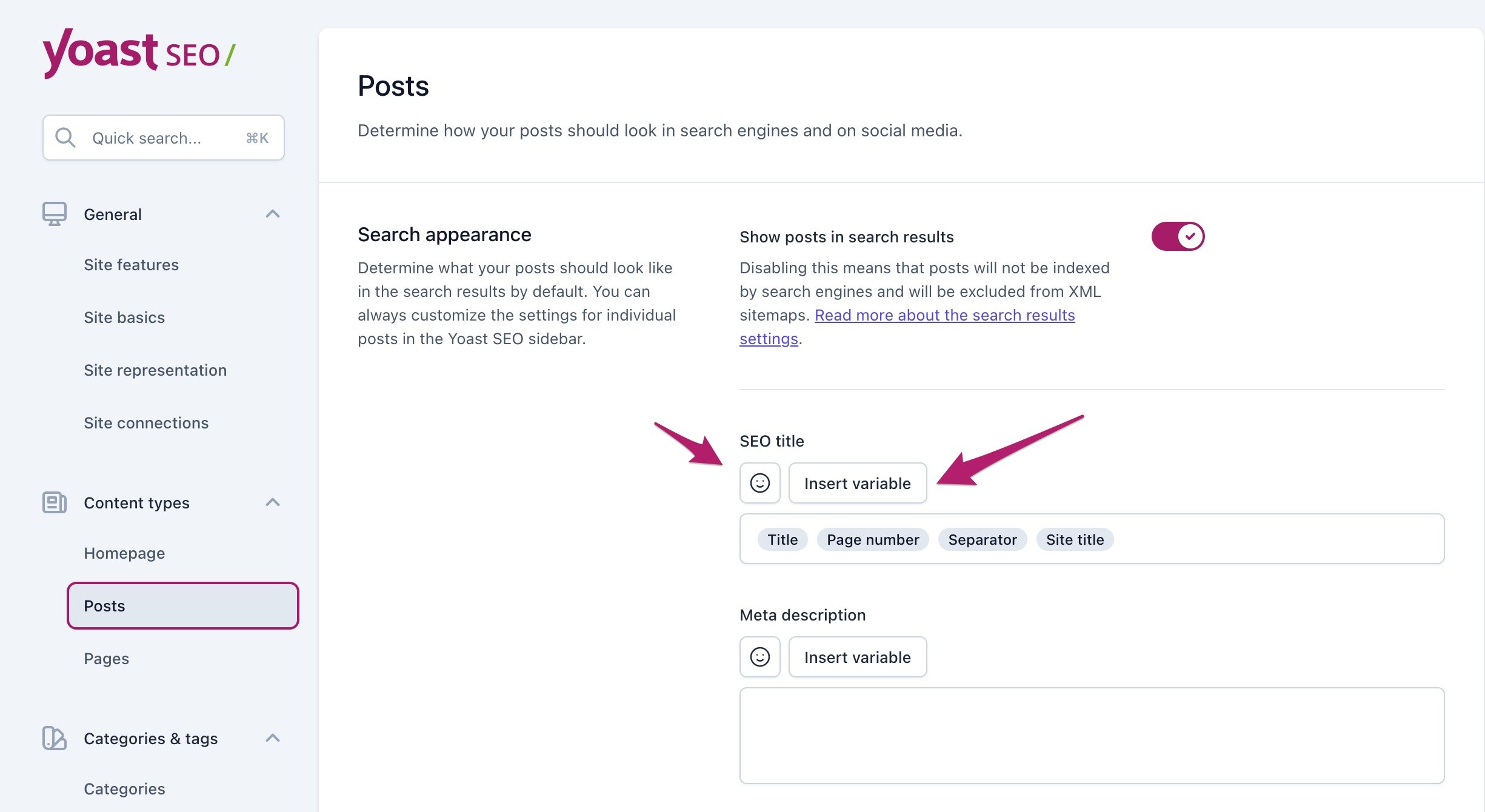
- Create or edit templates for your categories and tags.
To create templates for your categories and tags, you need to click the ‘Categories & tags’ menu item. Then, click the taxonomy type you want to edit. Here, you can edit the template for the SEO title, and the meta description. If you’re using Yoast SEO Premium, you can also set templates for your social title and description. You can insert variables by clicking the ‘Insert variable’ button. In addition, you can add emojis by clicking the smiley button.
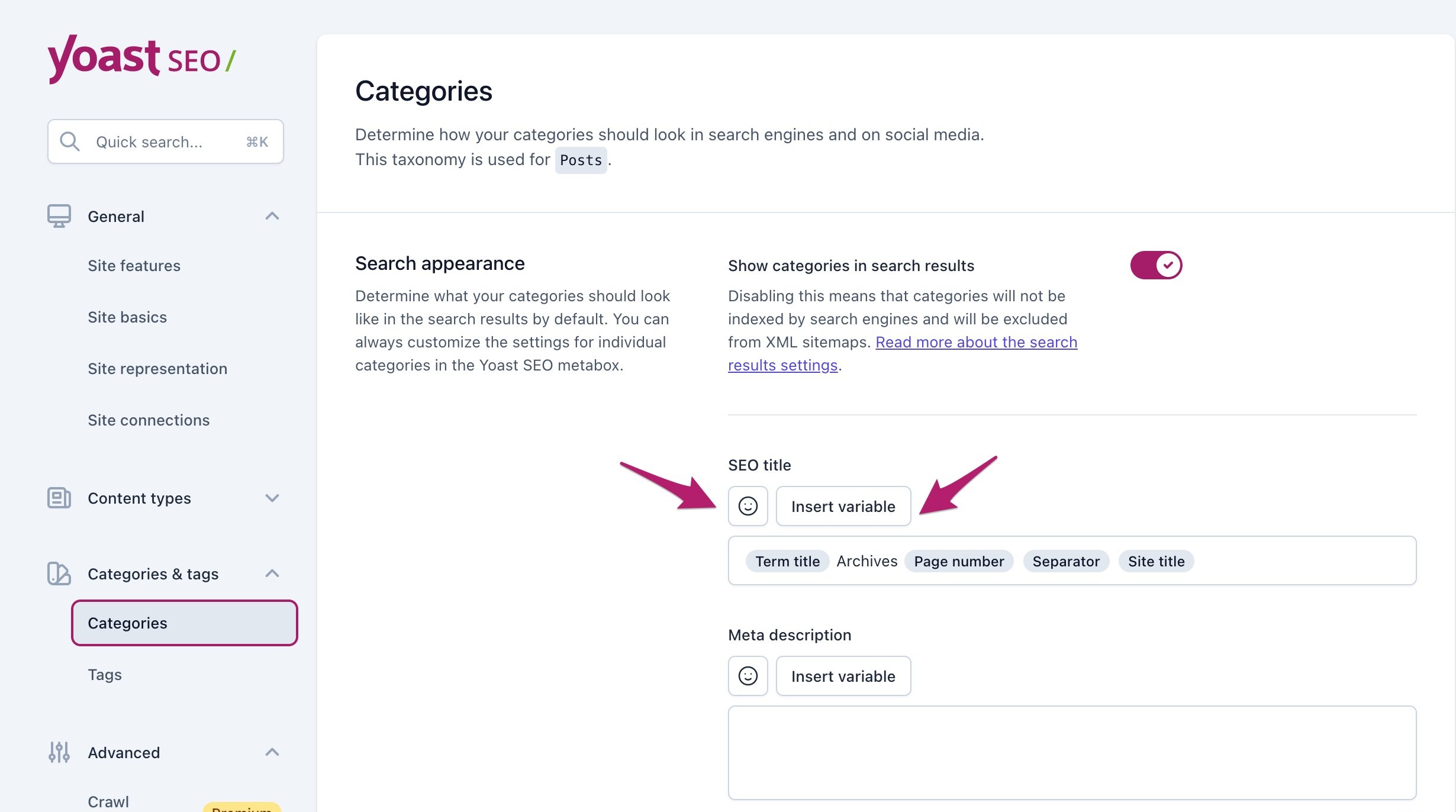
- Create or edit templates for your archive pages, special pages, and media pages.
To create templates for your archive pages, special pages, and media pages, you need to click the ‘Advanced’ menu item. Then, click the menu item you want to edit. Here, you can edit the template for the SEO title, and the meta description. If you’re using Yoast SEO Premium, you can also set templates for your social title and description. You can insert variables by clicking the ‘Insert variable’ button. In addition, you can add emojis by clicking the smiley button.
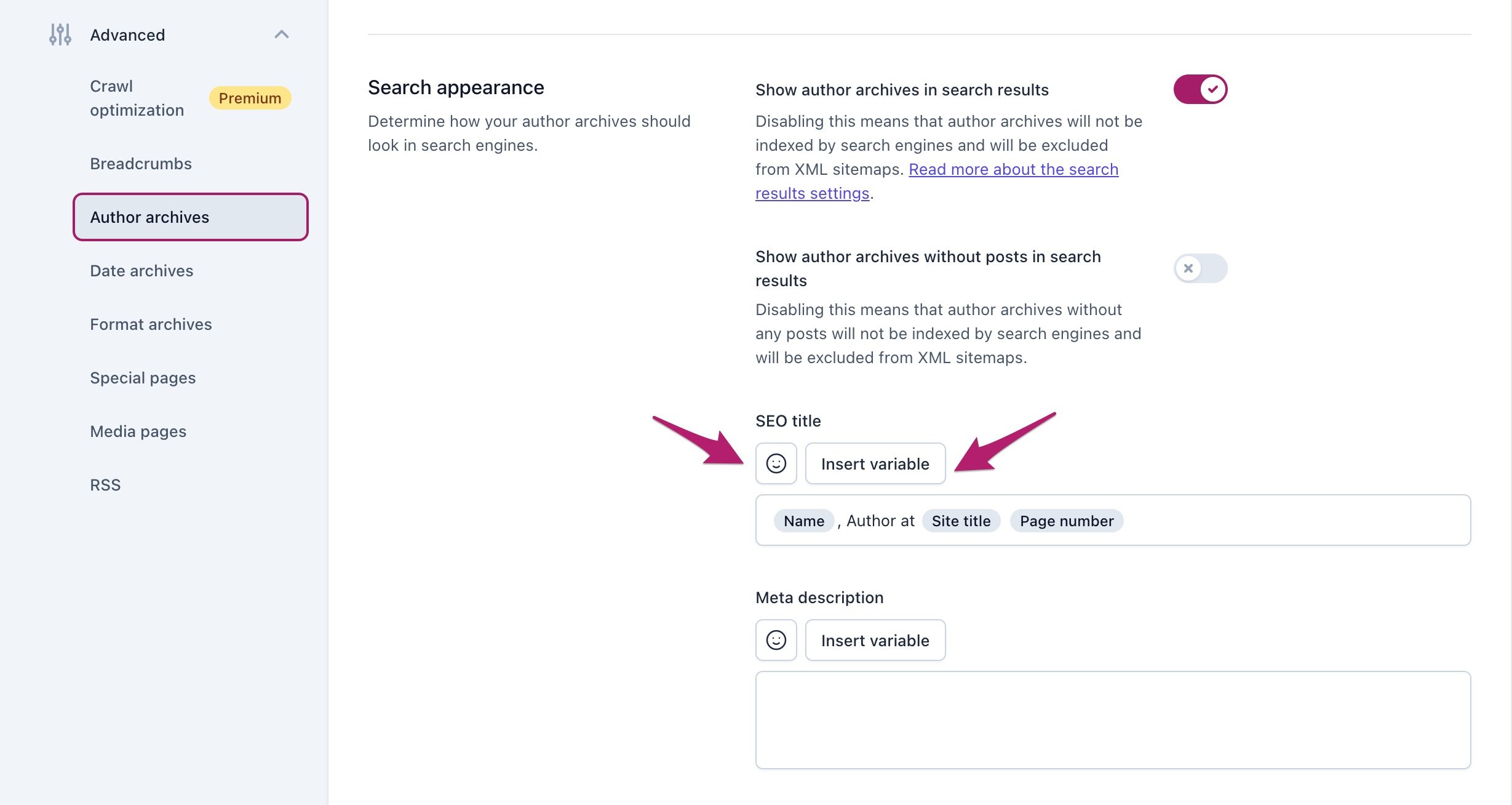
You can use the variables from this list of snippet variables to create your own templates for the titles and meta descriptions.


