How to disable the SEO analysis
With Yoast SEO, you receive instant feedback about your writing. While we definitely recommend using the analysis, you can disable the SEO analysis site-wide or per user. This feature is enabled by default.
Want to disable the Readability analysis? Go to our How to disable the Readability analysis article.
How to fully disable the SEO analysis
Follow the steps below to fully disable the SEO analysis.
- In your WordPress Dashboard, go to Yoast SEO

- Go to Settings
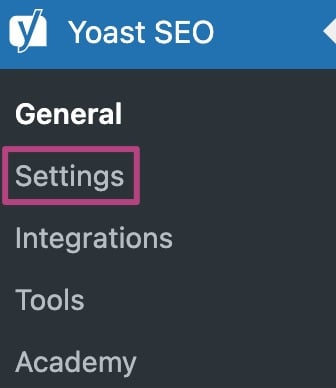
- Go to Site features
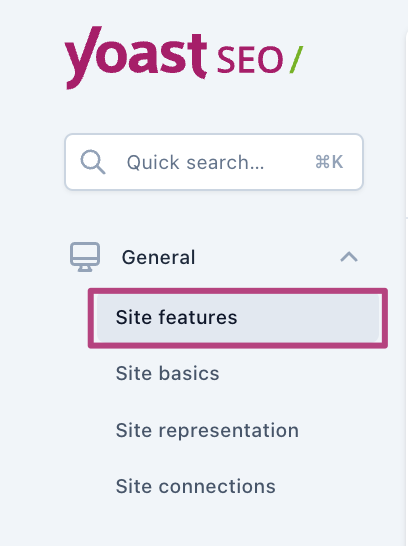
- Toggle the SEO analysis switch to off
If you see a purple checkmark, the feature is enabled. If you see a gray crossmark, the feature is disabled.
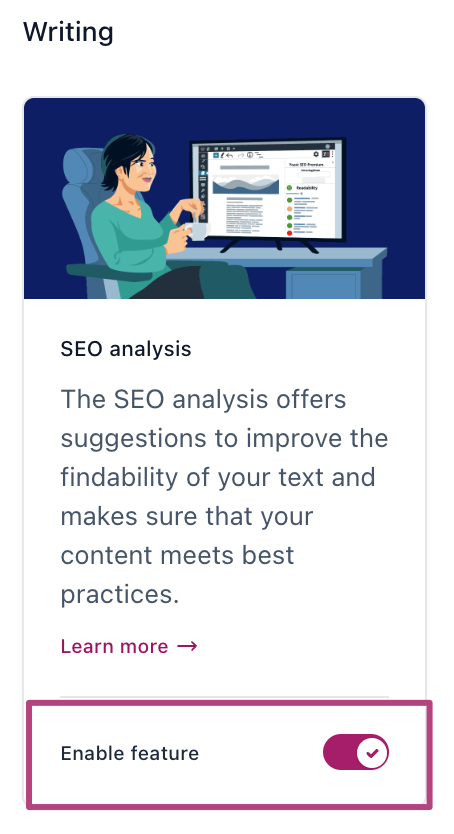
- Click Save changes
How to disable the SEO analysis for a specific content type
You can enable or disable the SEO analysis for posts, pages, categories, tags, media pages, products, and custom post types.
- Go to Yoast SEO
- Go to Settings
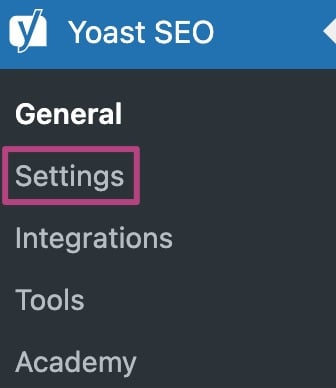
- Go to the specific content type
Under Content types, you’ll find Posts, Pages and Products. Under Categories & tags, you can find Categories or Tags. Or, click Advanced for Media pages.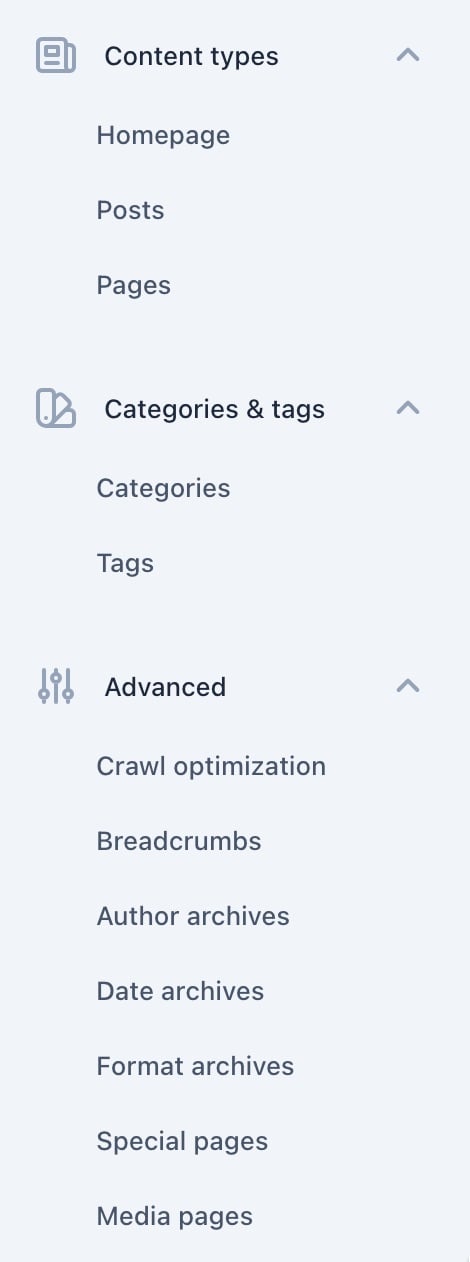
- Under Additional settings, toggle the Enable SEO controls and assessments to off
If you see a checkmark, the feature is enabled. If you see an X, the feature is disabled.
How to disable the SEO analysis for individual users
You can choose to disable the SEO analysis for individual users by following the steps below.
- In your WordPress Dashboard, go to Users
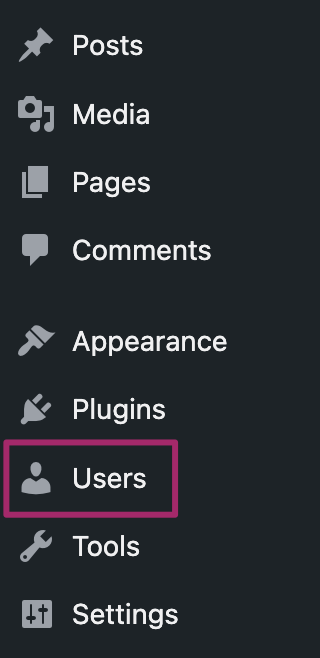
- Go to Profile or All Users
Click on Profile to disable the SEO analysis for yourself or click All Users and then Edit to disable it for another user.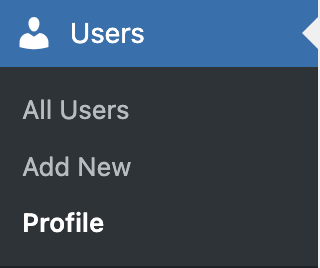
- Tick the Disable SEO analysis checkbox
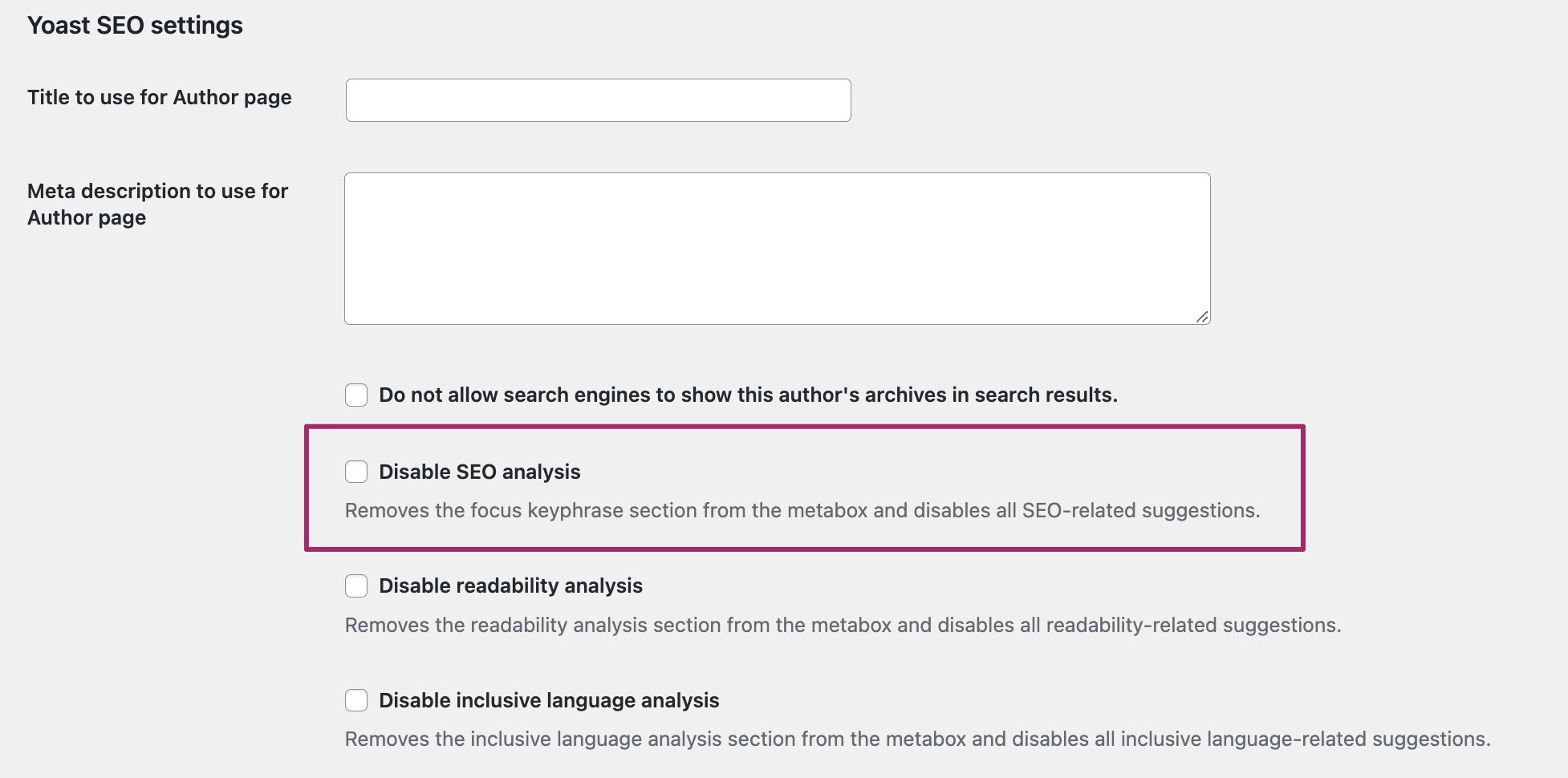
- Click Update Profile
How to disable the SEO analysis for individual pages
Block editor
If you don’t want the SEO analysis for specific pages using the block editor, follow the steps below.
- Go to the post or page
- In three-dot menu in the upper right corner, click Preferences
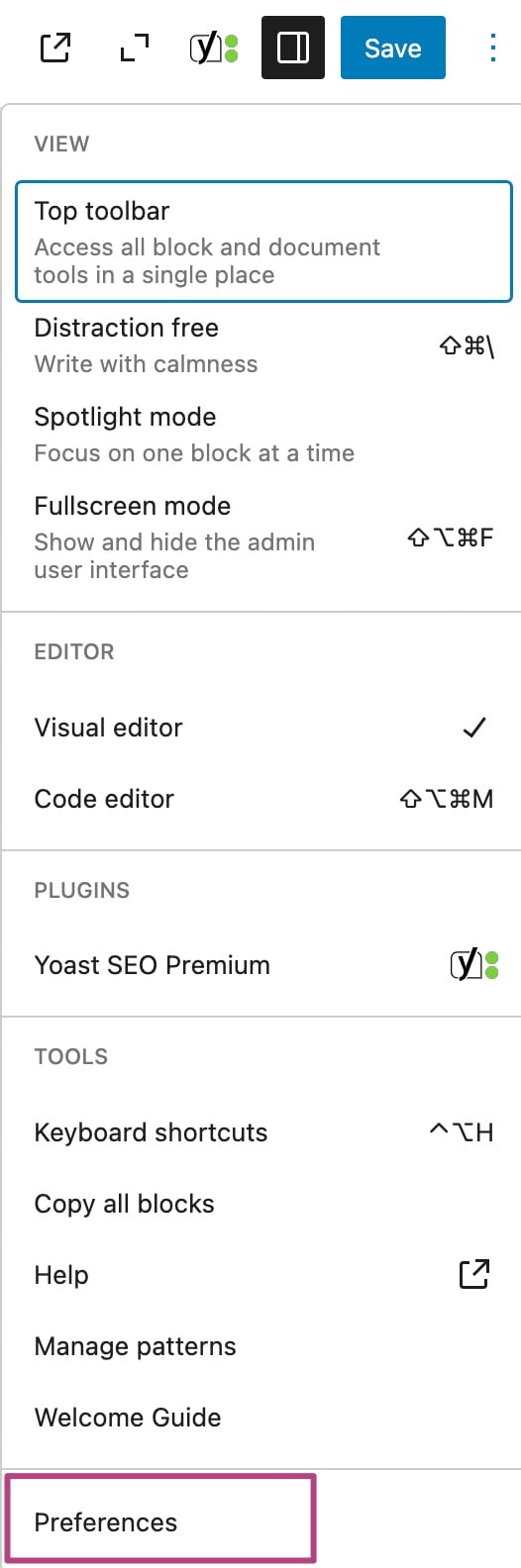
- Under General, switch the Yoast SEO and/or Yoast SEO Premium toggle to Off
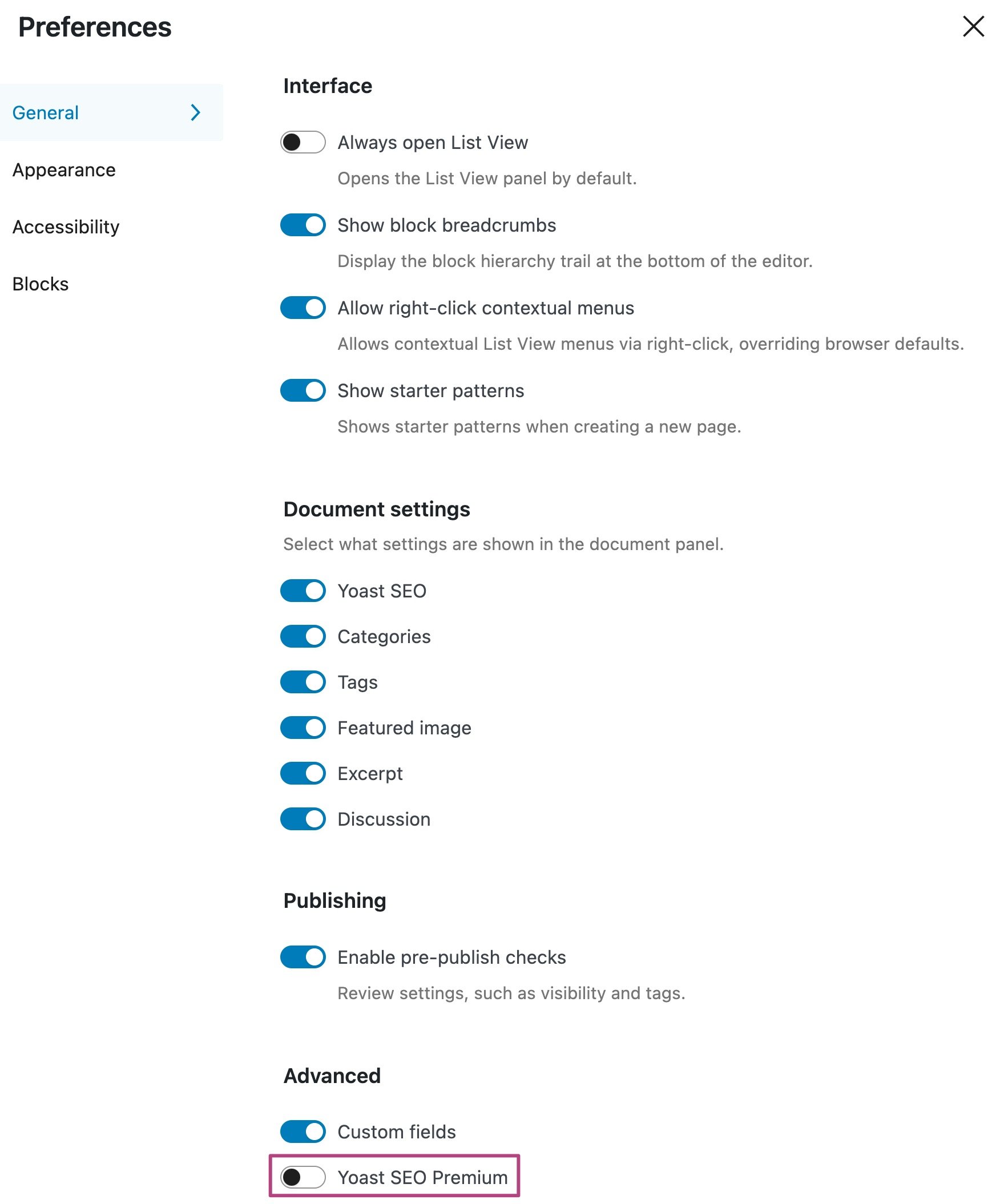
Classic editor
If you don’t want the SEO analysis for specific pages using the classic editor, follow the steps below.
- Go to the post or page
- In the upper right corner, open Screen Options

- Untick Yoast SEO or Yoast SEO Premium


