How to create Custom fields to use with Video SEO or Yoast SEO
In WordPress, Custom fields are hidden by default. So, before you can create custom fields, you will need to enable them.
To enable Custom fields in the post and page editing screen, click on the three vertical dots in the top right corner. That will open the More tools & options menu (1 in the image below). Then, click Options at the bottom of the menu (2 in the image below). Finally, check the box next to Custom fields (3 in the image below). The Custom fields will be added. You can find them at the bottom of your Post or Page editing screen.
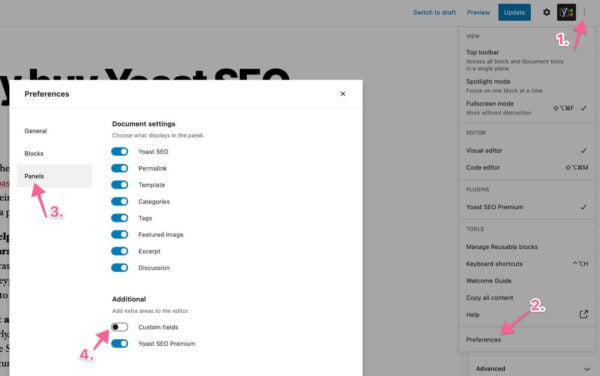
Once you create a custom field, you can reuse the same field in other posts. All you need to do is select the field from the Name drop-down instead of creating a new one each time.
How to create custom fields
- Open the Post or Page editing screen.
- Scroll down to the Custom Fields section.
- Click Enter new.
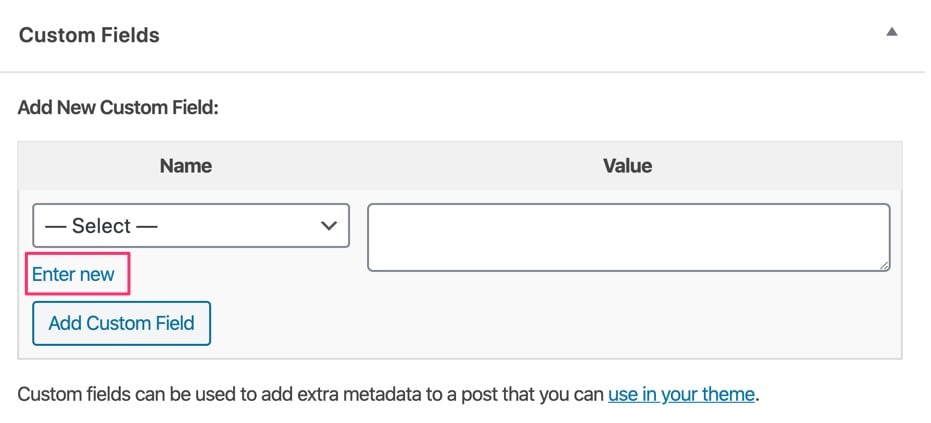
- Add a name and value for the content.
Enter a recognizable and reusable custom field name under the Name. Enter the full URL to the video for this page/post in the Value input field. Or add in the content you want Yoast SEO to scan.
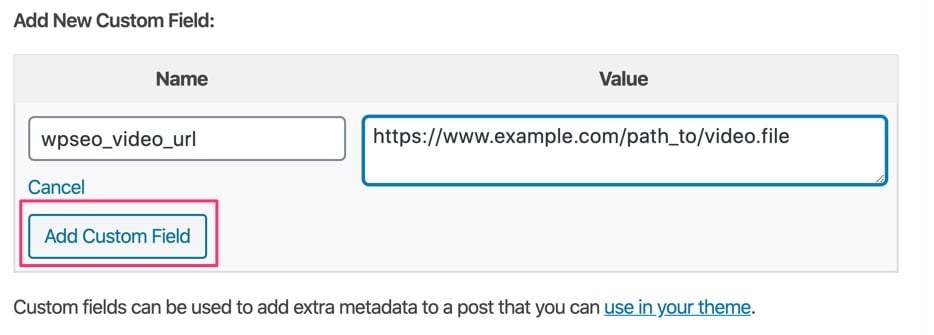
- Click Add Custom Field’
How to add the custom field to Yoast SEO and Video SEO
After you created the custom field, you can add it to Yoast SEO and Video SEO, and its content will be analyzed by the plugins. To do that, follow the steps in these guides:
Video SEO: Copy the key of the custom field that has the video URL or ID in it and enter it into the Video SEO plugin settings.
Yoast SEO: Copy the key of the custom field you want Yoast to scan, and enter it into the Yoast SEO plugin settings.


