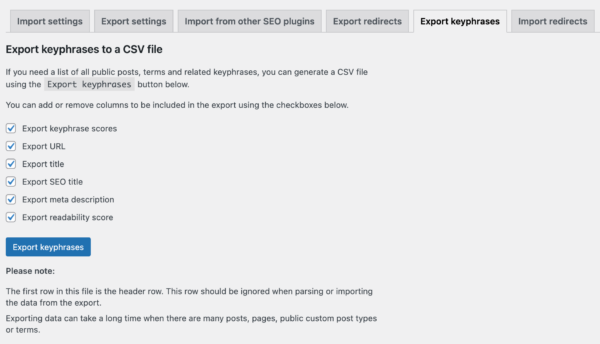Yoast SEO Tools: Import and export
In this article, we’ll discuss the Import and Export tool of Yoast SEO in your WordPress backend.
Where to find the Import and Export tool
Follow the instructions below to find the Import and Export tool.
- In your WordPress Dashboard, go to Yoast SEO

- Go to Tools
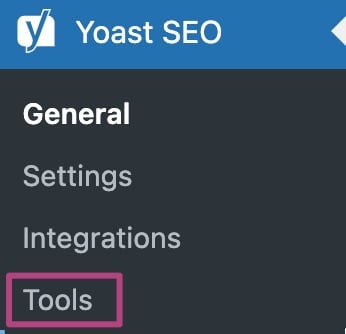
- Go to Import and Export
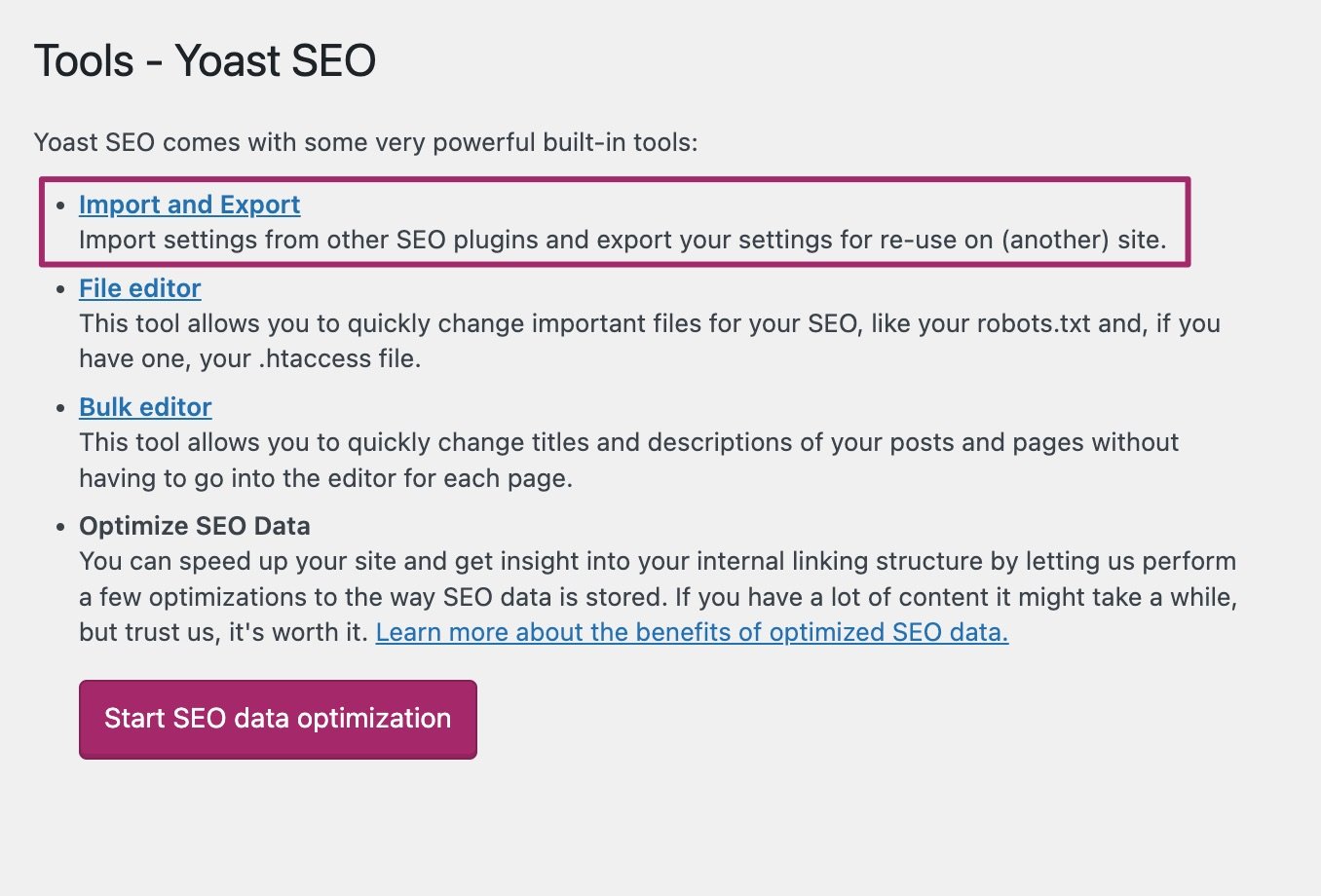
Import settings and Export settings
Importing and exporting settings can be helpful, for example, when you manage multiple sites. The Yoast SEO plugin allows you to simply export your settings from one site and then import them into another.
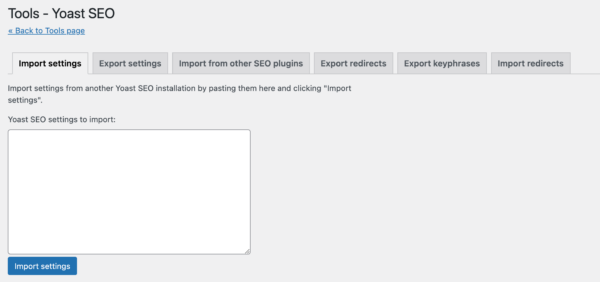
Import from other SEO plugins
It’s not only possible to import and export Yoast SEO settings, but you can also import settings from other SEO plugins, such as HeadSpace2, All-in-One SEO, and Jetpack SEO.
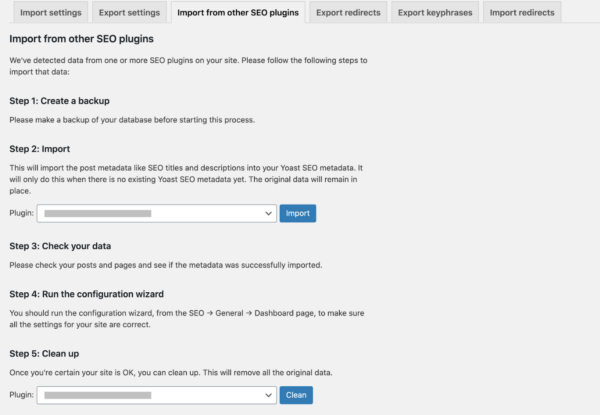
Importing and exporting redirects
If you’re using Yoast SEO Premium, you can also import and export redirects. There are three ways of importing redirects: from other redirect plugins, from a CSV file, or from a .htaccess file. You can export your redirects to a CSV file. This might be useful if you want to transfer your redirects to another site, for example when you’ve moved your site.
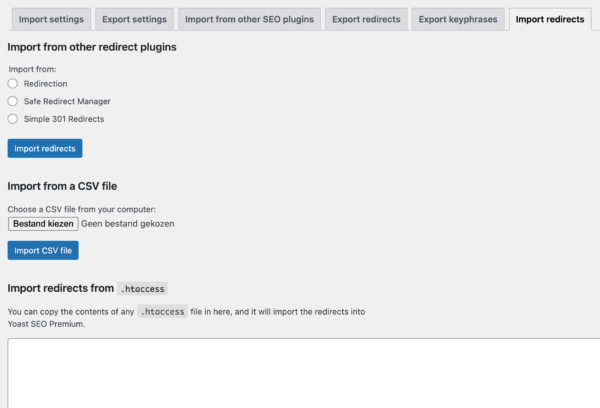
Export keyphrases
Lastly, you can also export your keyphrases if you’re using the premium version of the plugin. The plugin allows you to generate a CSV file that lists all of your public posts, terms, and related keyphrases. On this tab, you can add or remove columns to be included in the CSV file, by selecting checkboxes. You can choose to include keyphrase scores, URLs, titles, SEO titles, meta descriptions, and readability scores. This feature can come in handy if you want to work on these in another location.