How to upgrade your product subscription
Do you already have a Yoast product installed, such as Yoast SEO Premium? It’s possible to upgrade to the Yoast WooCommerce SEO subscription, or to add another site to your existing subscription. In this article, we’ll explain what bundles are available, how to upgrade to a bundle, and how to add a site to a product subscription.
What bundles are available?
The following bundles are available in the Yoast shop:
Yoast SEO Premium: this includes Yoast SEO Premium, the Google Docs add-on, Yoast Local SEO, Yoast Video SEO and Yoast News SEO.
Yoast WooCommerce SEO: this includes Yoast SEO Premium, Yoast WooCommerce SEO, the Google Docs add-on, Yoast Local SEO, Yoast Video SEO and Yoast News SEO.
Yoast SEO AI+: this includes Yoast AI Brand Insights, Yoast SEO Premium, Yoast WooCommerce SEO, the Google Docs add-on, Yoast Local SEO, Yoast Video SEO and Yoast News SEO.
How to upgrade a subscription to a bundle
- Log in to MyYoast
- In the sidebar menu, go to Subscriptions
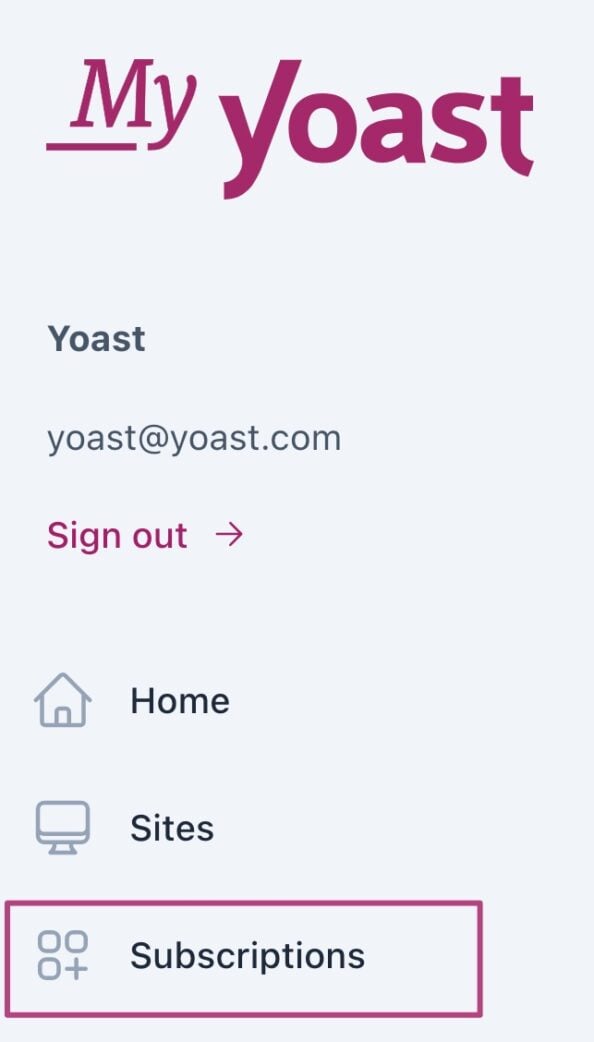
- Click on Manage
Find the subscription you want to upgrade and click Manage.

- Under Subscription actions, click Upgrade subscription
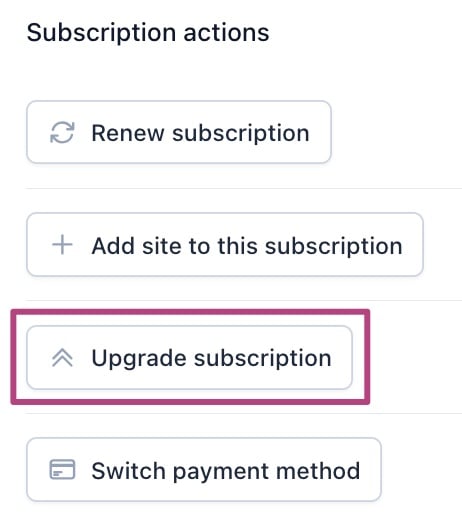
- Check the upgrade details and complete the checkout
- You’ve successfully upgraded your subscription!
How to add a seat to a subscription
- Log in to MyYoast
- In the sidebar menu, go to Subscriptions
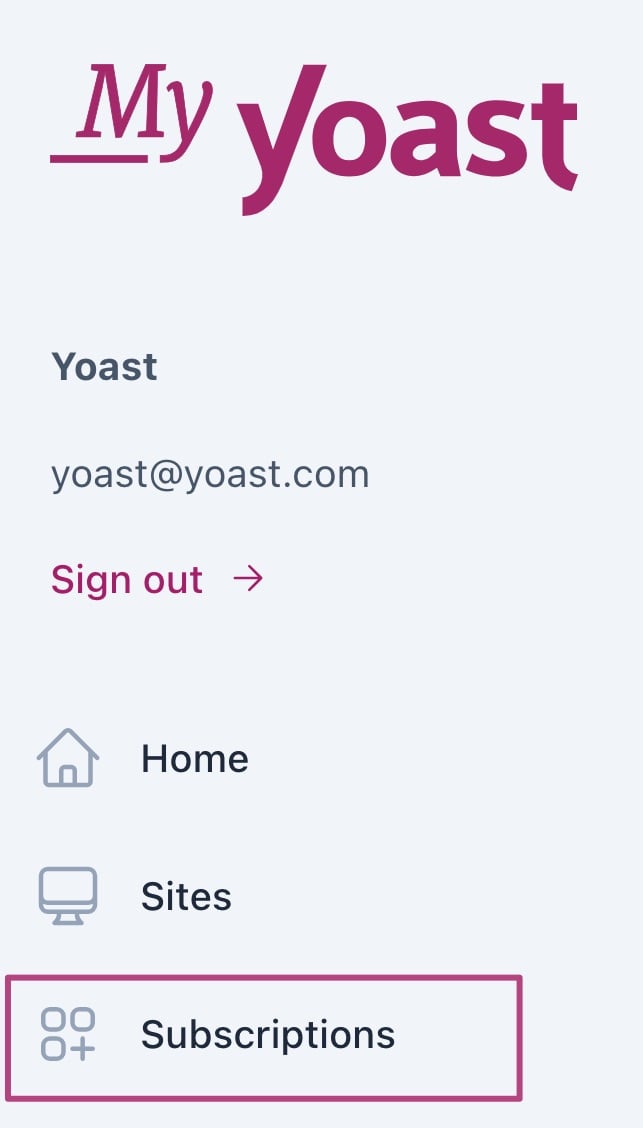
- Click on Manage
Find the subscription you want to upgrade and click Manage.
- Under Subscription actions, click Add site to this subscription
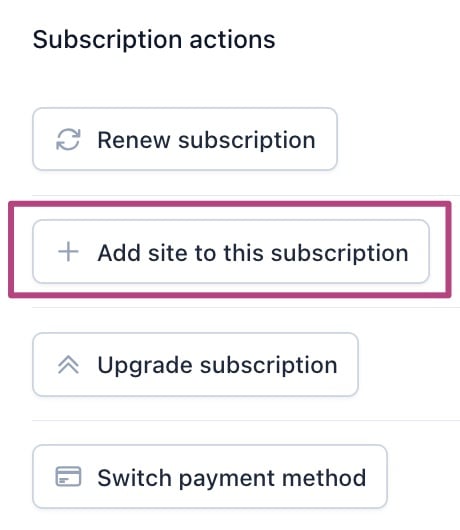
- Click Add site

- Complete the checkout
Your next billing date will remain the same, and you only pay for the time between today and the next billing date. - Connect your new site to your subscription and install the plugin
I have a question about upgrading my subscription
Do you have any questions about upgrading your subscription? Check out our FAQ page about subscription modifications.

