Why is the plugin in English when my site uses another language?
Yoast SEO automatically downloads translation files based on the language set for your WordPress installation for all languages other than the default English (US).
In some cases, you may want to manually force a fresh download of the translation files, please remove the current translation files and run the WordPress update tool to download the current translation files again.
How to manually download Yoast SEO translation files
To remove the current translation files, you must have:
- Your FTP or SFTP login information
If you do not have this information, please contact your host provider and obtain your host (or IP address), Username, Password, and Port number. - An FTP or SFTP program
We use and recommend FileZilla but any FTP or SFTP program should work, including file managers provided by most web hosts.
- Check your site language and change if necessary.
- Connect to your site using FTP or SFTP program.
- Browse to /wp-content/languages/plugins.
This path will be located under your WordPress installation path. If you are unsure where WordPress is installed, please contact your web host for assistance.
- Delete the Yoast SEO language files, if needed.
The translation files follow this format:
{plugin}-{language}.mo
{plugin}-{language}.po
For example, Yoast SEO (free or premium) for the Dutch language:
wordpress-seo-nl_NL.mo
wordpress-seo-nl_NL.po - Log in to your WordPress website.
When you’re logged in, you will be in your ‘Dashboard.’
- Go to the Dashboard menu item on the left and then click ‘Updates.’
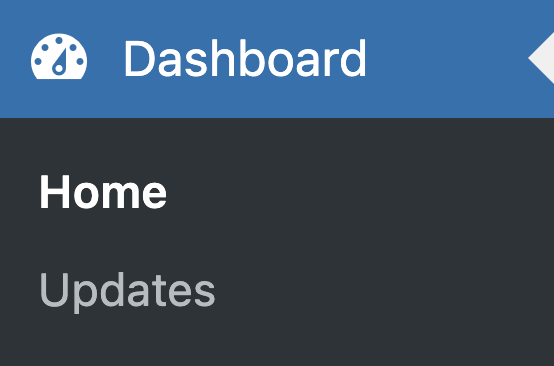
- Scroll to the Translations section and click ‘Update Translations.’
The button will be in your site language but will look like this:
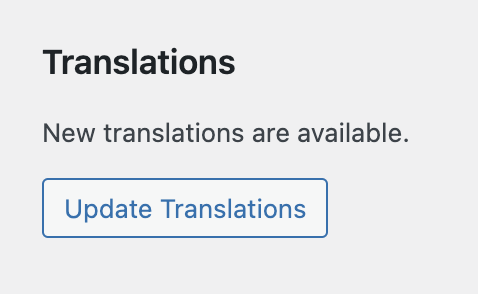
Congratulations, you have downloaded a new copy of the current translation files for your language.
How to check or change the WordPress site language
- Log in to your WordPress website.
When you’re logged in, you will be in your ‘Dashboard’. - Click on ‘Settings’
- Click on ‘General’
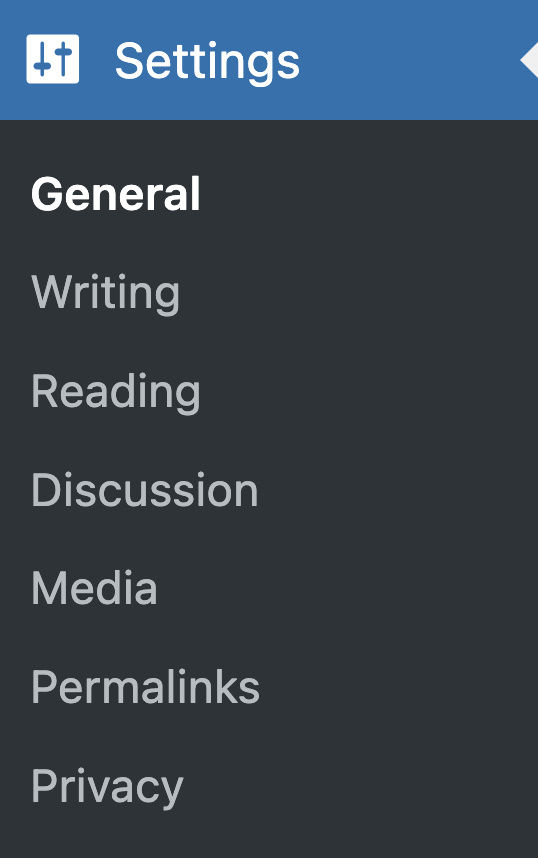
- Click the drop-down next to ‘Site Language’ and select your language, if needed.

- Click ‘Save Changes.

