How to install Yoast News SEO for WordPress
Thank you for purchasing Yoast SEO Premium, which includes News SEO! In this article, we’ll explain how to install Yoast News SEO. Please install Yoast SEO and Yoast SEO Premium first: you cannot use Yoast News SEO without these plugins.
How to install Yoast News SEO for WordPress
To install Yoast News SEO, follow these steps.
- In MyYoast, go to Downloads
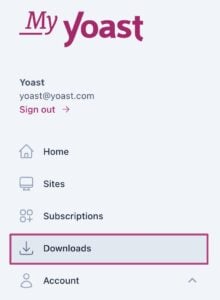
- Download Yoast News SEO
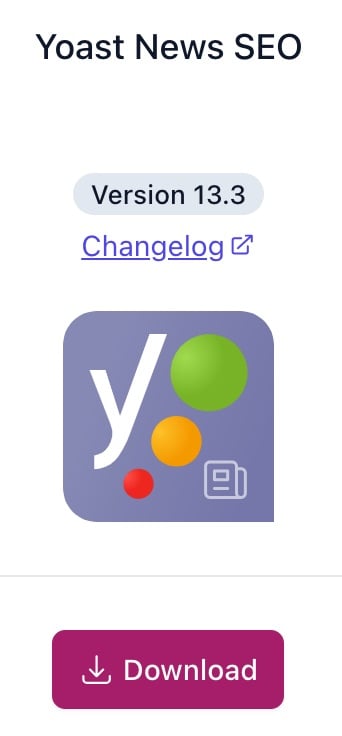
- Log in to your WordPress website
- Under Plugins, click Add Plugin
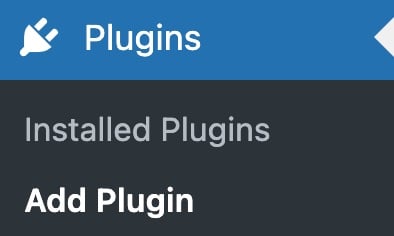
- At the top of the screen, click Upload Plugin

- Click Choose file, upload the plugin and click Install Now
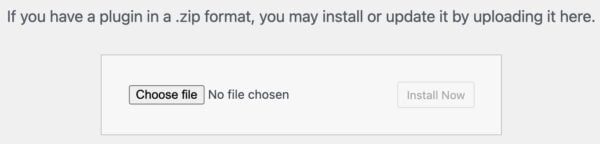
- Click Activate Plugin
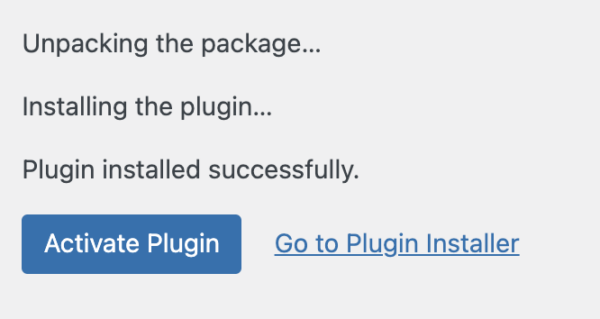
- Return to MyYoast and go to Sites
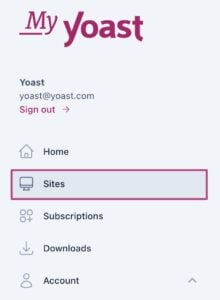
- Click + Add a site and fill in your site details

- Switch the toggle to On to connect your subscription
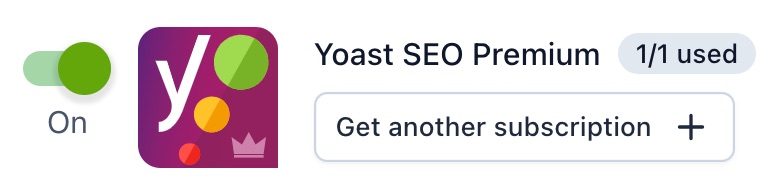
- Congratulations! You have now installed and activated Yoast News SEO on your site
How do I use Yoast News SEO for WordPress?
Want to start using Yoast News SEO for WordPress immediately? Check out the full Yoast News SEO for WordPress configuration guide!
I have a problem installing Yoast News SEO
If you run into problems installing Yoast News SEO, please consult our Common installation and update errors help article.
Did this article answer your question?
Thanks for your feedback!

