How to use the import and export functionality in Yoast SEO
With the import and export functionality of Yoast SEO, Yoast SEO Premium, and Yoast SEO for Shopify you can easily export and import your SEO data like your SEO titles, meta descriptions, and focus keyphrases. This can be useful if you want to switch SEO plugins or apps and if you want to execute bulk edits. In this article, we’ll explain how to use this feature.
How to use the import and export functionality in Yoast SEO
In the Yoast SEO for WordPress plugin, you can find the import and export functionality in the Tools menu. Follow the steps below to find it.
- In your WordPress Dashboard, go to Yoast SEO

- Go to Tools
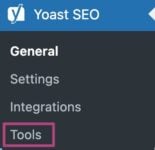
- Click Import and Export
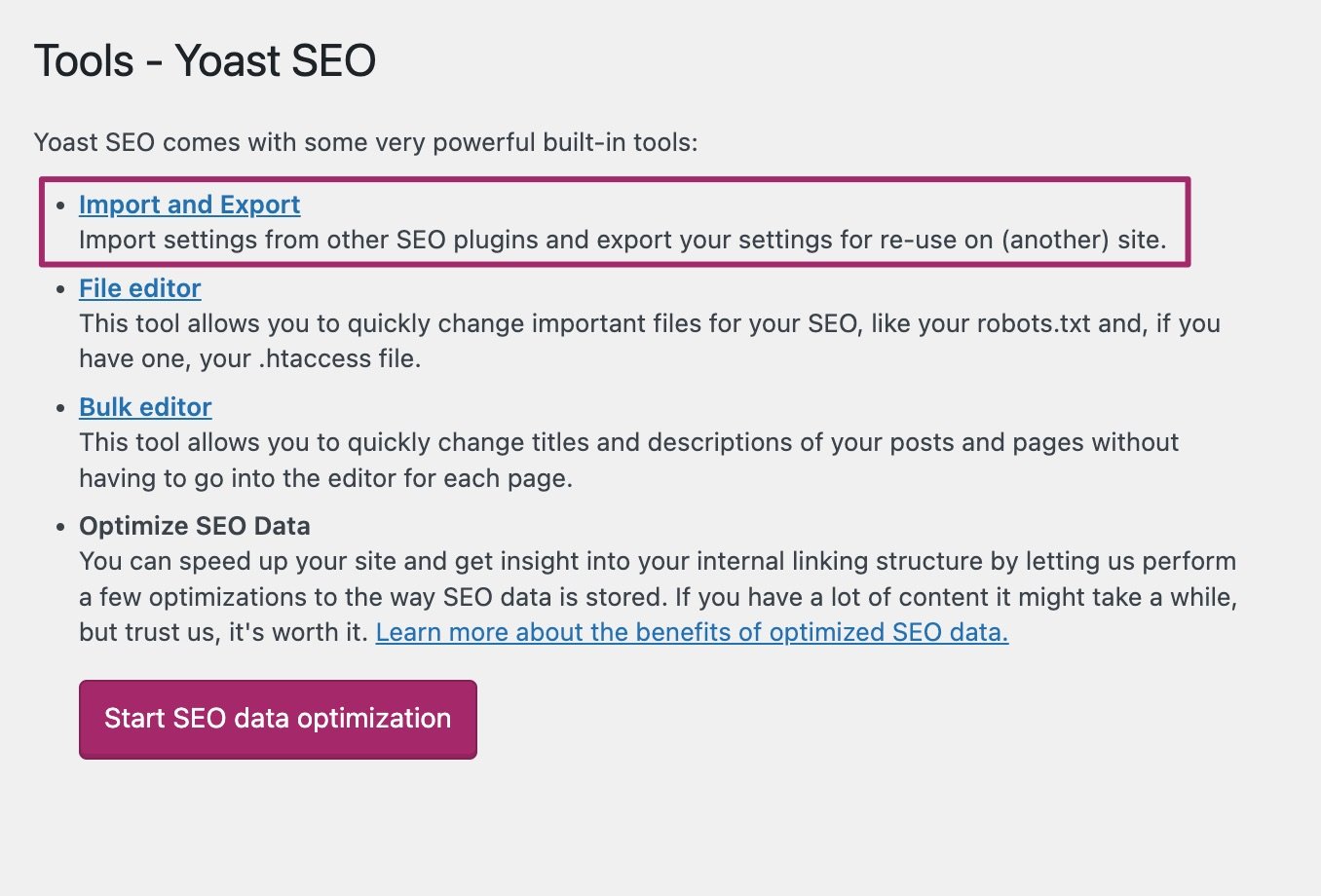
- You can now import and export settings and data
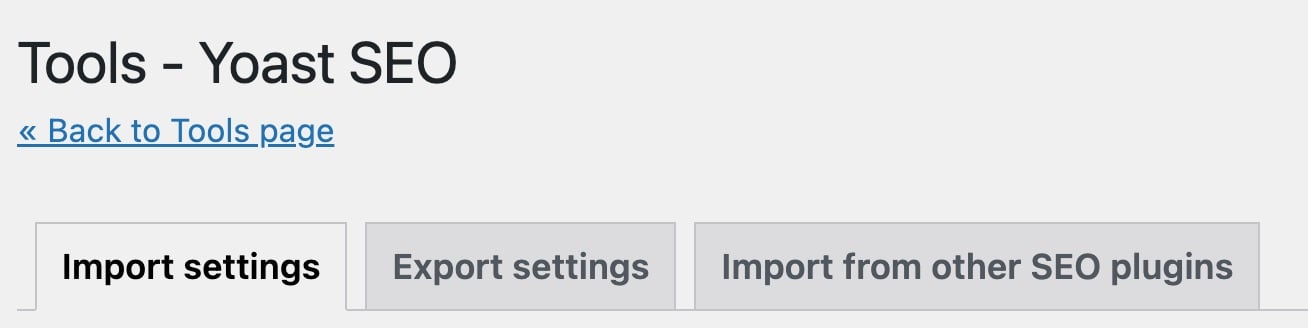
- You can import data and settings from many other SEO plugins
You can import data from All in One SEO, Greg’s High Performance SEO, HeadSpace2 SEO, JetPack‘s SEO module, Platinum SEO Pack, Premium SEO Pack, SEO Framework, SEOpressor, SEO Ultimate, Smartcrawl SEO, Squirrly SEO, WooThemes, SEO Framework, WP Meta SEO, wpSEO.de, Rank Math.
Yoast SEO Premium
With Yoast SEO Premium, you have access to more import and export settings, such as exporting redirects, exporting keyphrases and importing redirects.
Yoast SEO for Shopify
Yoast SEO for Shopify also comes with import functionality. It allows you to import your SEO data from a CSV file. This makes it easy to switch from or to another SEO app, without losing all your hard work.

