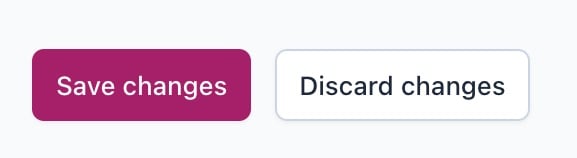How to change SEO title and meta description templates in Yoast SEO
Want to change what your page looks like in search results and social media? With Yoast SEO, you can create your own SEO title and meta description templates, so all your pages stand out. You have access to our default, SEO-friendly templates, but you can also edit them, or create your own optimized SEO title and meta description templates.
Interested in our templates and what you can do with them? Check out our explanation on snippet variables. Happy with your template, but want to change individual titles and meta descriptions with the help of AI? Read all about How to use the AI Generate title & description generator.
How to change the SEO title and meta description template
If you want to change or edit the default template for your SEO title and meta description, follow the instructions below.
- Log in to your WordPress website
When you’re logged in, you will be in your Dashboard.
- In the Yoast SEO menu, go to Settings
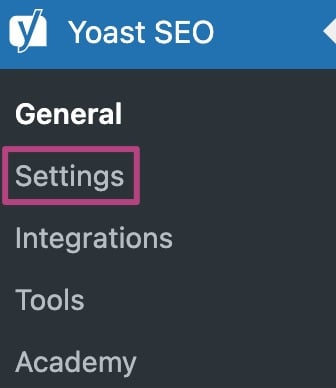
- In Settings, go to Content types; Categories & tags; Archive pages, Special pages; or Media pages
Under Content types, you can find your Homepage, Posts, Pages, Products. Categories & tags includes your Categories, Tags and any other taxonomies. Under Advanced, you can edit several archive pages, Special pages and Media pages.
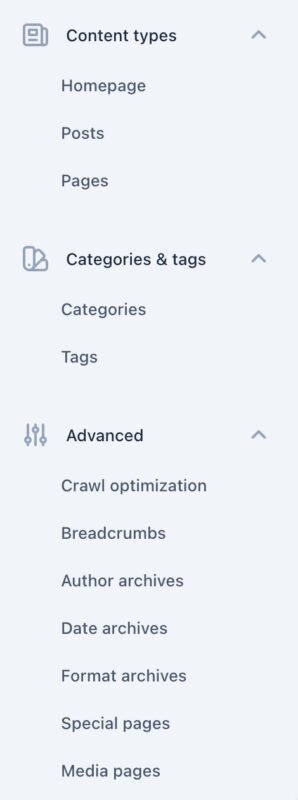
- Under Search appearance, edit your SEO title and meta description templates for search results
Click Insert variable to select standard elements. You can also add emojis by clicking the smiley button.
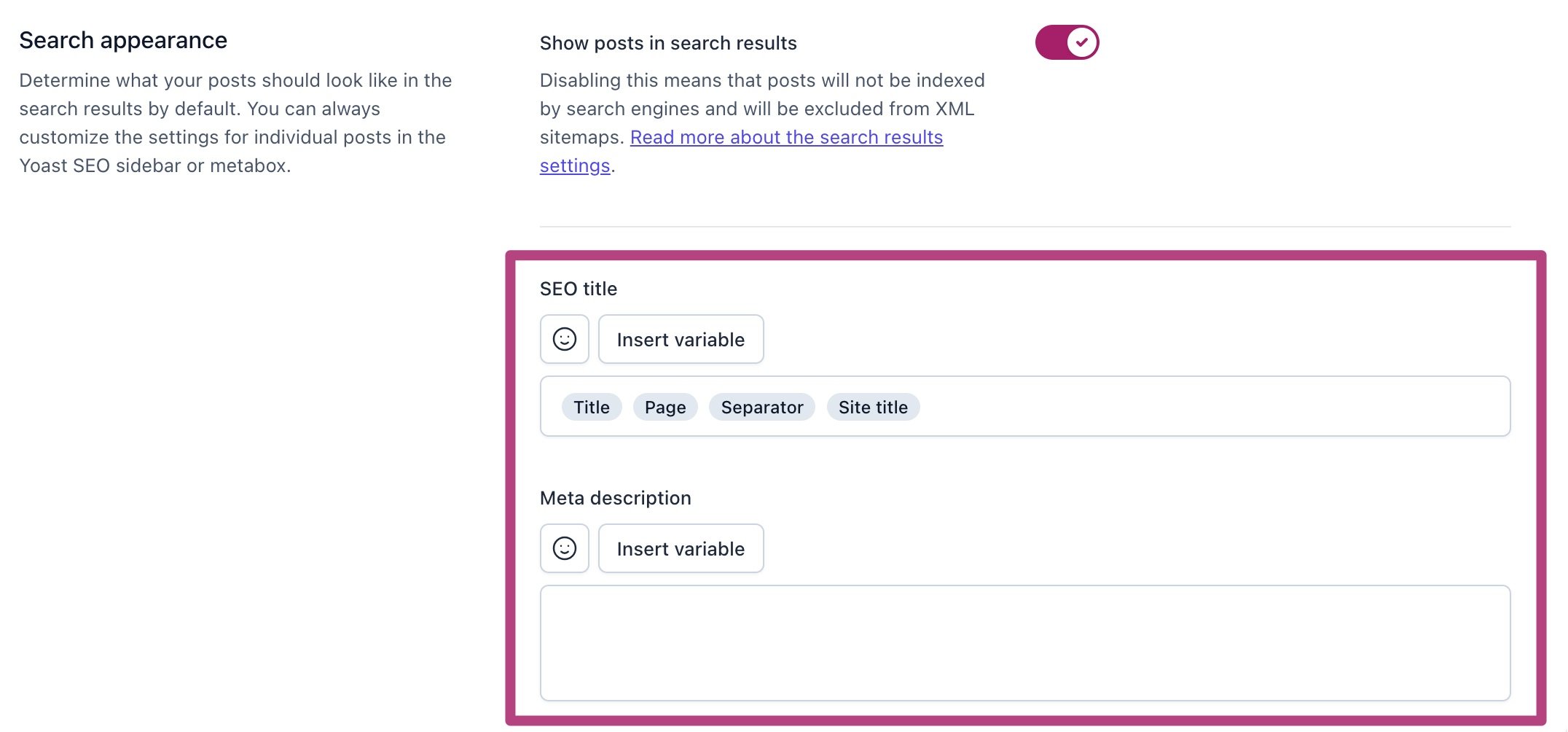
- If you have Yoast SEO Premium, you can edit your SEO title and meta description for social media under Social media appearance
Click Insert variable to select standard elements. You can also add emojis by clicking the smiley button.

- Click Save changes to create your new SEO title and meta description templates