How to add social profiles for a person
Google’s knowledge graph can include social profiles. Yoast SEO allows you to output the code required for Google to find your site’s official social profiles. Depending on whether your site is for an organization or a person, you’ll need to add the social profiles differently.
If you have chosen Person in the Site representation settings, you can set the social profiles in the profile of the user that represents the person your website is about by following the steps below.
How to add social profiles for a person
To set the social profiles for a person, follow these steps:
- In your WordPress Dashboard, go to Users
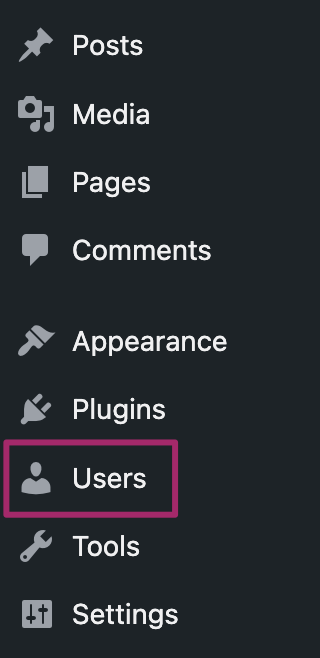
- Click Edit under the right user’s profile
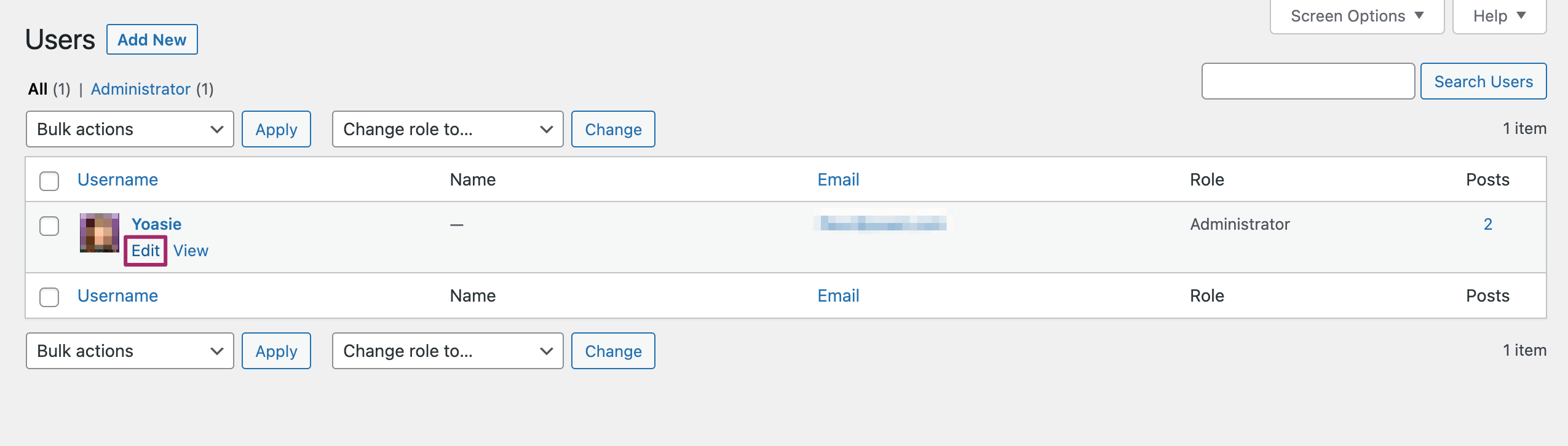
- Under Contact info, add social profiles
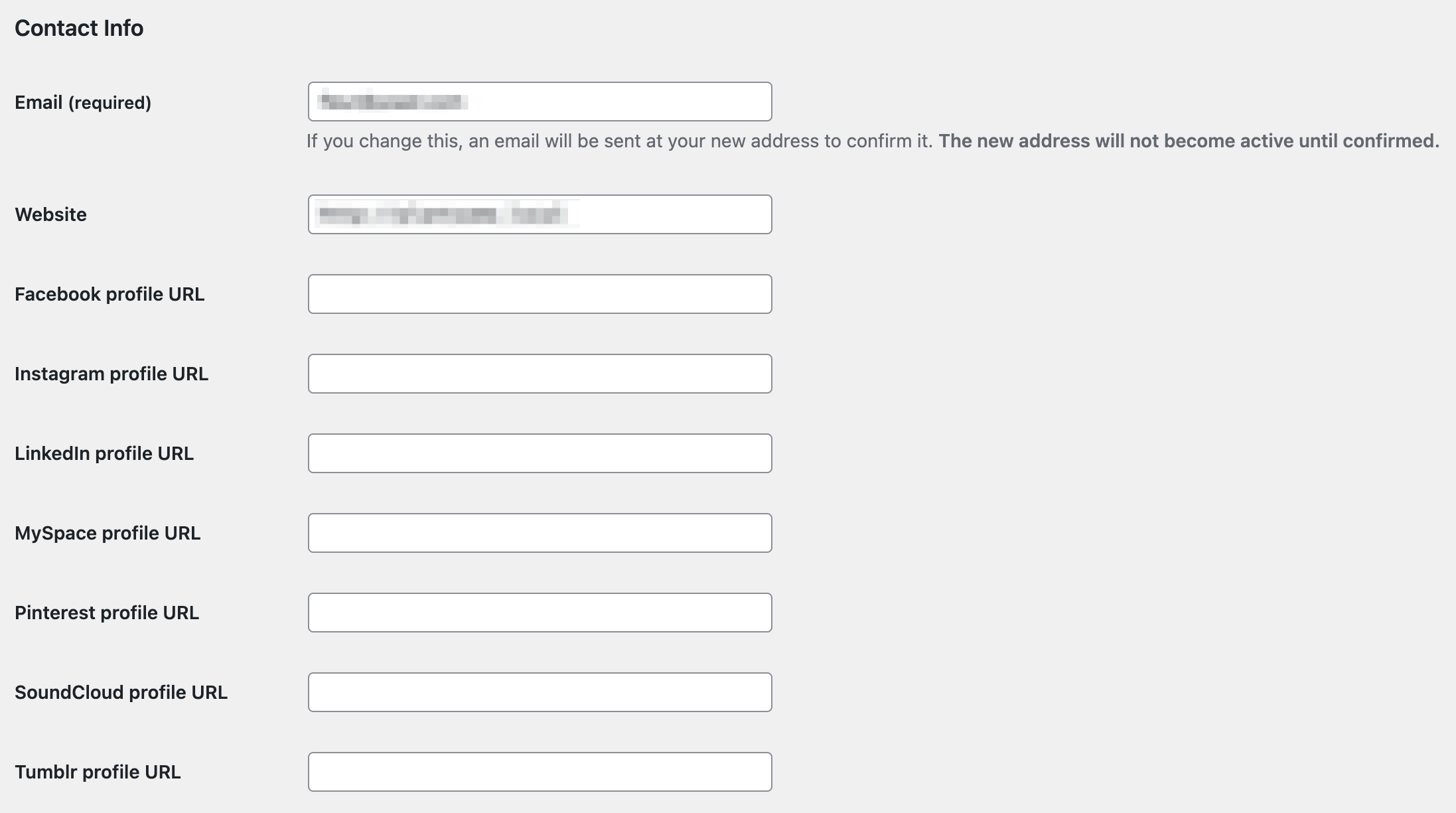
- Click Update Profile
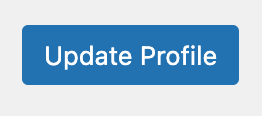
How to add social profiles for an organization
If you choose Organization in the Site representation settings for your site, you can add the social profiles for your organization directly. Learn more about how to add social profiles for an organization.
Did this article answer your question?
Thanks for your feedback!

